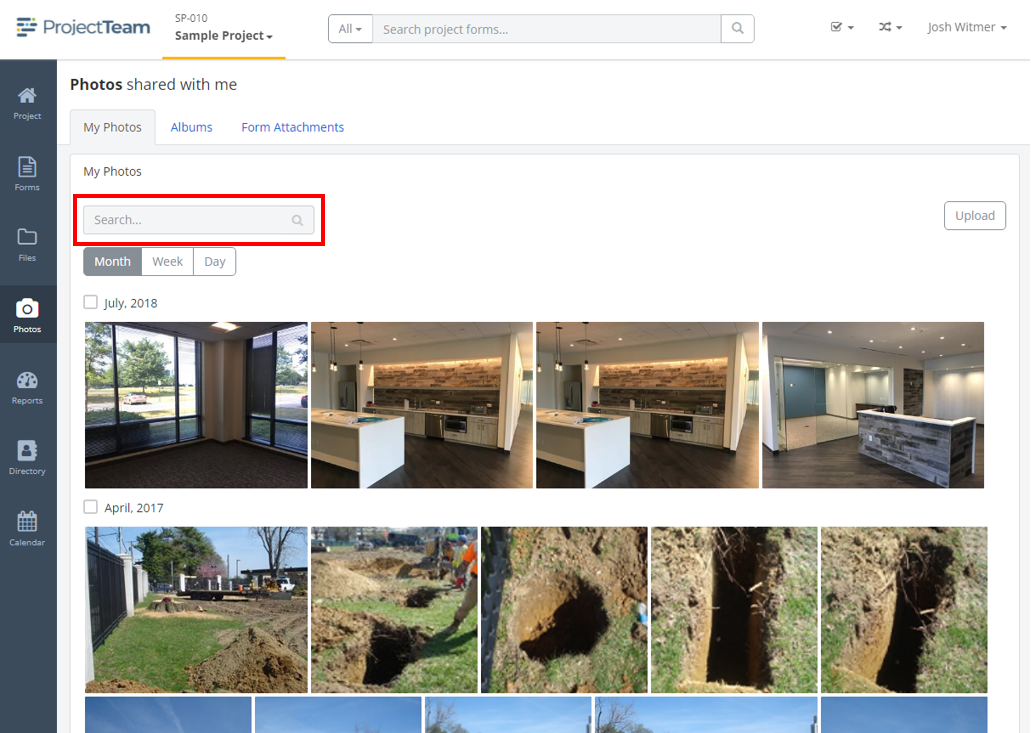My Photos tab
Your My Photos tab is a personal view of photos that you have uploaded to the tab or into shared albums.
Inside of each project, you will find a photos area. By default, the highlighted tab in the photos area is your My Photos tab.
The My Photos tab is a personal view of all photos that you have added to the tab and all photos that you have uploaded to shared albums within the project. No other users have access to your My Photos tab.
Getting to the My Photos tab
- Go into a project.
- On the secondary navigation, click the Photos icon.
- By default, you will be taken to the My Photos tab.
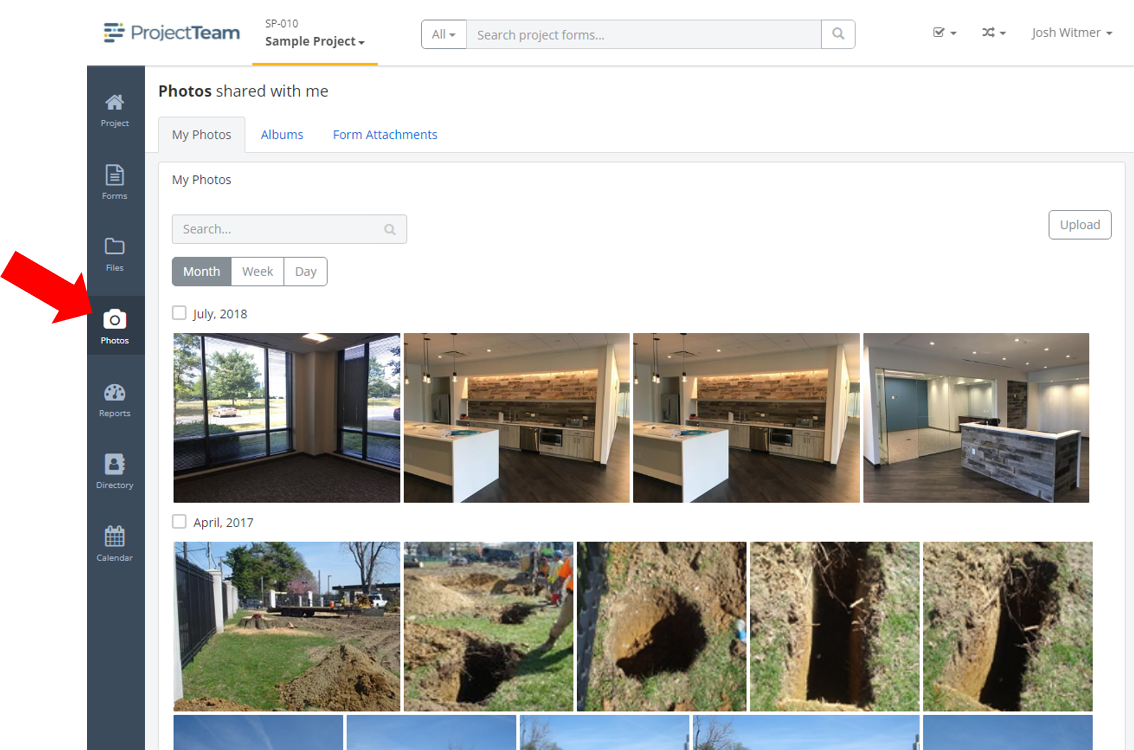
Navigation features of the My Photos tab
Inside of your my photos tab you have many features to help you organize, search, and find specific photos.
Month, Week, Day grouping
On top of any timeline view, you will find a grouping mechanism that lets you toggle between month, week, and day. Example group titles include:
- (Month) January, 2022
- (Week) January 3, 2022 - January 9, 2022 (Note: Weeks are Monday through Sunday)
- (Day) January 2, 2022
Changing the group will reload the photos inside the appropriate dates. This is a personal preference that does not affect any other users.
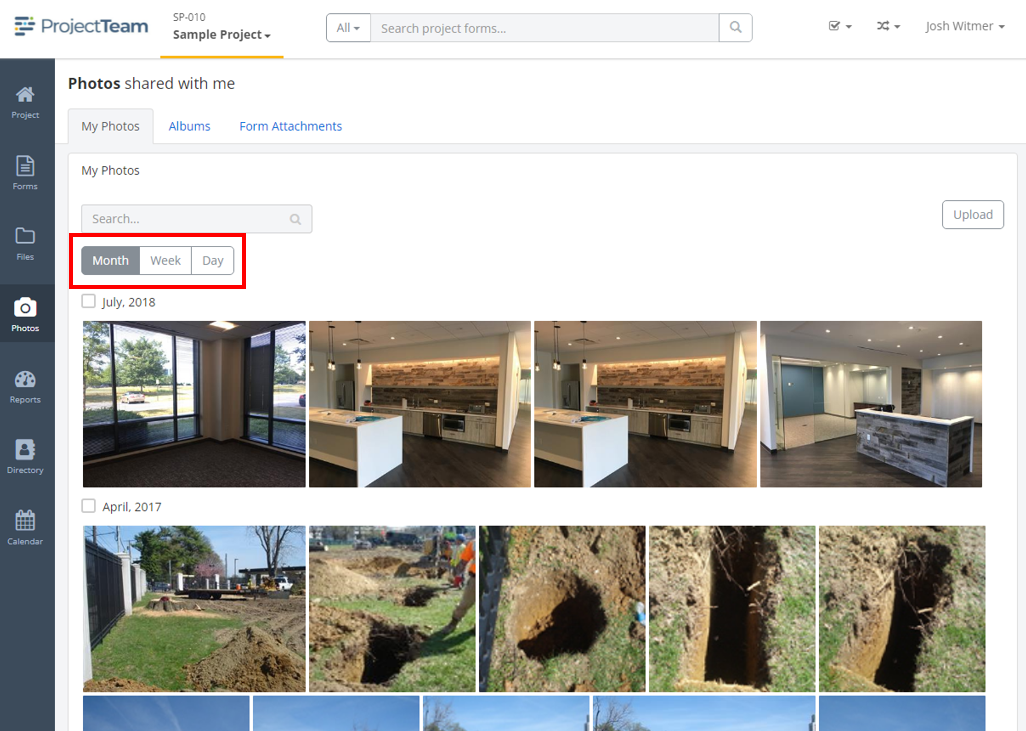
Search
On top of any timeline view, you will find a search bar that you can use to find specific photos quickly. The search will look through all photos of your timeline view and return any photos that have matching text in either of the system fields:
- Photo Name
- Description