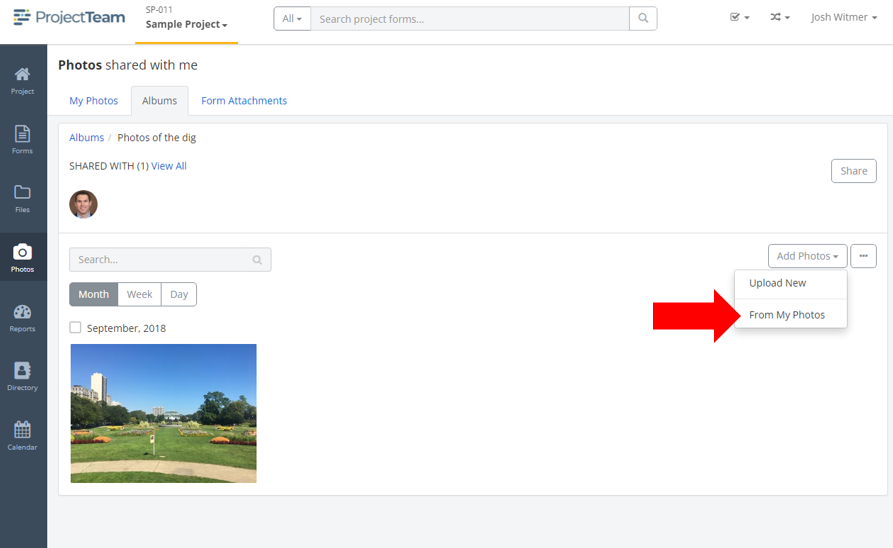Share photos by adding them to albums
Add photos to albums to share them with other users on your project.
Photos uploaded to your My Photos area are only accessible by you. No other users can view your My Photos tab. If you'd like to share photos, you must include them in albums first. You can add photos to albums in multiple ways:
- From My Photos, add photos to a newly created album
- From My Photos, add photos to an existing album
- From an album, add photos from your My Photos tab
From My Photos, add photos to a newly created album
- Inside of a project, click the Photos option in the secondary navigation.
- Assuming you have access to at least one photo, hover over a photo to see a pop-up that shows a checkbox, photo name, and date.
- Click the checkbox to select the photo (you can select many at once if needed).
- Once a photo is selected, you will see a menu bar appear at the bottom of the screen.
- Click the Add to Album button.
- In the modal window, click the New Album button.
- Enter an Album Name.
- Click the Save & Share button (Optionally, if you don't want to share yet, click the dropdown icon next to the Save & Share button and choose the Save option instead).
- Select the share groups and users you want to share with.
- Click the Share button.
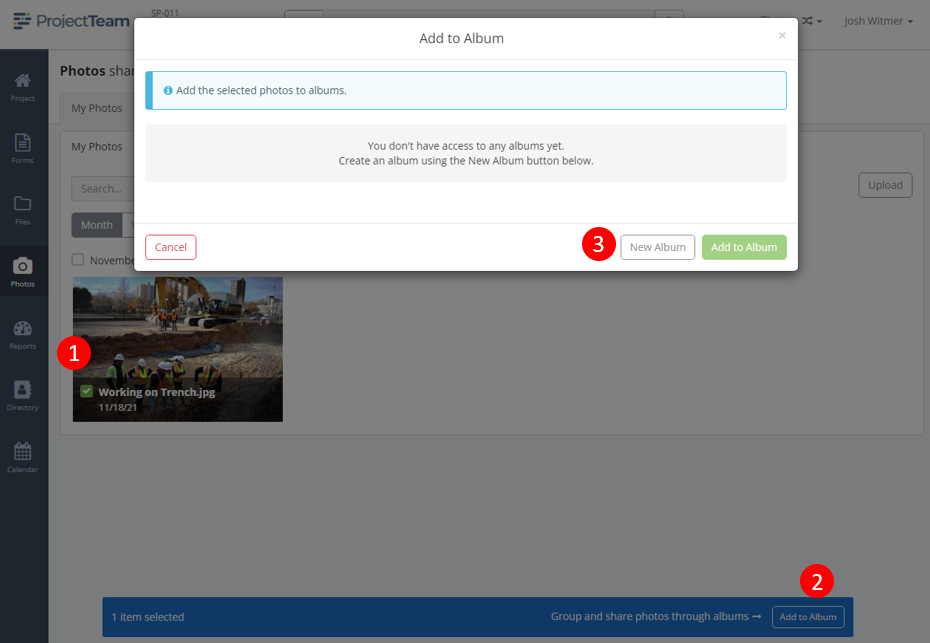
From My Photos, add photos to an existing album
- Inside of a project, click the Photos option in the secondary navigation.
- Assuming you have access to at least one photo, hover over a photo to see a pop-up that shows a checkbox, photo name, and date.
- Click the checkbox to select the photo (you can select many at once if needed).
- Once a photo is selected, you will see a menu bar appear at the bottom of the screen.
- Click the Add to Album button.
- In the modal window, select an album (or select multiple albums if you want to add the selected photos to many albums at once).
- Click the Add to Album button.
- The selected photos are now included in the appropriate albums.
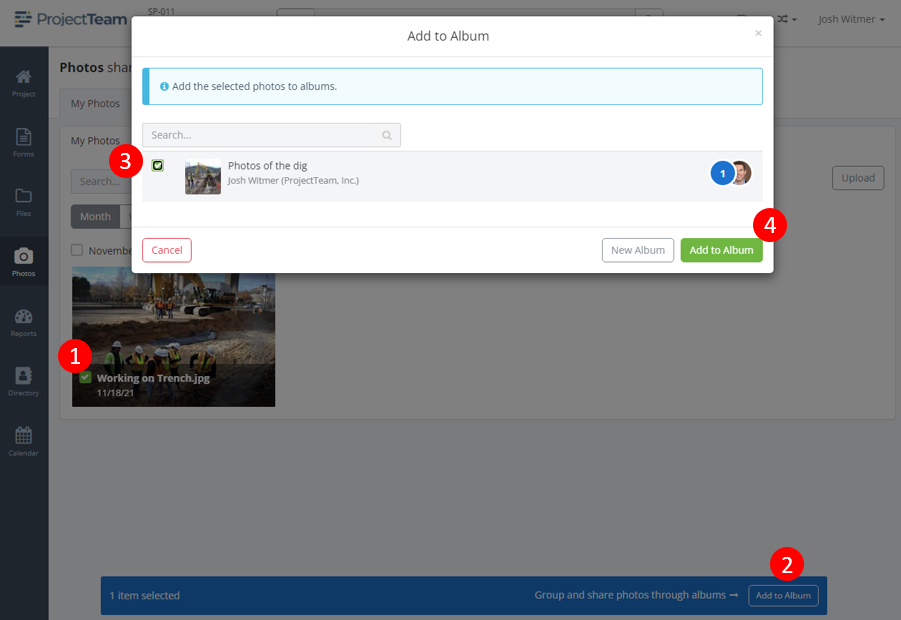
From an album, add photos from your My Photos tab
- Inside of a project, click the Photos option in the secondary navigation.
- By default, you are viewing the My Photos tab. Click the Albums tab.
- Click on the appropriate album to open the album.
- Inside the album, click the Add Photos button and choose the From My Photos option.
- A fullscreen modal window appears. Search and find the photos you want to add to the album.
- Hover over the photos and click the checkbox (You will see the title of the window update with the total number of photos selected).
- Click the Save button.
- All users that have access to the album have access to all photos in the album.