Create a photo album
Create albums to help organize photos and share them with other users on your project.
Photo albums in ProjectTeam.com are a powerful tool that helps you organize photos and share photos with other users on your project. The "Albums" tab shows a list of all albums you created and albums that others have created and shared with you.
Create a photo album
- Inside of a project, click the Photos option in the secondary navigation.
- By default, you are viewing the My Photos tab. Click the Albums tab.
- At the top of your albums list, click the New Album button.
- Add a name to your album.
- Click the Save button (Optionally, click the Save & New button to quickly create many albums at once).
- You will see your new album in the albums list.
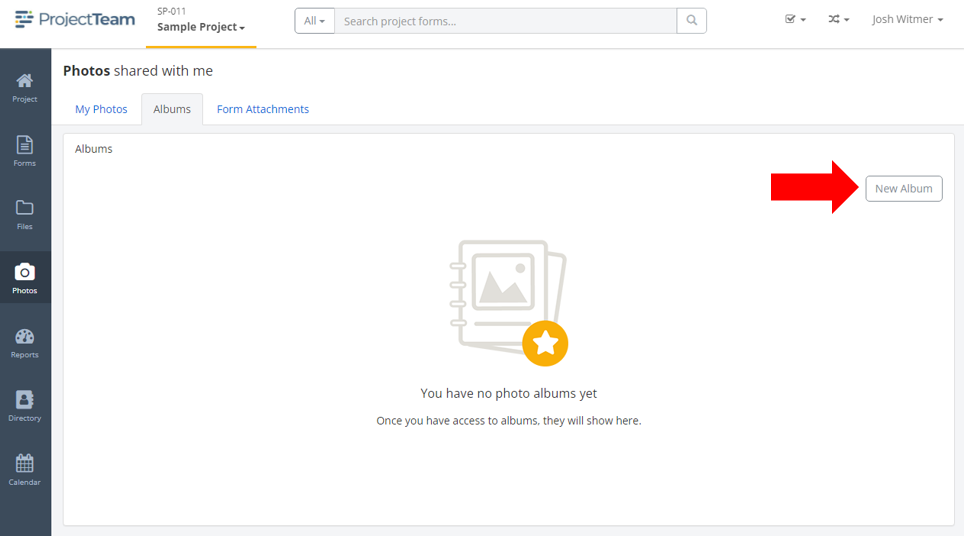
Related articles:
- Add photos to a photo album
- Share and remove users from a photo album
- Edit the cover photo of an album
- Rename a photo album