Managing Company Form Types
You can add custom forms at the company level to set standards for your projects. This page explains Company Form Types and Variations.
An Introduction to Company Form Types
Tip: As a new company in ProjectTeam.com, it is recommended that you create custom forms at the company level (instead of at the project level) which will help you enforce standards on your projects.
One of the great benefits of ProjectTeam.com is the ability to expand on the out-of-the-box features provided by the system by adding your own customizations. You have the option to add custom form types to individual projects or at your company level.
The benefit of adding customizations at the company level is that you are creating a way to set standards that can be used on your projects. Customizing forms at the company level also ensures your forms have consistent document ID's which gives you the ability to use the same merge templates and reports across your projects without having to reconfigure those outputs on every project.
Once you set up your Company Forms, you can include them in project templates which will make new project setup even easier.
How to access Company Form Types
- Click your name on the main menu bar
- In the dropdown, select the My Company option
- In the secondary navigation, select Company Form Types
- You should see a list of all company form types for your company
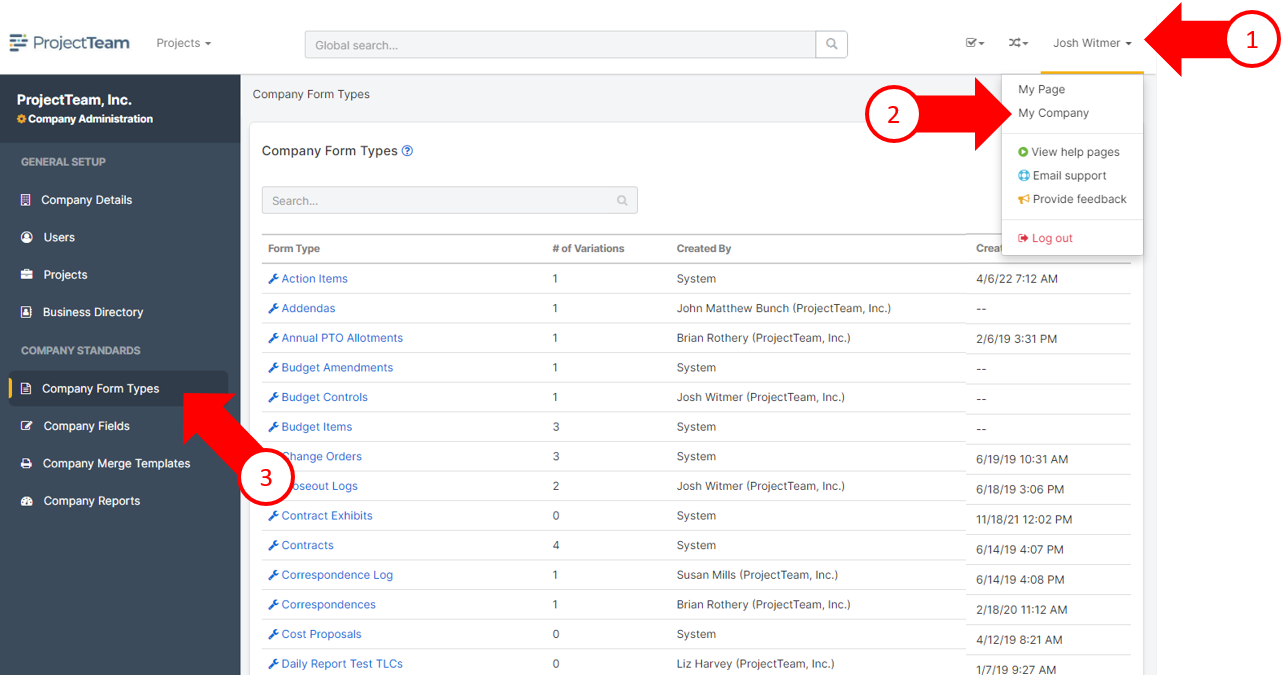
By default, you will see a list of all System Form Types (Action Items, Change Orders, Contracts, Requests for Information, etc.). If you've added any Company form types, you will also see those listed.
In the list, you will see columns for:
- Form Type - Clickable link that takes you to properties of the form type
- # of Variations - By default, all forms will show 0 until new variations are created
- Created By - Indicates who created each form type (system forms show "System")
- Created On - Indicated when each form type was created (system forms show "--")