Add a custom Company Form Type to a Project
Company Form Types are created at the company level but can be applied to projects at the company or project level.
Note: Company Forms are managed at the company level by Company Administrations. Company Forms can be applied to projects from the company level by Company Administrators, or they can be pulled into projects by Project Administrators.
- Company Administration - Add Company Form Type Variation to project(s)
- Project Administration - Add Company Form Type Variation to a project
Company Administration - Add Company Form Type Variation to project(s)
- As a Company Administrator in the "My Company" area, click the Company Form Types option in the secondary navigation menu.

- From the list of Company Form Types, click the one you want to add to projects.

- This will bring you to a screen that displays general information about the Company Form Type and a panel below titled "Form Variations." In the panel, click the variation you want to apply to your project(s).

- At the top of the "Form Variation Details" panel, click the Apply to Projects button.

- Click the checkbox next to the projects to which you want to add the Company Form Type Variation, then click Apply.

- Depending on the number of projects selected, the process may take a few minutes. While you wait, you can navigate away from the loading screen. An email notification will be sent to your email address when the process is complete.
Project Administration - Add Company Form Type Variation to a project
1. Navigate to one of your projects using the Projects dropdown on the main navigation bar
2. On the project homepage, select the Project Administration button
3. In the "Project Administration" panel, click the Customize Forms option
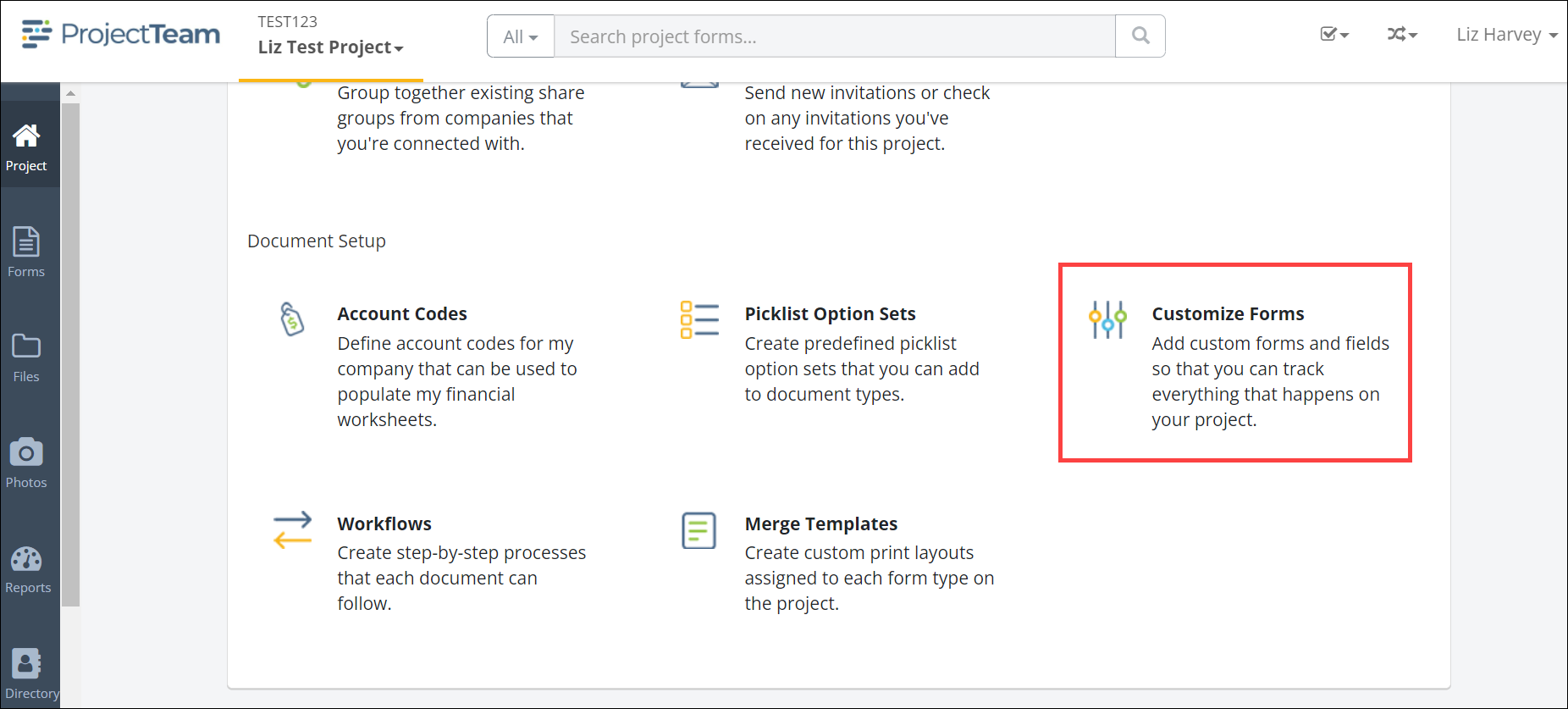 4. In the "Customize Forms" list, click the Add button. A modal window appears giving you two options:
4. In the "Customize Forms" list, click the Add button. A modal window appears giving you two options:
- Create a new custom form type
- Add an existing company form type
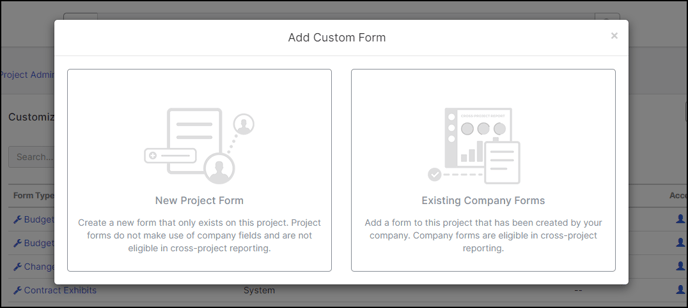
6. Click the Existing Company Forms option
7. In the list of company form types, choose the appropriate option and click Next
8. In the list of variations, choose the appropriate option and click Save
Your company form type has been added to your project. You should be taken to the form properties view of the form type. By default, you should see the subject field and all other custom fields you set up previously.
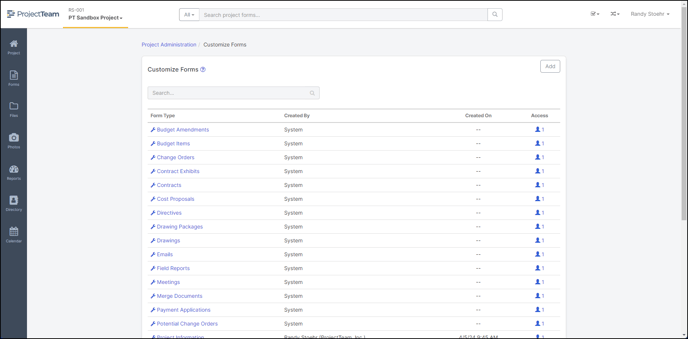
By default, you will be the only user that has access to each of the fields on the form. You can give other users access to the fields at this point.
Congrats! Your company form type has been applied to your project. You and your users can now use the form on your project.