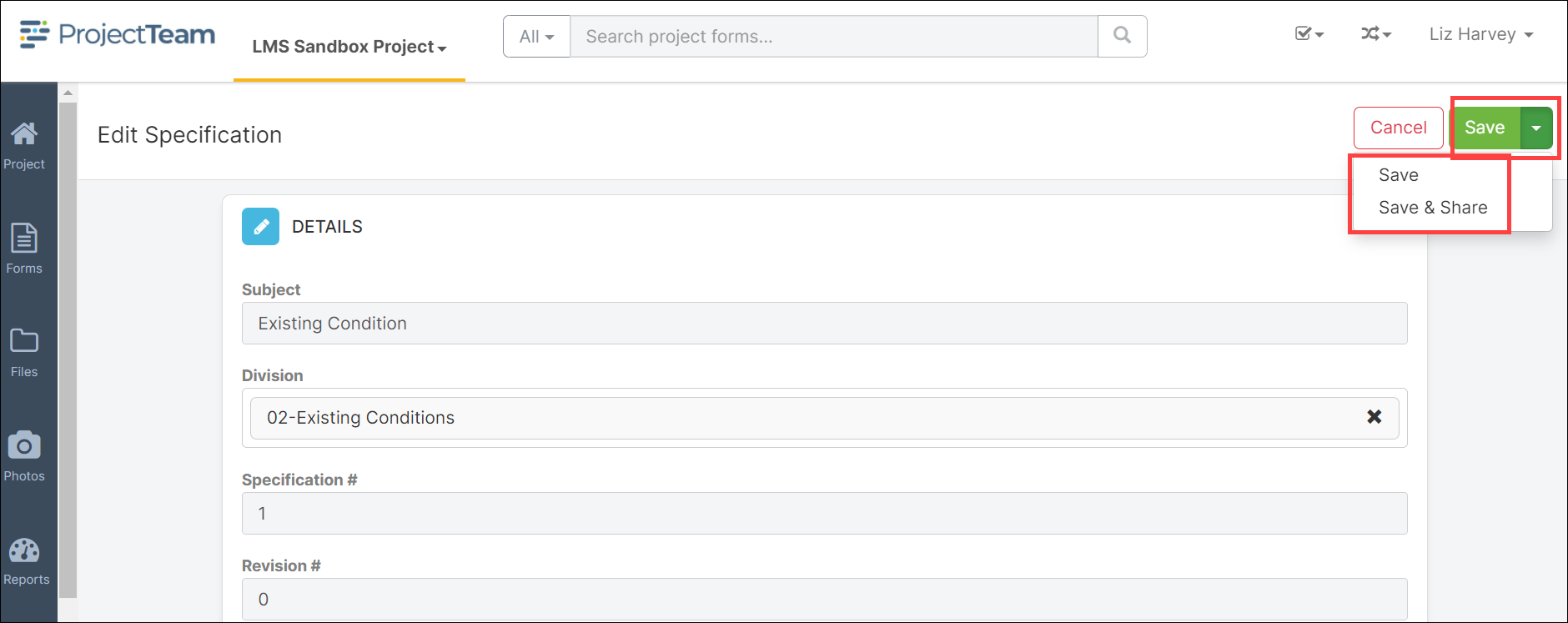Create a Specification
A specification often refers to a set of documented requirements to be satisfied by a material, design, product, or service. In this article, learn up to create your specifications.
Note: You will need to add your Specification Division codes before you can add your project Specifications. Reference the Division guide to learn how.
- Click the New button on top of the Specification log. If this is the first Specification for the project, you may click the Create New Specification button located in the middle of the screen.
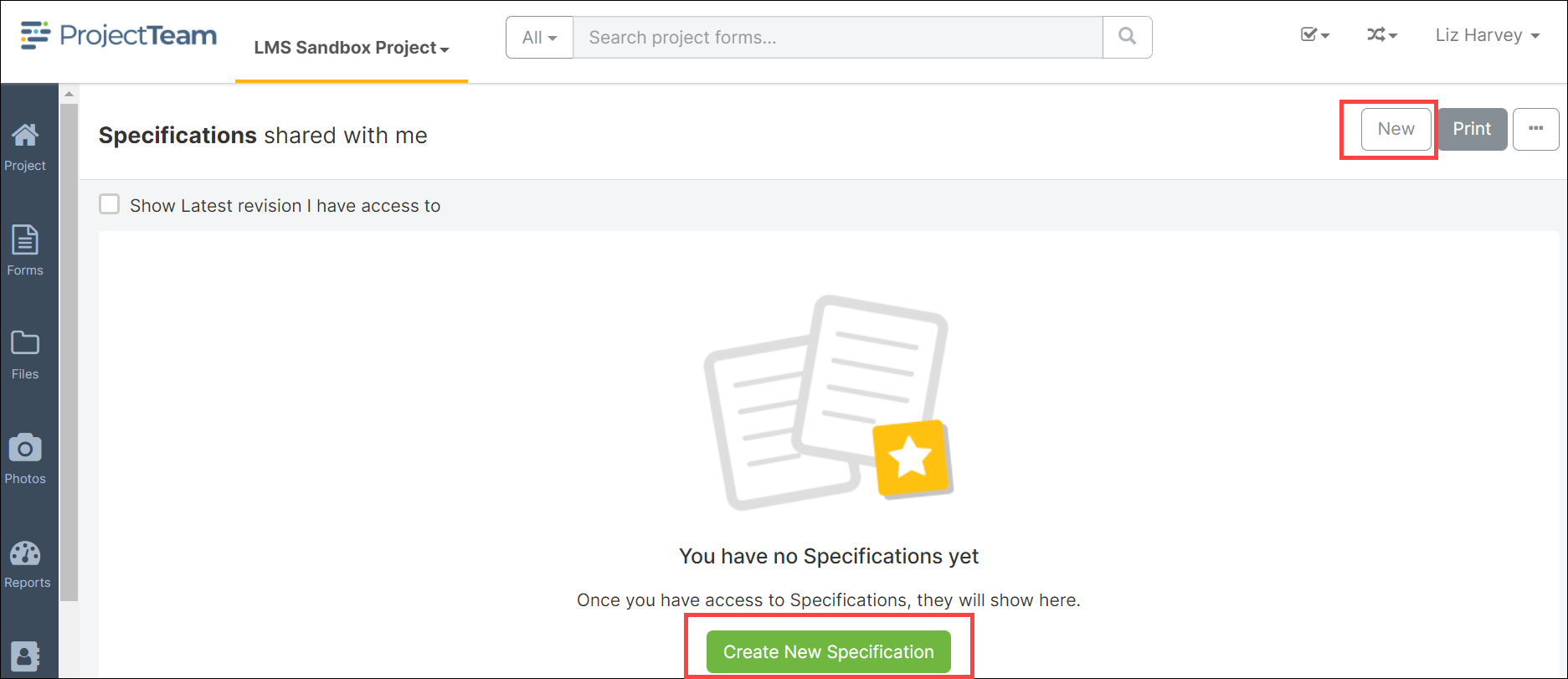
- Fill in the fields of the Specification form. Required fields are noted with *Required. These fields will need to be filled out in order to save the document.. If you have access to additional custom fields, you may want to fill these out as well.
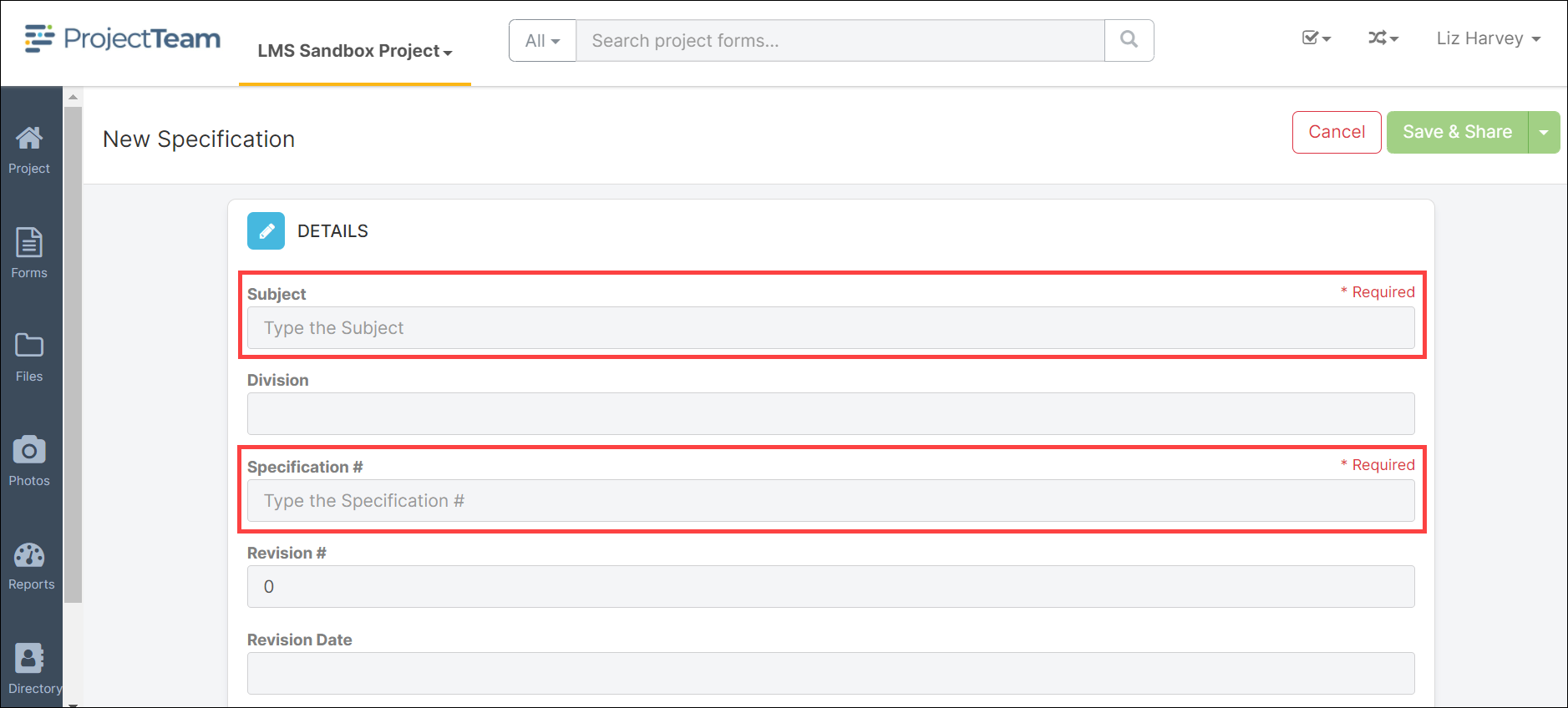
- When you are ready to save the Specification, click the Save & Share This will allow you to save the document and send it to other members of your project.