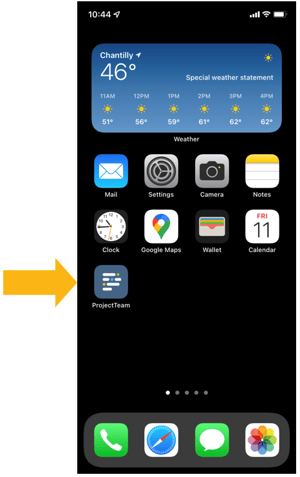Release Notes: February 20, 2022
New features included in this release:
- Log in page changes
- Quick navigation
- Bulk remove collection rows
- Workflow enhancements
- Payment Application Change Order summary fields
- Account code sync fields on PCOs and Change Orders
- ProjectTeam.com on mobile
Log in page changes
We've made changes to the log-in page which allow us to more frequently send messages, tips & tricks, and best practices to you before you log in. The first example of this is the new release video which should help you better understand what new features are available in the system.
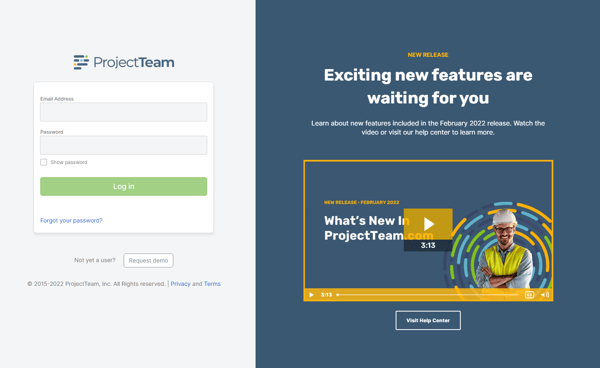
Quick navigation
When you view a form record, you will notice a new banner under the main title of the form labeled "Quick Navigation". This shows a list of panels included on the form and allows you to click the title of a panel and jump down to that panel without having to scroll. This is helpful for both new and existing users, especially users that have a lot of fields on their forms.
When you click a quick navigation link, you will be taken to that panel and it will highlight for 3 seconds.
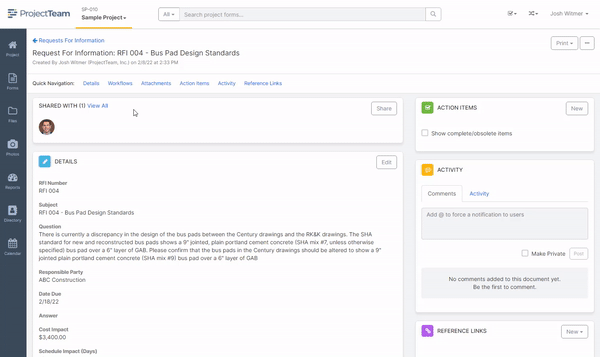
Bulk remove collection rows
For collection fields with a lot of rows, you can click the checkboxes in the first row and use the new "Remove Selected" button that pops up to remove many items at once. This saves time instead of having to delete rows one by one.
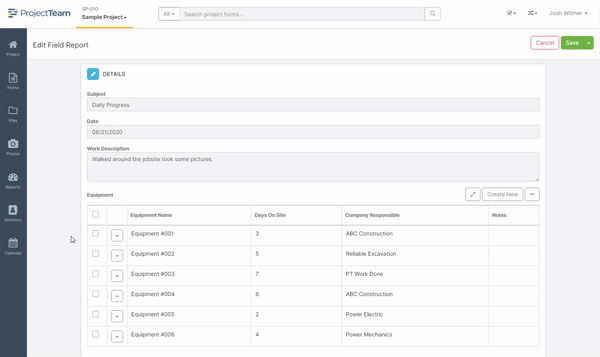
Workflow enhancements
There have been two main enhancements to workflows:
1. Default "Save" option: If you have access to start a workflow, then the "Save & Start Workflow" option will be your default option when creating new forms. This helps encourage users to leverage the workflow tools and saves users a few extra clicks.
2. More Information in banners: When a workflow is in a user's court, the main banner at the top of the page will show Step #, Step Label, Due Date, and Instructions. When the user clicks the "Take Action" button, they will see a confirmation window showing Step # and Instructions one more time before taking their action.
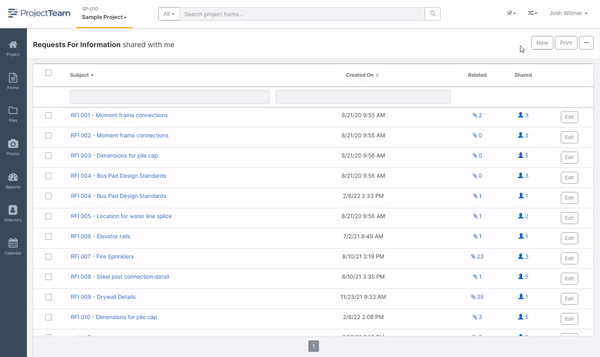
Payment Application Change Order summary fields
On the Payment Application form, there are six new fields including:
- Approved COs in Previous Pay Apps (Additions)
- Approved COs in Previous Pay Apps (Deductions)
- Approved COs in This Pay App (Additions)
- Approved COs in This Pay App (Deductions)
- Total Changes (Additions)
- Total Changes (Deductions)
These fields will help users fill out industry-standard form templates with the lower left side Change Order summary table.
Account code sync fields on PCOs and Change Orders
When project administrators add an Account Code field to the Contract Schedule of Values collection, a matching Account Code field will automatically be added to the PCO, Change Order, and Payment Application forms. These fields are linked so Account Code values carry over when escalating a PCO to a Change Order and when including a Change Order in a Payment Application.
Conversion note: For organizations that already had Account Code fields on the various forms, we converted the link making everything work the way the system is intended.
ProjectTeam.com on mobile
We have introduced a more streamlined mobile experience and the first steps in building our dedicated mobile experience. You can now save your projects in ProjectTeam.com to your device's home screen and leverage the full power of the system beyond just your desktop.
For more information on how to add ProjectTeam.com to your home screen, click here.