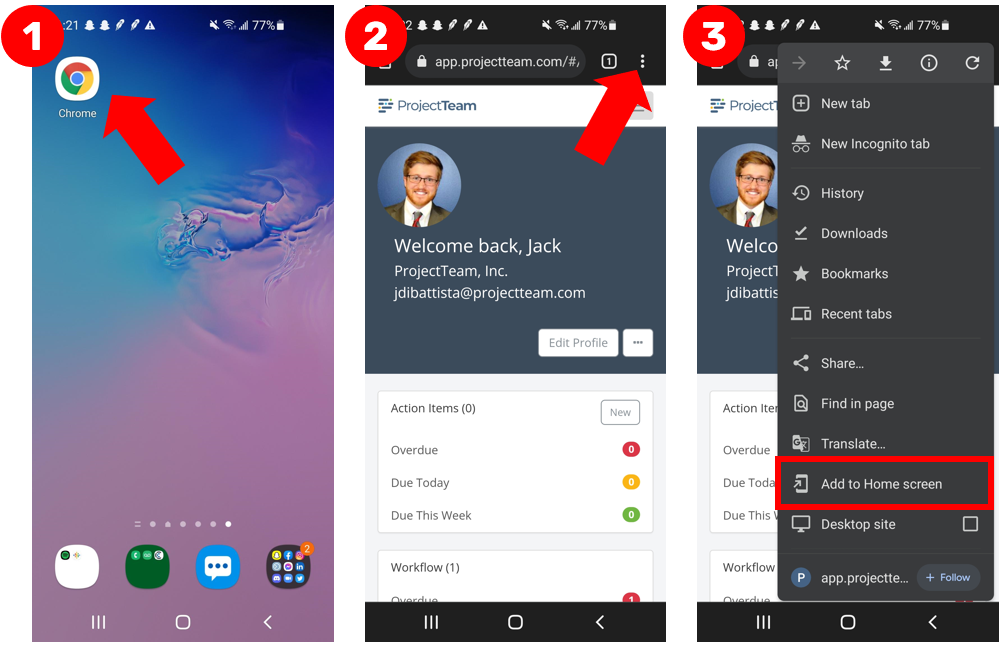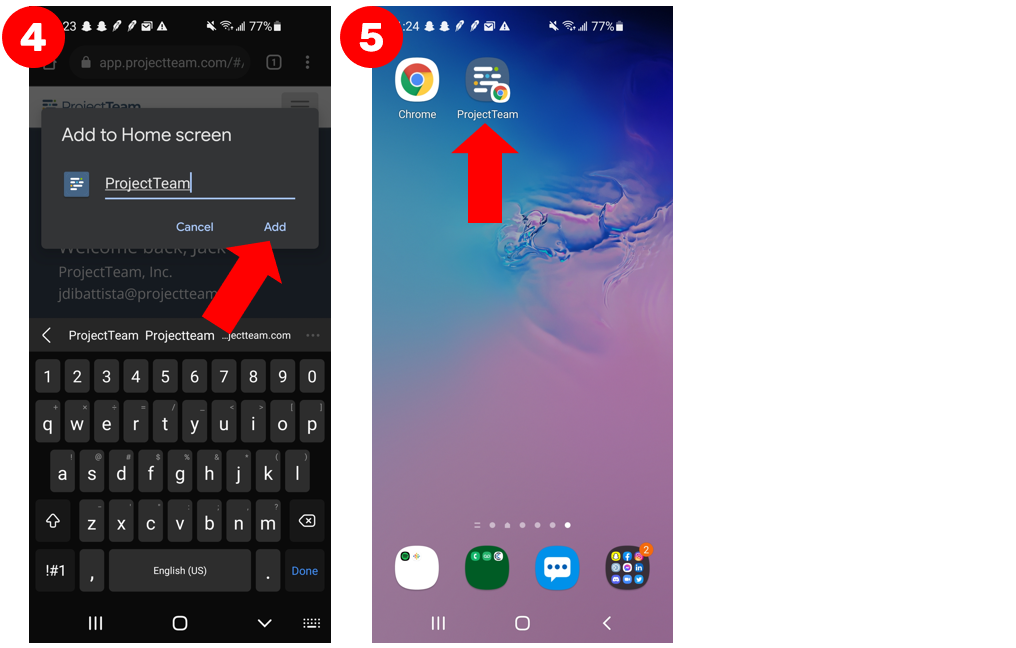Add ProjectTeam.com Icon to Mobile Home Screen
Every feature of ProjectTeam.com is available on mobile devices including your tablet and your phone. Save an icon to your home screen for easy access to your projects.
Note: Using ProjectTeam.com on your mobile devices requires an internet connection. All features of ProjectTeam.com, including any customizations you've added to the system, are available on your tablets and phones.
Follow these steps for adding ProjectTeam.com to your mobile home screen:
iOS Devices
- Open the Safari app.
- In the web address bar, type "app.projectteam.com".
- You are taken to the standard login page. Log in with your email and password.
- Once logged in, you can save any page to your mobile home screen. For most efficient access to your projects, we recommend saving a project home page to your home screen.
- On the page that you want to save to your home screen, click the "Share" icon on the Safari toolbar.
- A pop-up appears. Click the "Add to Home Screen" option.
- Click the "Add" button in the top left corner to finish the process.
- You will now see the ProjectTeam.com icon on your home screen and can use ProjectTeam.com as an app.
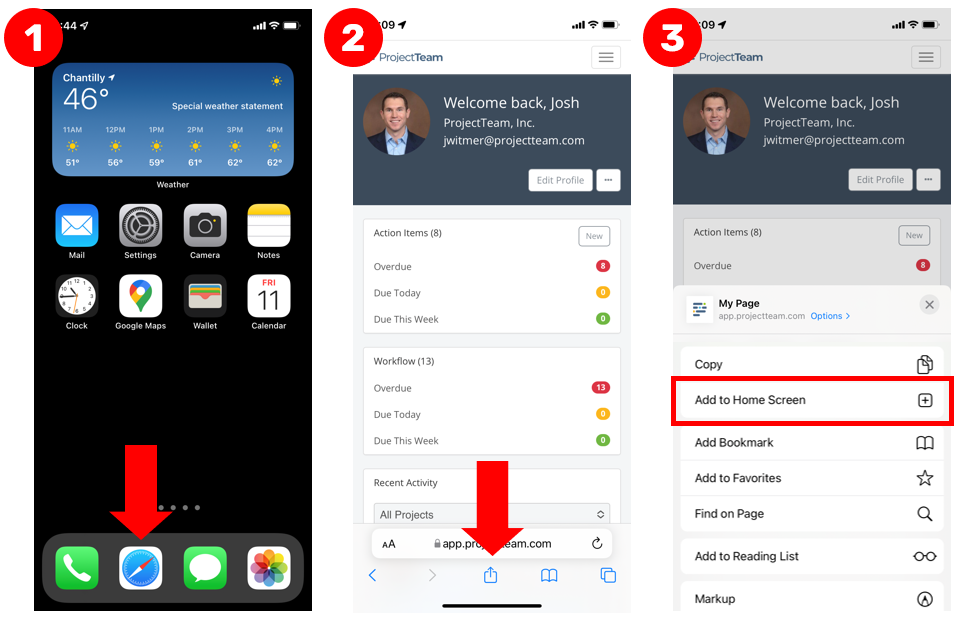
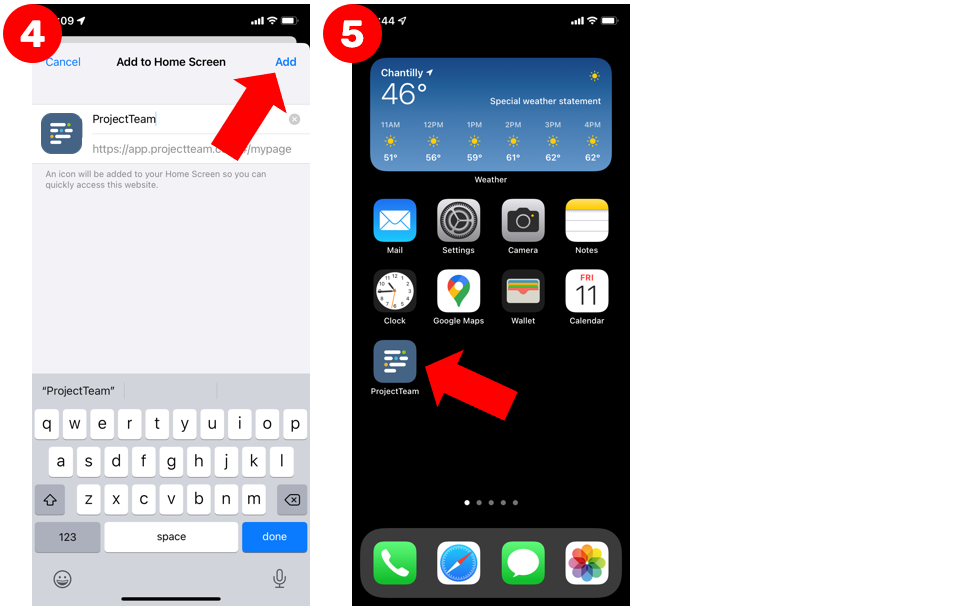
Android Devices
- Open the Google Chrome app.
- In the web address bar, type "app.projectteam.com".
- You are taken to the standard login page. Log in with your email and password.
- Once logged in, you can save any page to your mobile home screen. For most efficient access to your projects, we recommend saving a project home page to your home screen.
- On the page that you want to save to your home screen, click the "Vertical Ellipsis" icon on the Chrome toolbar.
- A pop-up appears. Click the "Add to Home screen" option.
- Click the "Add" button in the pop-up to finish the process.
- You will now see the ProjectTeam.com icon on your home screen and can use ProjectTeam.com as an app.