Create a Change Order from a Potential Change Order
Once you've established Contracts in ProjectTeam.com, you can start creating Change Orders against those Contracts. In some cases, PCO's may initiate the change process. In those instances you can create a CO from a PCO.
Creating Change Orders from a Potential Change Order:
- Within the project click the Forms icon on the left navigation pane.
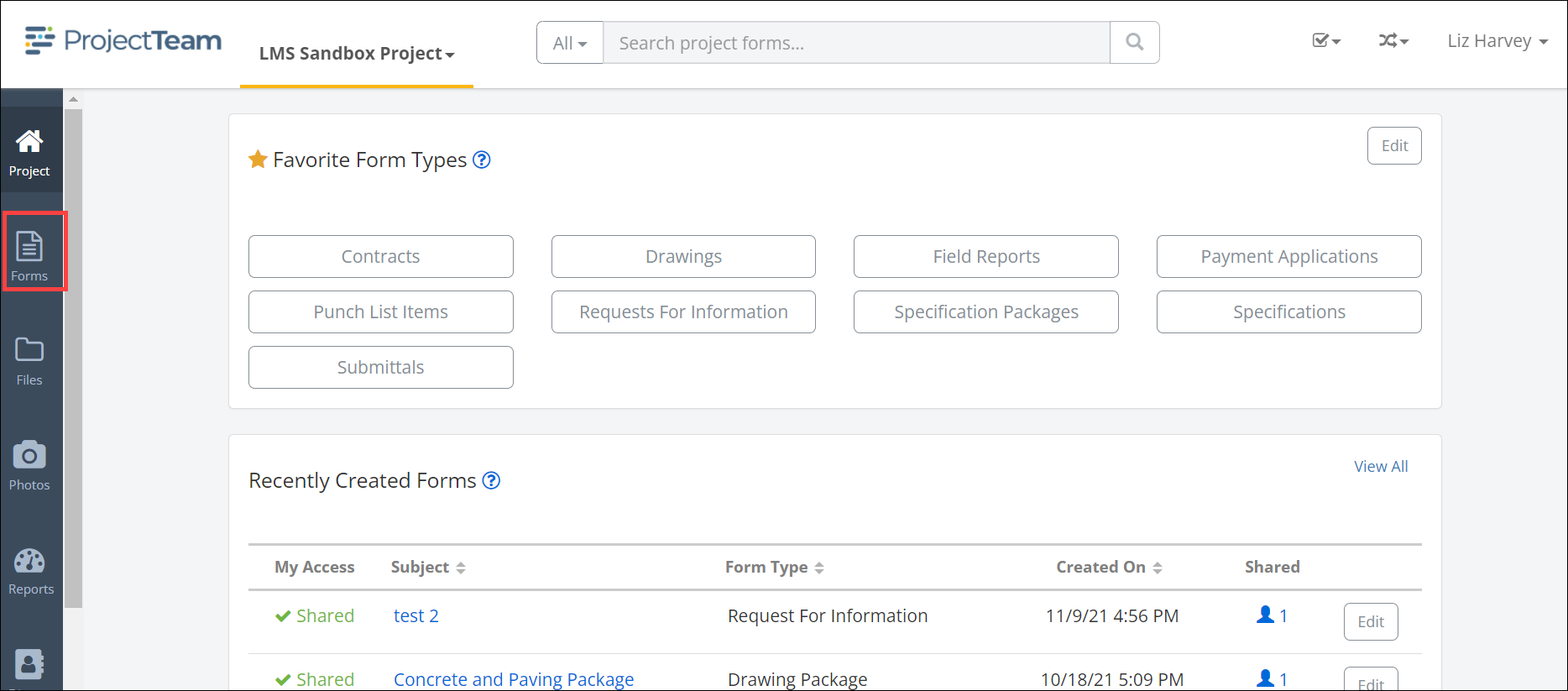
- Use the Search box to type pot to quickly locate the Potential Change Order form.
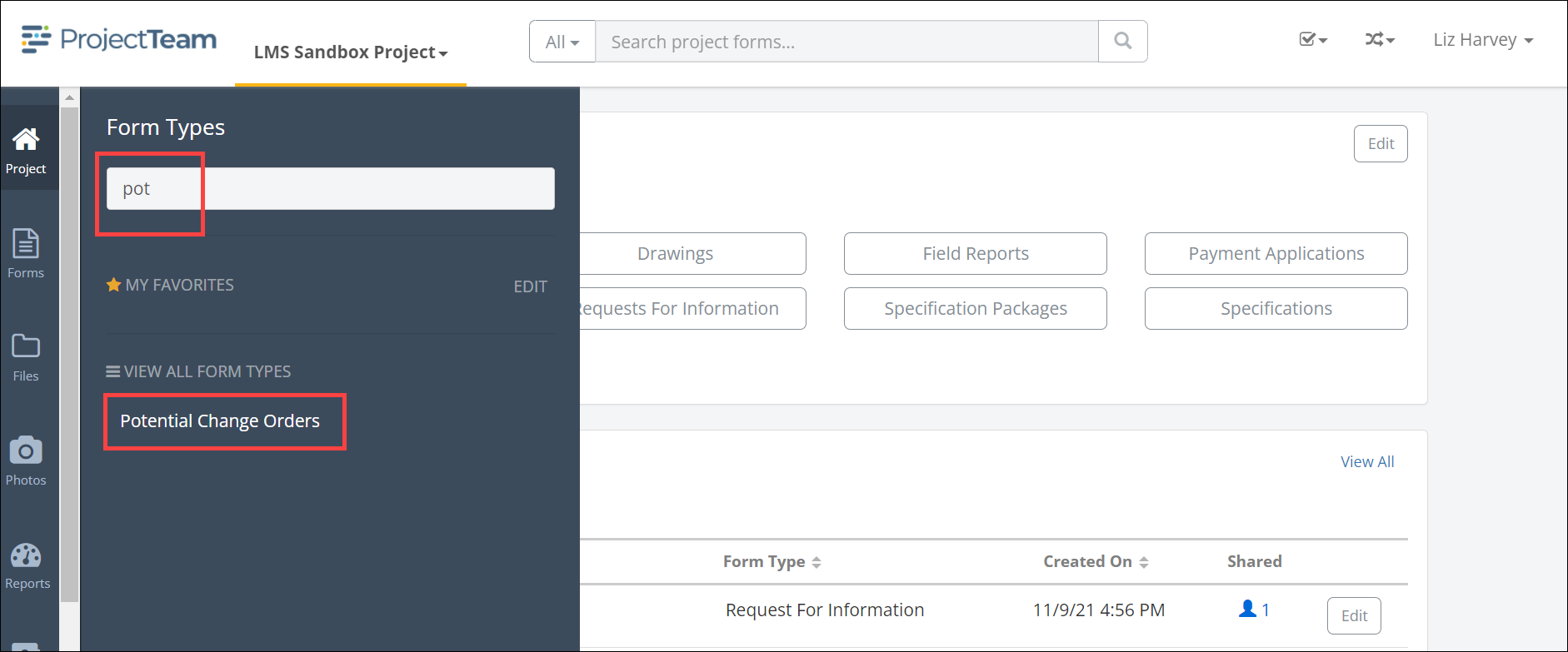
- The Potential Change Orders shared with me log opens. Click Subject hyperlink to view the Potential Change Order record.
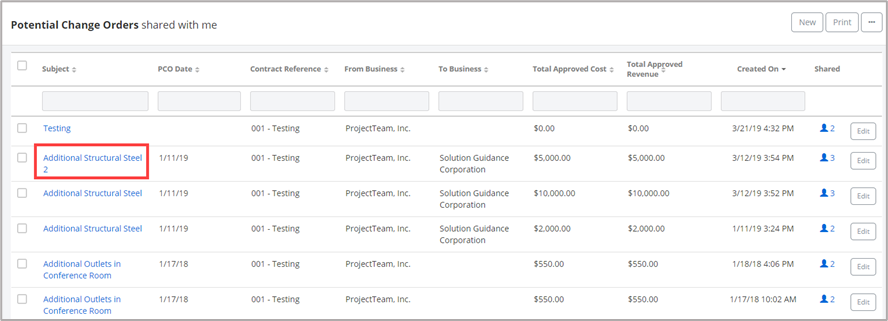
- The Potential Change Order record will open in view mode. Use the Create CO button at the top of the window to create a Change Order for a type of Contract indicated as Contract. Using this method will create a Change Order utilizing the Revenue side of the Potential Change Order.
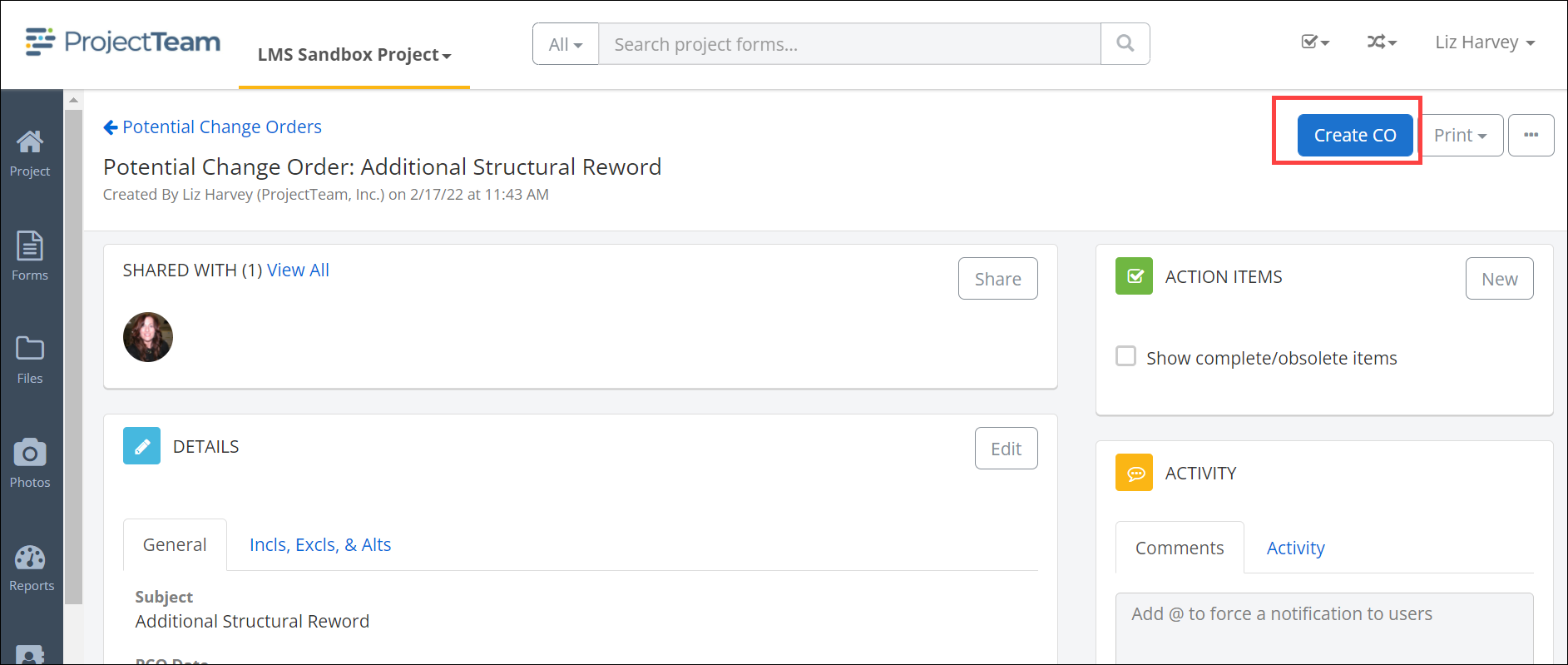
- A modal window will appear asking how to include the PCO information. Select:
- Summarize as one line item, or
- Show all line items
- The New Change Order window will open. fill out the appropriate information. Reference the Create a Change Order guide for help.