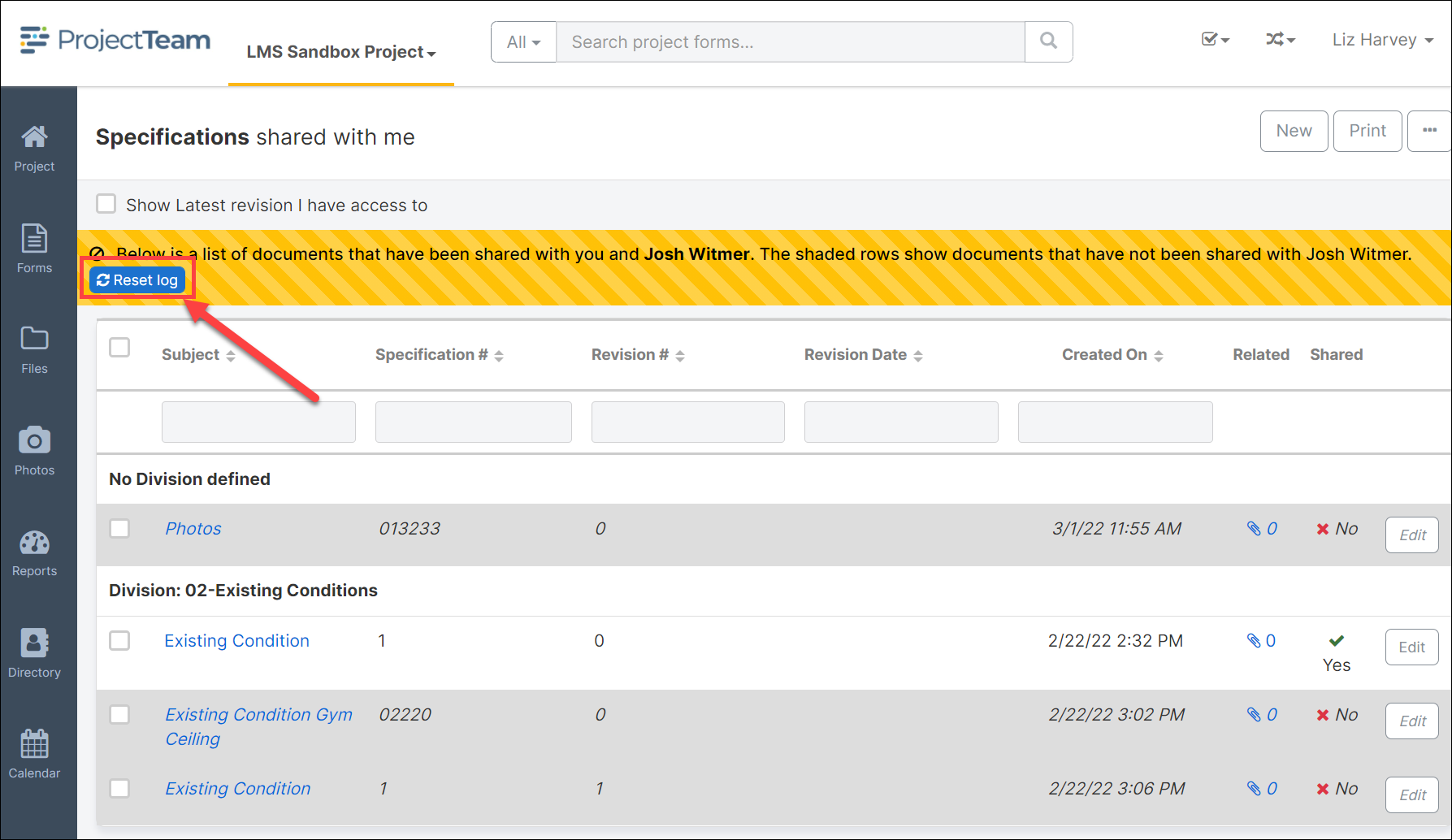View Shared With
In ProjectTeam users can review from the log view a list of documents that have been shared with a specific user on their team. To use the View Shared With feature follow the directions below.
- Open the log view for any form type.
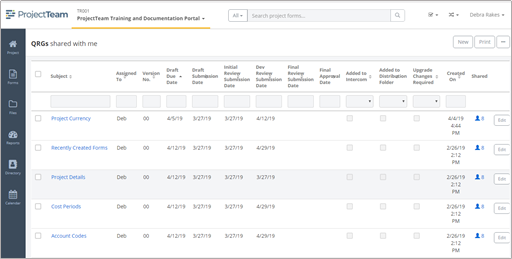
- Click the ellipsis button (...) in the top right corner and select View Shared With….
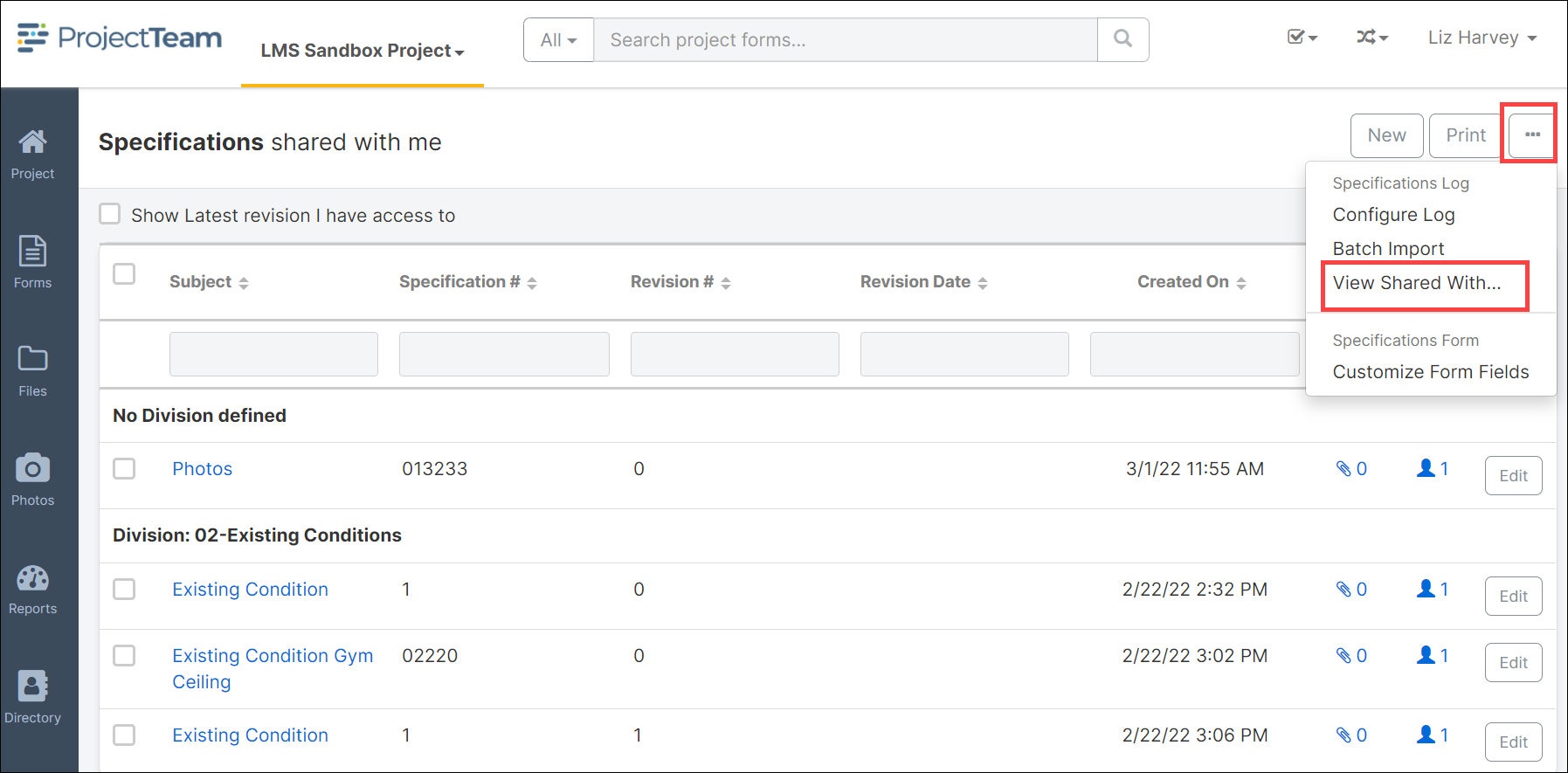
- The View Shared With… modal window opens. Select the user you wish to review.
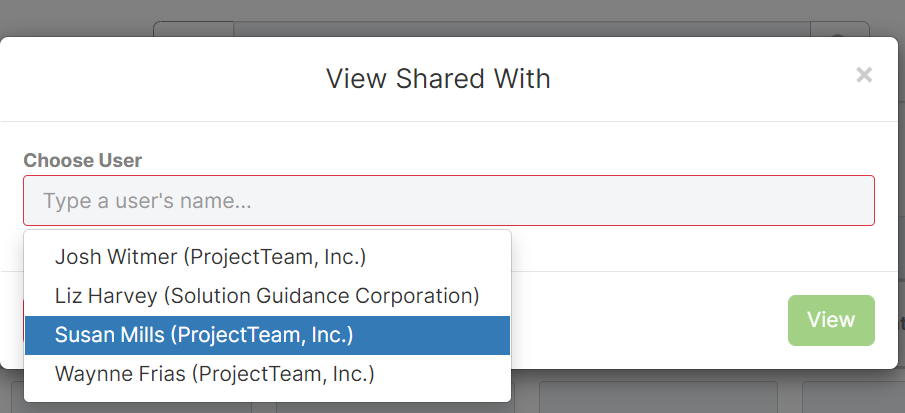
- Click the View button.
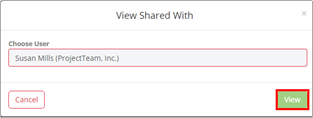
- Records Shared With the selected user will be reflected as Yes in the Shared Column on the right side of the view. All documents that have not been shared with the selected User will appear in a grey highlight and be reflected as No in the Shared column.
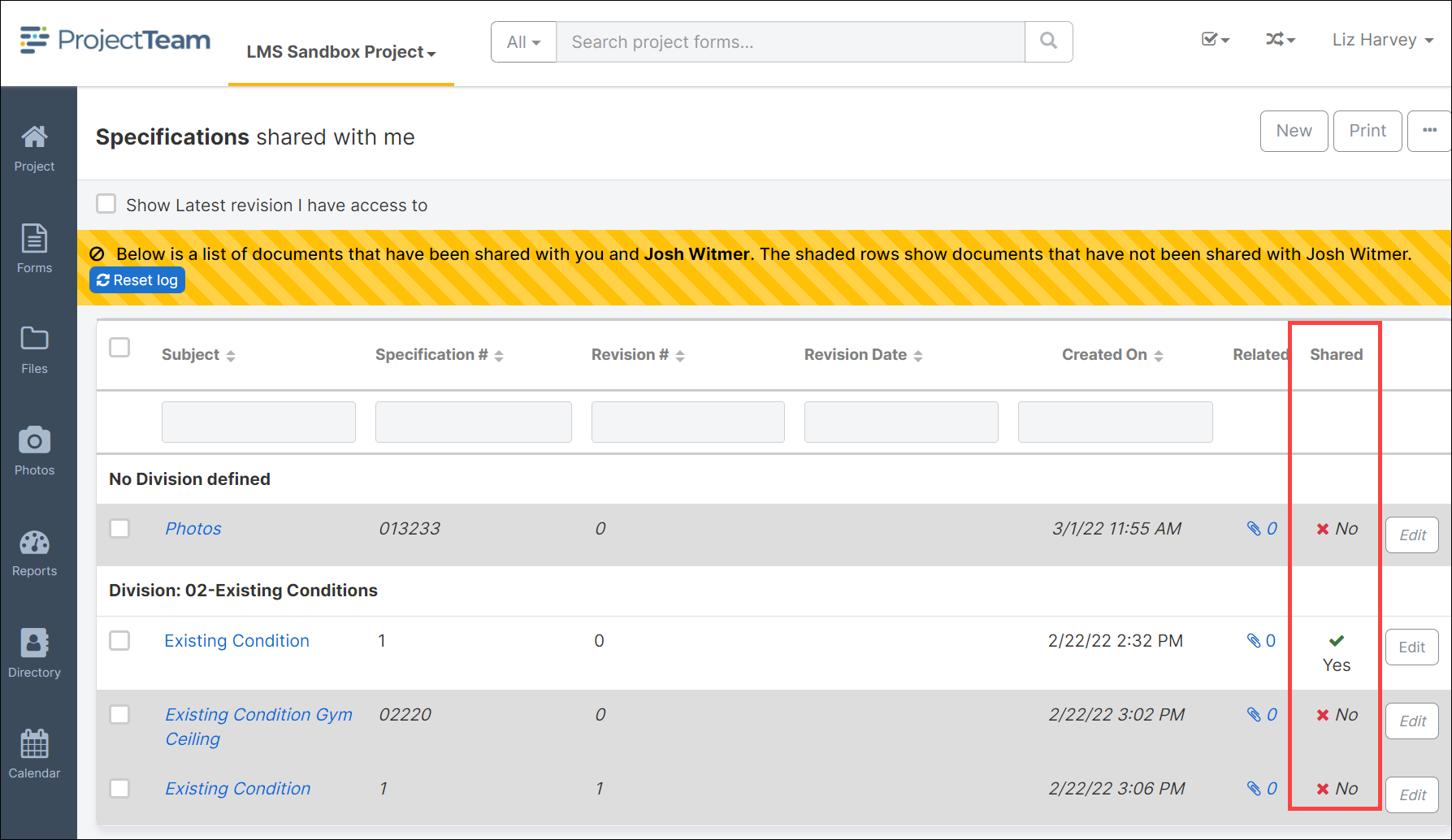
- If the highlight documents need to be shared with the selected user, click the checkbox to the left of the appropriate record(s). With one or more records selected a popup will appear at the bottom of the screen with a count of the records selected and a button that allows those records to be shared. Click Share to share the selected records.
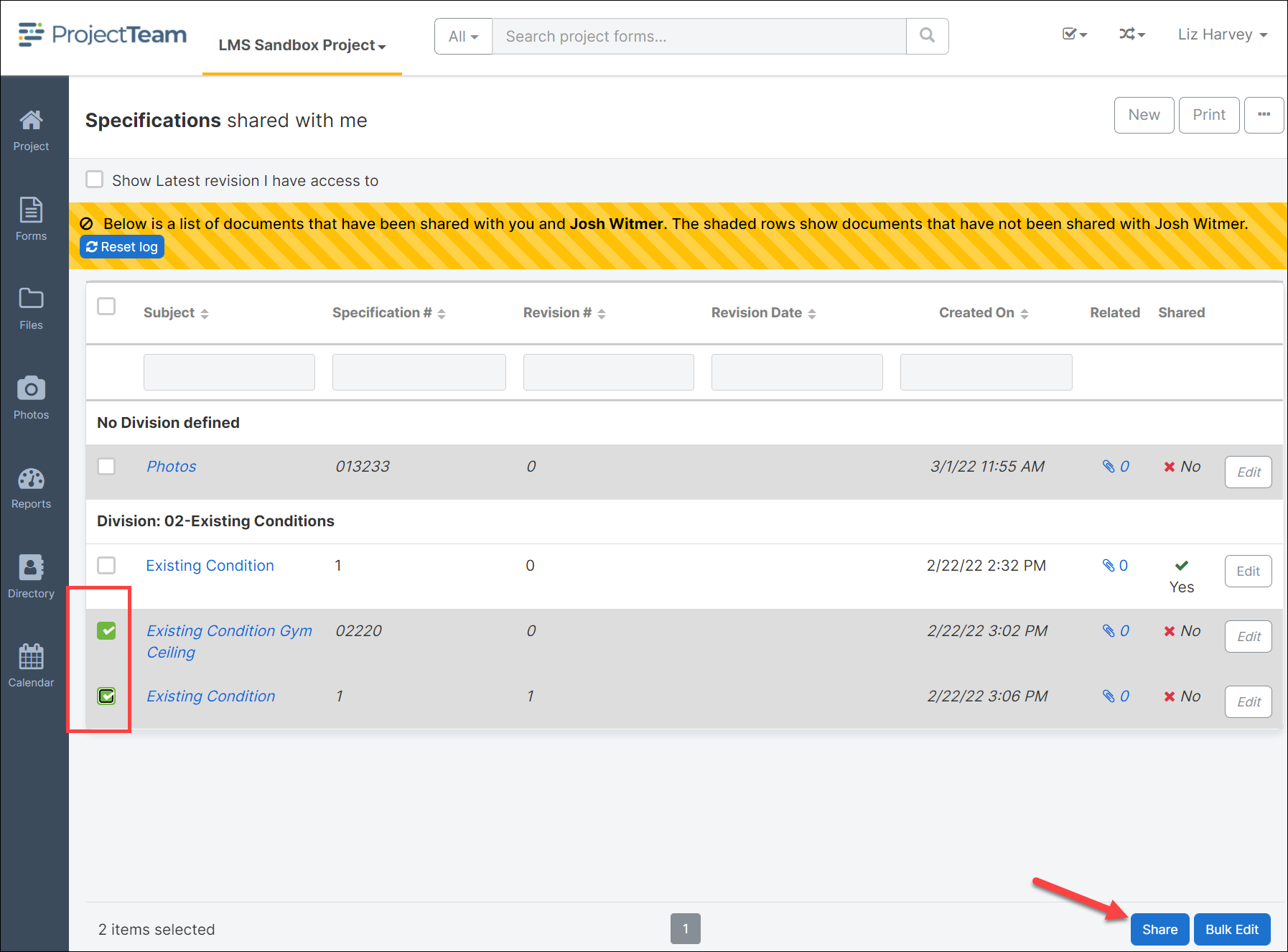
- Click the Reset Log button at the top of the page to reset the log view.