Upload a new version of a project Merge Template
Upload a new version of a Merge Template to replace an outdated version and use your new version when printing forms.
Note: Editing a Merge Template on a project is restricted to project administrators.
- Inside of a project, make sure you are on the Home option of the secondary navigation.
- Scroll down to the Project Administration panel.
- Click the Merge Templates option inside of the Project Administration panel.
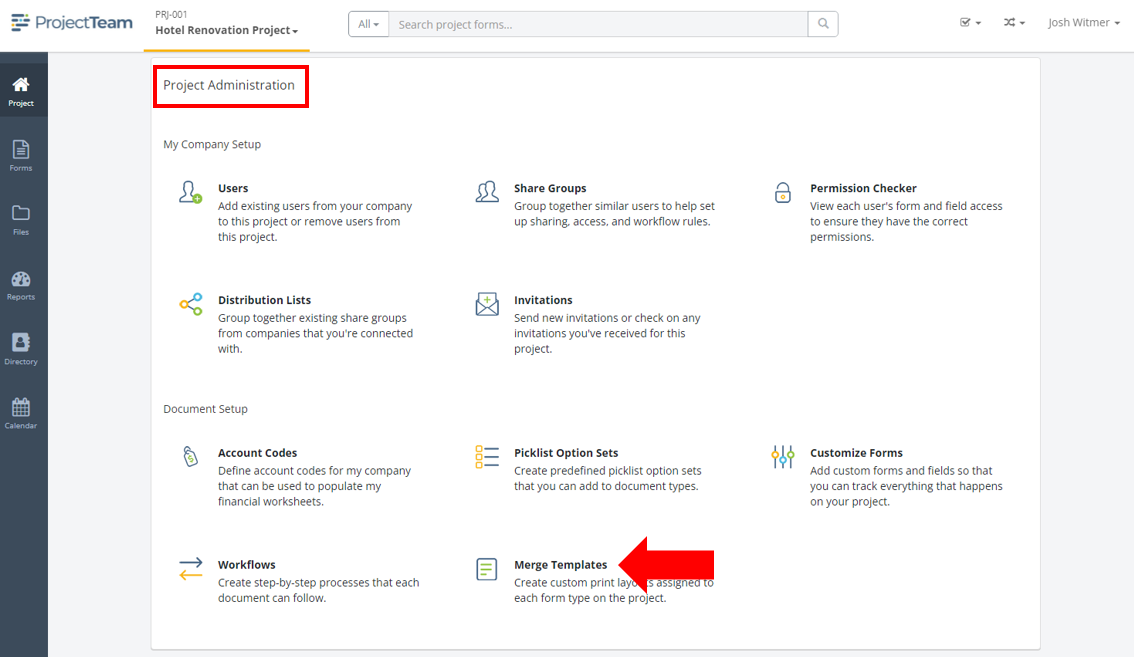
- View the list of existing Merge Templates created on your project.
- Find the Merge Template that you want to upload a new version of and click the Merge Template Name link to open it.
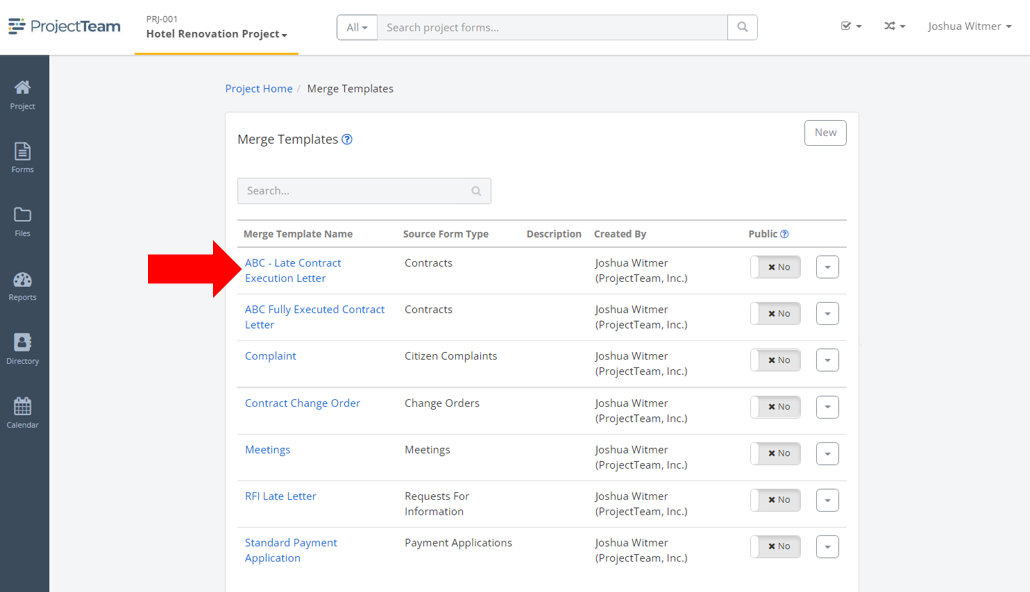
- In the Merge Template Properties view, click the New Version button.
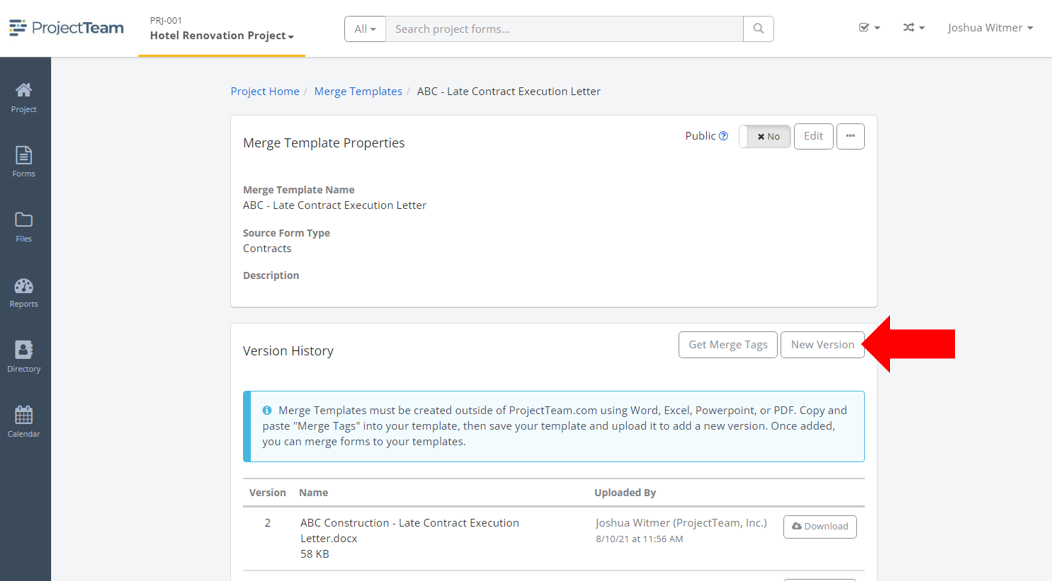
- Your computer's file explorer will open. Navigate to the appropriate file and click the Open button to upload to ProjectTeam.com.
The new version will appear in the Version History panel. It will be used when users print to your Merge Template going forward.