Upload a new version of a company Merge Template
Upload a new version of a Merge Template to replace an outdated version and use your new version when printing forms.
Note: Editing a Merge Template at the company level is restricted to company administrators only.
- Click on your name in the top right of the screen and choose the My Company option.
- Click the Company Merge Templates option in the secondary navigation.
- View the list of existing Merge Templates created by your company administrators.
- Find the Merge Template that you want to update and click the Merge Template Name link.
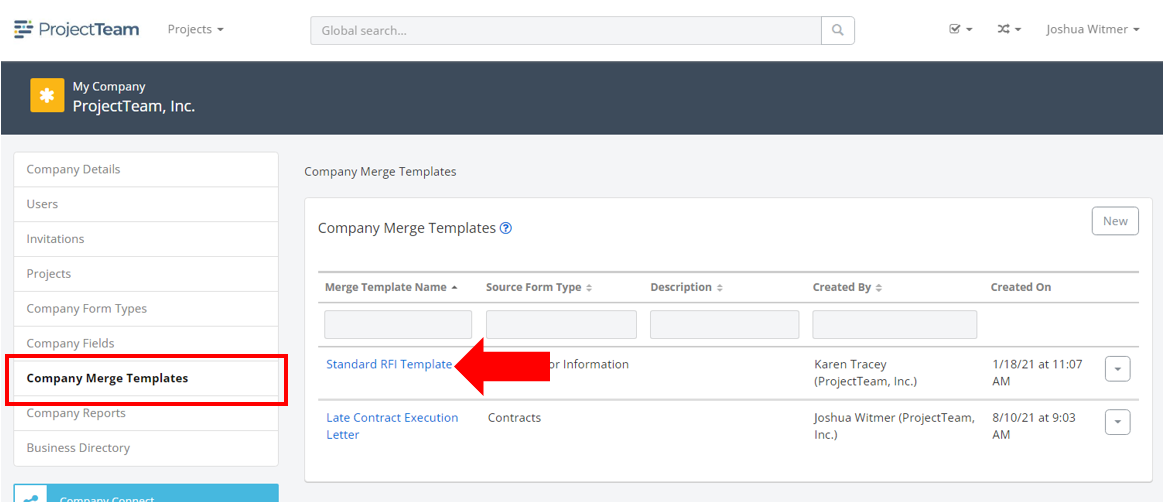
- Scroll down to the second panel and make sure the Version History tab is active.
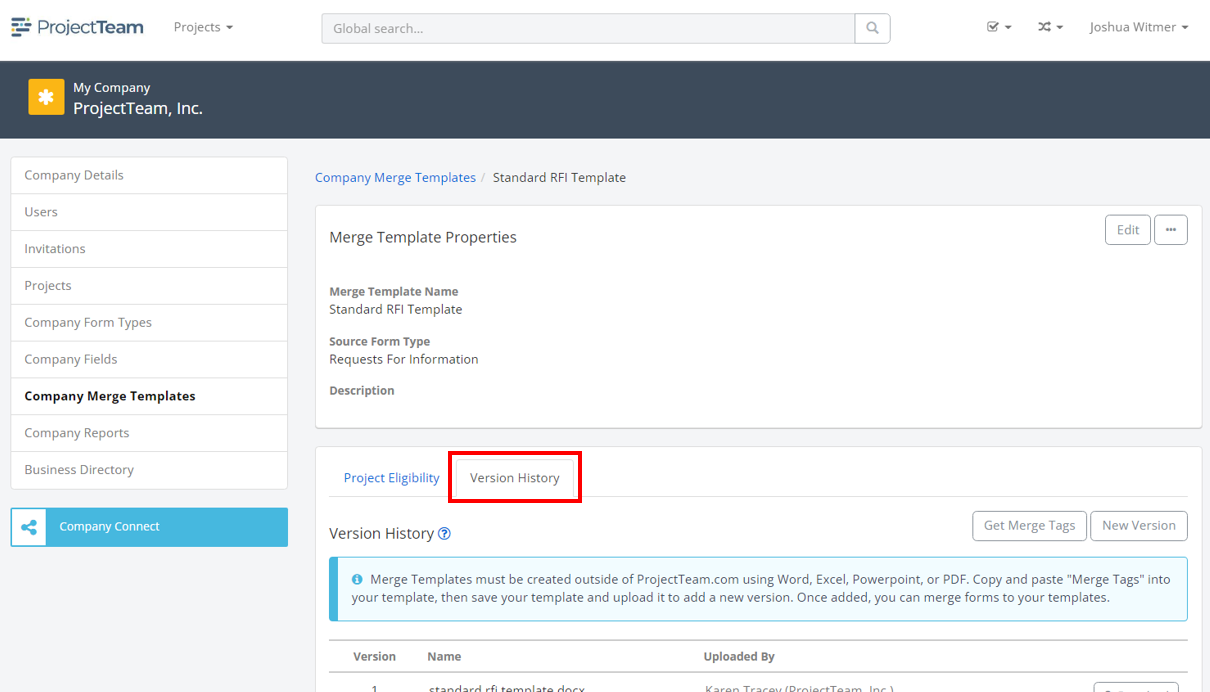
- At the top of the Version History list, click the New Version button.
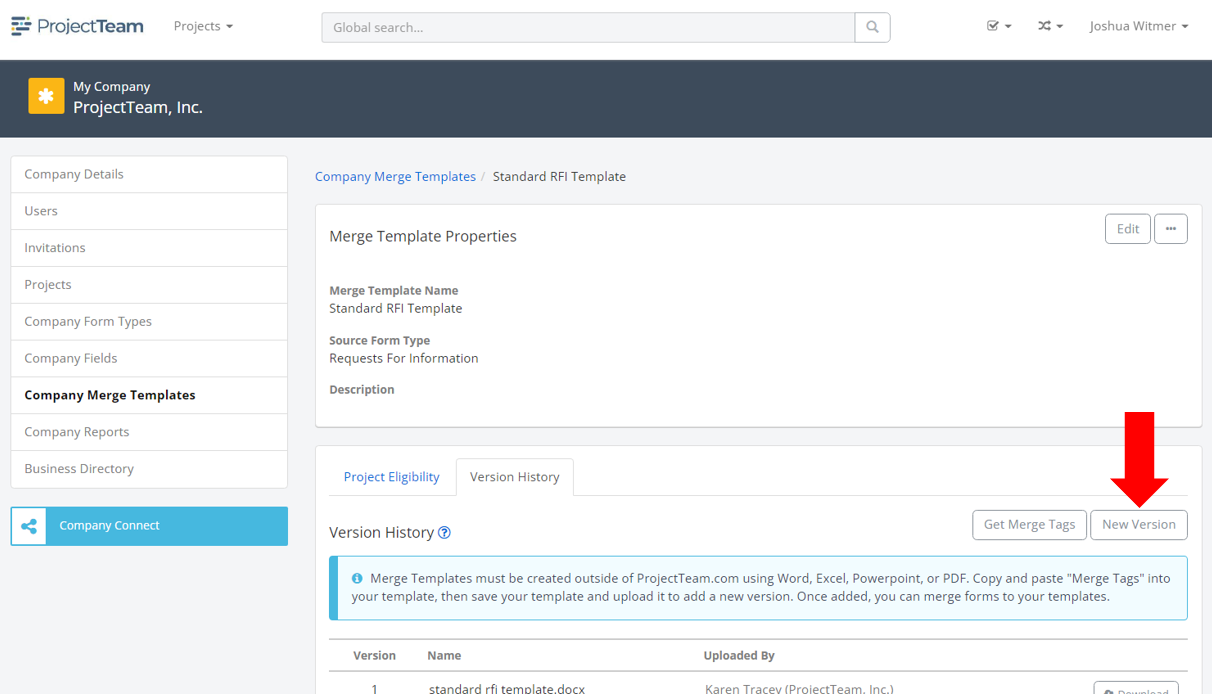
- Your computer's file explorer will open. Navigate to the appropriate file and click the Open button to upload to ProjectTeam.com.
The new version will appear in the Version History panel. It will be used when users print to your Merge Template on projects going forward.