Take Action on a Submittal Package
Once a submittal package has been created and shared, you may need to respond to a review request. Below are instructions on how to take action on a package.
Taking action on submittal items in the package
If you've received the submittal package and it's your responsibility to take action on the items within the package, follow the steps below:
- Navigate to the form and click the Edit button.
- Scroll down to the Submittal Items collection.
-
The first thing you should do is review the attachments of the submittal item. Click the paperclip icon to open up a window that lists all attachments. In this window, you can download all attachments, review the attachments, provide your markups, and then re-upload new versions as needed.
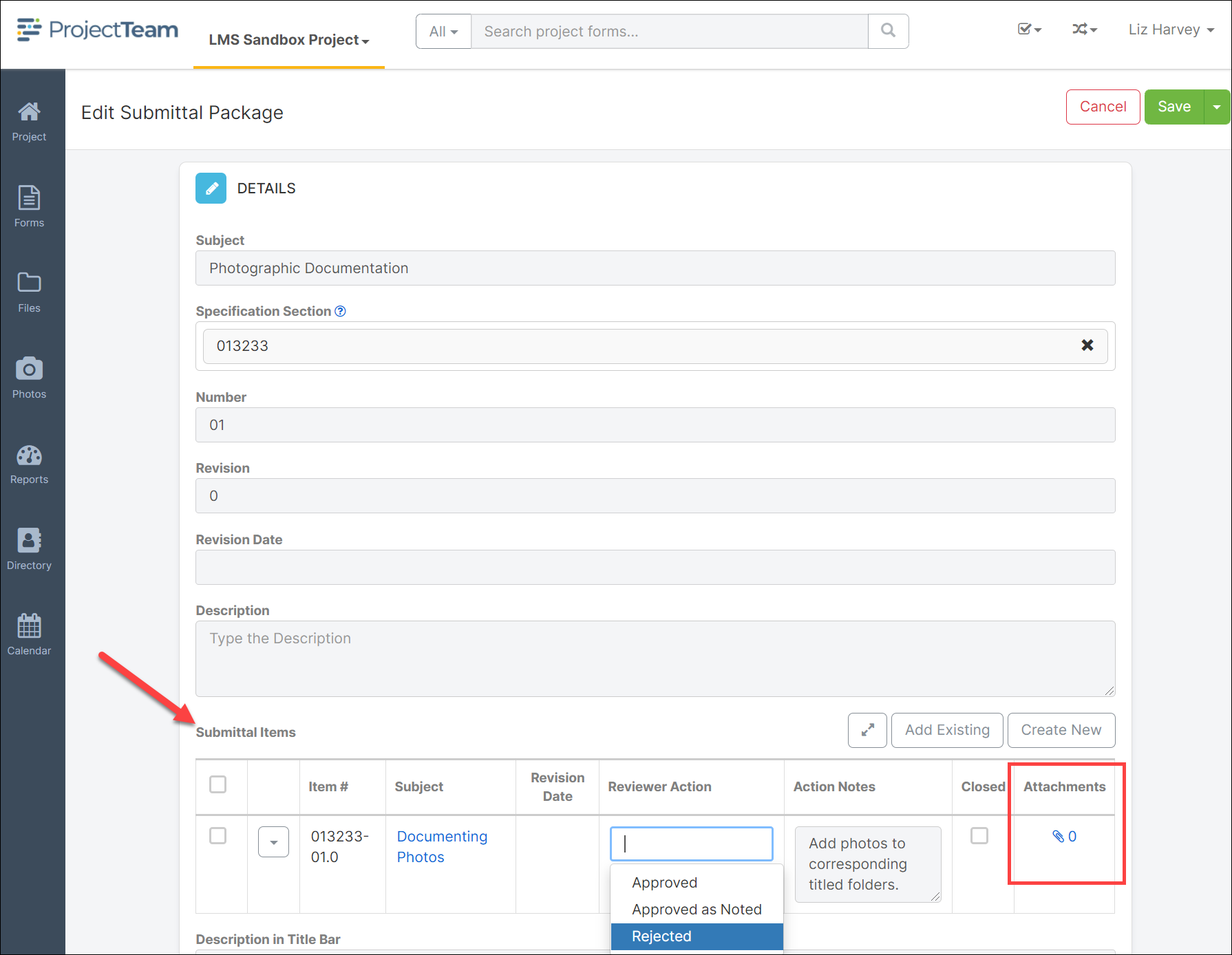
-
After you've reviewed the item, provide your action in the Reviewer Action field. The options of this picklist are defined in the configuration of the submittal item form.
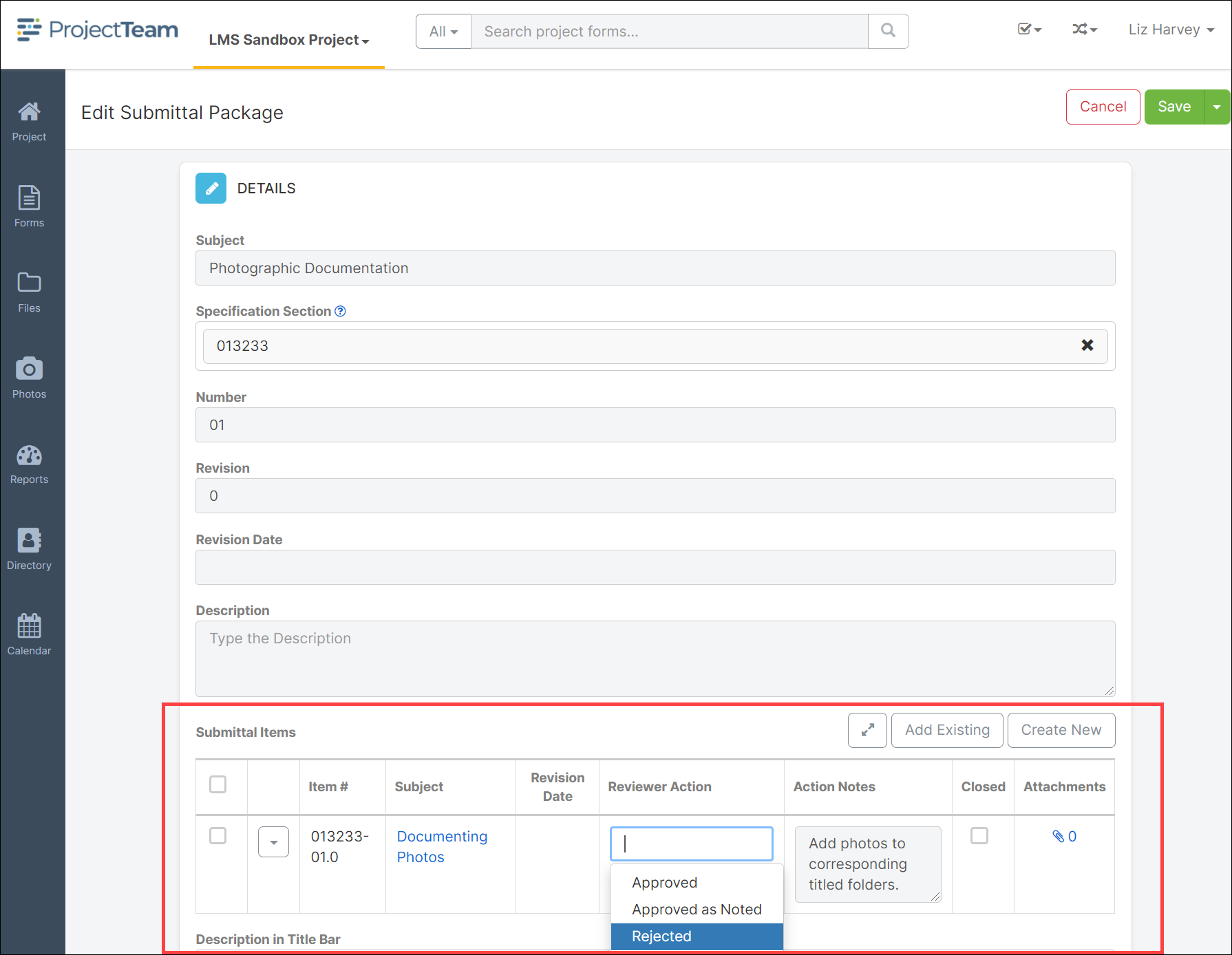
- Next, it's good practice to include at least some sort of notes along with your review. Type your notes in the Action Notes field.
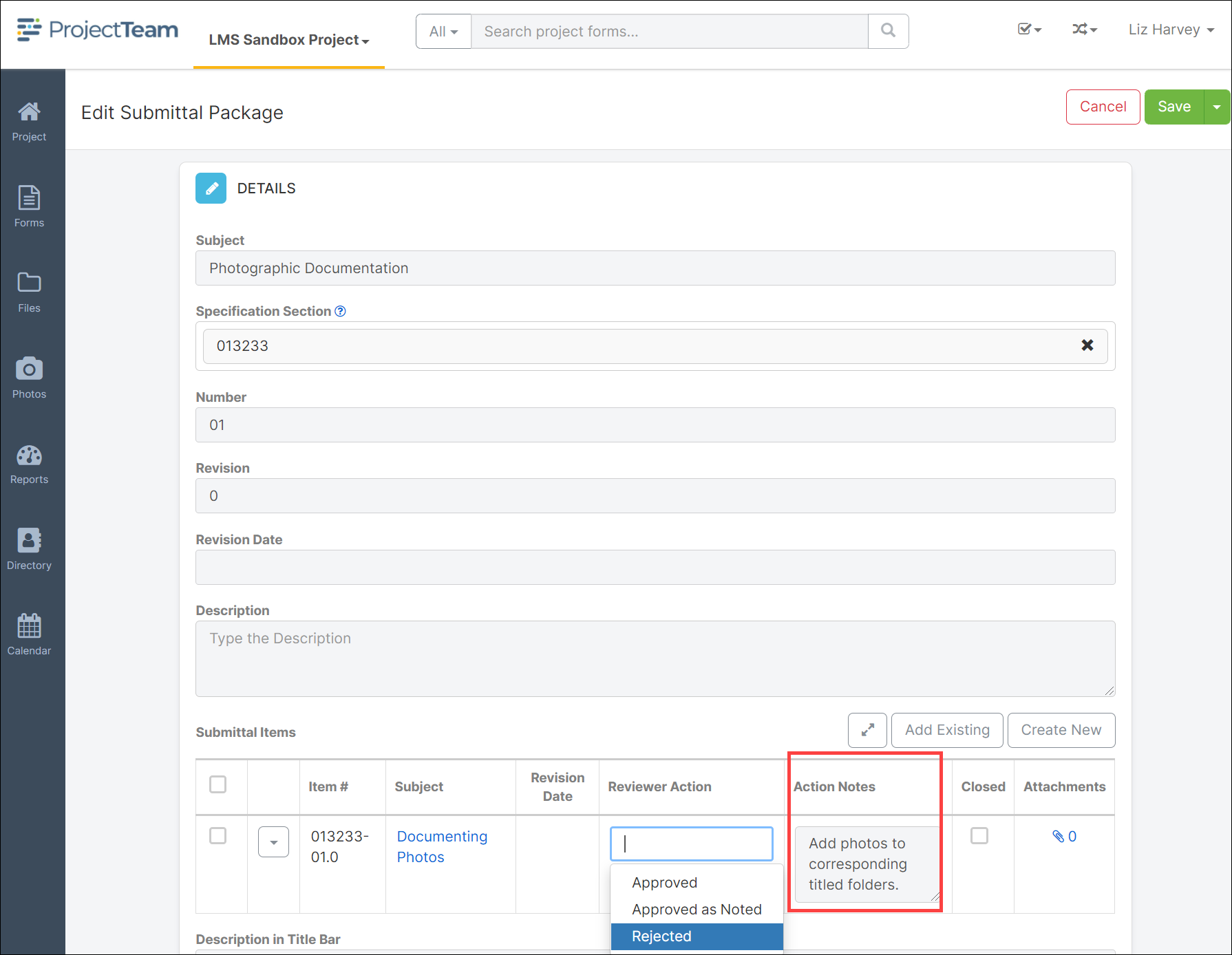
- Checking the Closed checkbox will identify that the Submittal Item has been completed. When revising a Submittal Package this checkbox will designate if the Submittal Item should be revised as well. If unchecked, a revision of the Submittal Item will be created and linked to the revised Submittal Package. If it's unchecked, the Submittal Item will not be revised and will not be on the revised Submittal Package. You can scroll back up to the top of the form and click the Save button to save your changes.
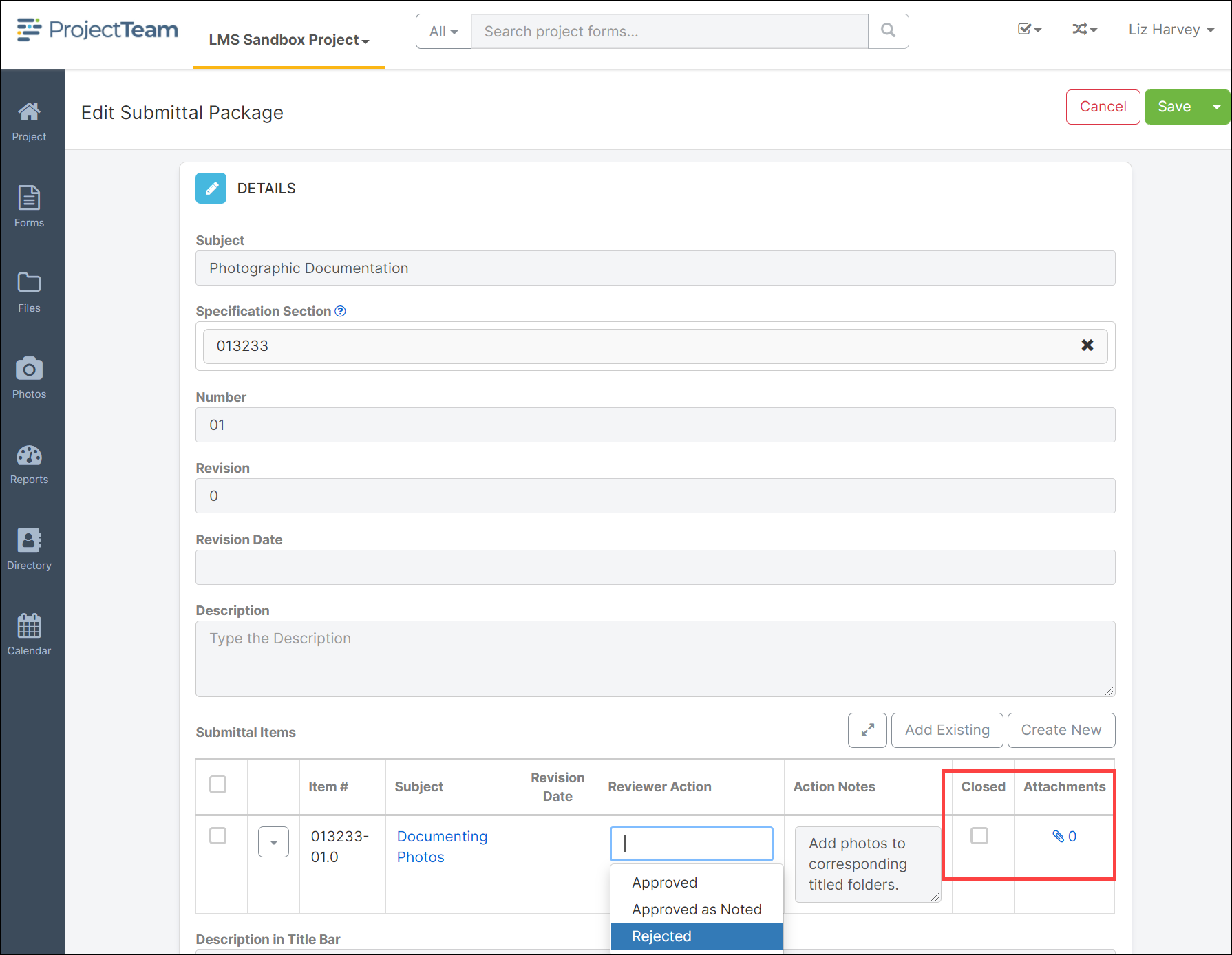
Note: If you want to view the actual submittal item form, right click on the submittal item link and choose the option to "Open link in new tab". That will take you to the actual submittal item form where you can review that form's fields. You can also edit the form and provide your review right on that form as well.