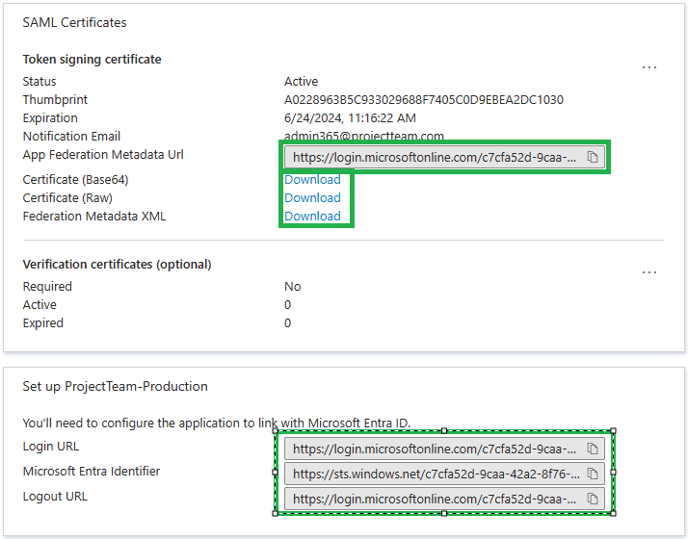SSO Integration with Azure AD
Follow the instructions in this article to set up your ProjectTeam.com SSO integration with Azure AD
Note: Before setting up an SSO integration with Azure AD, you must contact ProjectTeam Support (support@projectteam.com) to Acquire a Key.
Integrating Azure Active Directory with ProjectTeam
Assumptions:
-
The customer has a Microsoft Entra user account.
-
The account has one of the following roles: Global Administrator, Cloud Application Administrator, or Application Administrator.
Adding the ProjectTeam.com application as an "Enterprise Application"
1. In the Microsoft Entra Admin Center console, browse to “Applications - Enterprise Applications” and choose “New application”
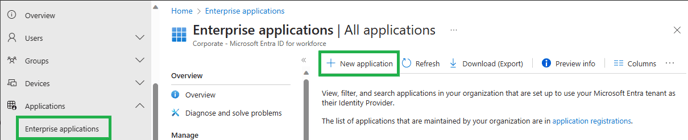
2. From the next menu providing a gallery of preconfigured applications, choose “Create your own application”.
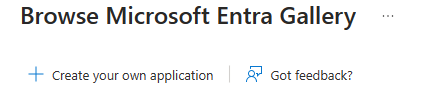
3. Name the new application appropriately based on organizational naming conventions; in the following example, “ProjectTeam” will be used. Click “Create” at the bottom.
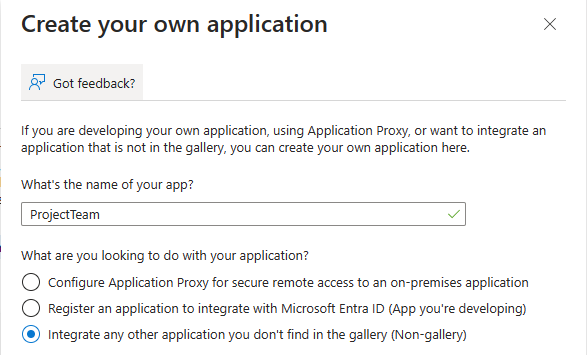
4. Creating the application should take a few seconds

5. Based on your organization’s configuration, there may be several areas that require customization, including configurations under the sections “1. Assigning users and groups”, “3. Provision User Accounts”, “4. Conditional Access”, and “5. Self Service”.
For the purposes of integrating with the ProjectTeam application, the “2. Set up single sign on” section configuration only will be provided below. Click on this section.
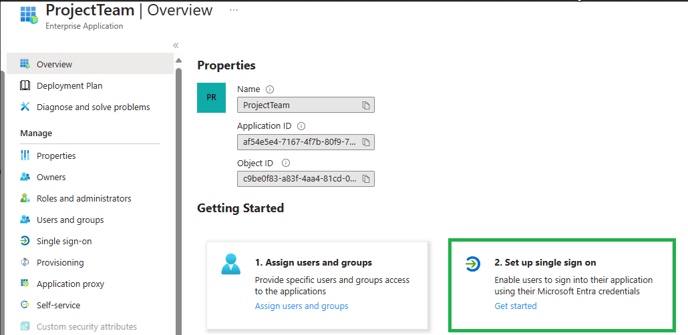
6. Click on the “SAML” section to launch the configuration window.
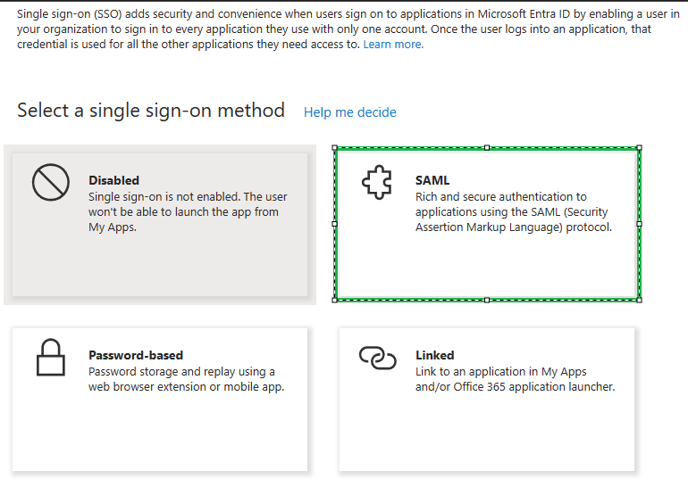
7. The following sections will need to be filled in with information provided by ProjectTeam application administrators (reach out to support@projectteam if you need help):
- Identifier (Entity ID)
- Reply URL (Assertion Consumer Service URL)
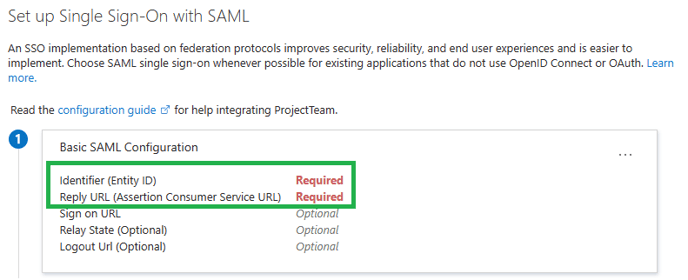
The URLs provided should look similar to the image below (the ID has been redacted but will be a 32-character value):
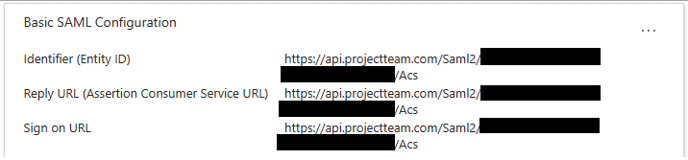
8. The following sections will be information provided to ProjectTeam application administrators (reach out to support@projectteam if you need help):
- App Federation Metadata Url
(Note: the remaining items below are all contained in the “App Federation Metadata Url” noted above. Providing this Url should be sufficient to also provide the needed items below)
- Certificate (Base64) - provided as a file
- Federation Metadata XML - provided as a file
- Login URL
- Microsoft Entra Identifier
- Logout URL