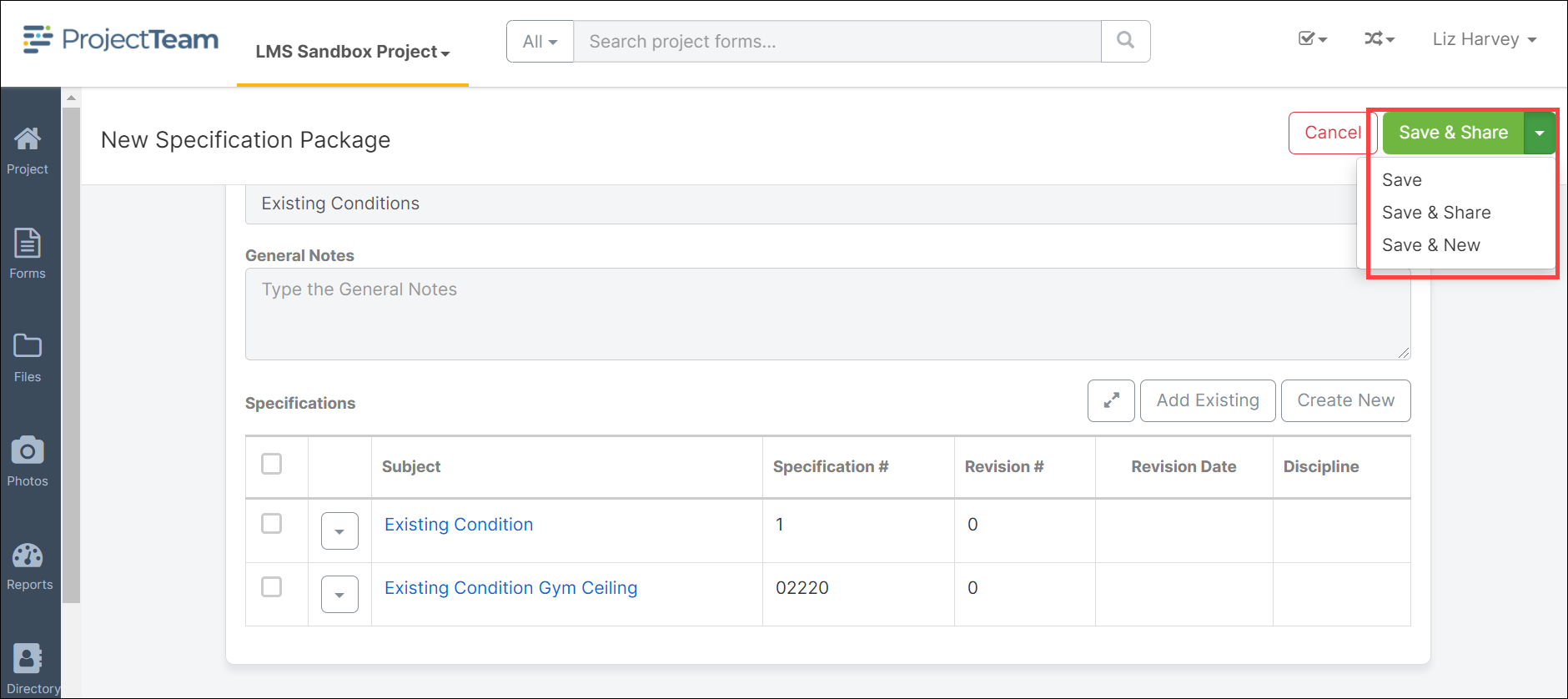Create a Specification Package
A specification package is a group of one or more specification items.
- Navigate to the Specification Package log within a project.
- Click the New button on top of the Specification Package log. If this is the first Specification Package for the project, you may click the Create New Specification Package button located in the middle of the screen.
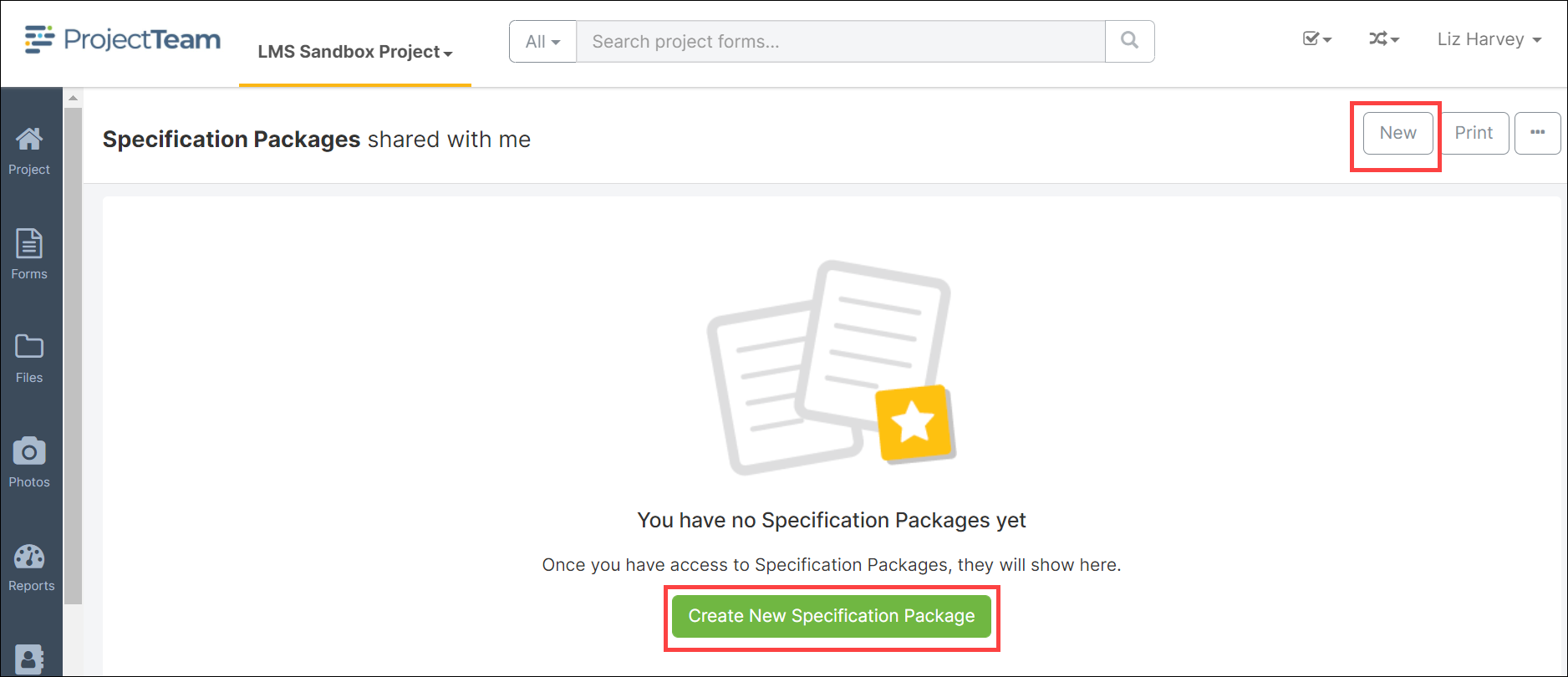
- Fill in the Subject and General Notes fields of the Specification Package form. Required fields are noted with *Required. These fields will need to be filled out in order to save the document. If you have access to additional custom fields, you may want to fill these out as well.
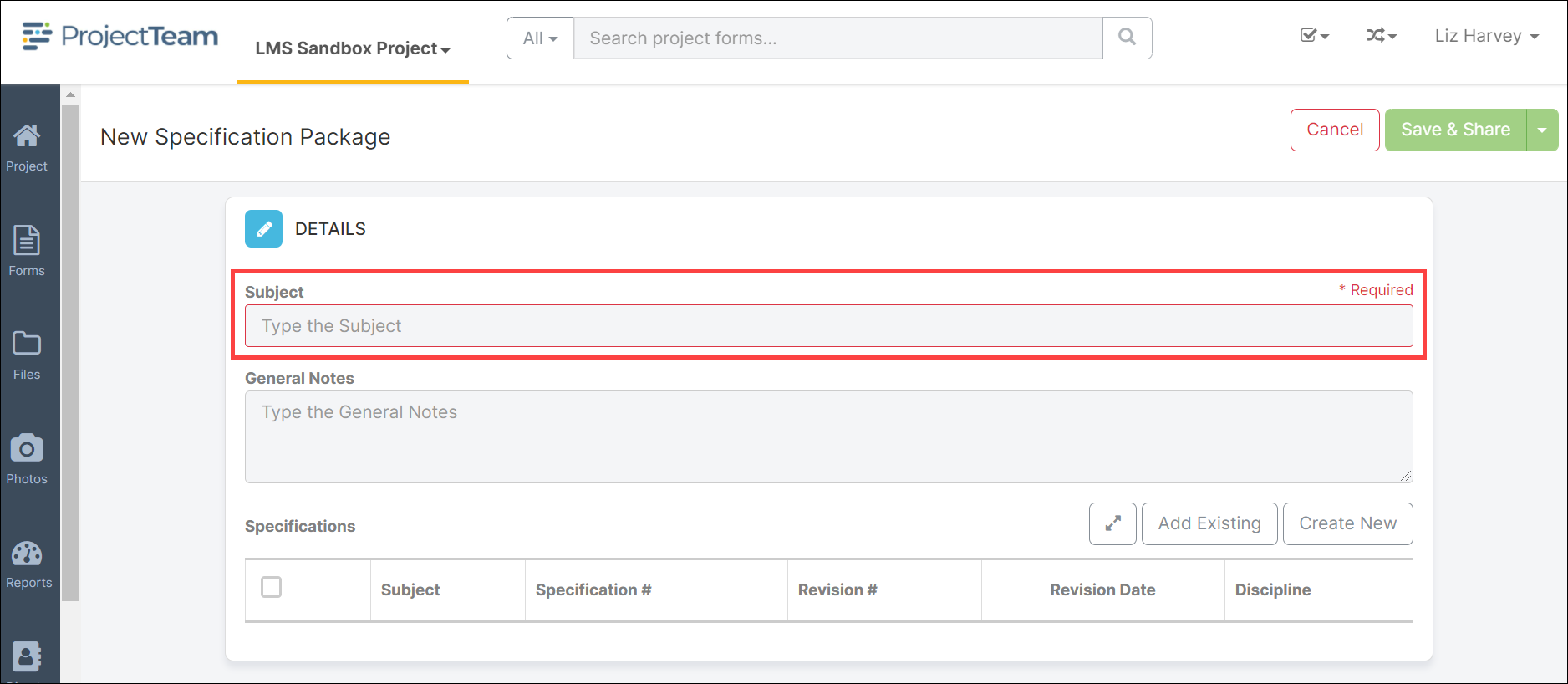
- To add specifications to the package, click the Add Existing button if the specification records already exist in ProjectTeam.
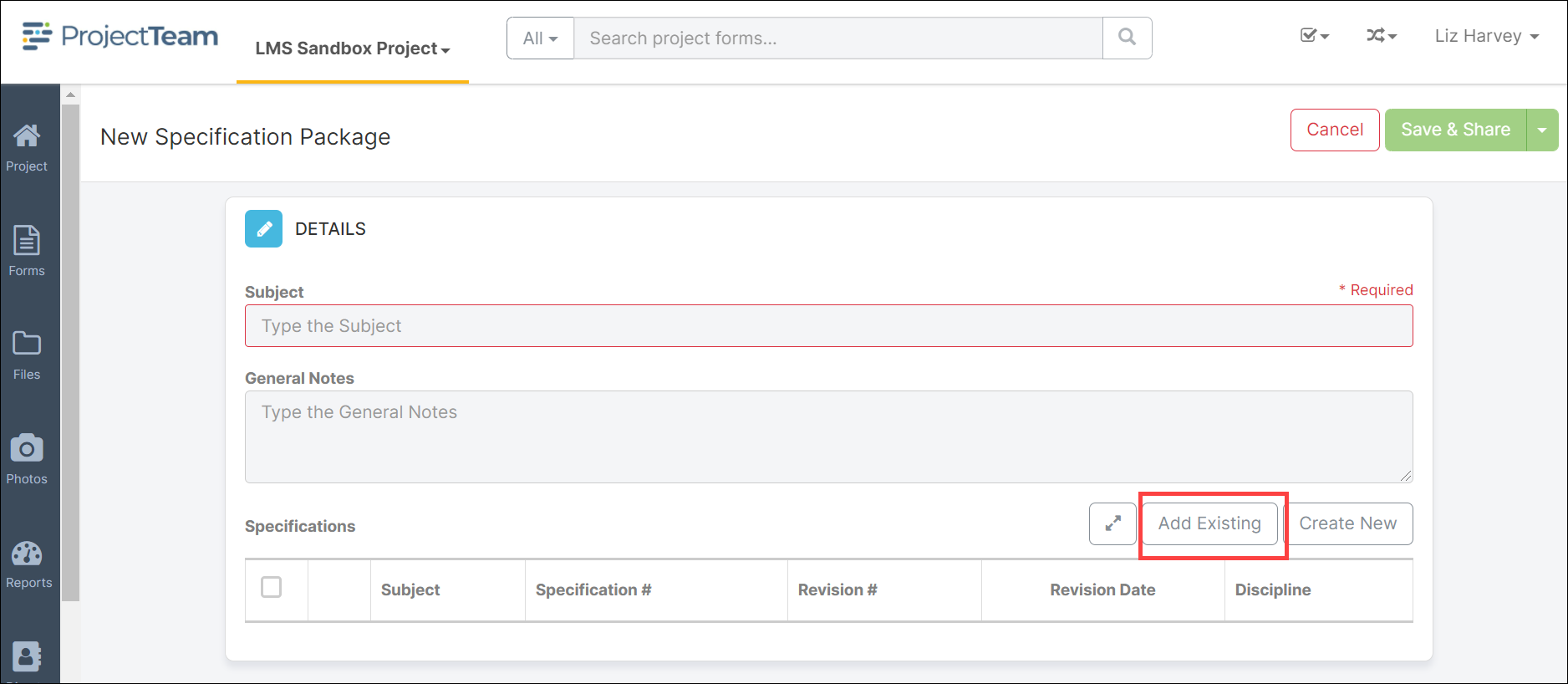
- Click the checkbox beside the title of each specification to add to the package and click the Add button.
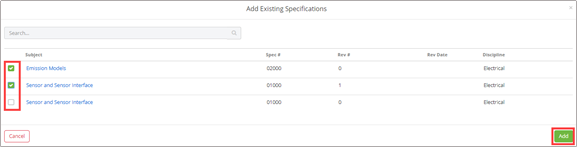
- The Specification Package form will show all of the specification records added to the package.
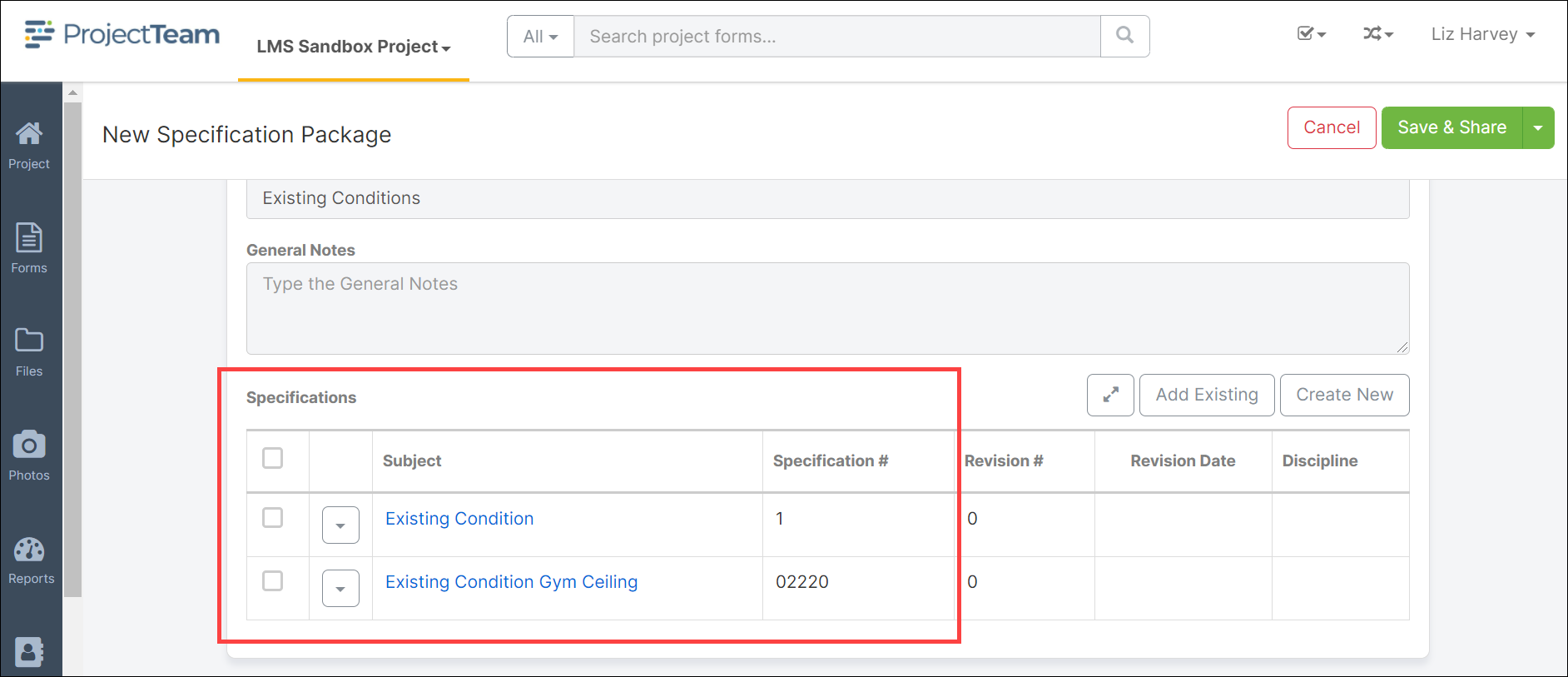
- If a specification does not exist in ProjectTeam, click the Create New button.
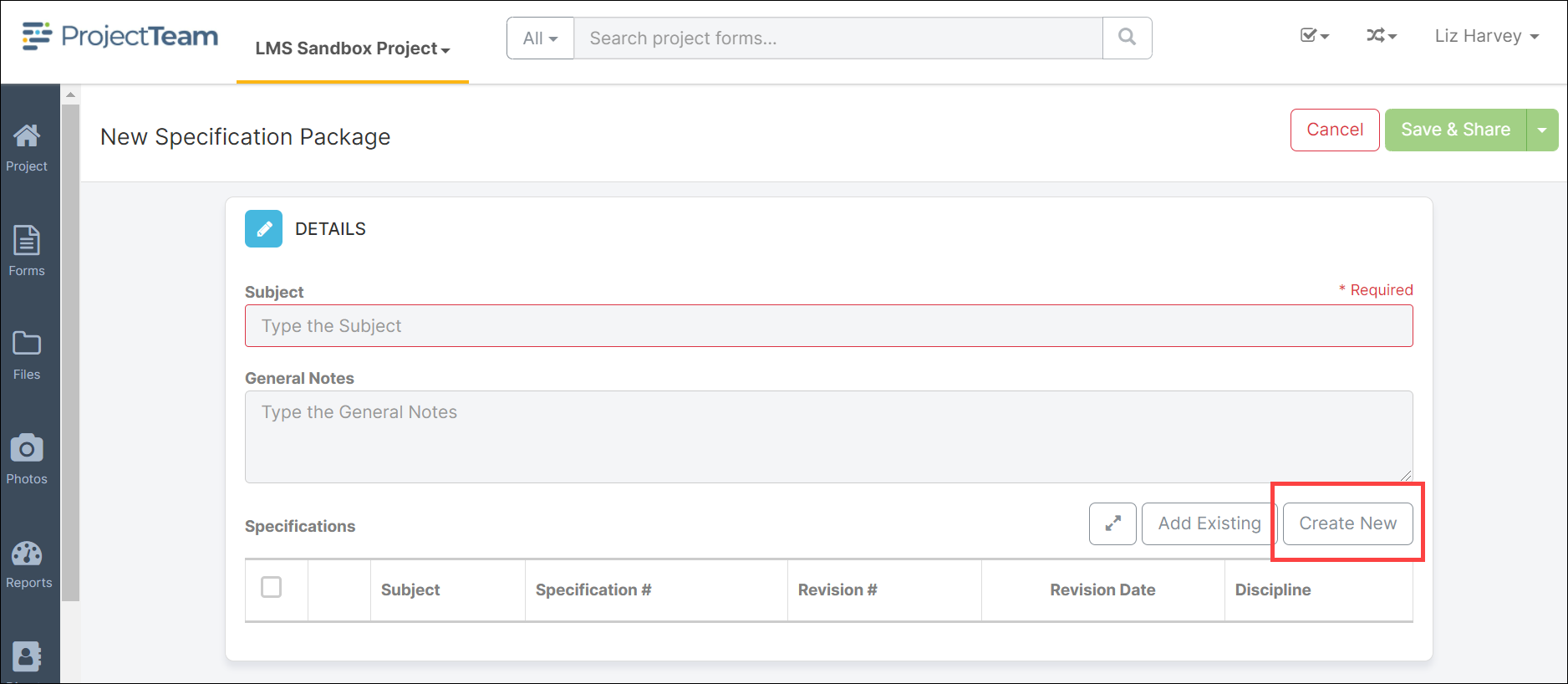
- Fill in the Specification fields and click the Save button.
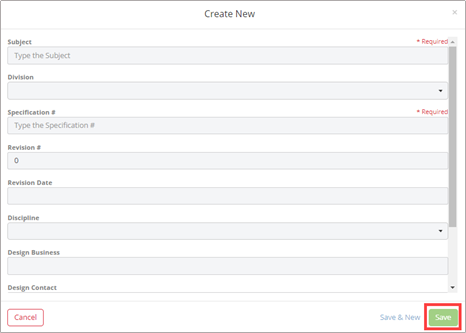
- When you are ready to save the Specification Package, click the Save & Share This will allow you to save the document and send it to other members of your project.