Schedule a Company Report
Create schedules for your reports so that they automatically send to the desired email recipients at a recurring day/time of your choosing.
This page describes the process of scheduling a Company Report. You must be a Company Administrator to perform this function.
When you want to create a scheduled report at your company level against multiple projects, follow the steps below:
1. in your report, add a new Filter
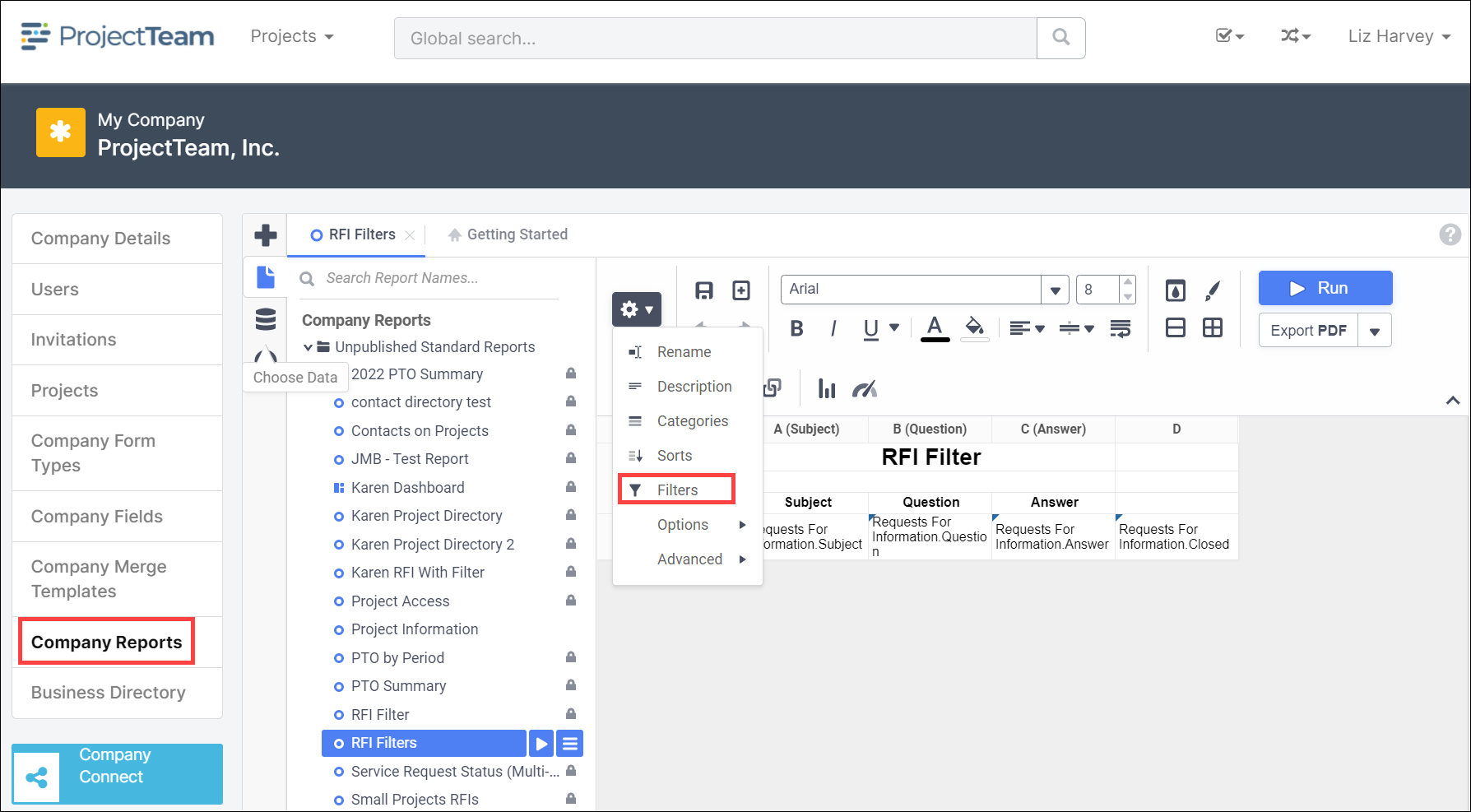
2. For your filter, you must add "Display Name" and change the option to "Is One Of"
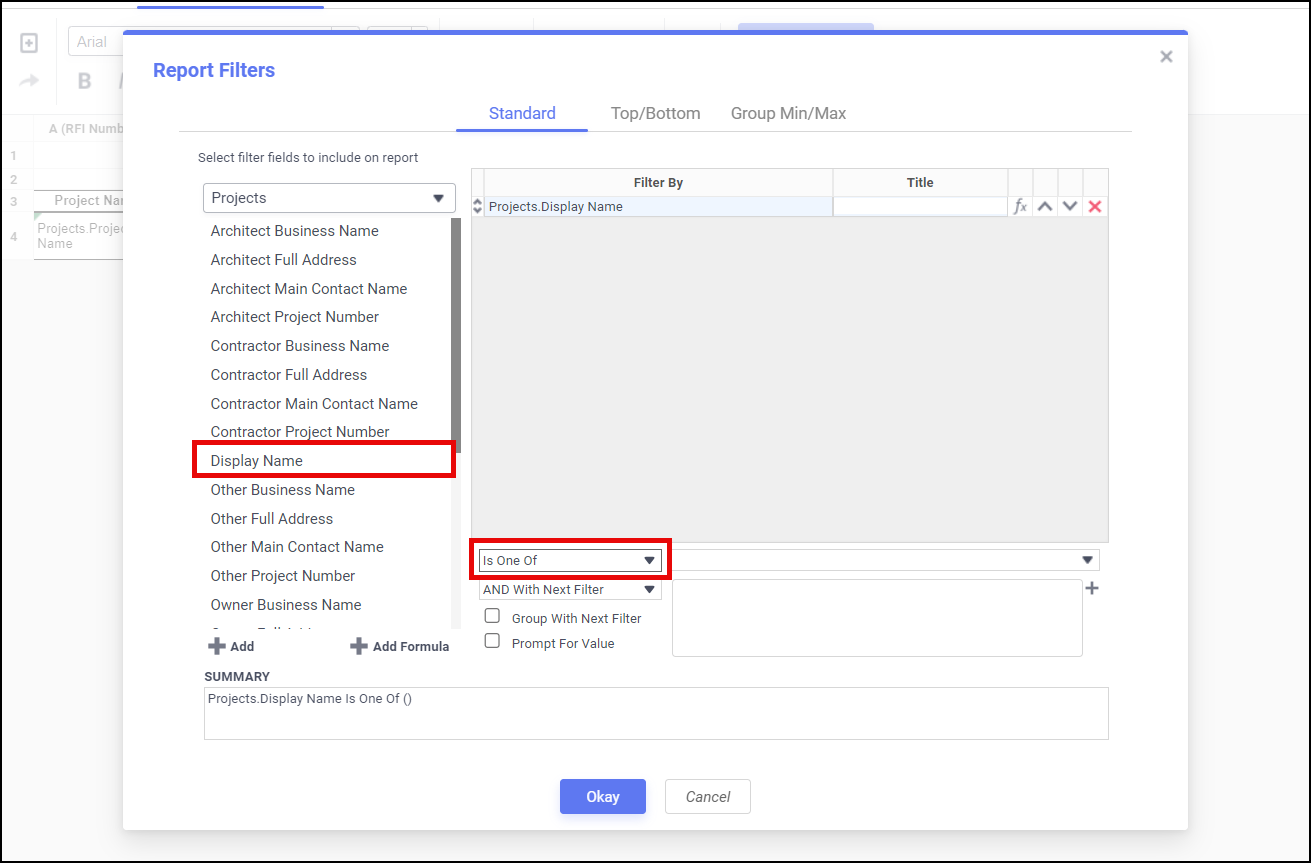
3. Find your report in the "Report Tree", right click, and choose Schedule Report
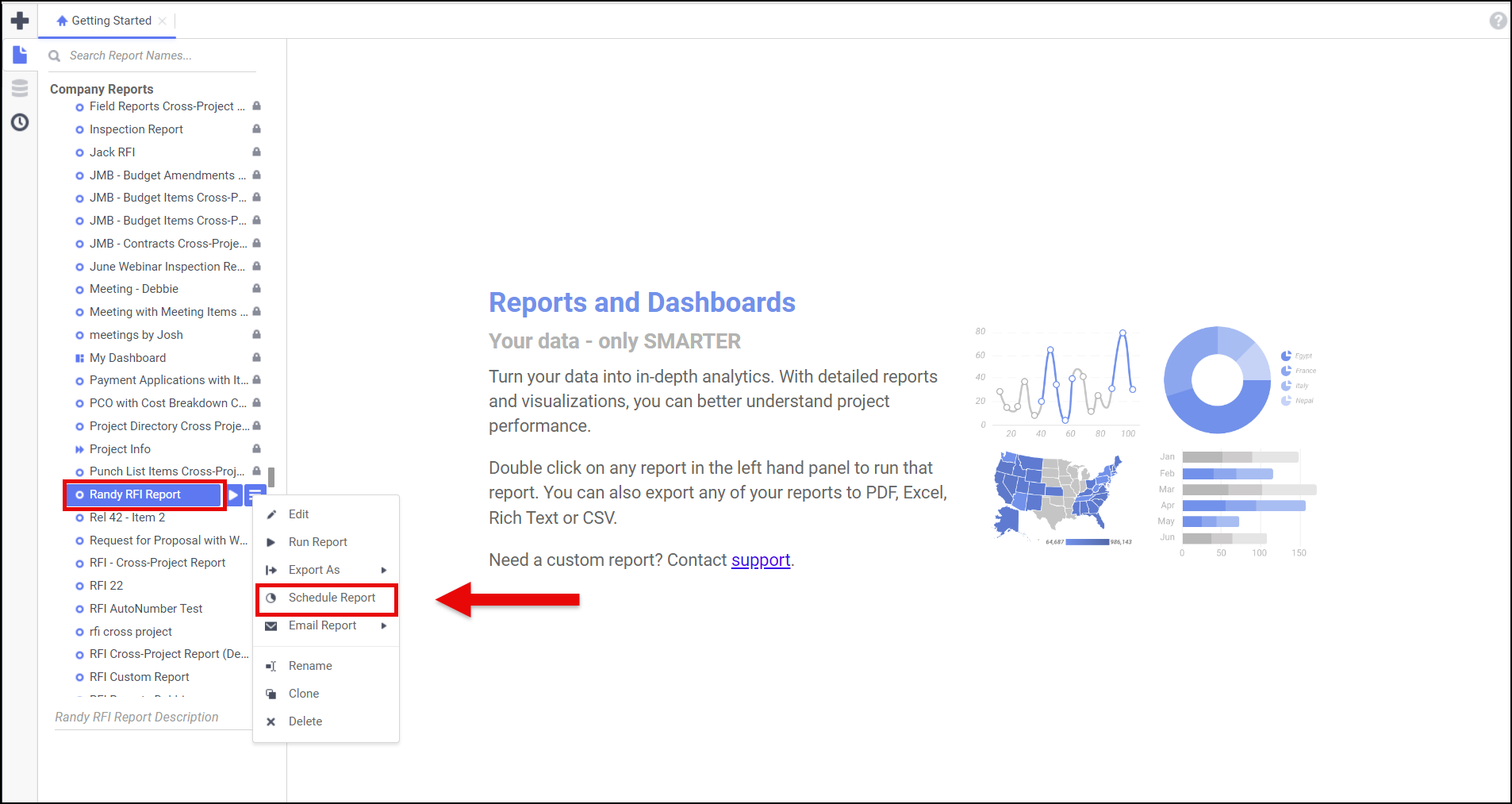
4. Fill in the appropriate information in the Recurrence tab. Skip the Parameters tab. In the Filters tab, choose the projects you want to include in your scheduled report.
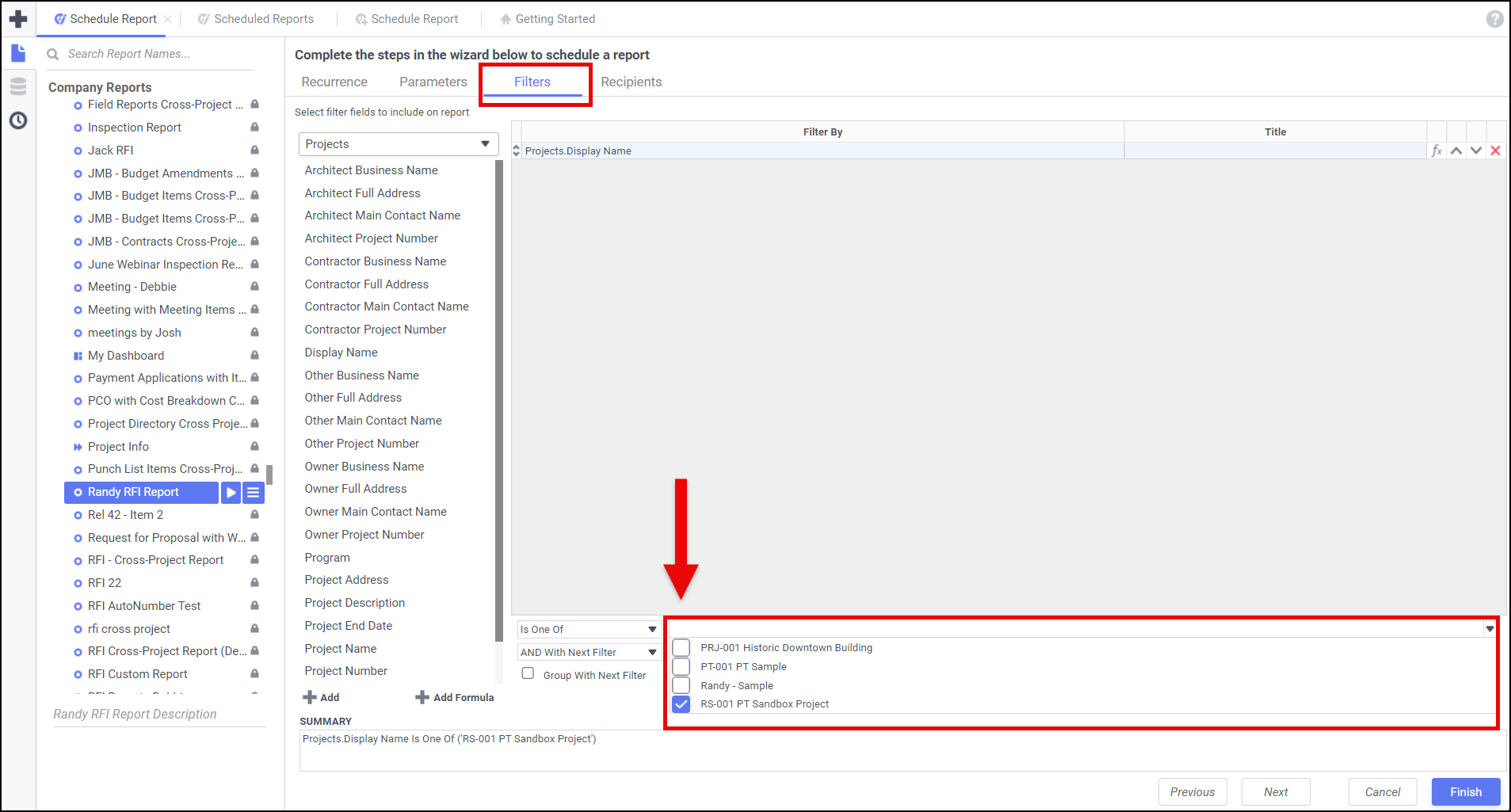
5. Finally, fill in the Recipients and click Finish. You have successfully created a scheduled report at the company level against multiple projects.