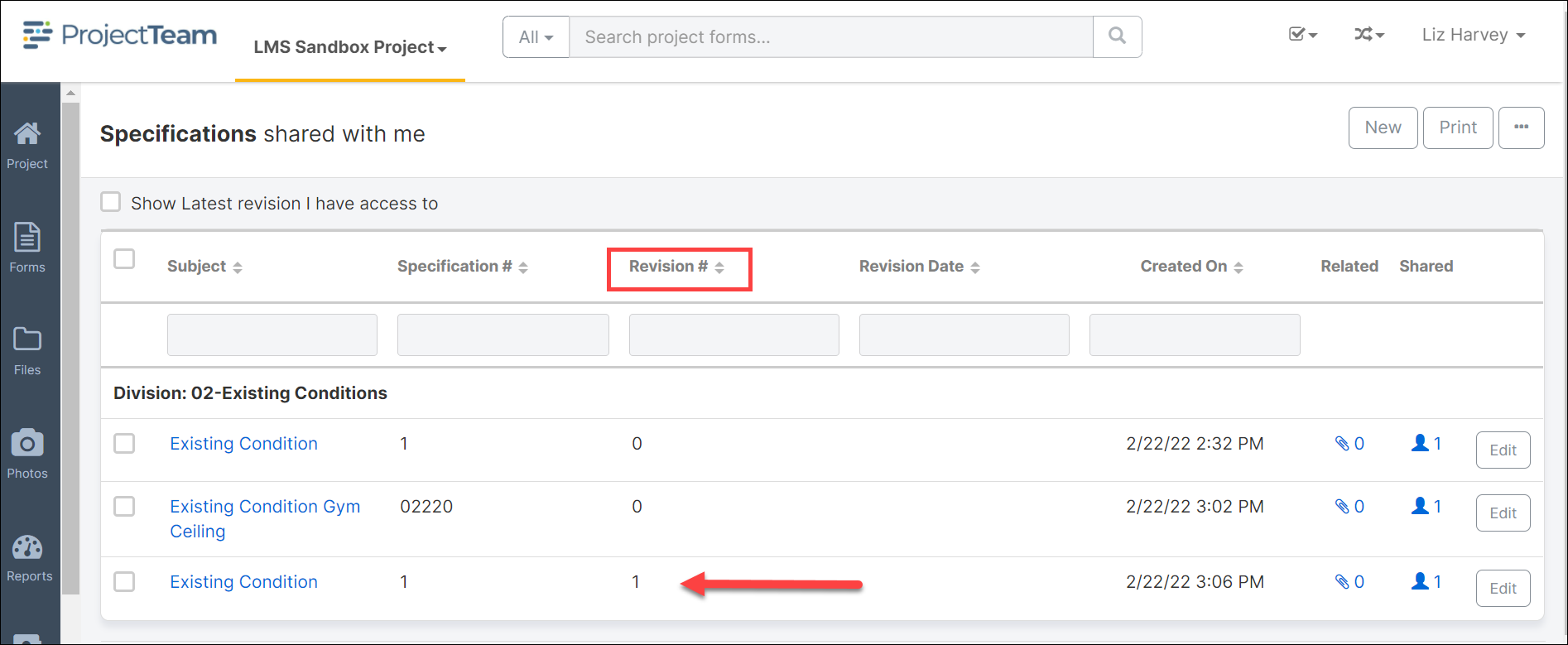Create a Specification Revision
Creating a revision to a specification is easy in ProjectTeam.com.
- Navigate to the Specification in the Specification log and click the title of the specification to open the document.

- Click the Create Revision button located in the top right corner of the specification document.
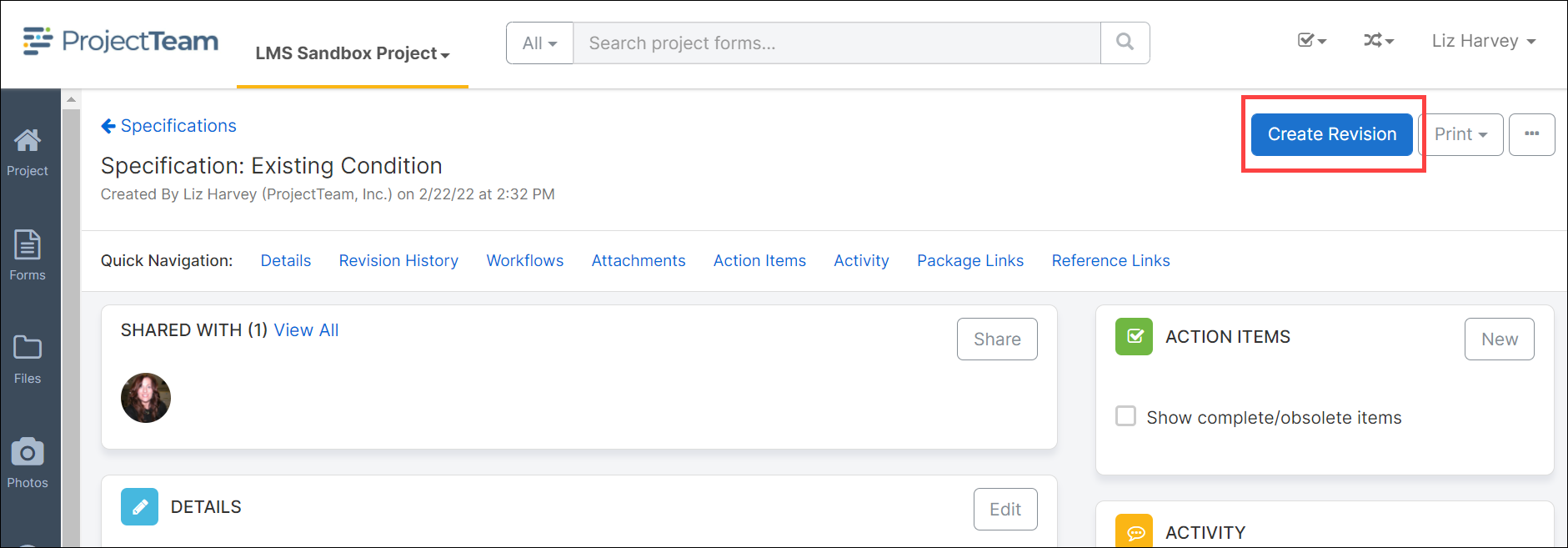
- The Revision Number field will automatically increment to the next revision number in the sequence. Update all fields you wish to change.
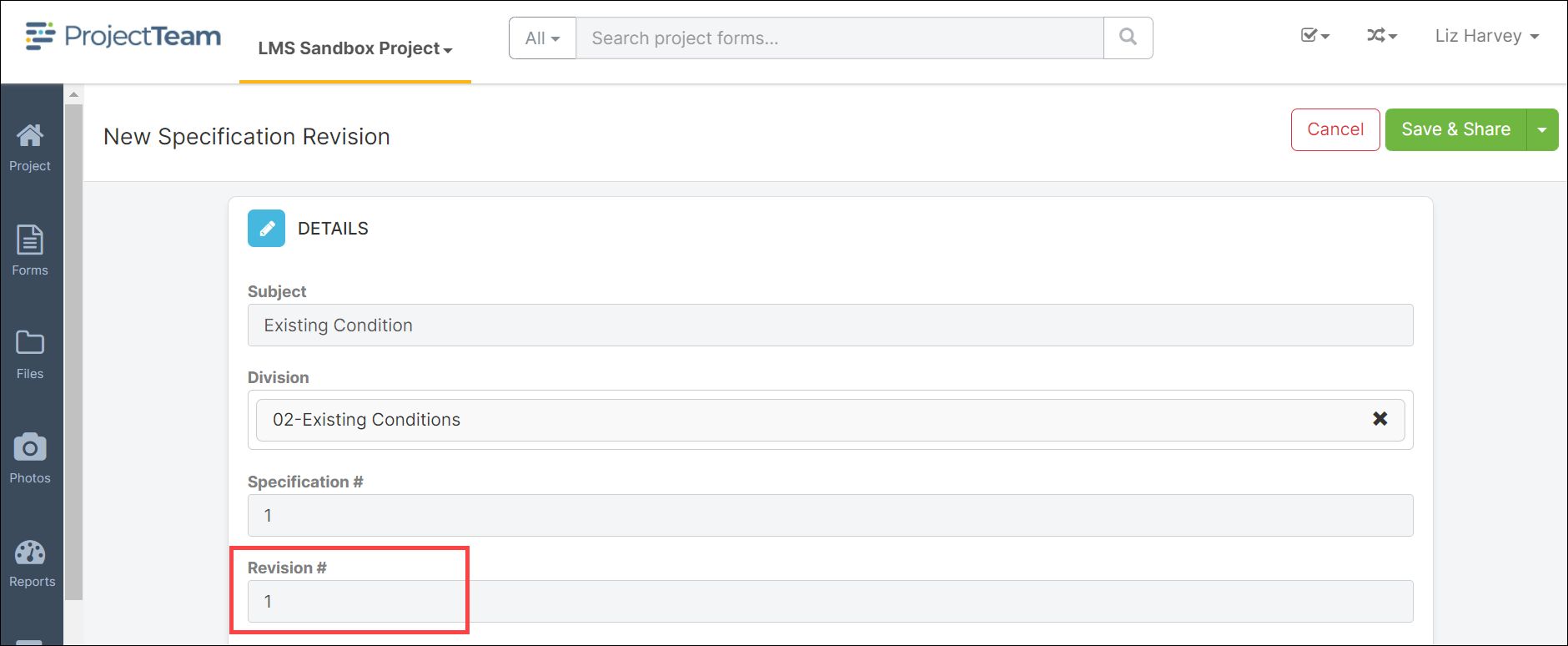
- When all changes are complete, click the Save button.
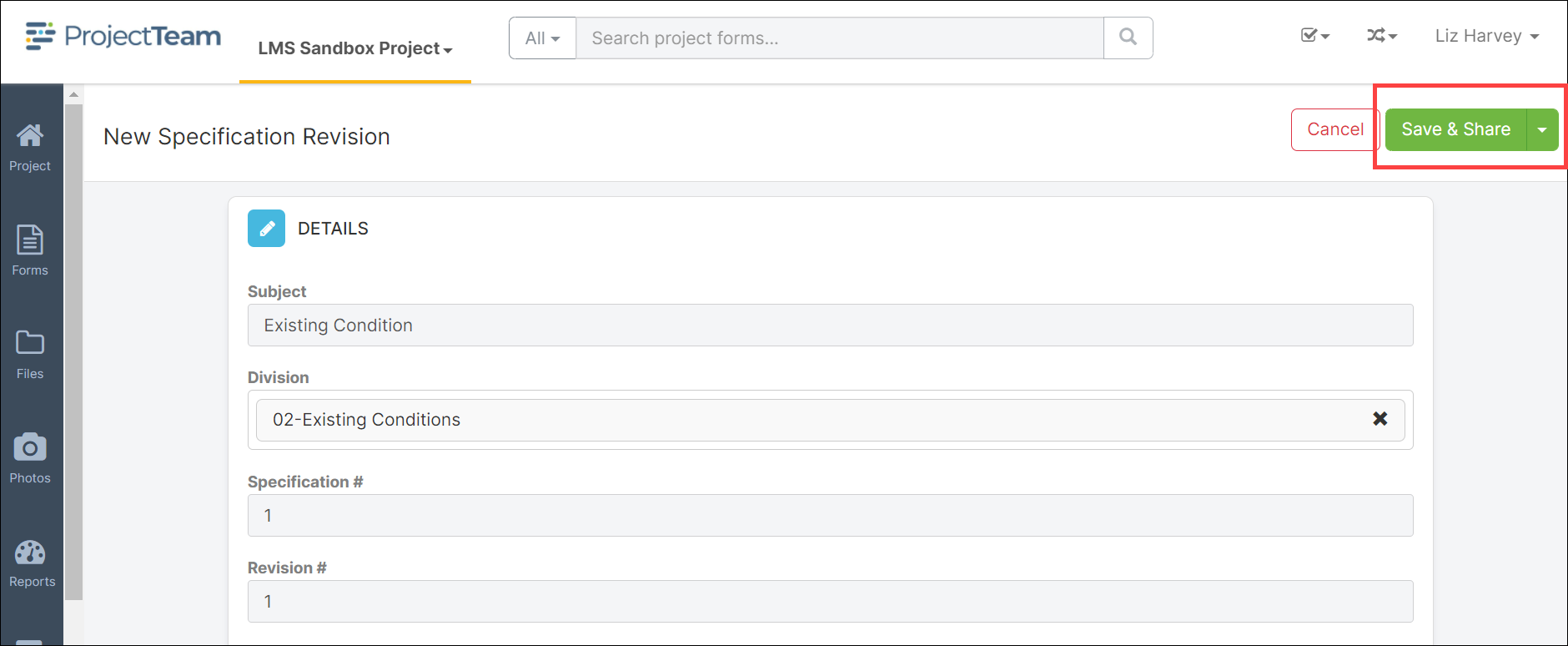
- In the Specification log, the old and new revisions of the Specification record will be listed. To see the most recent version, click the checkbox To Show Latest Revisions only.