Release Notes: November 22, 2020
Learn about features included in our new release including Business Directory cleanup, collection header grouping, attachments in logs, and email notification improvements.
Business Directory Cleanup
Inside of projects, users have always had the ability to remove contacts from their Project Directories so they no longer show on the project. However, that contact still existed at the Business Directory level. The Project Directory is managed by users on the project, the Business Directory is managed by your company's Administrators.
In the Business Directory now, Administrators can now delete contacts, addresses, and even businesses. Any record deleted from the Business Directory will automatically be removed from all Project Directories.
This allows company Administrators the ability to keep a clean list of contacts and businesses their company does work with and remove any duplicates or otherwise incorrect records.
Note: Administrators can only delete businesses or contacts that are not related to connected users.
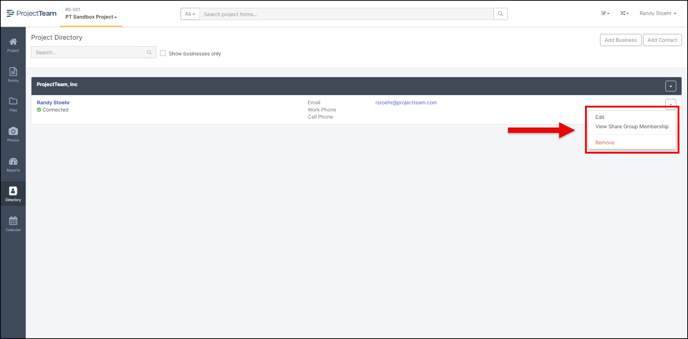
Collection Group Headers
The Cost Breakdown collection on Potential Change Orders (PCO) and the Item Breakdown collection on Payment Application both have a large number of columns. To help with legibility and general organization, we've added default grouping logic for those collections.
In PCOs, there are groups for "Cost vs. Revenue" and subgroups for "Estimated, Proposed, and Approved" under each group. In Payment Applications, there are groups related to Unit Price and Retainage columns.
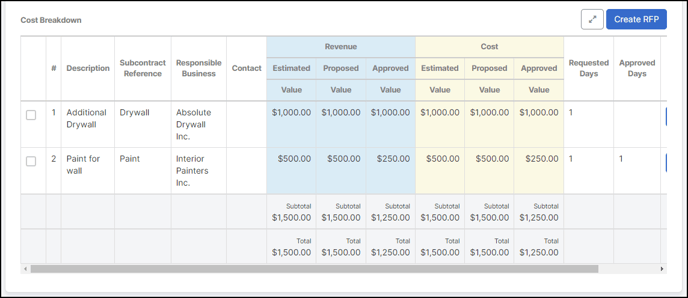
View Attachments in Log
On the right side of all form logs, you will notice a new "Related" column with a paperclip icon and number beside it. The number next to the paperclip shows the number of attachments related to the form record. If you click on the icon, a popup appears showing the list of attachments. This is a read-only view for informational purposes only. If you want to upload, download, or take any other action on the attachments you must go into the form and navigate to the Attachments panel to do so.
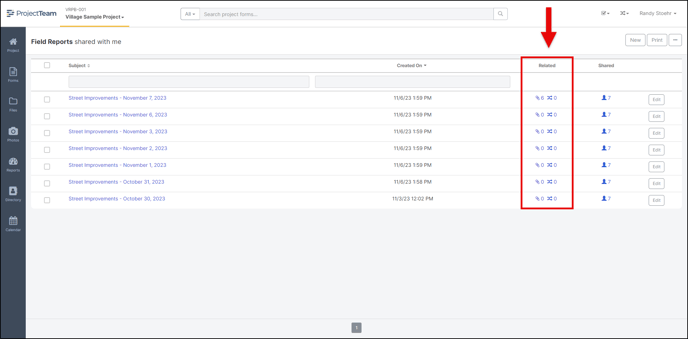
Save & Start New Workflow
If a workflow has been set up for a form type, users will see a new option labeled "Save & Start Workflow" under the save menu. The option will show up on both new and edit modes.
Once the "Save & Start Workflow" option is selected, a modal appears that lists all available workflows. If the user clicks the "Start Workflow" button the modal will close and the workflow will begin. If the user clicks "Cancel" the modal will close, no workflow will start, but the form will be saved.
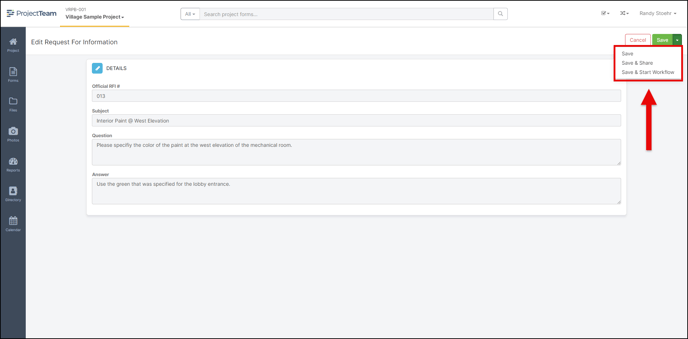
Email Notification Improvements
There are a few changes related to email included in this release. The first two are new emails that are sent based on workflow and action item events:
-
Email is sent to the user that started a workflow if the workflow gets canceled
-
Email is sent to the user that assigned an action item once that action item is marked complete
In addition to new emails, we also added extra detail to the "From" portion of email notifications coming directly from ProjectTeam.com. From now on, emails that are triggered by user actions, such as new shares, field updates, or the two mentioned above will show the user's name in the "From" to help the receiver feel more comfortable opening that email.
-
Old From: ProjectTeam.com
-
New From: John Doe (via ProjectTeam.com)
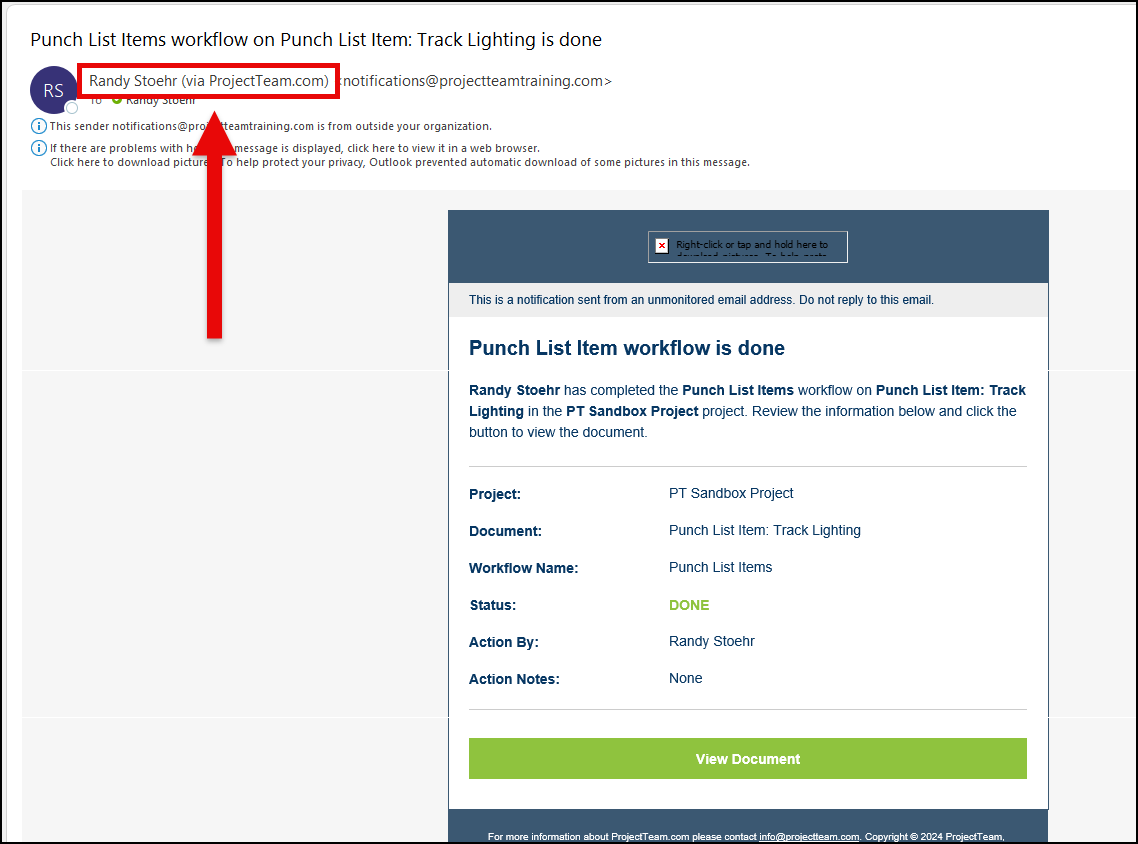
Miscellaneous Improvements
Created By Column on Projects - Added a "Created By" column in the user's Project Access panel and the Add User to Projects modal to help sort and filter projects by a certain company.
PCO Group Colors - On PCOs, we added groups for Revenue columns vs Cost columns and color-coded the columns to make them easier to read. The Revenue columns are blue and the Cost columns are yellow.
Quick Print collection headers on page break - When users do a "Quick Print" on a form that has a large number of collection rows and the rows hit a page break, the header will duplicate on the next page to help make it easier to read the collection without having to flip back to the first page.