Release Notes: August 22, 2021
Quick Navigation:
In the comments panel of any form, you can now mention other users that have access to the form and drive email notifications to those users. When you type @ you will get a dropdown of users that have access to the form and you can select any user from the list. You can include multiple @users in a single post.
If you include an @user, an automatic email notification will be sent to the user regardless of their email preferences. This action helps to improve collaboration in ProjectTeam.com and minimizes the need to send messages outside the system.
In addition to @ comments, you can also mark a comment as "Private". If you make a post private, only you (the author of the comment) and any @users will be able to see the comment. The comment will show a "Private" flag letting you know which posts are private vs non-private.
In this latest release, we've also added the ability to edit and delete comments you've made. For example, if you make a spelling mistake or if you make a public comment but later want to mark it private, you can make the change.
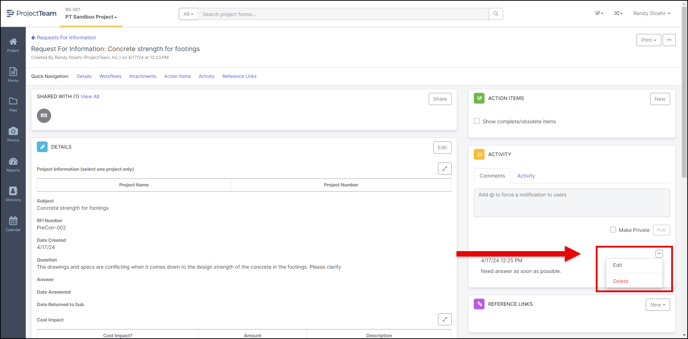
To help external users be more engaged on your projects, you now have the ability to force a share notification when sharing forms. When you click the "Share" button on any form, you will notice a new "Force notify" checkbox which is unchecked by default. To force a notification to the users you are sharing, check the box and click the "Share" button.
The recipient of the new share will receive the standard "new share" email and will be able to click the button in the email to get into the form.
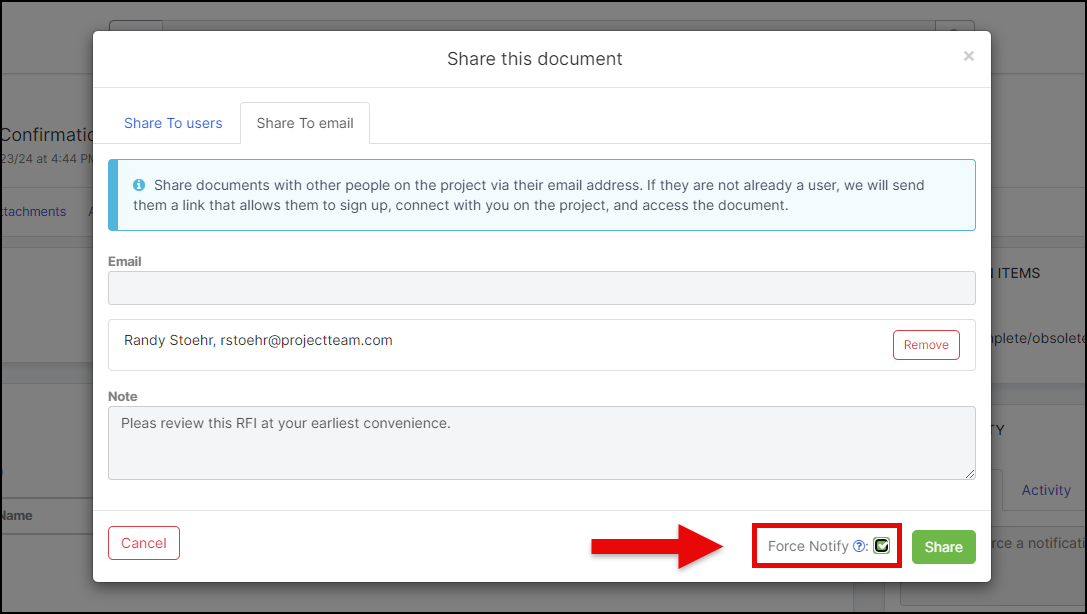
In ProjectTeam.com, you have the ability to link different form types together through a custom field called a "Reference Collection". When working with reference collections, we've added better ways to sort and search for your data. For form types that can be grouped into packages such as Drawings, Specifications, and Submittals, you can now filter by package using the dropdown at the top of the "Add Existing" modal. You will see this feature in the following places:
-
Contracts > Drawings tab > Add Existing
-
Contracts > Specifications tab > Add Existing
-
Custom reference collections on any form type

When adding a markup to a file, you can add reference pins to spots on your file to indicate a relationship to a different form. In addition to adding the link to existing forms, you can now create new forms directly from the pin. This is true for any file added to ProjectTeam.com including attachments, files, and Drawings.
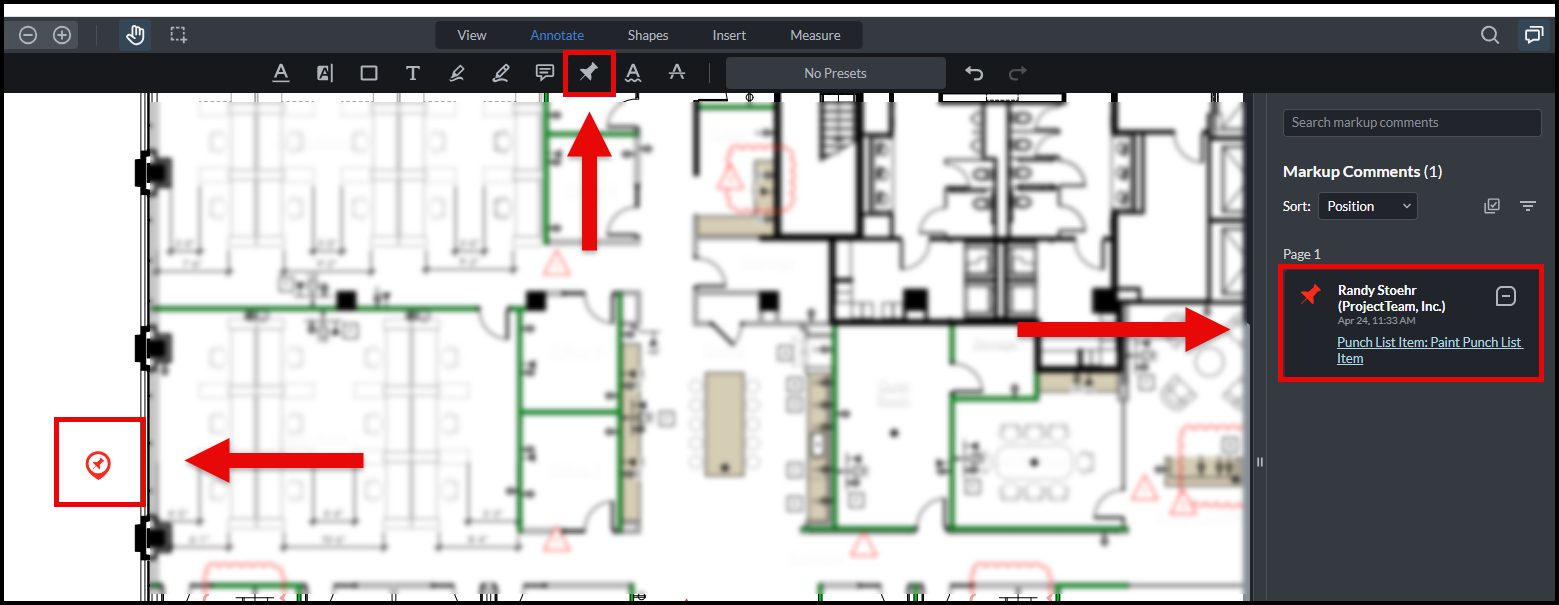
We have made adjustments in the approval logic for some form types. In the past, the act of "Approving" would lock ALL form fields of your form and not let you edit anymore. This created some problems for fields such as the Payment Application Paid Date which oftentimes should get checked after the form is marked Approved. For that reason, when a user Approves form types such as Budget Items, Budget Amendments, Contracts, Change Orders, and Payment Applications, only financial fields, and other business dependent fields will be locked. If you want to lock the rest of the fields, you can use the "Lock Fields" feature that we added in the previous release. You can read more about which fields get locked on the specific form type help pages.