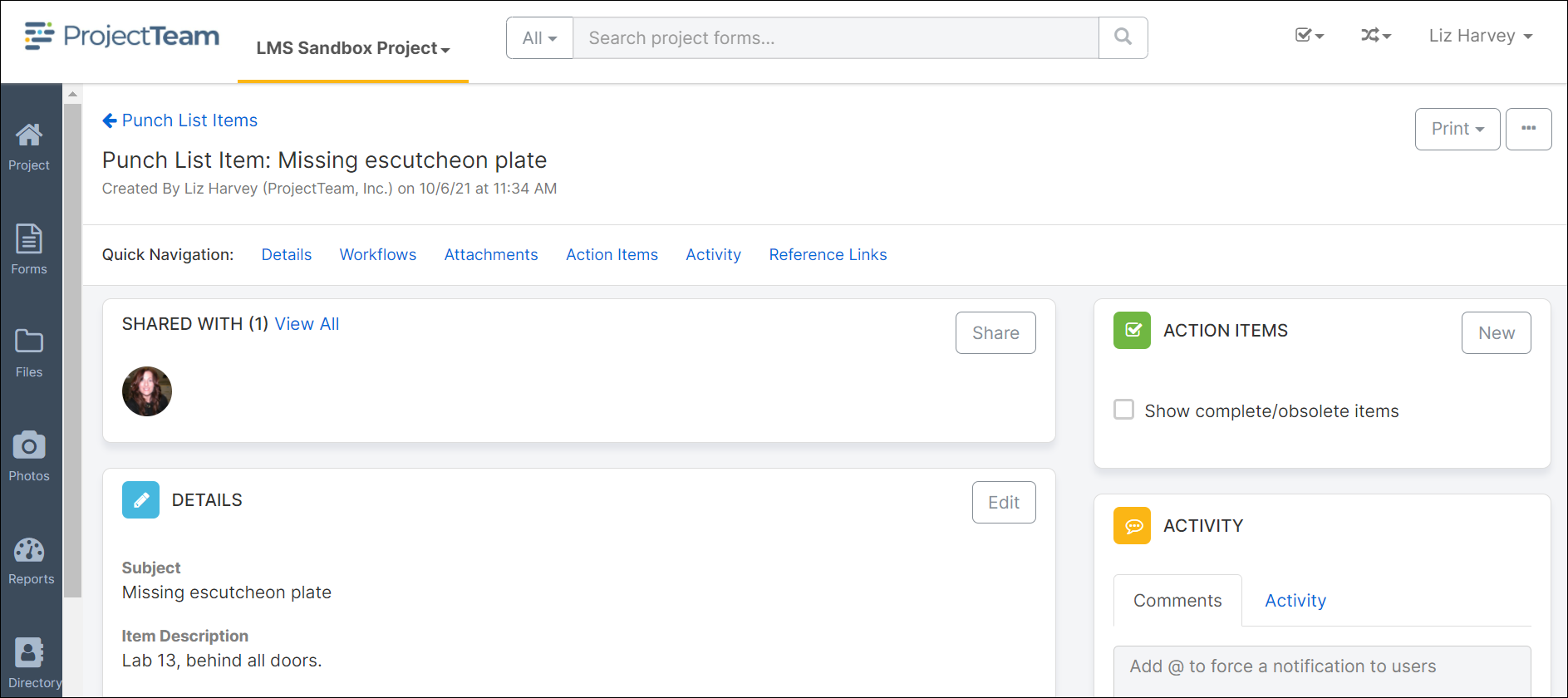Create Punch List Items
Easily create a punch list of tasks to be completed at the end of a project.
- On the left navigation menu, click the Forms icon. Begin typing “Punchlist” in the Search box or click the View All Form Types section to expand the list of form types. Scroll through the list and click Punch List Items.
- If this is the first punch list item for the project, click the Create New Punch List Item button located in the middle of the Punch List Items log page.
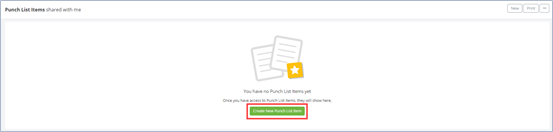
Otherwise, click the New button located in the top right corner.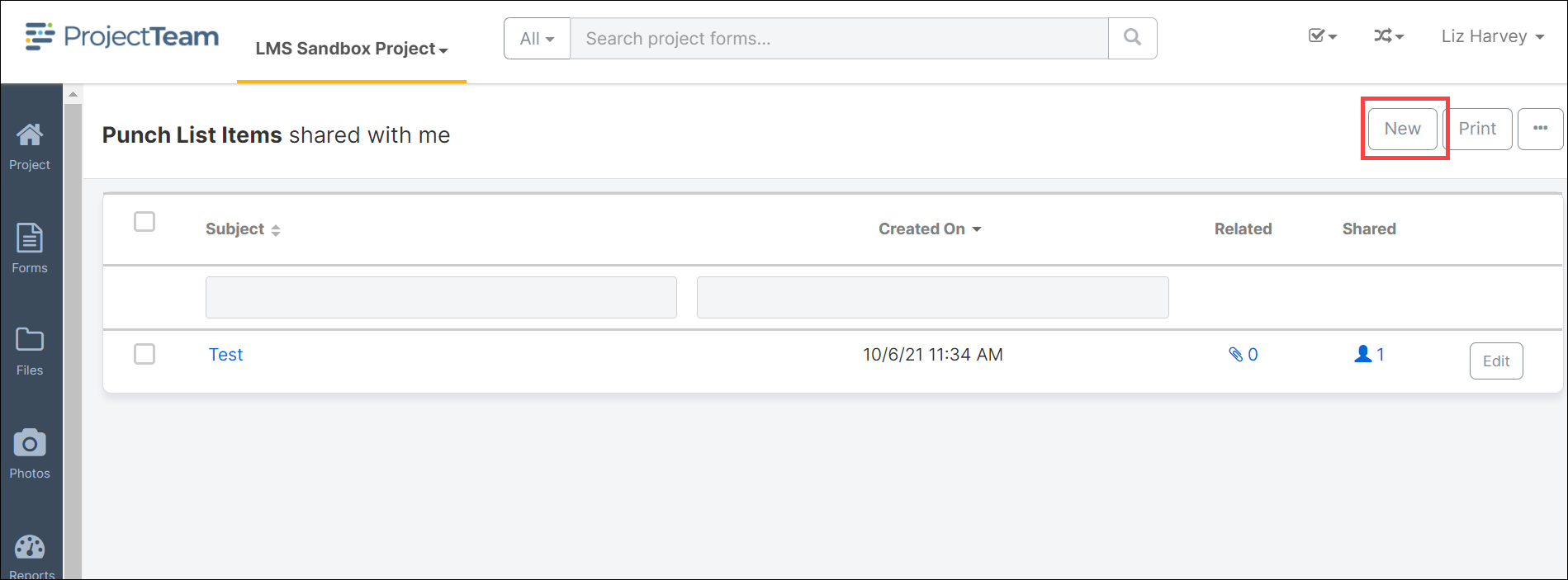
- The Punch List Items form will open. Enter the required information in the Subject field. The remaining fields are optional, but the information captured in these fields will be very helpful in creating robust reports about your Punch List Items.

- Click the dropdown arrow beside the Save & Share button located in the top right corner. Click Save & Share to save the document and share with other team members or click the Save button to save without granting access to the punch list item. Save & New if you would like to create another Punchlist item.
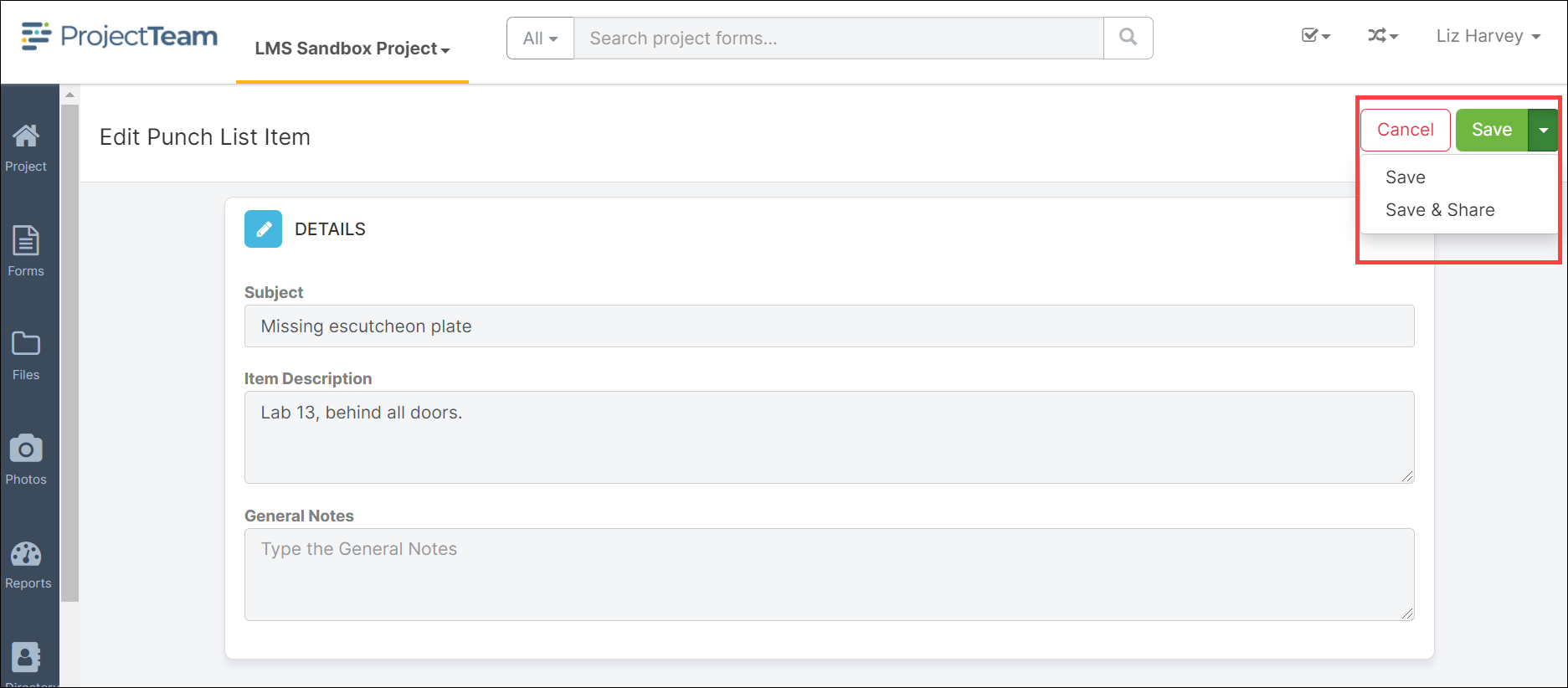
- The Punch List Items document will open.