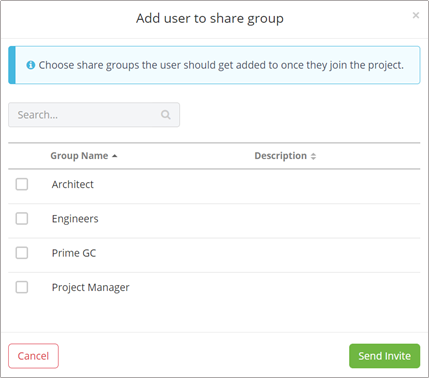Project Directory Overview
The Project Directory is the place where all business and contact information for your project can be stored.
- Add Existing Businesses and Contacts
- Create or Add New Businesses
- Create New Contacts
- Invite a Contact to the Project
Add Existing Businesses and Contacts
- Navigate to the Directory icon on the left navigation pane.
- A list displays, which is unique per company and shows all businesses and contacts that your company has decided to keep track of.
- At the top of the Project Directory, you will see a search bar allowing to quickly search for a contact. This displays the contacts information.
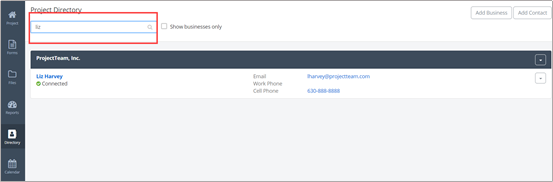
- To add a member, in the upper right corner, click the Add Contact button.
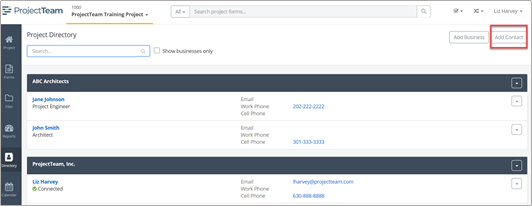
- Select a Business Name to add one or more team members and click the Add Existing button. If the Business Name does not yet exist, you will have to add the business first.
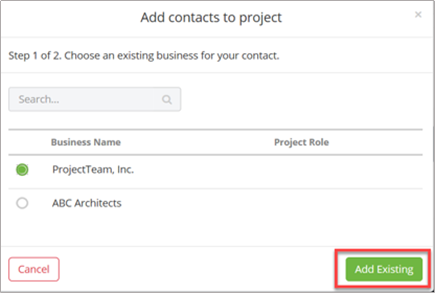
- Use the search field to find the team member(s) or scroll through the list. Click the checkbox beside each name and click the Add Existing
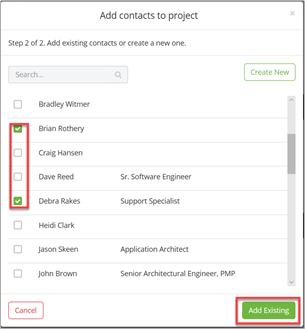
Create or Add New Businesses
- While in Project Directory, click the Add Business button.
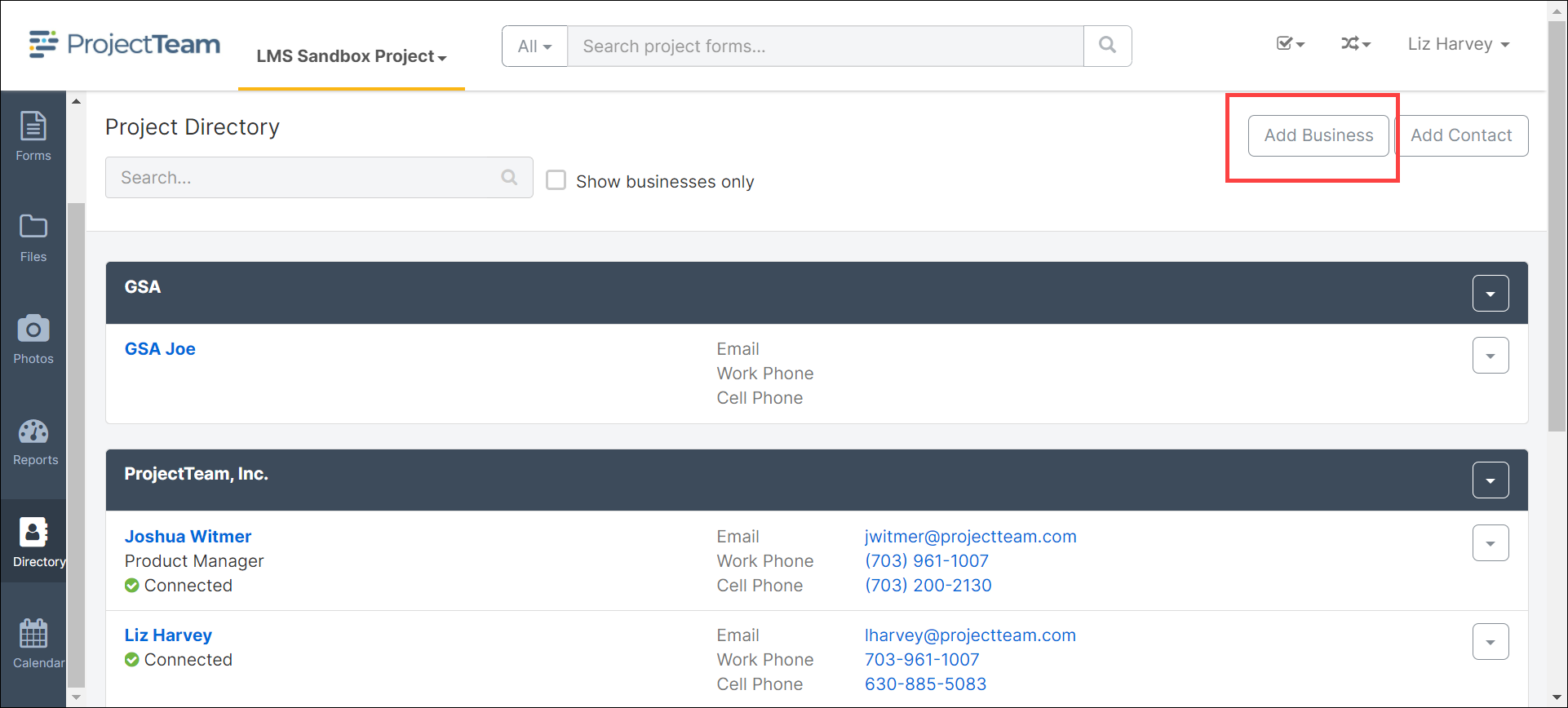
- Use the Search box to find an existing company or click the Create New button to add a new company.
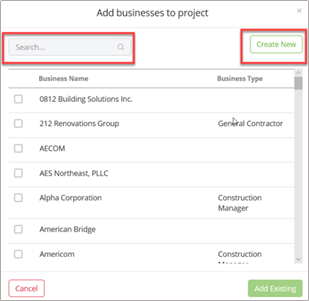
- In the New Business page, fill out the appropriate information and click the Save button.
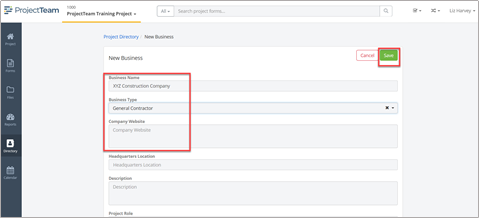
- Once a new business is saved, you should add the business address. Click on the Addresses tab of the business contact and click Add.
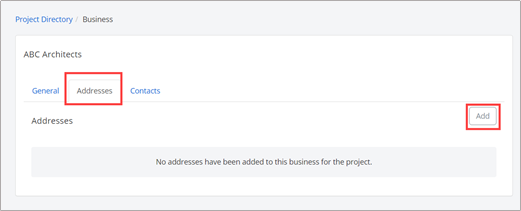
- To set a new address, click on Create New.
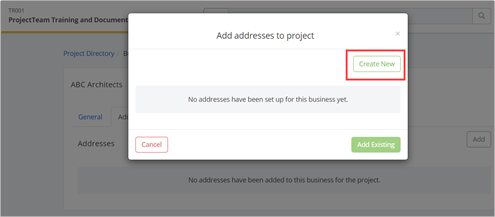
- Fill out the complete address Click Save. Doing so allows this companies address to populate in within a form.
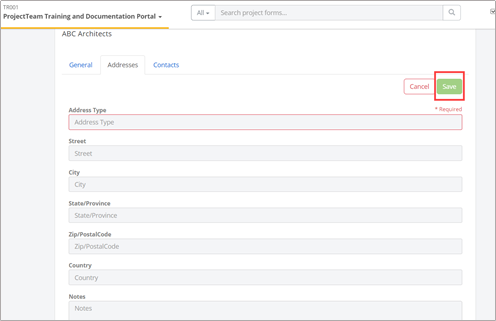
Create New Contacts
After creating a new business, you can add contacts.
- From within the Project Directory Business page, click the Contacts tab and click the Add button.
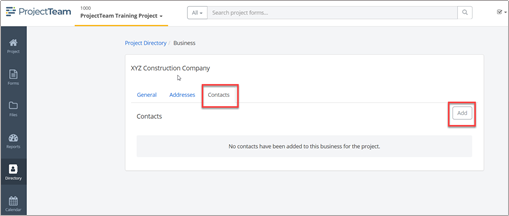
- Next, click Create New.
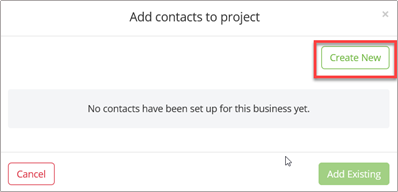
- On the Contacts tab, fill out the appropriate information and click the Save button.
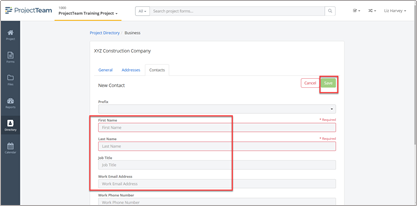
Invite a Contact to the Project
- After adding a company and contact to the directory, press the Invite button below the contact’s name:
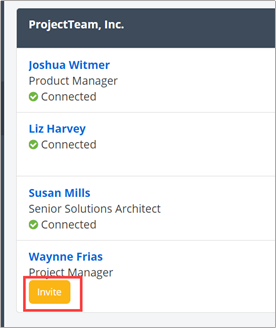
- If there are Share Groups on your project, you will be prompted to add the user to a Group Name.