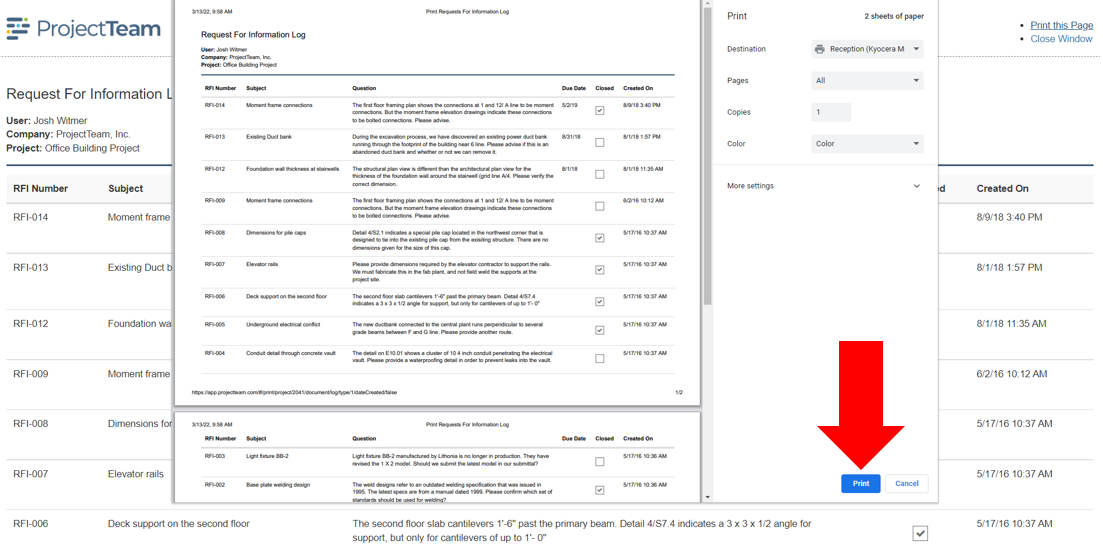Print a form log
Configure, filter, and sort your form log and then print to get your data in a printable format.
Quick Navigation
Overview
ProjectTeam.com provides a powerful reporting tool that allows you to print data in a variety of formats. However, if you need to quickly print a log, the "Quick Print" option is the way to go.
You can configure, filter, and sort your columns in any way and then click the "Print" button to export your data in a printable view. The print view shows the following information:
- Form type
- User that printed the form log
- Company of the user that printed the form log
- Project
The format and style of the "Quick Print" layout are not editable. To create a formatted output, you must use the reporting tool. Below is an example of a printed log:
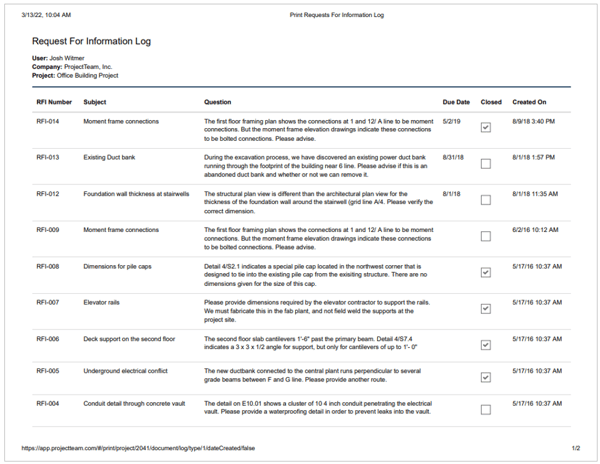
Print a form log
- Navigate to a form log (ex. Requests for Information).
- Click the Print button at the top of the log.
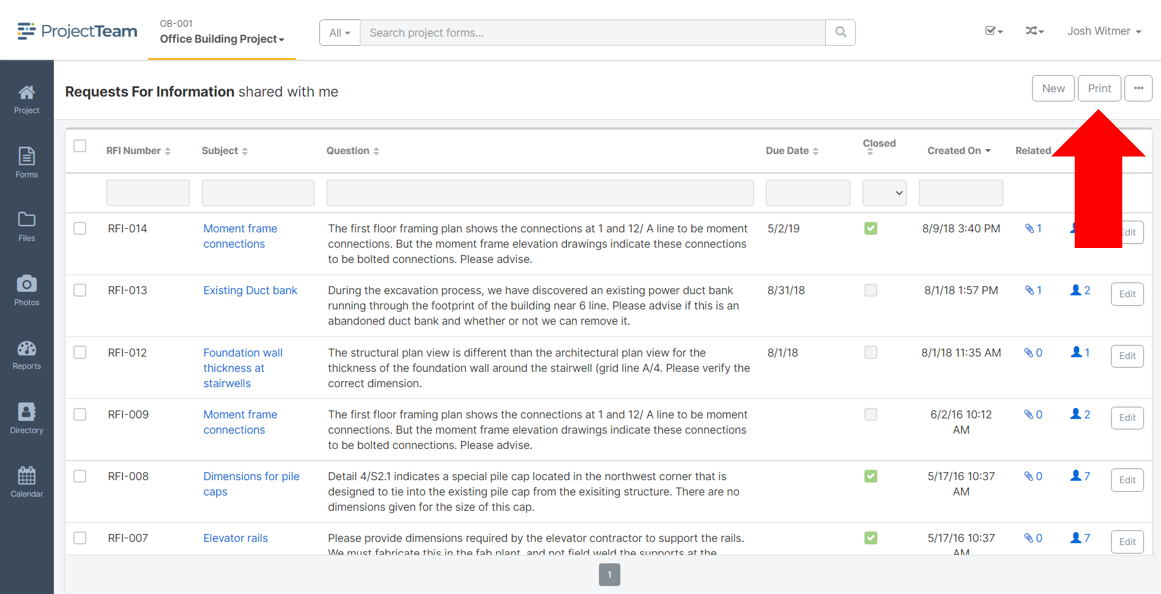
- You are taken to a print review page.
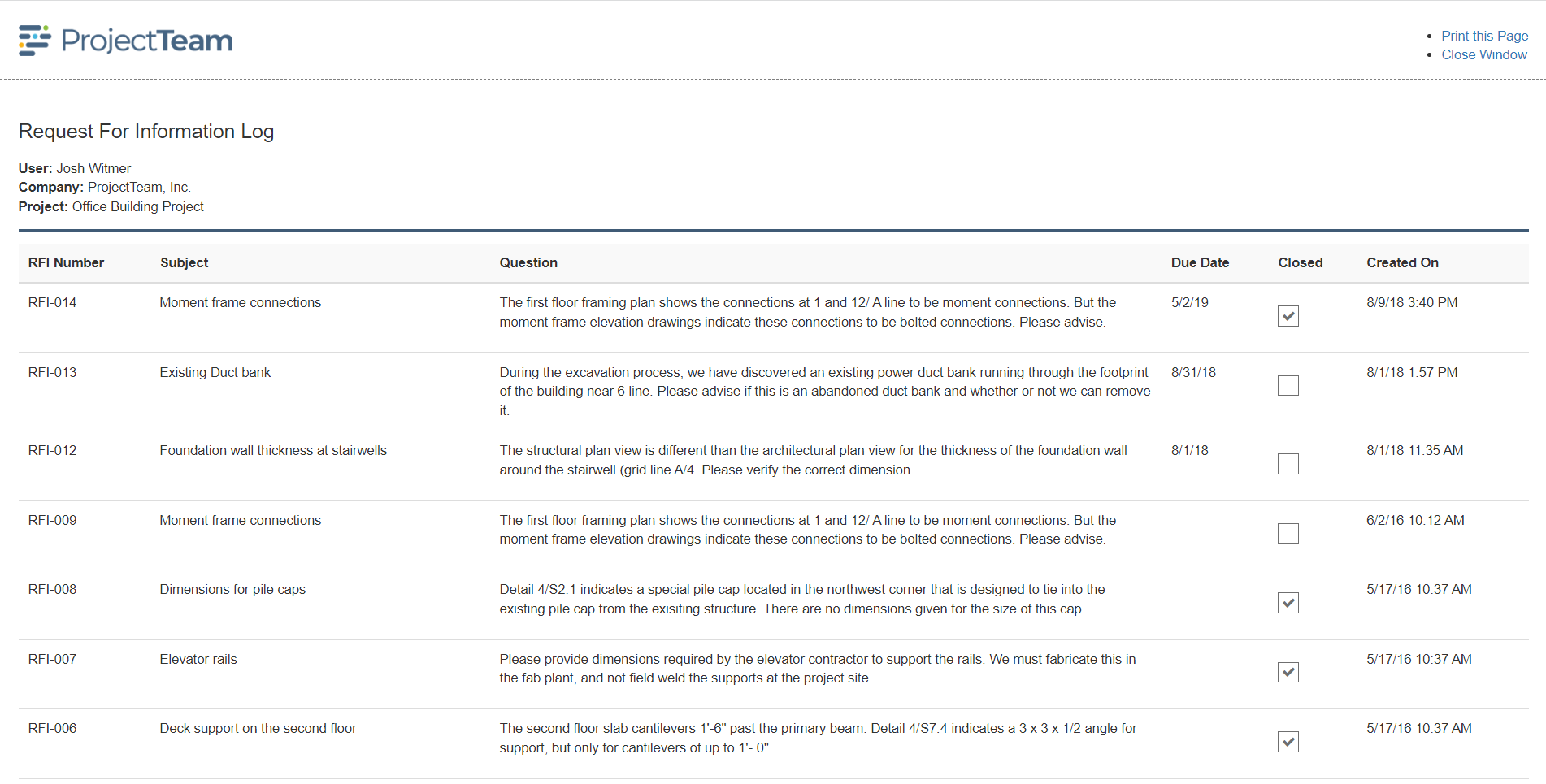
- If everything looks correct, click the Print this Page button at the top.
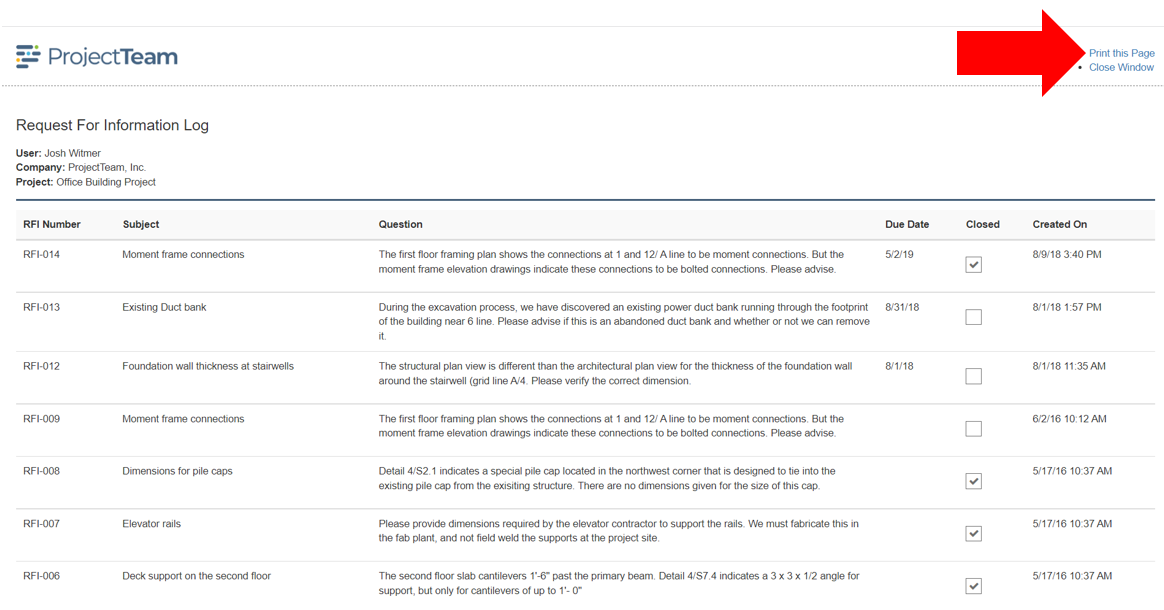
- A print dialog window will open (my example is in the Google Chrome browser). Choose your printer and click the Print button to print.