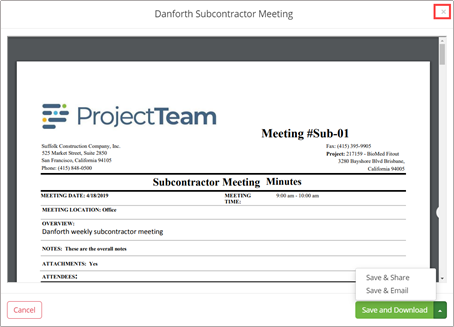Print a Merge Template
Print to a Merge Template so that the information formatted output matches your needs and brand styles.
- Navigate to a document that has a merge template created.
- In the upper right corner, click the Print dropdown.
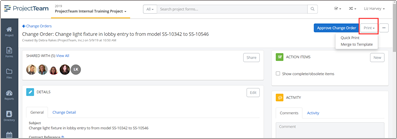
- Click Merge to Template.
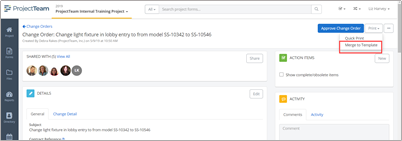
- Select the Change Order Template you previously uploaded, then click Merge.
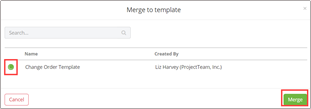
- The Merge to template progress modal window will open and will remain open until the document merge is complete.
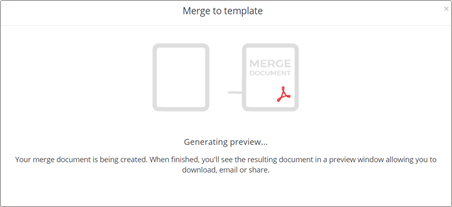
- The completed merge document will open in a separate window. Click the arrow beside the Save and Download button to select an option. Save and Download will allow you to save the merged document to your computer. Save & Share will save the document and select one or more team members to receive the document. Save & Email will save the document and allow you to send the merge document using an email client.
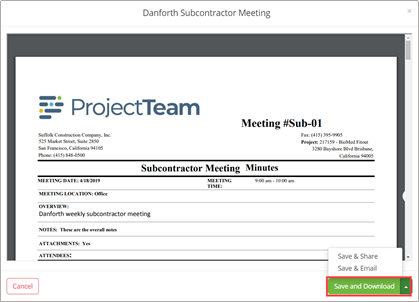
- Click the X in the top right corner of the merge modal window to close the merge document.