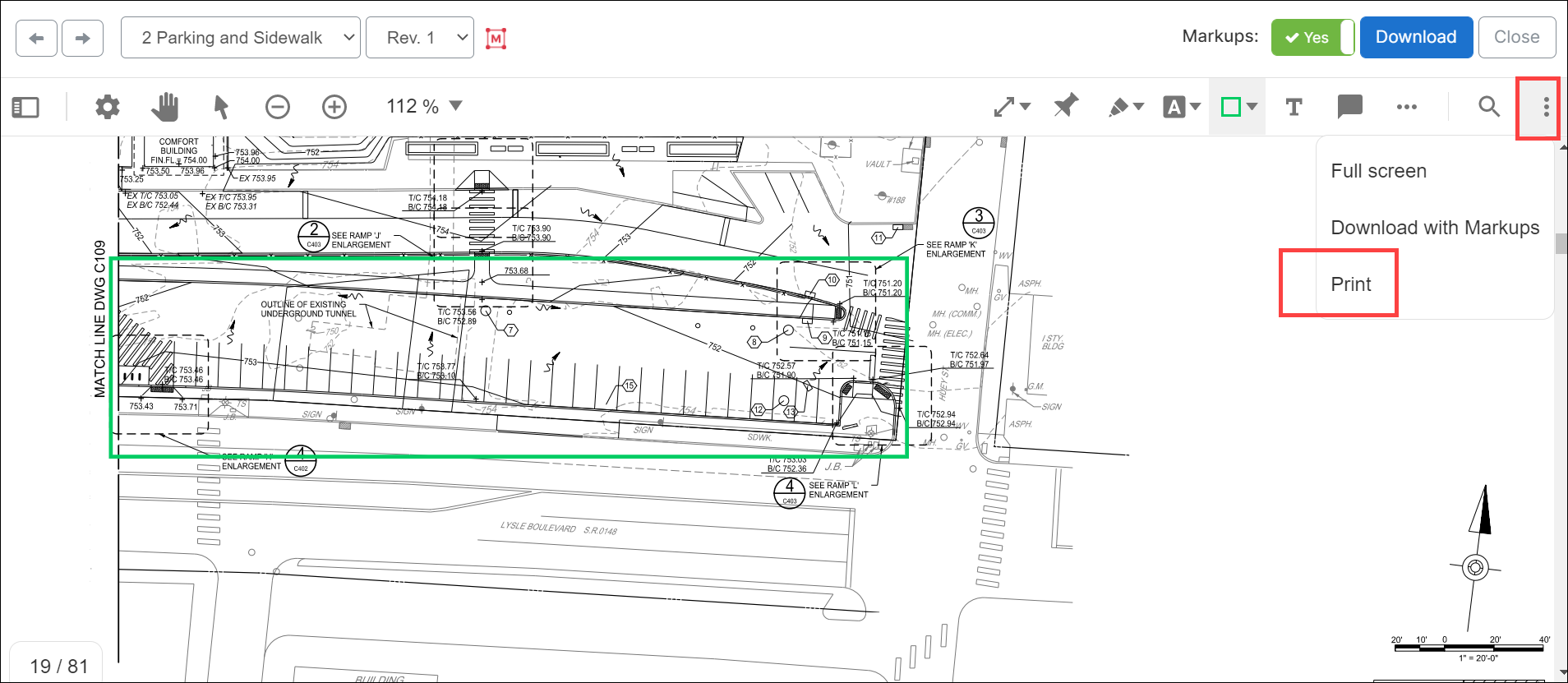Print a Marked up File
If there is a marked up document that you need to print, you can download or print in ProjectTeam.com.
- Open a marked up file from the drawing log, attachments section of a document, or in the Files module.
- In the upper right corner, slide the Markup mode to yes.
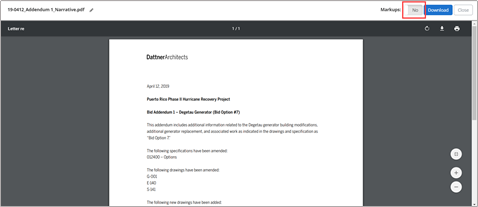
- The markup indicator button will change color to notify the user the document is in markup mode.
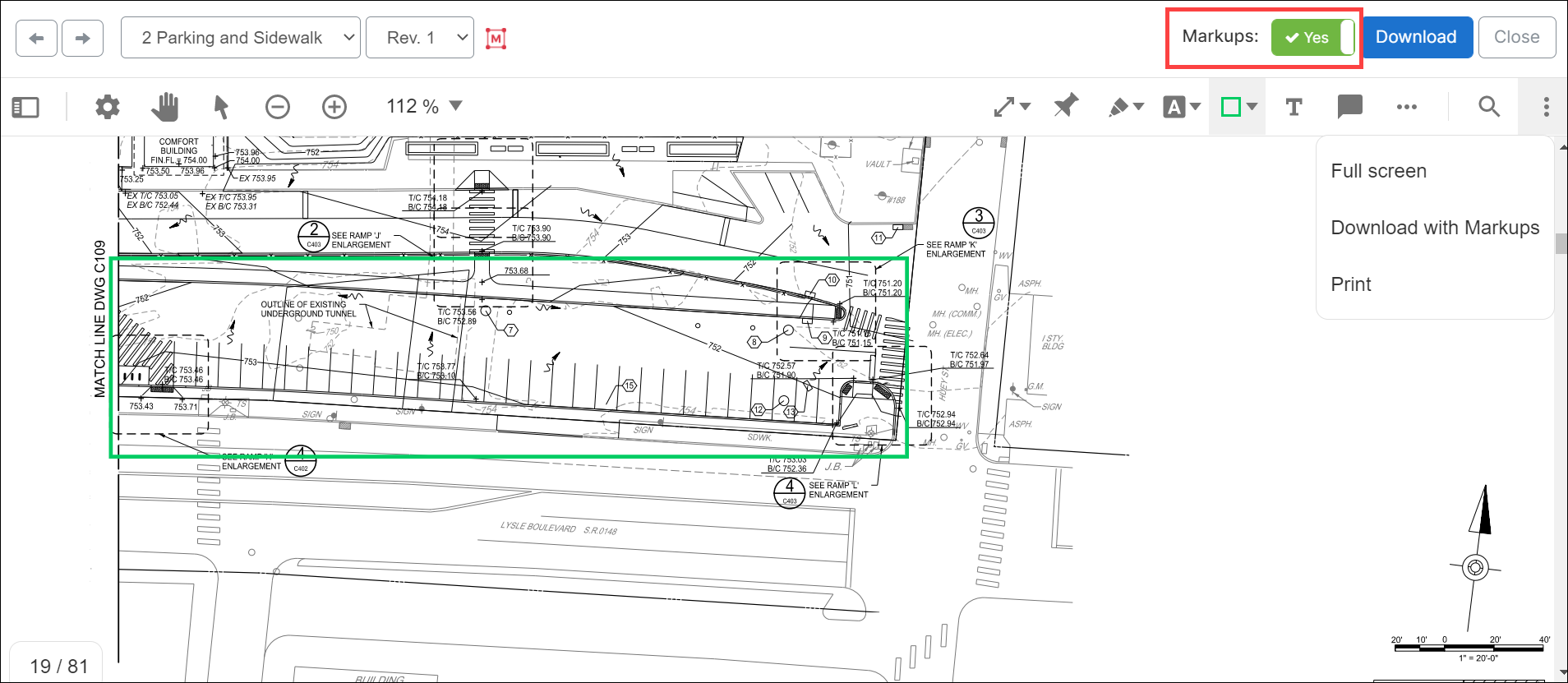
- Click the vertical ellipsis button and select Print.