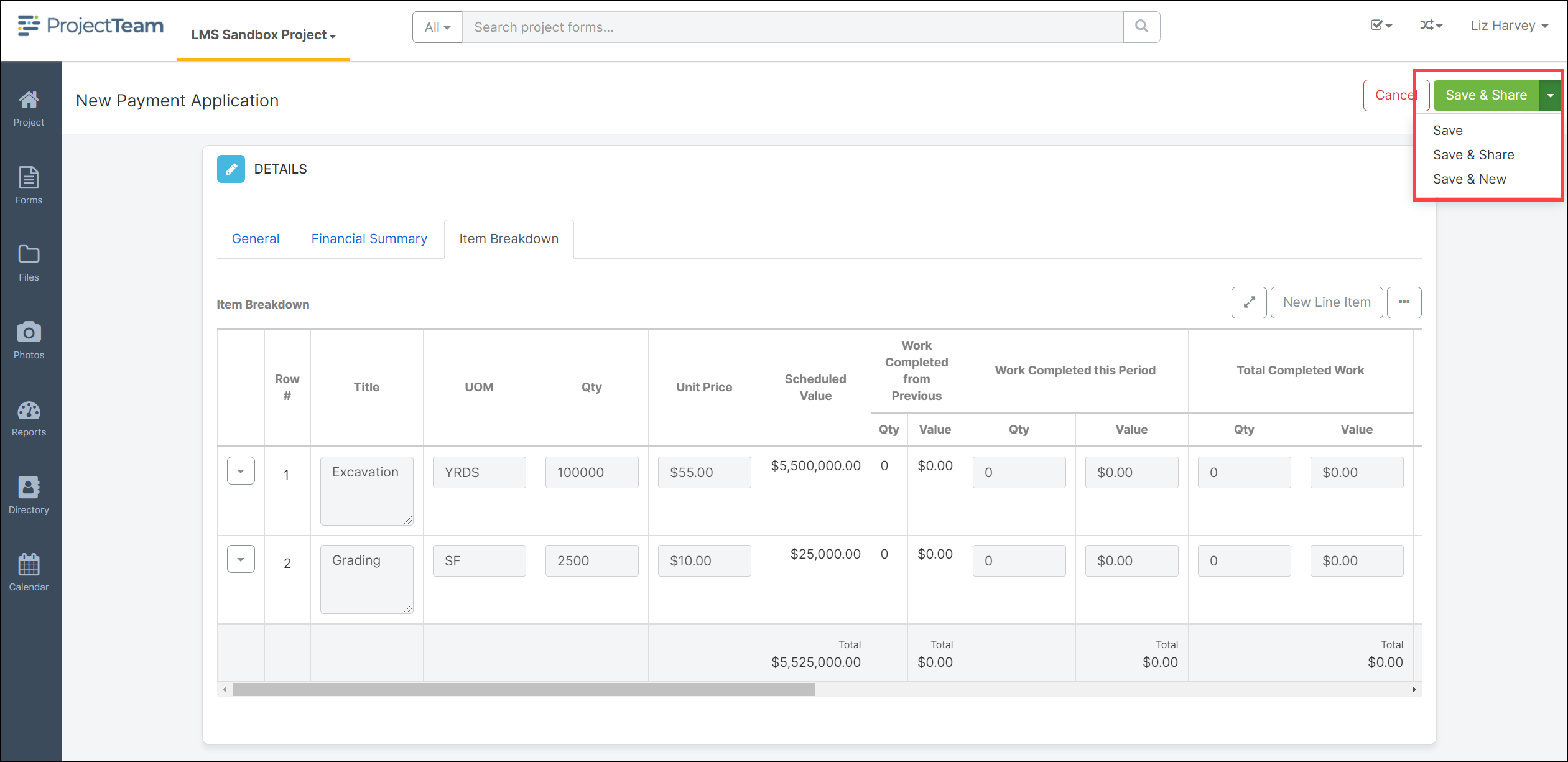Create a Payment Application
ProjectTeam.com allows you to easily create and manage all of your Payment Applications in one system.
You can manage both your contract and subcontract Payment Applications to keep your current values up to date. Note prior to creating Payment Applications verify Cost Periods have been created for your project. For more detail on Cost Periods review the QRG entitled “Cost Periods”.
Payment Application Form
- In a project, navigate to the Payment Application form log.
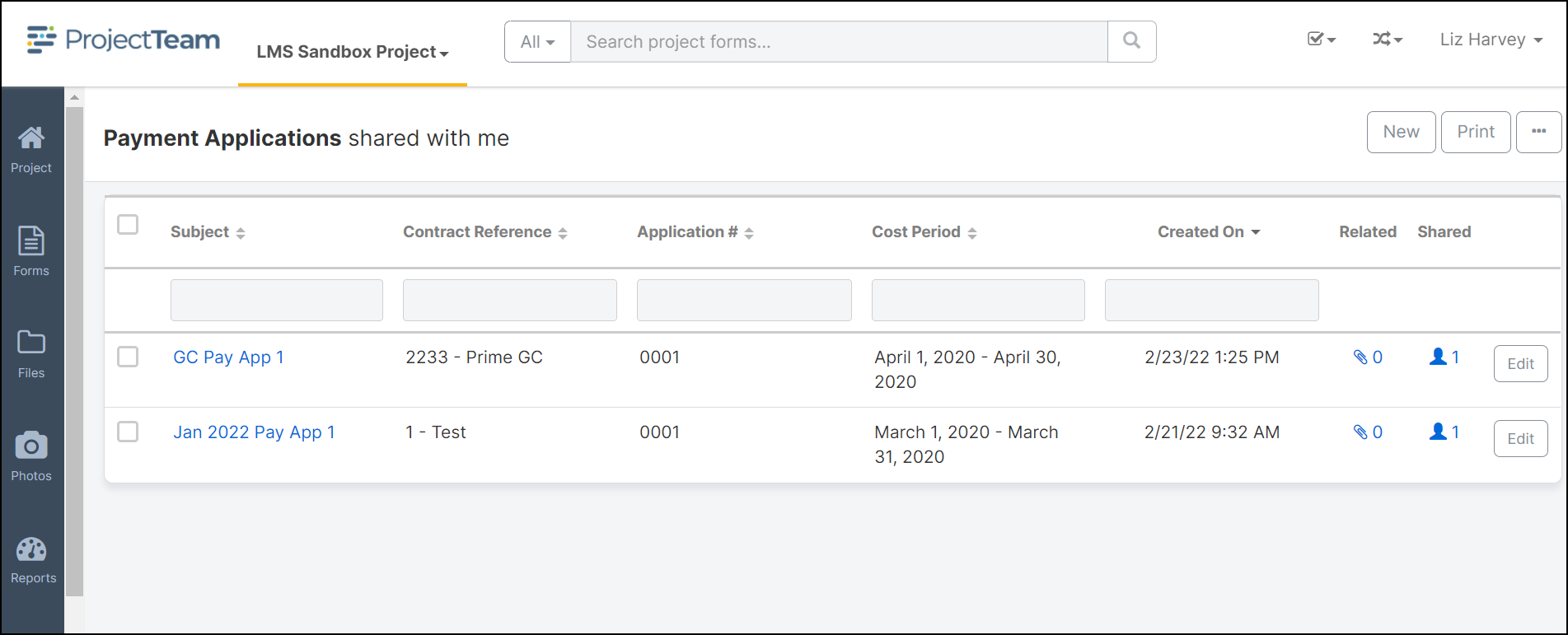
- The Payment Applications shared with me log opens. Click the New button at the top right of the pane.
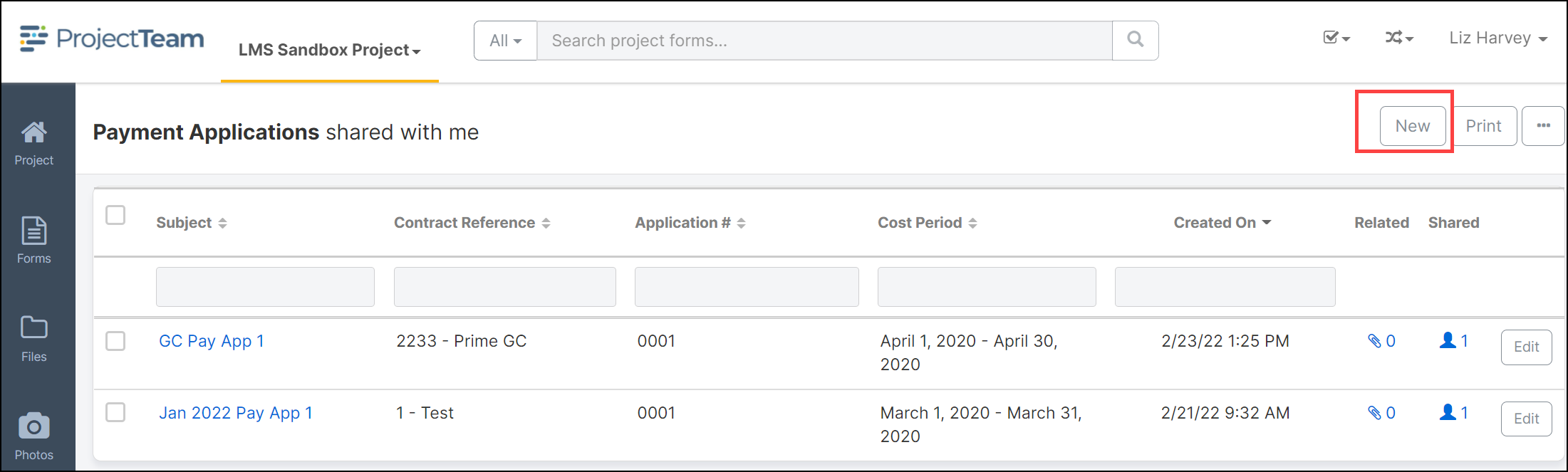
- Select the radio button next to the appropriate Contract and click Chose Contract.
Note: The Contract/Subcontract of the Payment Application must be created prior to this step.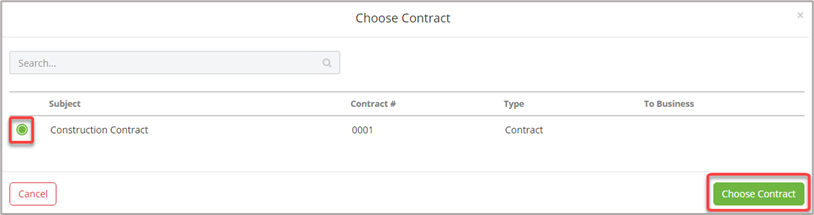
- Fill the required fields: Subject, Cost Period and any other fields as needed.
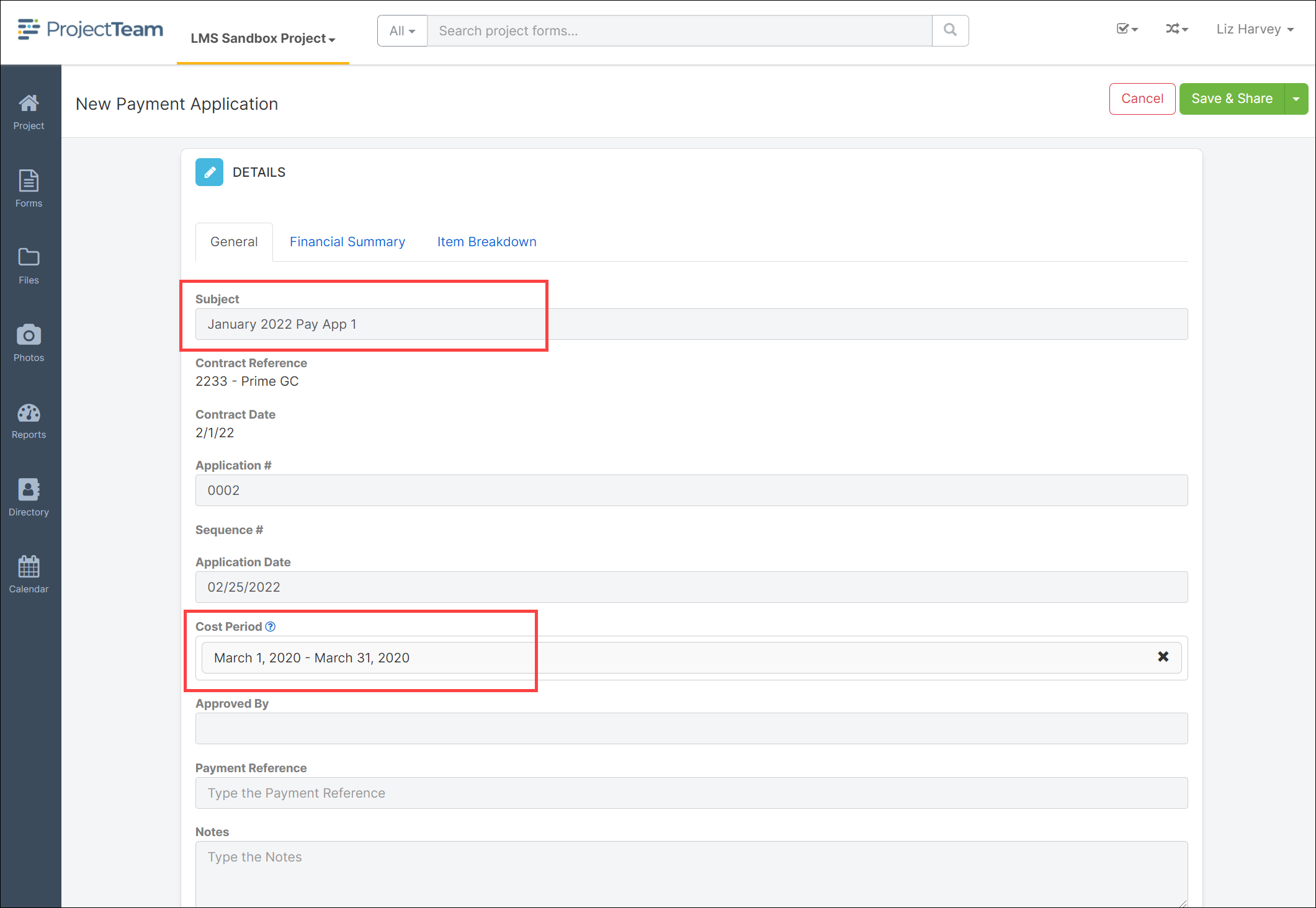
- Click on the Item Breakdown tab.
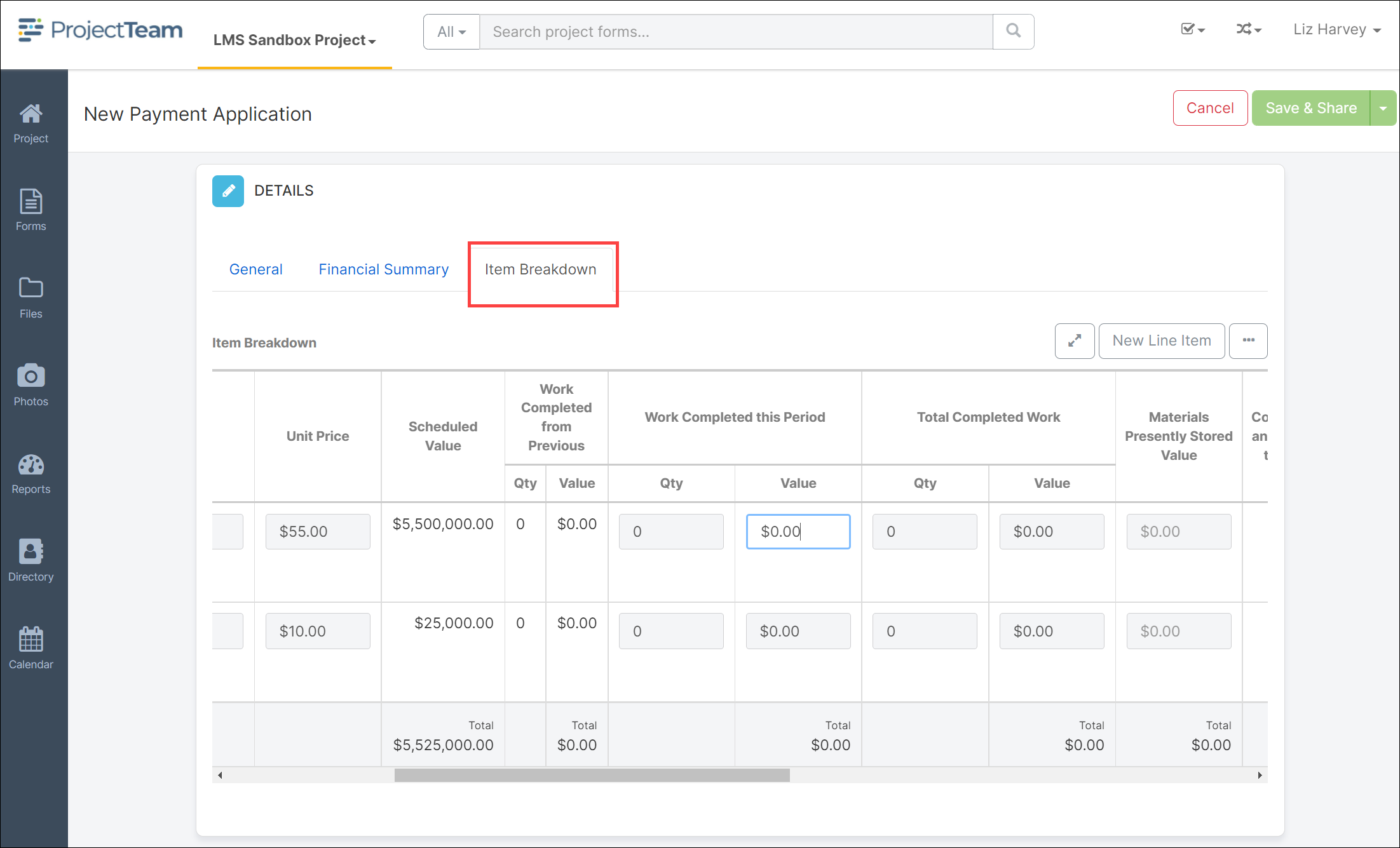
- The Item Breakdown collection automatically populates from the Schedule of Values contained in the Contracts form. If needed, you can further breakdown the cost contained in the initial upload.
- Line items can be updated for that pay period by updating any of the values in the row. For example, you can enter a QTY or Value in the Work Completed this Period columns and the remaining columns will calculate accordingly. Or enter total completed, percent complete, material stored, and retainage as appropriate.
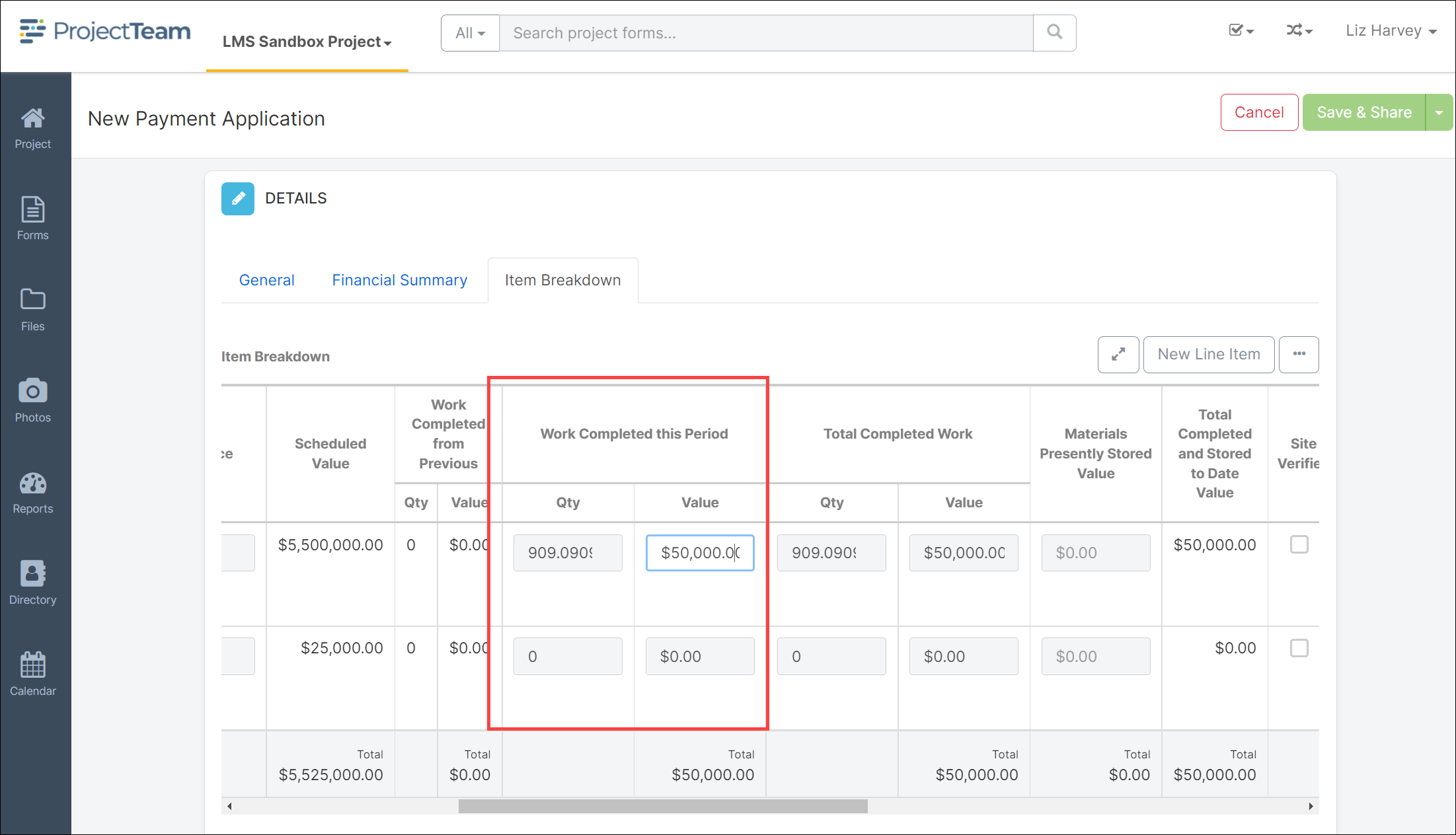
Definitions column headers;
Materials Presently Stored
Type: Currency
Details: Total amount of Materials Presently StoredTotal Completed and Stored to Date
Type: Currency
Details: Total amount of complete and stored materials to date.% Complete
Type: Calculated (Based on multiple fields)
Details: This field is the % of the Completed and Stored materials to date against the Materials presently stored.Balance to Finish
Type: Calculated (Based on multiple fields)
Details: The amount based on your Contract Value and Total Work Completed.Work Retainage (Percent)
Type: Auto Number
Details: Set the Work Retainage % by 1% increments.Work Retainage (Amount)
Type: Calculated (Based on multiple fields)
Details: Amount reflects Work Retainage percent against the Work Completed this Period.Materials Retainage (Percent)
Type: Auto Number
Details: Set the Material Retainage % by 1% increments.Materials Retainage (Amount)
Type: Calculated (Based on multiple fields)
Details: Amount reflects Materials Retainage percent against the Materials Presently Stored. - Use the scroll bar at the bottom to view the entire contents of the row.
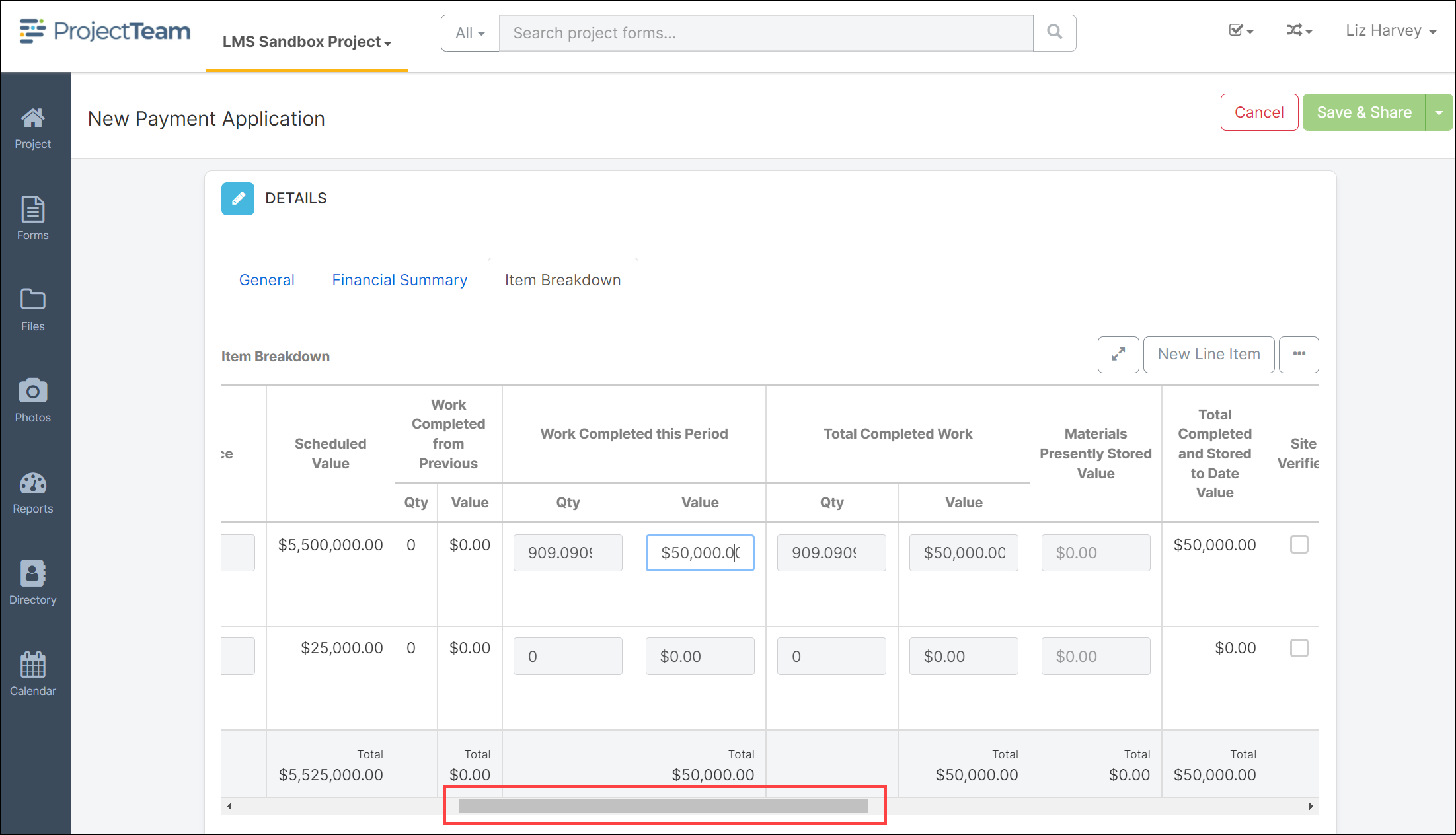
- To view the SOV Item Breakdown in full screen mode, click the double arrow button.
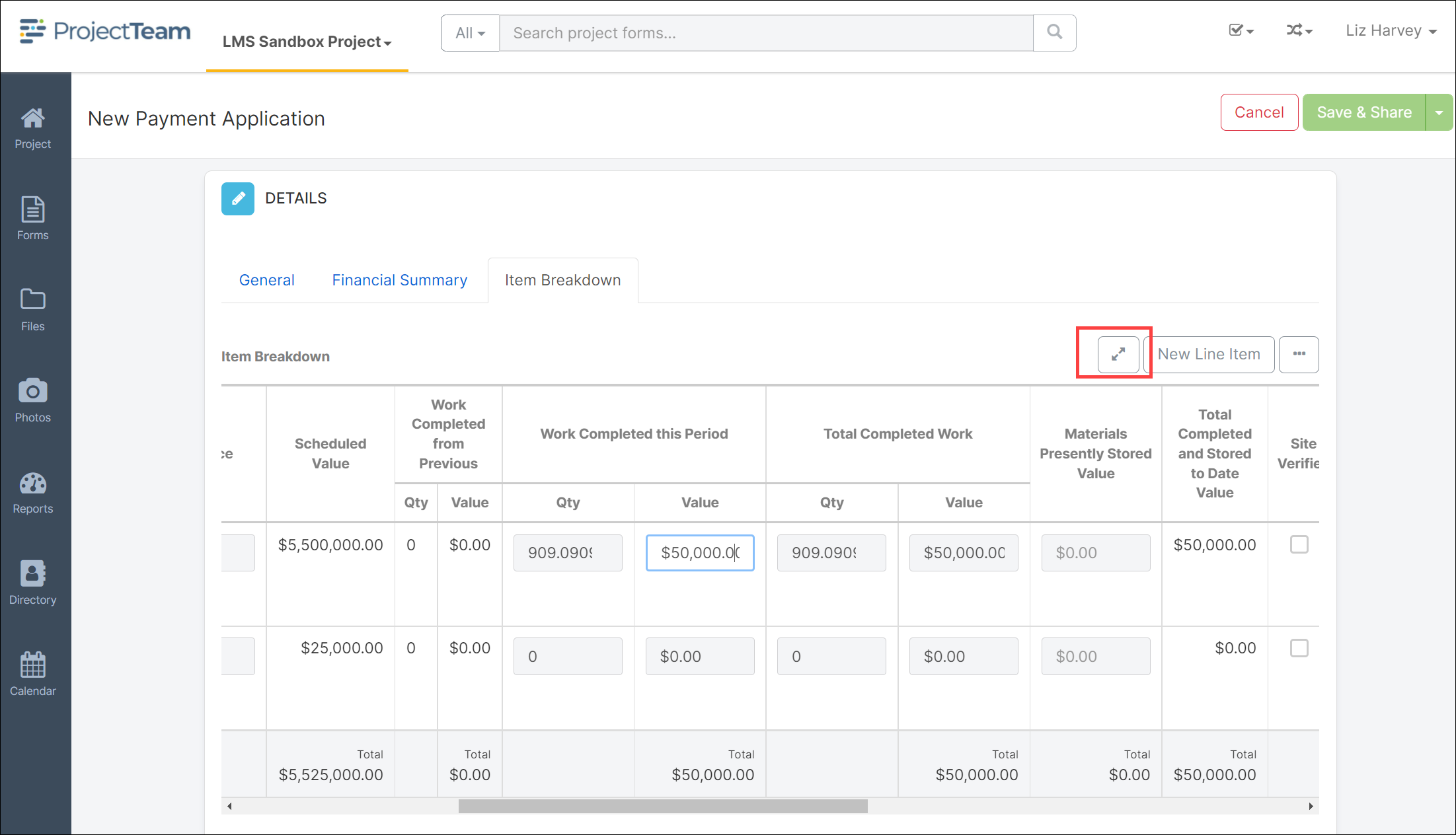
- Click the Save & Workflow, Save & Share, or Save button to save.