Manage project Users
Add users or remove users from your company to a project. You can also manage user information such as name and email address.
Inside a project, you can manage which other existing users from your company are also on the project. You are not able to manage users from other companies. To get to the list of users:
-
Navigate to the project homepage
-
Scroll down to the project administration options
-
Click on the Users box
You're taken to a list of existing users from your company already on the project. If you're looking at the page, you will at least see yourself on the list.
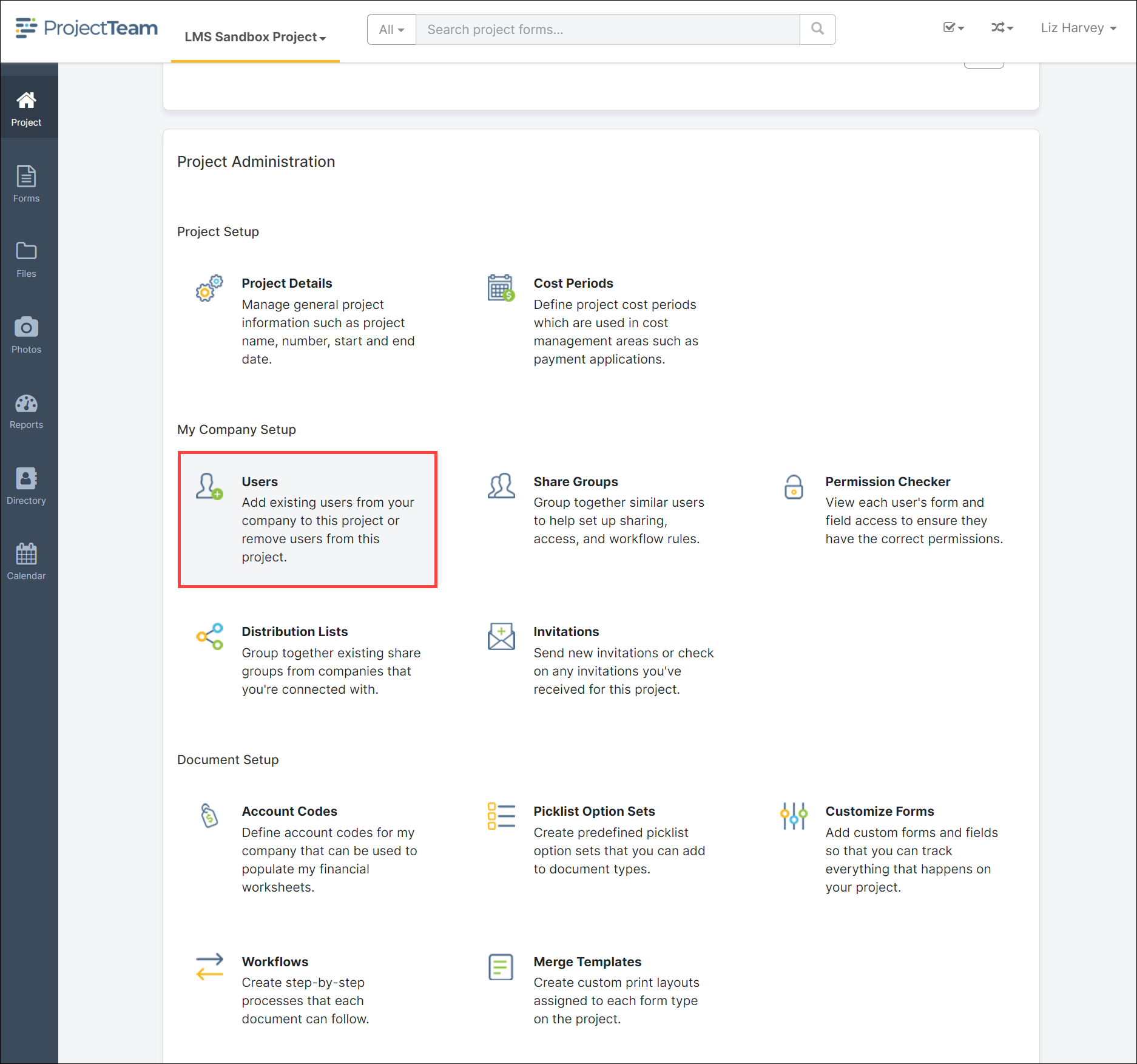
Adding Users
You can only add existing users from your company to the project. If you'd like to set up a brand new user, you will have to do that in the company setup area.
To add users to the project:
-
Navigate to the users list
-
Click the Add button on the top of the list
-
Click the checkbox next to all users you'd like to add to the project
-
Click the Add button
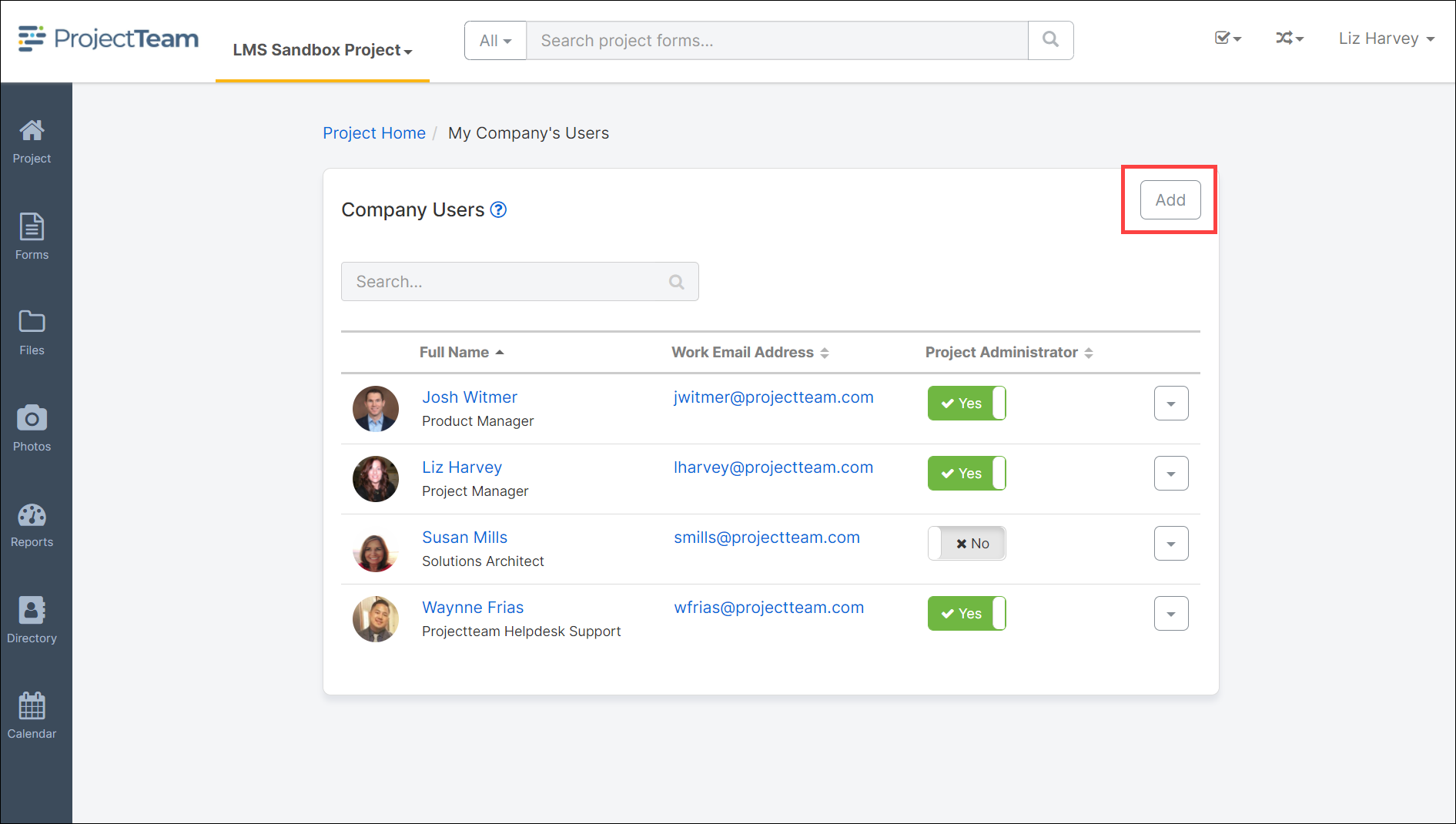
Removing Users
To remove a user from the project:
-
Navigate to the users list
-
Click the dropdown associated with the user you want to remove
-
In the dropdown, click the Remove option
-
In the warning message, click the Yes button to remove the user
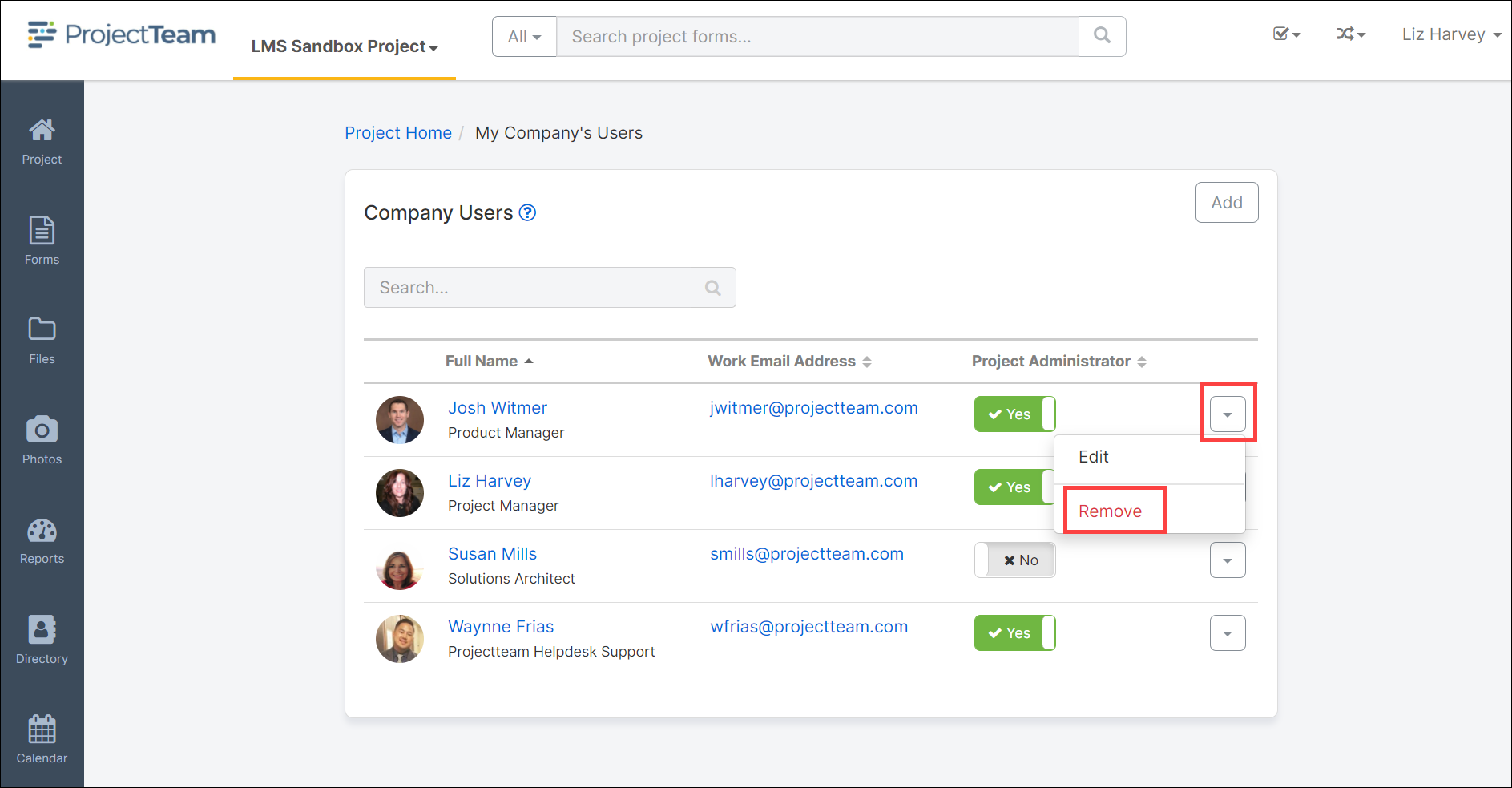
Warning: You may lose data by removing this user from the project. To ensure you don't lose anything important, perform a "log in as" to make sure all forms and files are shared with at least one other user at your company.