Make a Project a Project Template
- Click the dropdown menu at the top of the page and select View All Projects.
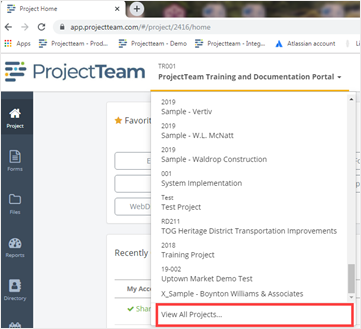
- The All Projects window opens. Enter your company name in the search box at the top of the window to filter the number of projects being displayed.
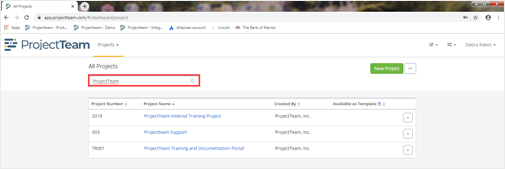
- Select the project to be used as a Project Template by clicking on the Project Name, or click the New Project button to create a new Project Template from scratch.
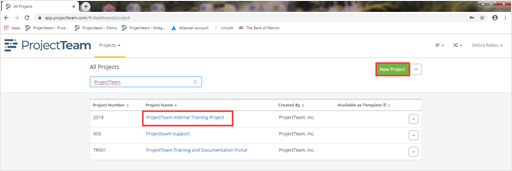
- On the project homepage, in the Project Administration area, click the Project Details.
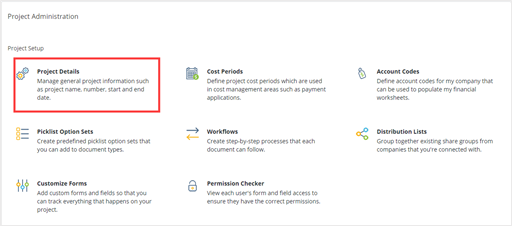
- On the project details page, click the Available as template.

- The selected project is now available as a Project Template. When users from your company create new projects going forward, they will see your project in the list of templates.

Note: You can toggle the template on or off at any point. So if you're not ready to make the project an official template yet, just click the toggle again to make it not available as a template.