Make a project Merge Template public or private
By default, Merge Templates are private which means only users from your company on the project can use them. Toggle a template to be public to allow other users to use it.
Note: Toggling the public switch on a Merge Template is restricted to project administrators only.
After creating a new Merge Template, it is private which means only users from your company on the project can use it when printing. However, you can toggle the Merge Template to be public which allows users outside of your company to use the template.
Make a Merge Template public
- Inside of a project, make sure you are on the Home option of the secondary navigation.
- Scroll down to the Project Administration panel.
- Click the Merge Templates option inside of the Project Administration panel.
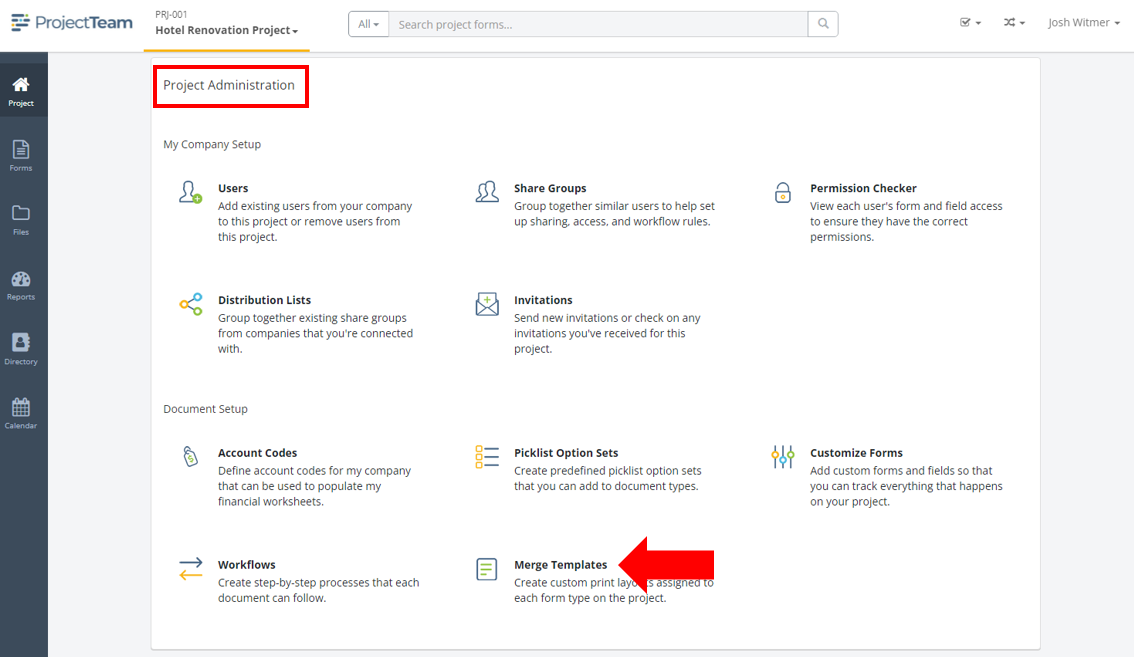
- View the list of existing Merge Templates created on your project.
- Find the Merge Template that you want to upload and click the toggle to switch it from "No" to "Yes" which makes it public.

Once toggled to "Yes", the Merge Template will immediately be available for use by users from other companies on the project.
Make a Merge Template private
- Inside of a project, make sure you are on the Home option of the secondary navigation.
- Scroll down to the Project Administration panel.
- Click the Merge Templates option inside of the Project Administration panel.
- View the list of existing Merge Templates created on your project.
- Find the Merge Template that you want to upload and click the toggle to switch it from "Yes" to "No" which makes it private (not public).
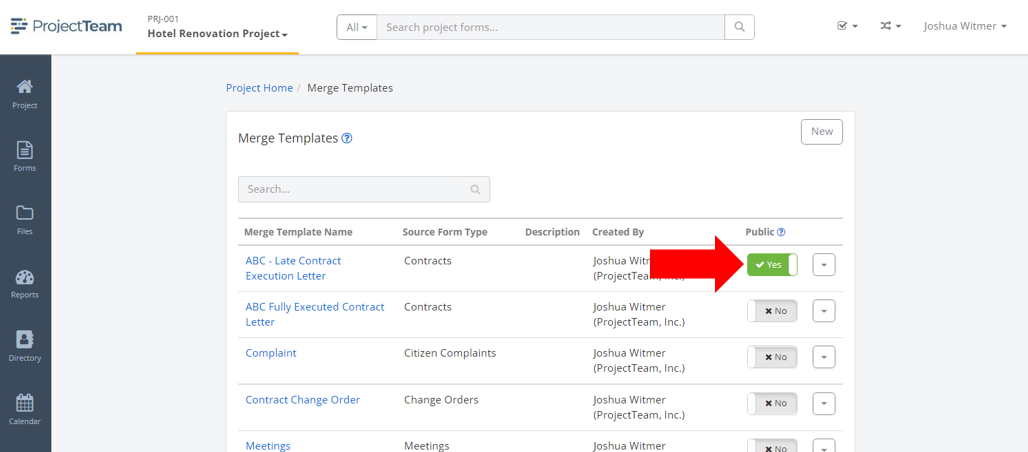
Once toggled to "No", the Merge Template will no longer be available for use by users from other companies on the project.