Lock form fields
Stop updates to fields on a form by using the "Lock Form Fields" feature.
Lock form fields
On any form, users have the ability to lock fields so they can no longer be edited. For example, if you have a Request for Information that completes its workflow and has a verified answer, you might want to lock the fields and prevent them from being edited anymore.
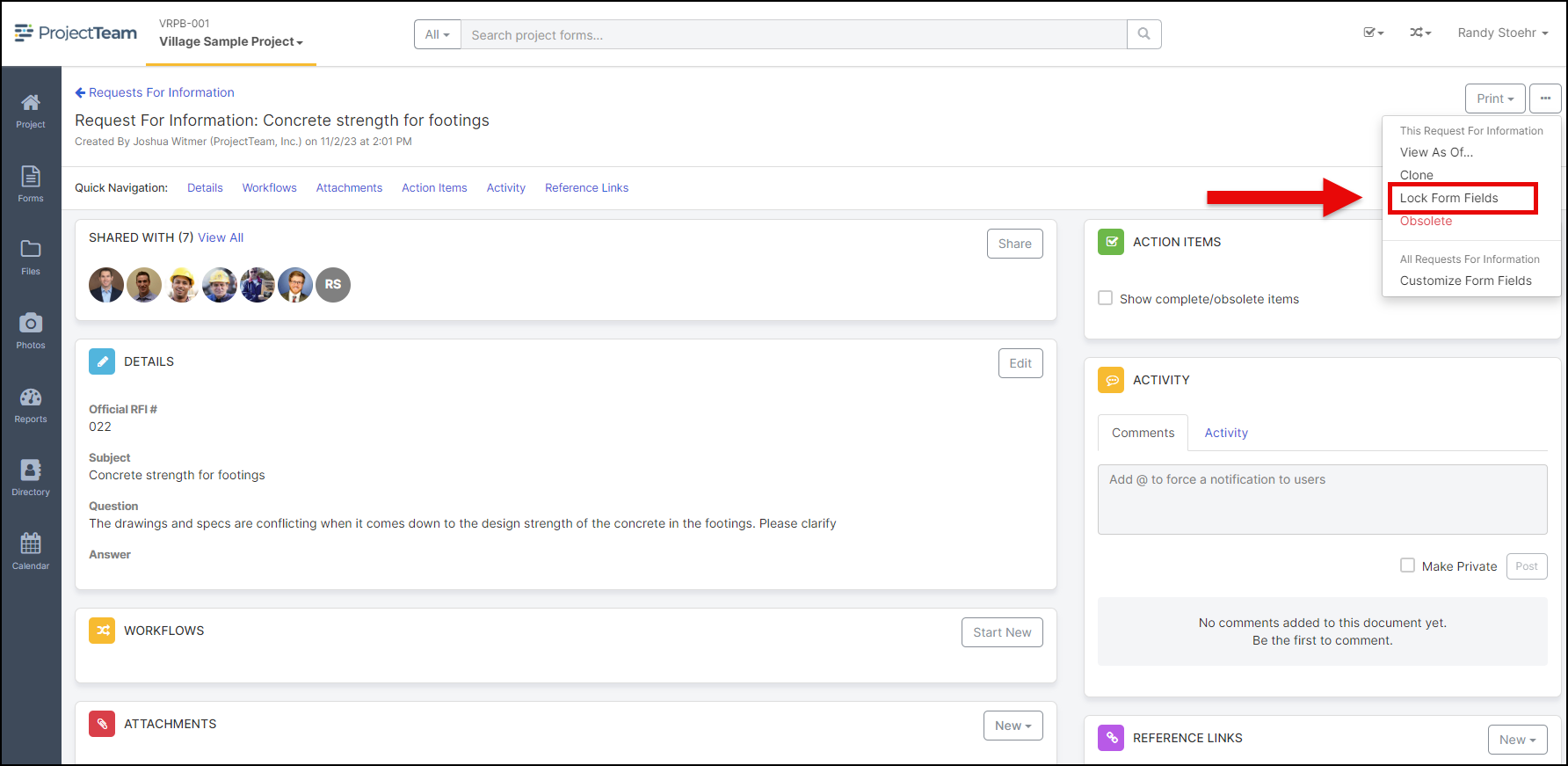
Follow the steps below to lock fields on a form:
- Navigate to the form record you want to lock
- Click the "..." options menu
- Choose the Lock Form Fields option
- In the confirmation window, click Yes to lock form fields
- You will see the "Edit" button is replaced with a "Locked" icon
Unlock form fields
Note: Only project administrators can unlock form fields once they have been locked.
- Navigate to the form record you want to lock
- Click the "..." options menu
- Choose the Unlock Form Fields option
- In the confirmation window, click Yes to unlock form fields
- You will see the "Edit" button appear again