Include Revision Functionality
Learn how to add revision functionality to a custom form in ProjectTeam.com. By enabling the “Include Revision Functionality” option, administrators can automatically add revision system fields, a Revision History panel, and a button for creating new revisions of existing records.
- Overview
- Adding Revision Functionality to Custom Project Form
- Adding Revision Functionality to Custom Company Form
Overview
Administrators can enhance tracking and version control on their records by adding revision functionality to a custom form in ProjectTeam.com. This feature can only be enabled when creating a new custom form and cannot be added to existing forms. Once the administrator checks the Include Revision Functionality option, the system automatically adds the following:
- Revision-related system fields (Revision # and Revision Date)
- Revision History panel
- "Create New Revision" button on top of each form that allows users to create new revisions of existing records.
- "Show latest revision only" checkbox on the log view (checked by default)
Revision-enabled custom forms can be created at either the company level or the project level, giving administrators flexibility in designing forms that meet organizational or project-specific requirements. This ensures teams can maintain clear, auditable histories of changes while preserving the integrity of previous revisions.
Add Revision Functionality to Custom Project Form
Note: To add a custom form at the project level, you must be a Project Administrator.
- Navigate to the appropriate project click the Project Administration button.
- On the Project Administration page, scroll down and click the the Customize Forms option.
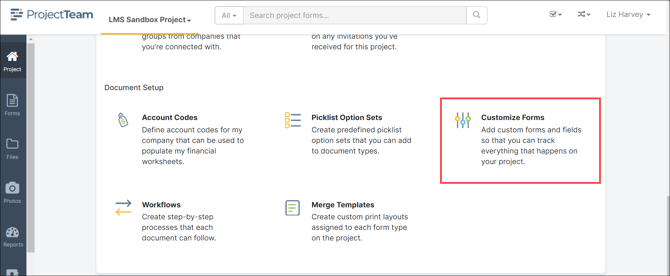
- The Customize Forms page will open. Click the Add button to create a new custom form.
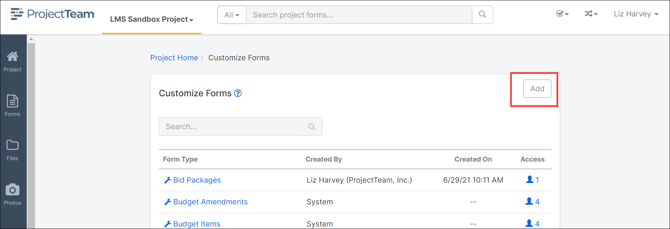
- In the "Add Custom Form" modal, select the New Project Form option to create a new custom form.
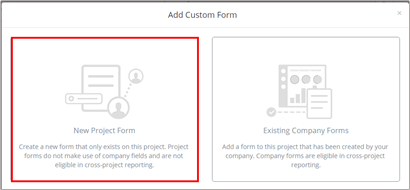
- A new custom form page will open. Enter the Form Name and verify the Plural of Form Name is correct, then click the checkbox next to "Include Revision Functionality".
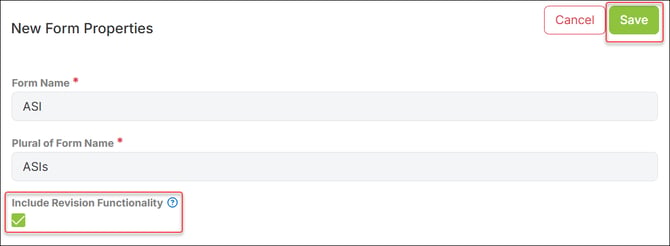
- Click Save.
Adding Revision Functionality to Custom Company Form
Note: To add a custom form at the company level, you must be a Company Administrator.
- Click your name in the main navigation bar and select the My Company option.
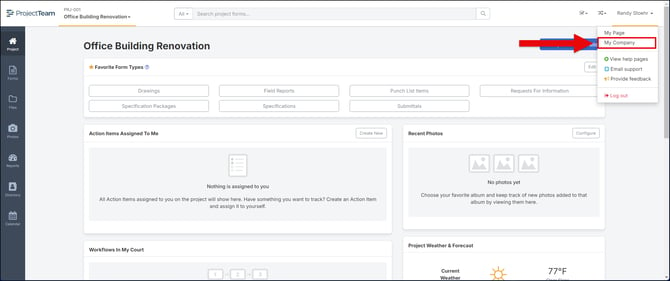
- Click the Company Form Types option on the left menu.
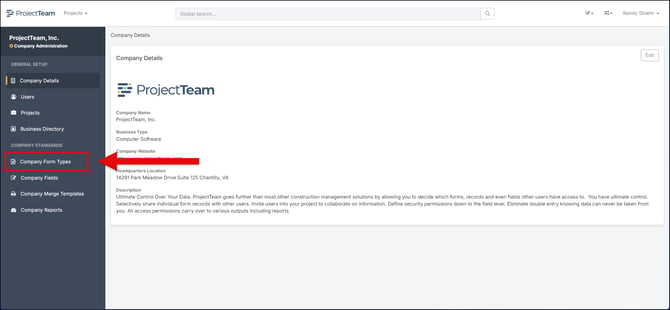
- In the list of existing Company Form Types, click the New button to create a new custom Company Form Type.
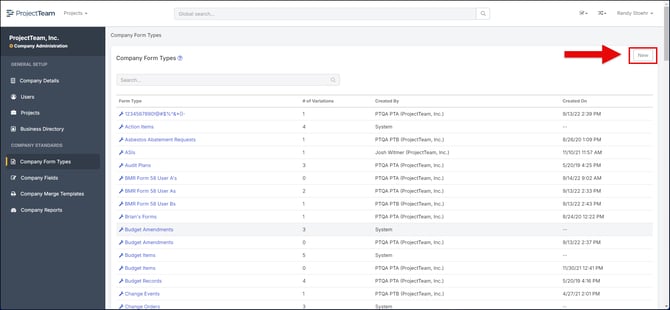
- The New Form Properties pane page will open. Enter the Form Name and verify the Plural of Form Name is correct. click the checkbox next to "Include Revision Functionality".
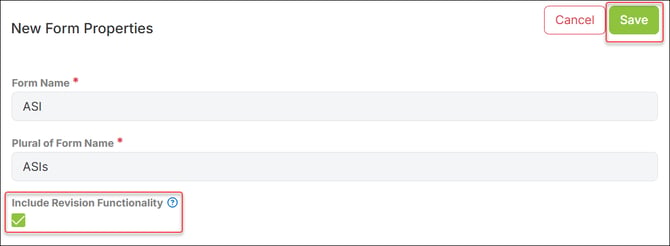
- Click Save.