Grant Edit Permissions to a Worksheet
Learn how to grant read/write permissions on a Worksheet in ProjectTeam.com. Only the creator of a Worksheet can give other users edit access, ensuring control over who can update data and make changes.
Overview
In ProjectTeam.com, Worksheets are designed to give creators full control over their content. By default, only the user who creates a Worksheet has permission to edit it. However, ProjectTeam.com also provides flexibility for collaboration through its permission-sharing features.
Worksheet creators can grant edit permissions to other users or groups who already have access to the Worksheet. This allows teams to work together on data entry, updates, and ongoing maintenance of worksheet information. Granting edit access is simple. Creators can open the Worksheet’s sharing settings, select the appropriate users or groups, and adjust their permissions from Read to Read/Write.
This capability supports efficient teamwork, ensures data accuracy, and provides controlled access so that worksheet information is managed securely and collaboratively.
Grant Edit Permissions to a Worksheet
- From within a project, click Worksheets on the left-hand navigation pane.
- Select the Worksheet that you would like to grant edit permissions to.
- Within the Details panel of the Worksheet, click the "..." button and choose the Manage Edit Permissions option.
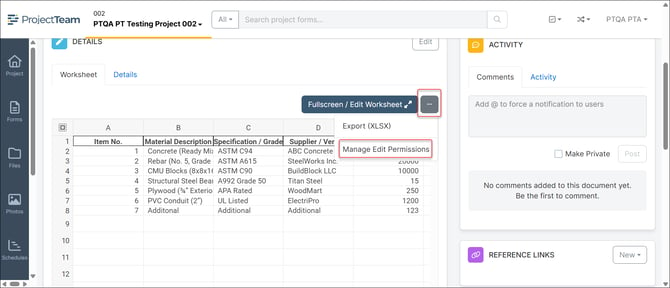
- Select the permission dropdown next to the user you would like to grant edit permissions to, select Read/Write.
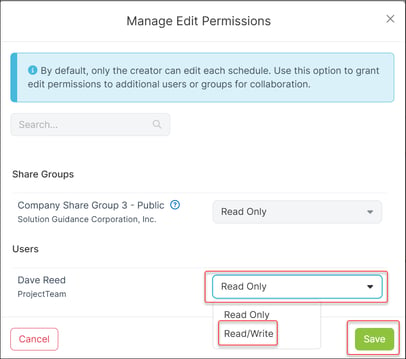
- Click Save.
Note: If you grant a share group Read/Write access, all users within that group will be able to edit the Worksheet, including any users added to the group after the original permission is set.