Global Search vs. Project Search
Learn the difference between Global Search and Project Search in ProjectTeam.com, including best practices, searchable field types, and common limitations to improve your search results.
Overview
ProjectTeam.com offers two powerful ways to search your data: Global Search and Project Search. Although they work similarly, each is designed for a different purpose. Global Search scans across all projects you have access to, making it especially useful when you are not sure where a record exists or when you need to quickly pull information from multiple projects at once. Project Search, on the other hand, is located within each individual project and returns results only from that specific project, providing a more focused search experience when you already know the project context of the information you need.
This help article provides an overview of how each search type works and offers practical guidance on when to use one versus the other. It also outlines best practices for getting the most accurate and complete search results. These include understanding which field types are searchable, how data formatting impacts search behavior, and what limitations may affect matching such as how special characters, partial words, or underscores are handled. By learning how to leverage both search tools effectively, users can work more efficiently and locate information quickly across all areas of the system.
Global Search
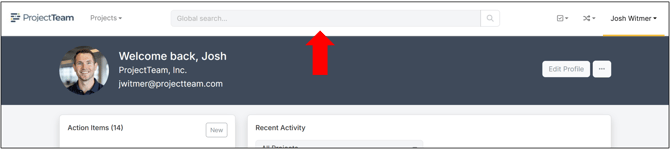
Global Search is available at the top of the screen and can be used from anywhere in the system as long as you are not inside an individual project. This search option scans all projects you have access to and displays results from every project where a match is found. When you click on a search result, ProjectTeam.com takes you directly into the appropriate project and form associated with that record, allowing you to navigate quickly to the exact item you need.

Project Search

Project Search is available within each individual project and returns results only from the project you are currently viewing. This makes it ideal for narrowing down information when you already know the project context of what you are looking for. Project Search also includes a dropdown menu on the left side that allows you to filter results by form type, helping you quickly isolate RFIs, submittals, daily reports, or any other specific record category. When you select a result, the system takes you directly to the corresponding form or record within that project, making navigation fast and efficient.
Filter Search Results
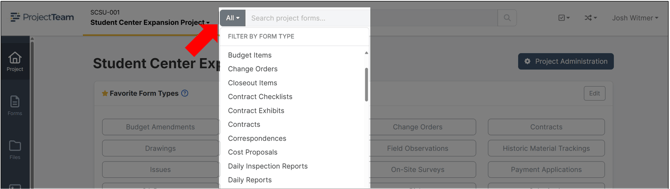
In front of the project search box, you can filter your results by form type. By default, the search bar is set to "All" but you can change the filter to search specific form types including any custom form types you have access to. To filter your search results, choose a form type, then type into the search box, and click Enter on your keyboard.

Search Results
The search results page shows all matches to your original search term. By default, search results are ordered by "Created Date" (most current at the top).
For every search, the results can be viewed in two different ways:
- List view
- Detail view
Each search result shows the following information:
- Document Type
- Document Subject
- Field label and value of matching the search term
- Form creation meta-data (created by and created on)
Field Types
The following field types are included in search results:
- Account Code
- Collection
- Picklist
- Picklist (Cascading)
- Project Directory (Business)
- Project DIrectory (Contact)
- Text (Single line)
- Text (Multiline)
- Text (Multiline Rich)
- URL
The following fields are not included in search results:
- Collection (Reference)
- Date
- Number
- Number (Auto Number)
- Number (Currency)
Stopwords
Stopwords are words such as "a," "and," "is," or "the," that can occur frequently but that typically do not help when searching for particular text. If you search for a stopword only, you will get a results page that shows "No results found".
Limitations
ProjectTeam.com provides strong search functionality, but there are a few limitations to keep in mind when entering search terms. The search tool looks for complete word matches based on how text is stored, and special characters can change how words are interpreted.
For example, searching for the word “engineering” may not return a record named “drawing_engineering_revision1” because the underscores connect the text into a single continuous string. Since “engineering” is not stored as a standalone word, it may not be recognized as a direct match. This is similar to searching for “beam” and expecting a result that contains “steelbeam” without a space.
Search results may also vary depending on field types, formatting, and whether the text appears as part of a larger string rather than an independent word. Understanding these limitations will help you refine your searches and get more accurate results.