Format a Project Report
A user may only edit reports they own. To edit a report created by another user, the user will need to first clone the report a folder.
- Click the Reports icon on the left navigation pane.
- The reports pane will open.
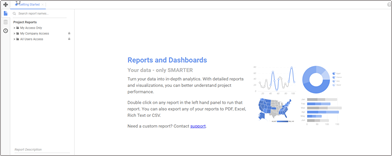
- Click the arrow beside the folder containing the report to be modified to expand the report tree.
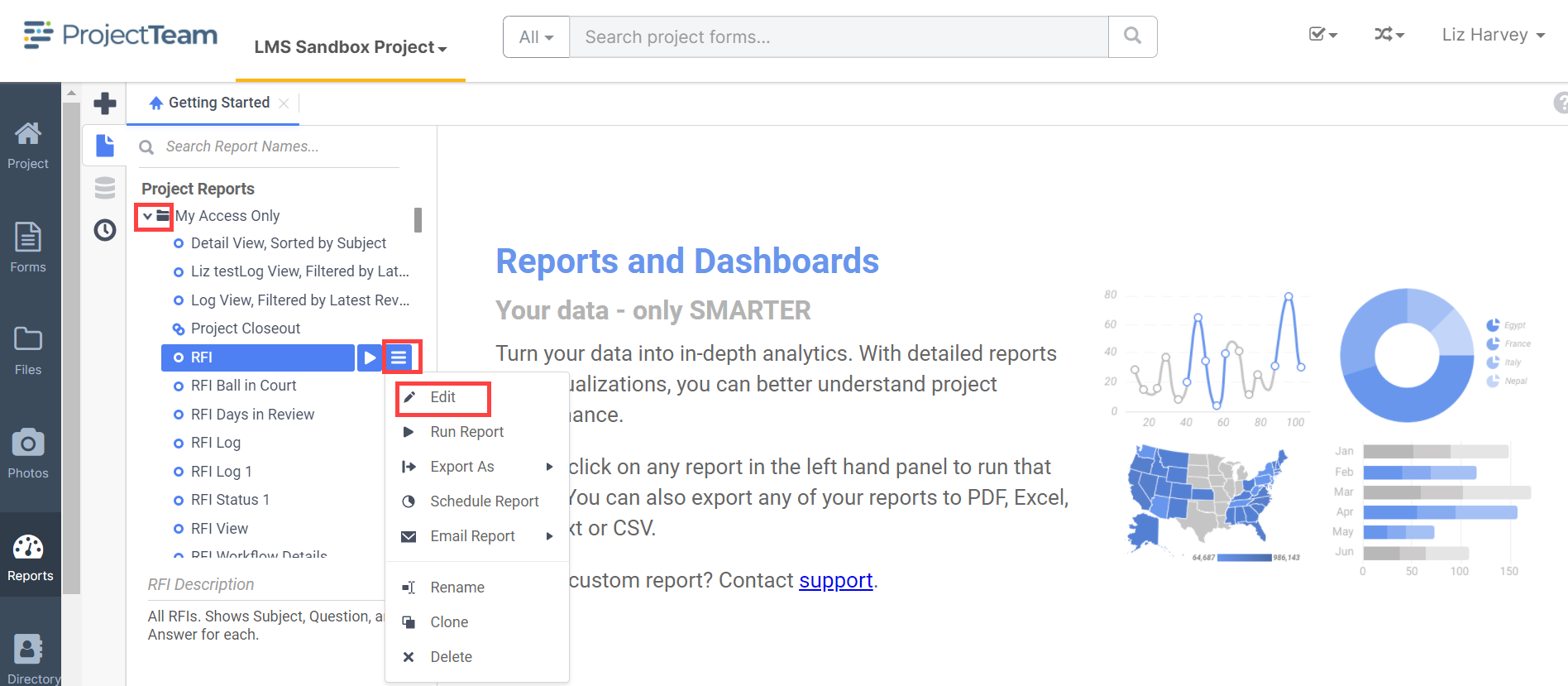
Click the title of the report, click the three bars icon and select Edit. - To insert or delete a row, click the row number and select Insert Rows Before, Insert Rows After or Delete Rows.
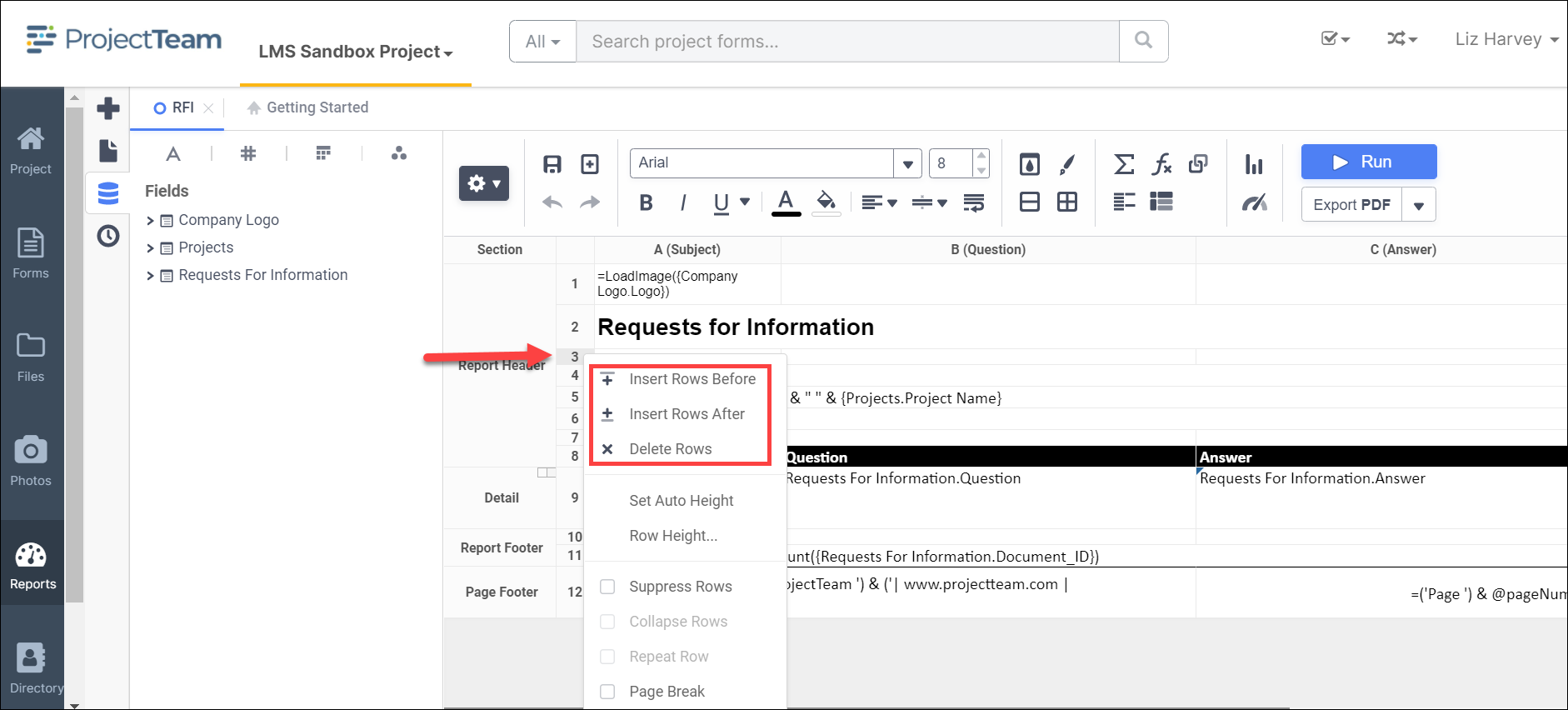
- To add the Company Logo, click inside the cell where the logo will reside and click the function key.
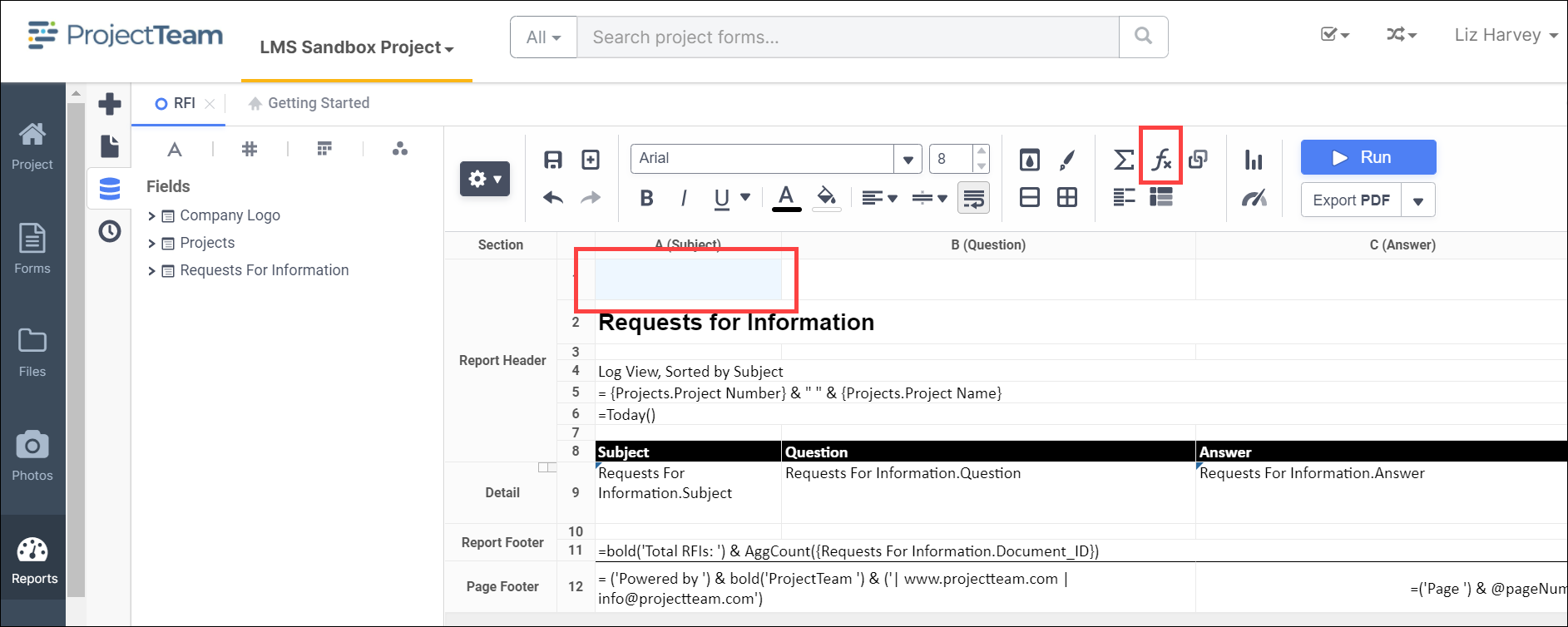
- In the Search for Functions field, type LoadImage. When function displays, double-click the function to add it to the function statement box.
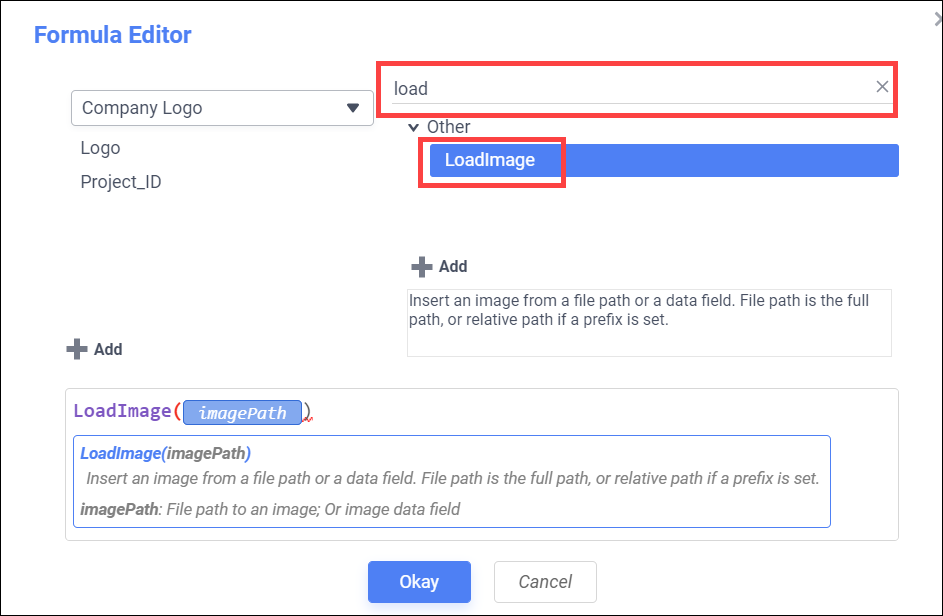
- In the field selector, double-click the Logo field to add to the function statement box and click the OK button to save the function.
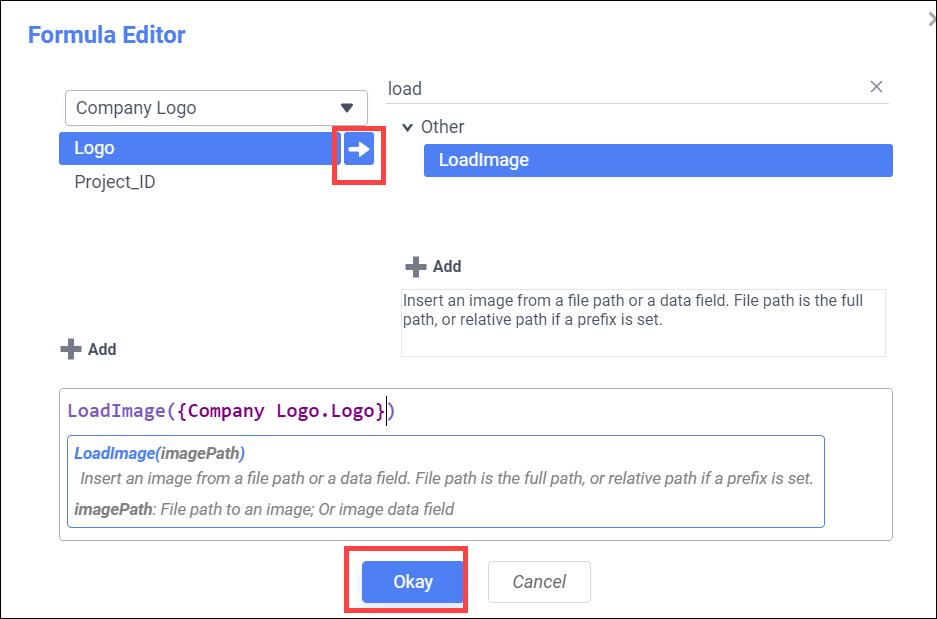
- To add the Project Name and Project Number to the report, select a cell and enter the following function: = {Projects.Number} & " " & {Projects.Name}
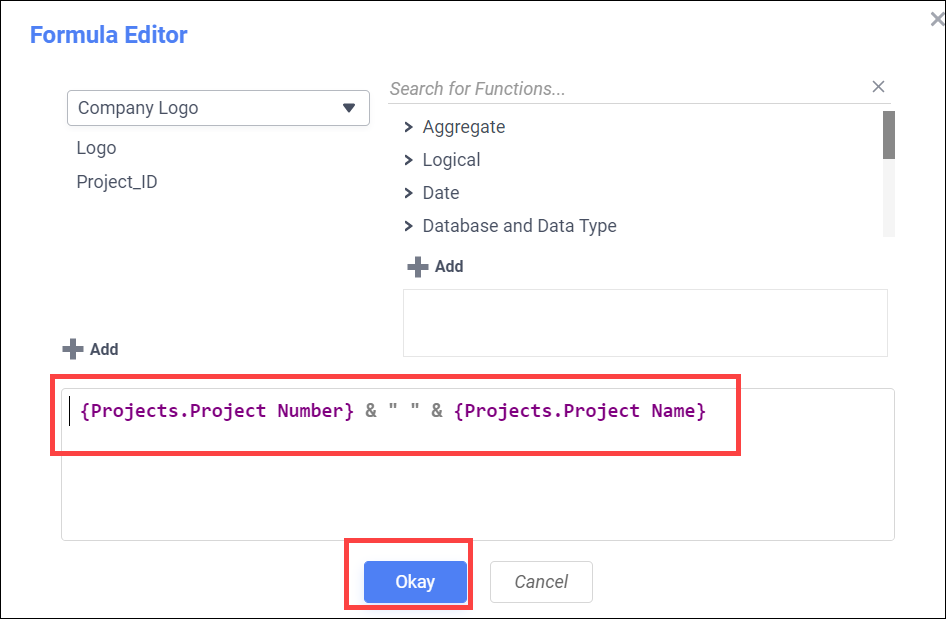
- Click your right mouse button on any section to then select Add Section such as Page Header, Report Header, Report Footer, Page Footer, Group Header, Group Footer or Repeating Group.
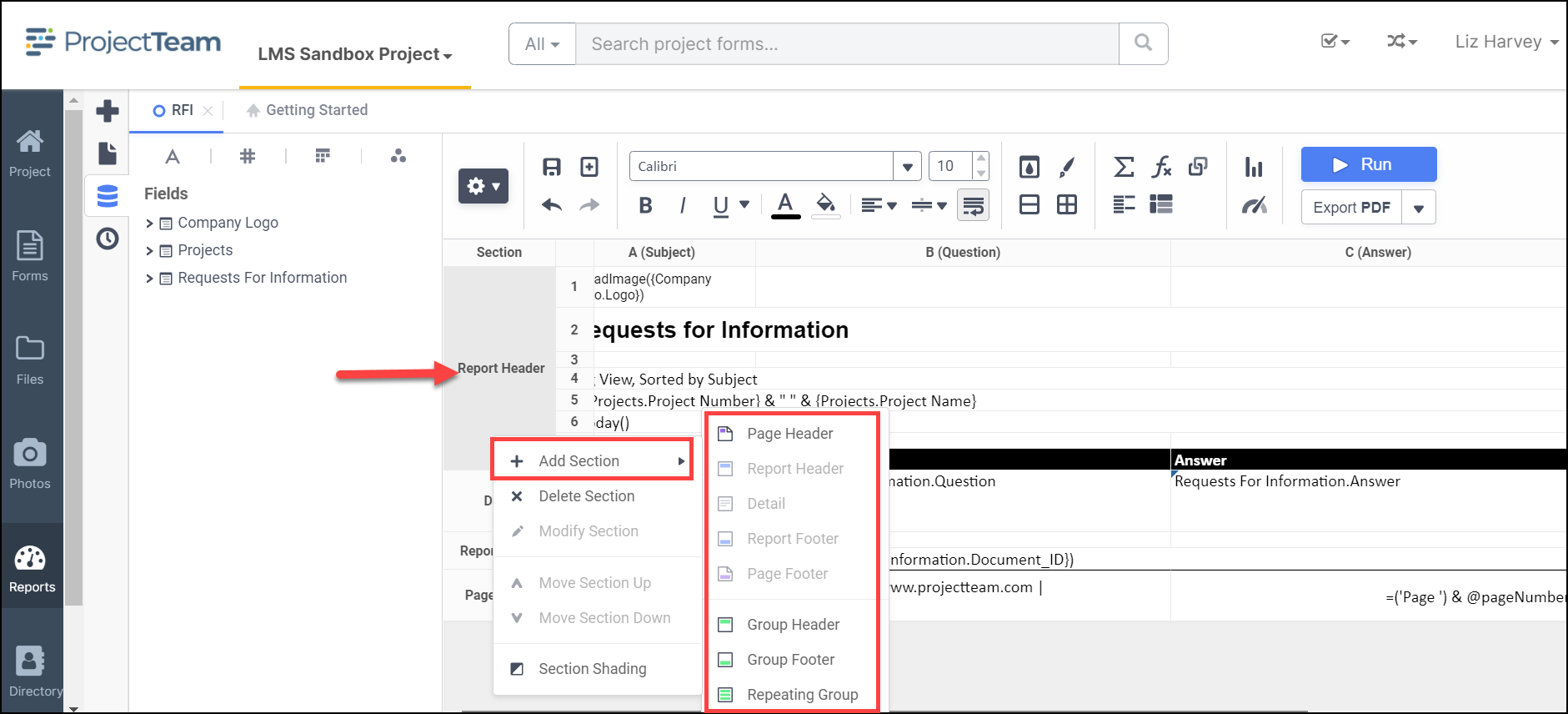
- Section Descriptions
- Page Header – appears at the top of every page.
- Report Header – appears at the beginning of the report.
- Detail – appears once for each row of data returned during execution.
- Report Footer – Contains summaries for the entire report and appears at the end of the report.
- Page Footer – appears at the bottom of each page. Can report on things such as Page #, etc.
- Group Header –used as leading or title areas for more detailed information that follows. A report can have multiple group headers for varying levels of data.
- Group Footer - used as trailing areas for more detailed information that preceded it. They are mainly used for aggregate data, such as sums and averages. A report can have multiple group footers for varying levels of data.
- Repeating Group - used for information that you want to repeat before continuing with other information in the report. Each repeating section can have its own header and footer allowing aggregate values on just the information within the repeating group.
- Section Descriptions
- Basic formatting can be performed on the report using the formatting section at the top of the report. Select the cell(s) to be formatted and select the format from the toolbox below:
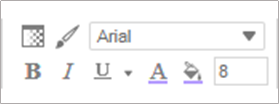
- Format cells
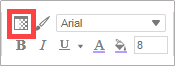
- Format print brush

- Format font
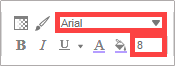
- Bold
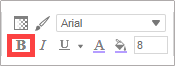
- Italic
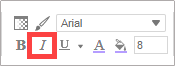
- Underline text
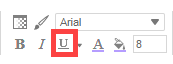
- Text color
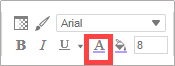
- Background color
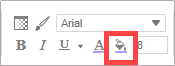
- Format cells