Project Email
Each project team has its own unique email address. Follow the instructions below to find the email address and set up a redirect rule in your email client to automatically copy your project emails to ProjectTeam.
NOTE: If the sender of the email is not a user in ProjectTeam, the email will not be displayed.
Finding Your ProjectTeam Project Email Address
- Navigate to your project.
- Scroll down to the Project Administration pane and click the Project Details icon.
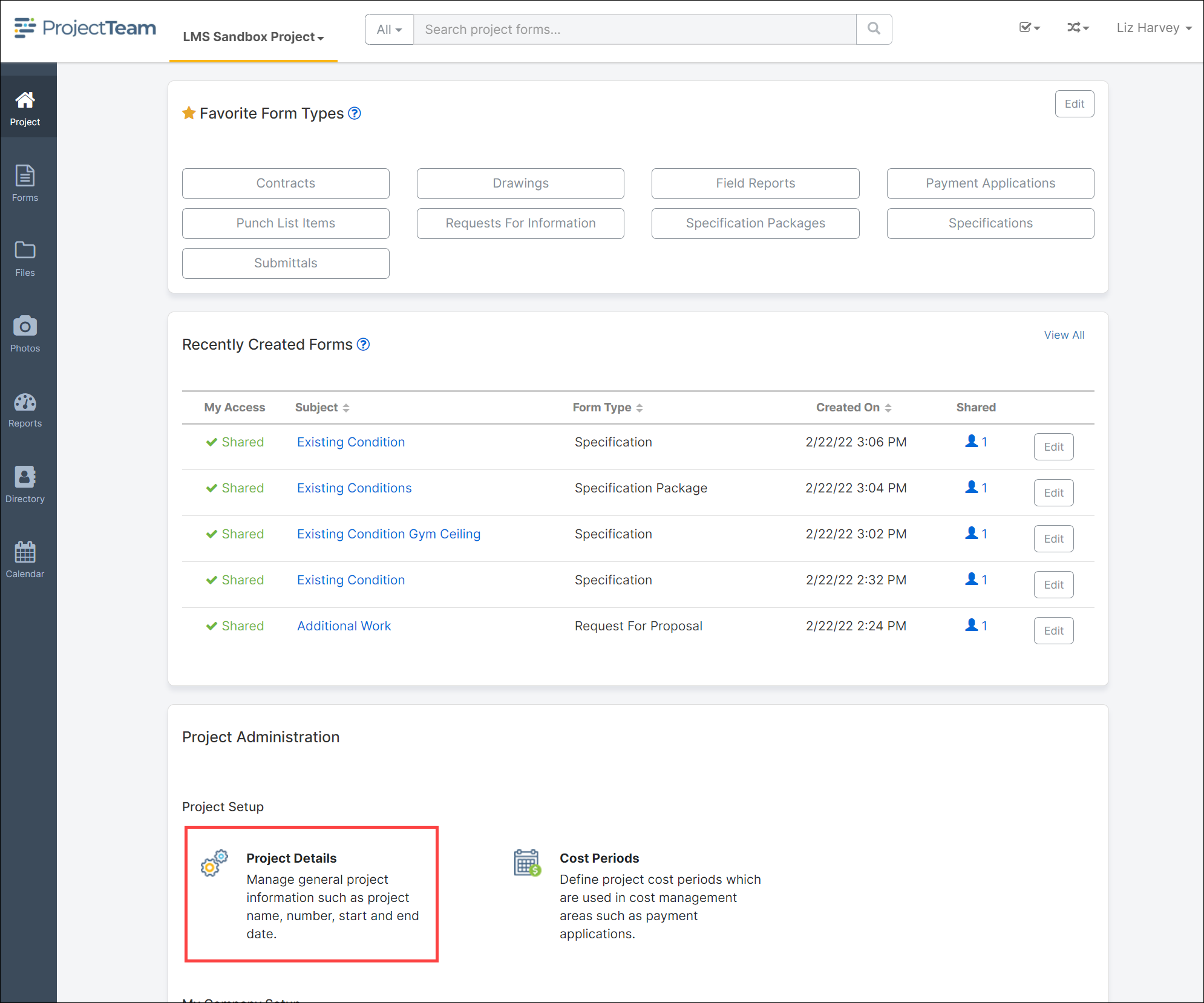
- The Project Email Address is located on the Project Details This is what is referred to as your forwarding alias.
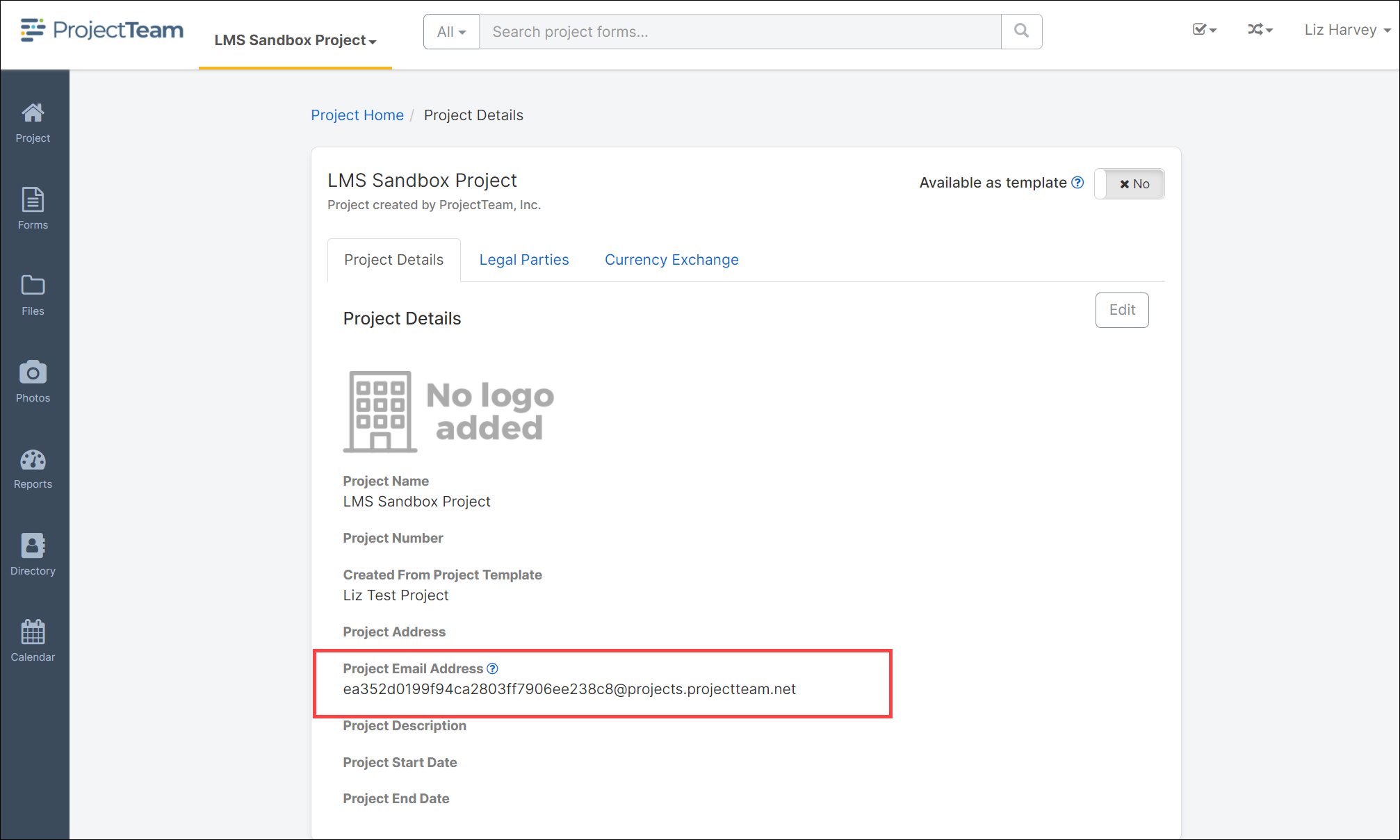
Setting Up Your Project As a Contact In Microsoft Outlook
- Copy the project email address from the Project Details form in ProjectTeam.
- Open Microsoft Outlook and open the Contacts page. Click the New Contact button.
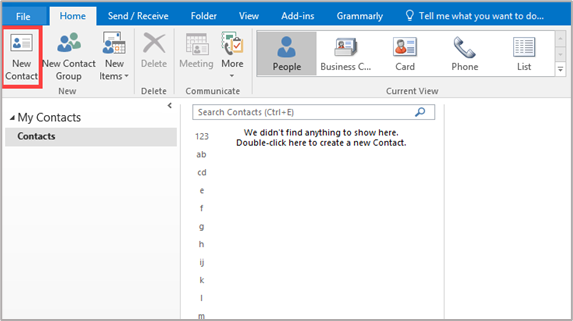
- Enter the Project Name in the Full Name field. Select how to display the contact name in the File As field and paste the email address copied in Step 1 into the email address field.
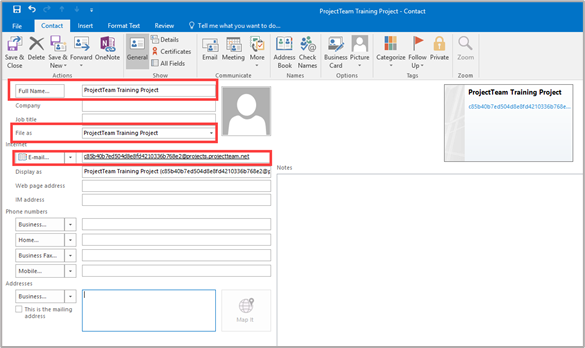
- Press the Save & Close button to save the contact record.
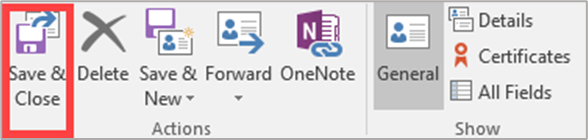
Forwarding an eMail from Outlook to ProjectTeam
- Open Outlook and open an email in your inbox. Press the Forward button to send the email to ProjectTeam.
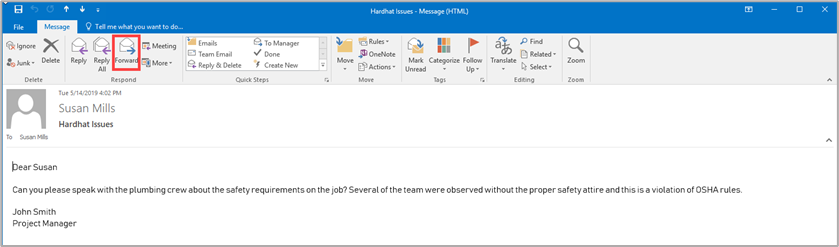
- In the To: box begin entering the name you assigned to the Project Email address account in the previous section.
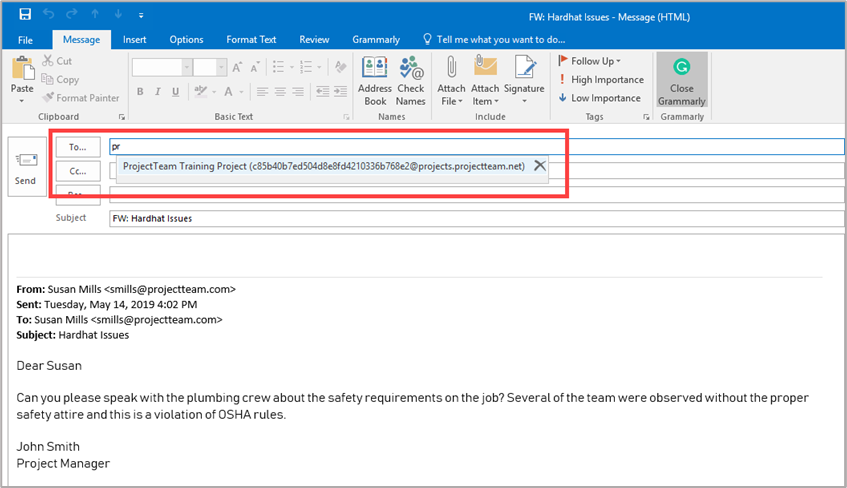
- Enter additional information in the message section if needed and press the Send button to email the message.
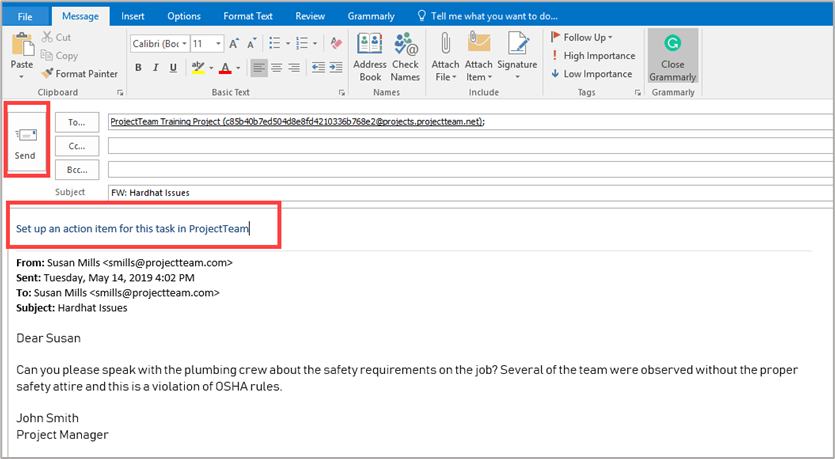
Read about viewing emails in ProjectTeam.com here.