Edit project eligibility of a company Merge Template
Merge Templates created at the company level can be added to any project your company has access to in ProjectTeam.com.
Note: Adding/removing a company Merge Template from projects is restricted to company administrators only.
Add a company Merge Template to projects
- Click on your name in the top right of the screen and choose the My Company option.
- Click the Company Merge Templates option in the secondary navigation.
- View the list of existing Merge Templates created by your company administrators.
- Find the Merge Template that you want to update and click the Merge Template Name link to view the properties of the template.
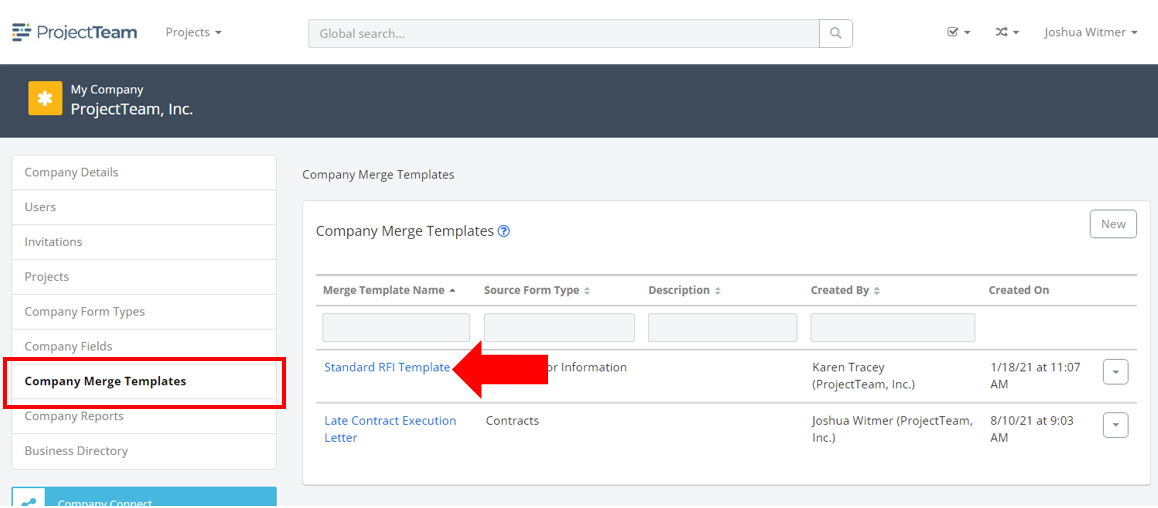
- Scroll down to the second panel and make sure the Project Eligibility tab is active.
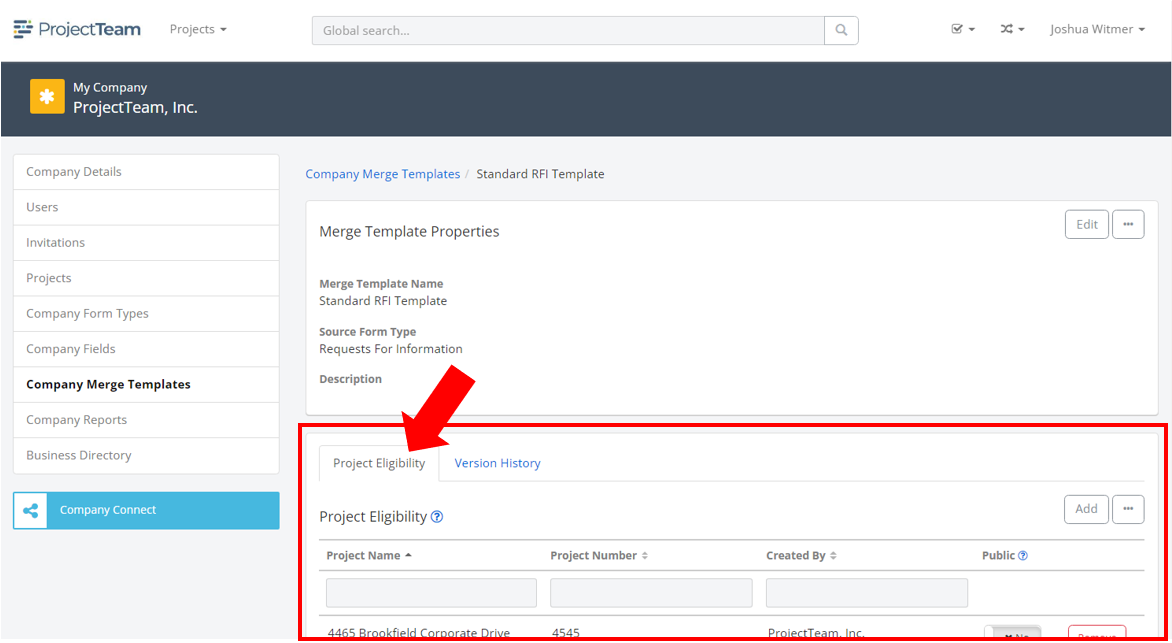
- At the top of the Project Eligibility list, click the Add button.
- A modal window appears with a list of all projects your company has access to in ProjectTeam.com.
- Click the checkboxes next to the projects you intend to add the Merge Template to and then click the Add button to close the modal window.
The Merge Template is now available for use by users from your company on the project.
Remove a company Merge Templates from projects
- Click on your name in the top right of the screen and choose the My Company option.
- Click the Company Merge Templates option in the secondary navigation.
- View the list of existing Merge Templates created by your company administrators.
- Find the Merge Template that you want to update and click the Merge Template Name link to view the properties of the template.
- Scroll down to the second panel and make sure the Project Eligibility tab is active.
- Search and find the projects that you want to remove the Merge Template from and click the Remove button.
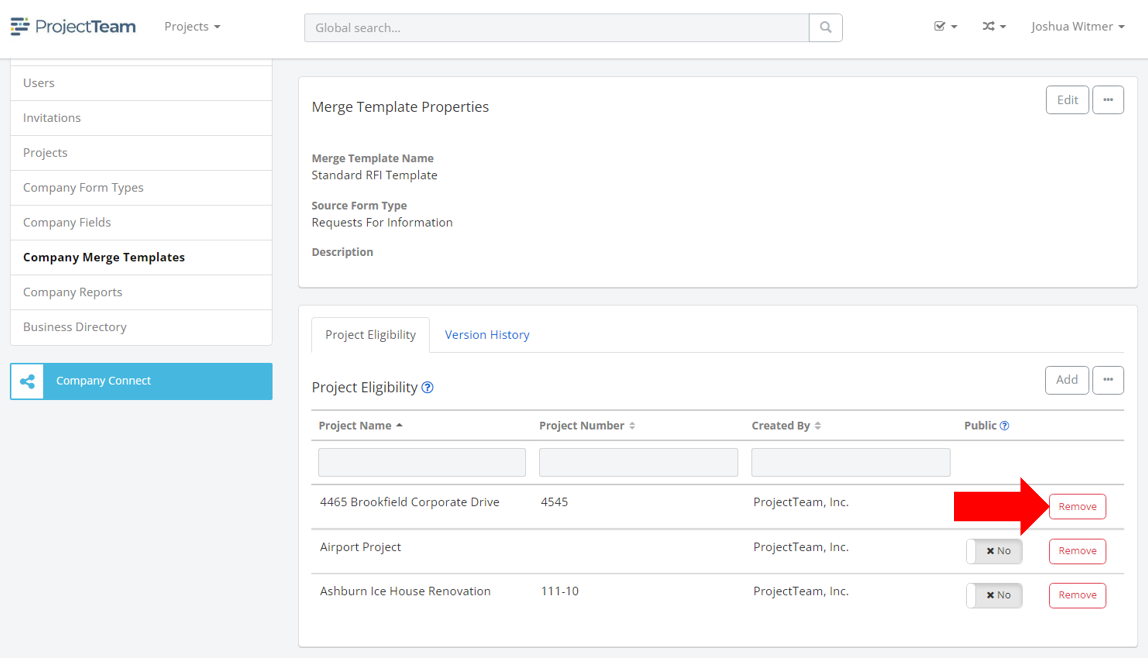
- A confirmation modal window will appear. Read the information in the modal and click the Yes button to confirm the removal.
The Merge Template will be removed from the list of company Merge Templates and is no longer available to any users on the project.