Edit in log view
Each form type in ProjectTeam.com has a dedicated log view. Double click in each row to edit the fields of the row.
Edit in log
- Navigate into a project.
- Navigate to a form log (ex. Requests for Information).
- On the log, double click on any row to open into edit mode (A row in edit mode will be shaded in yellow).
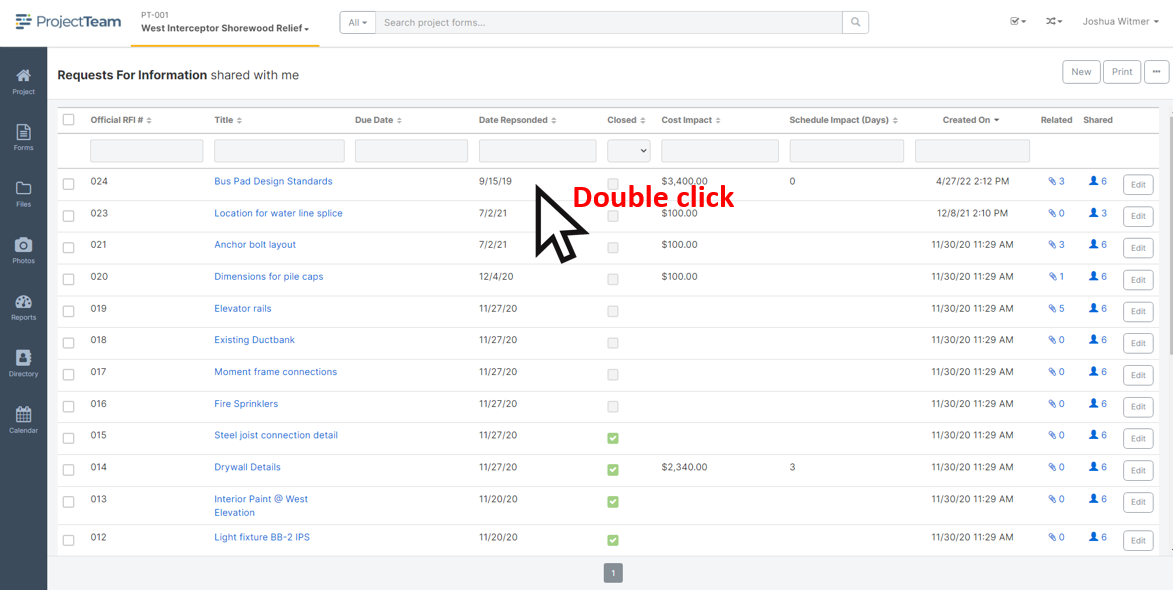
- Repeat step 3 on other rows to edit each appropriately.
- Once you are done with your edits, click the Save button to save your changes (Alternatively, click the Cancel button to disregard your changes).
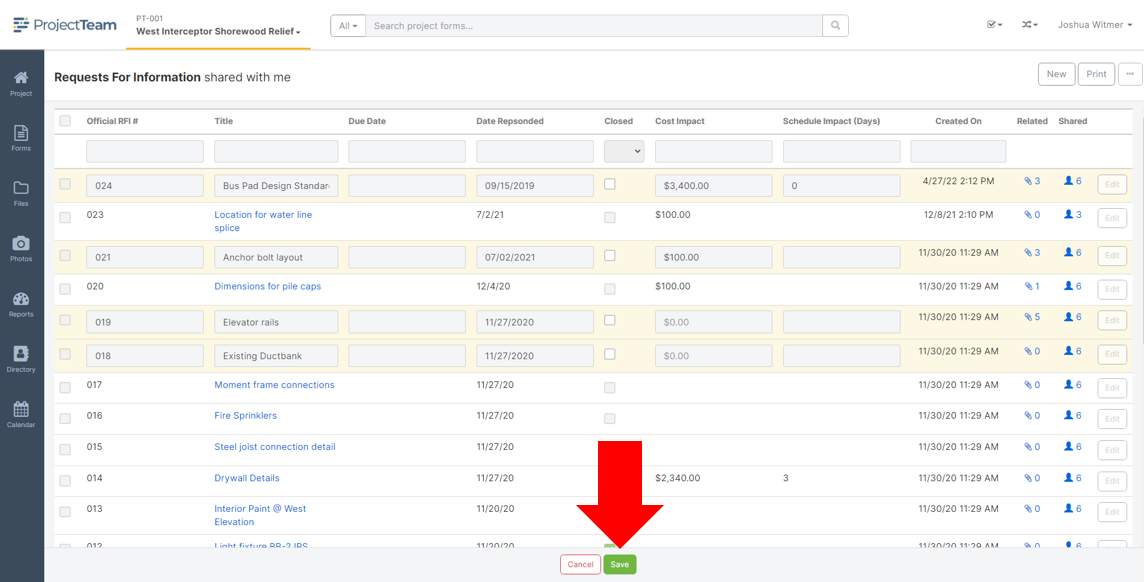
Limitations of "Edit in Log"
The following field types are not available for "edit in log":
- Collections
- Reference Collections
- Auto Numbers
- Cascading Picklist
- Rich Text
In addition to the above field types, the following form types have special rules:
- Budget Items - The system "Account Code" field is not available for edit in log
- Meetings - The "Meeting Series" field is not available for edit in log
- Drawings - The "Discipline" fields in not available for edit in log
- Submittals - The "Specification Section" field is not available for edit in log
- Submittal Packages - No fields are available for edit in log
- All form types - Any "read-only" fields are not available for edit in log