Edit a photo's field data (Rename a photo)
Edit the fields of your photos to better organize them and make them easier to find in search.
Editing a photo's field information can be done by any user that has access to the photo. System fields for each photo include:
- Photo Name (Required)
- Description
Both of the system fields are included in search results within the photo's area so make sure to update the information on each photo with appropriate field values.
Edit photo fields
Note: You cannot include special characters such as <>:"\/|? or * in the Photo Name field.
- Inside of a project, click the Photos option in the secondary navigation.
- Assuming you have access to at least one photo, click the thumbnail to open in fullscreen mode.
- In the details area of the photo, click the Edit button.
- Update the Photo Name and Description.
- Click the Save button to save your changes.
- Click the Close button to close the fullscreen viewer.
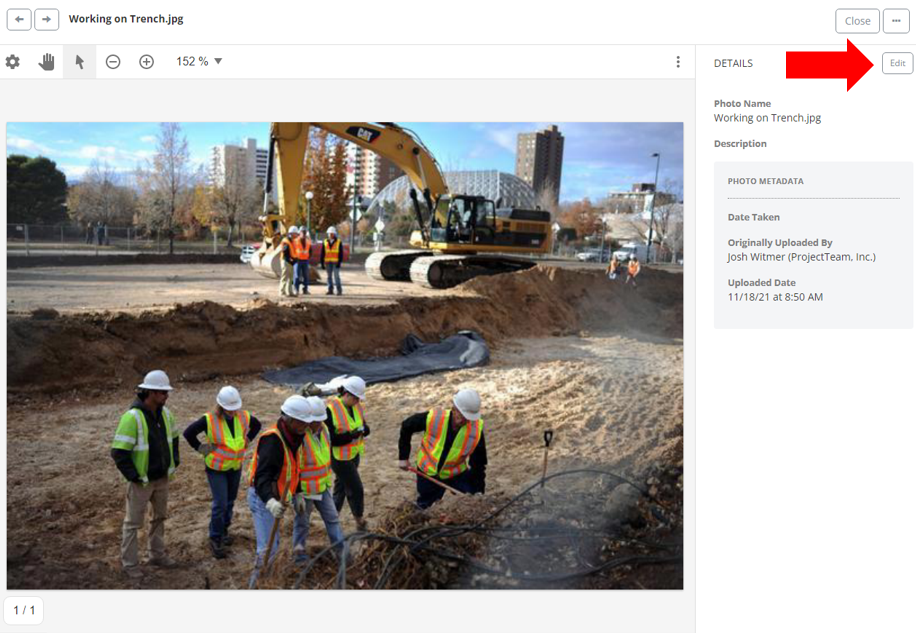
Note: You can only edit the photo's system fields. You cannot change the metadata automatically generated by the photo which includes Date Taken, Originally Uploaded By, and Uploaded Date.