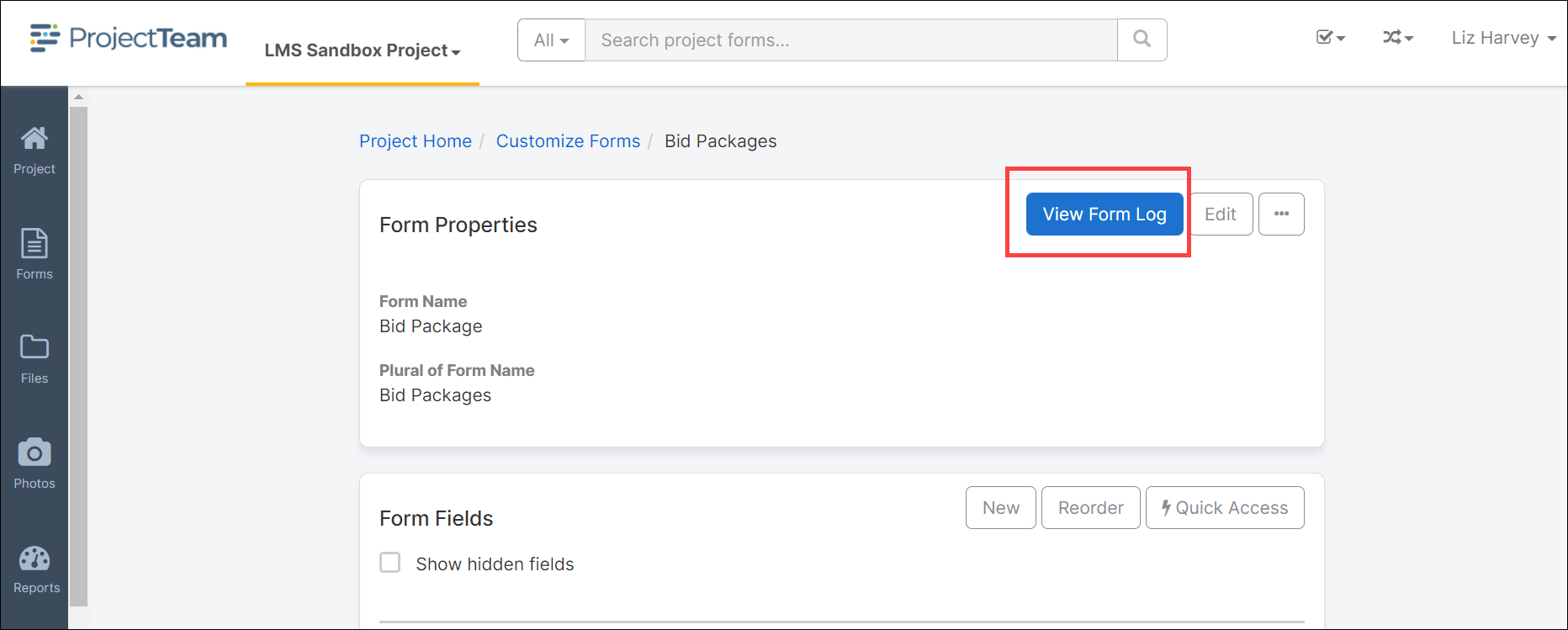Edit a Custom Field
Editing a custom field on a system form or custom form for project fields and company fields.
The Customized Forms can be created as either Project Forms or Company Forms depending on how they are to be used. Project Forms are for project specific use and Company Forms can be used across multiple projects. Company Forms also allow for cross project reporting. The instructions on this page are for editing a Custom Project Form.
- To Edit a Custom Project Form, click the Project icon on the left navigation pane.
- Scroll down to the Project Administration pane under Document Setup and click the Customize Forms icon:
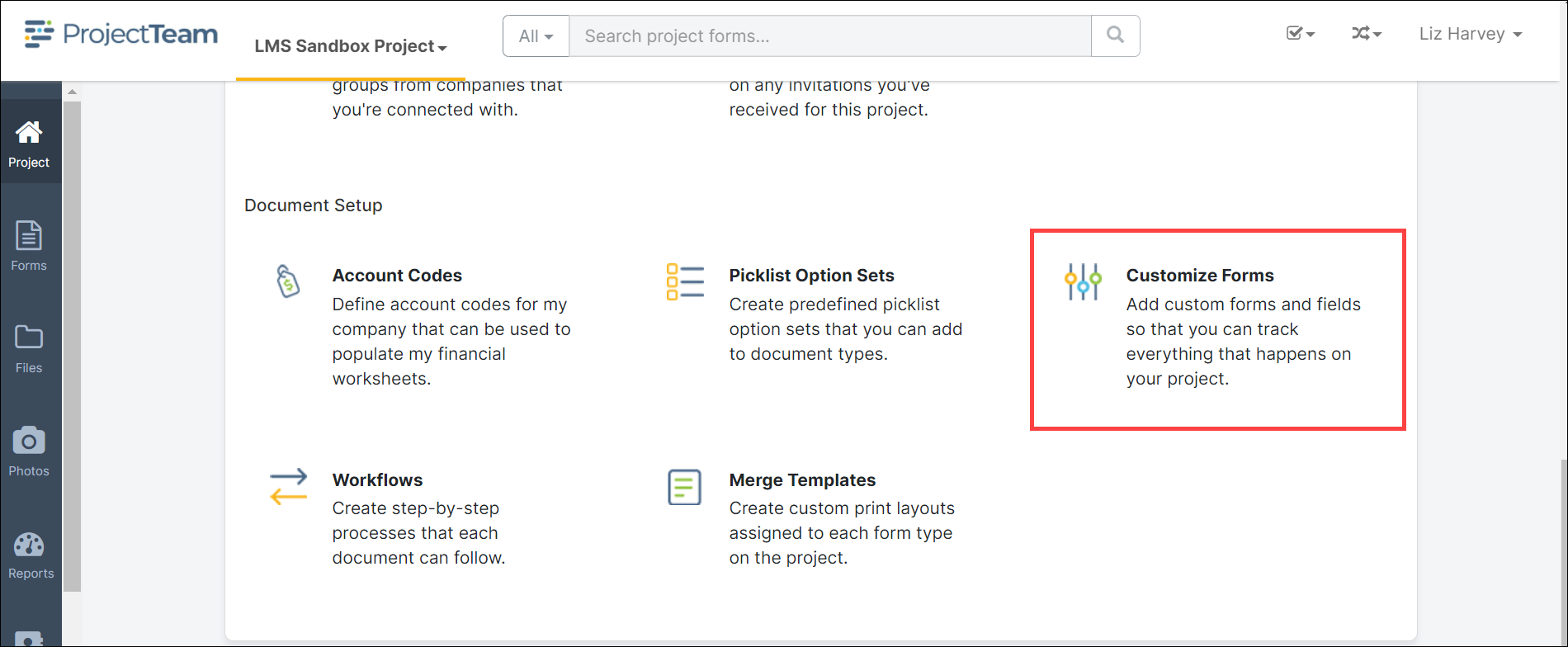
- Alternately, to edit a Custom Project Form from the log view click the ellipsis (three dot …) button and select Customize Form Fields from the menu.
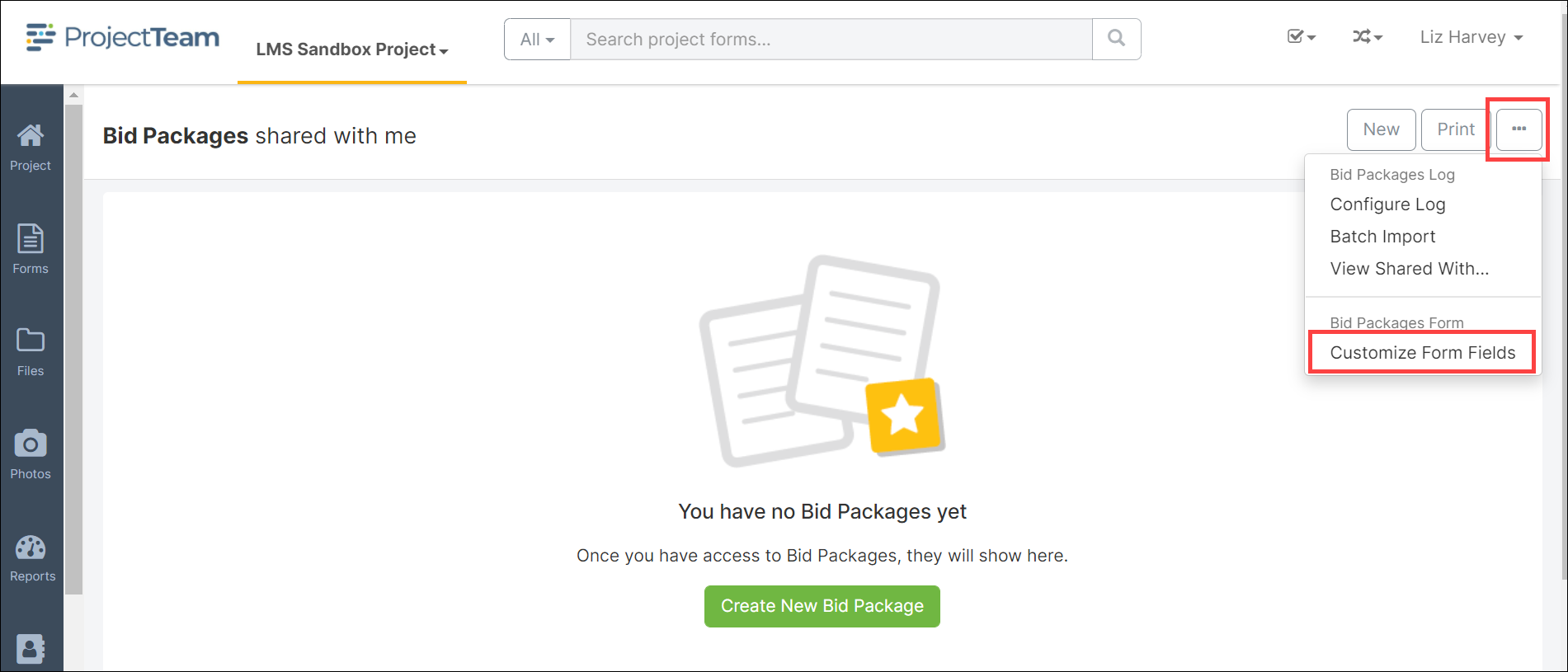
- The Form Properties pane opens.
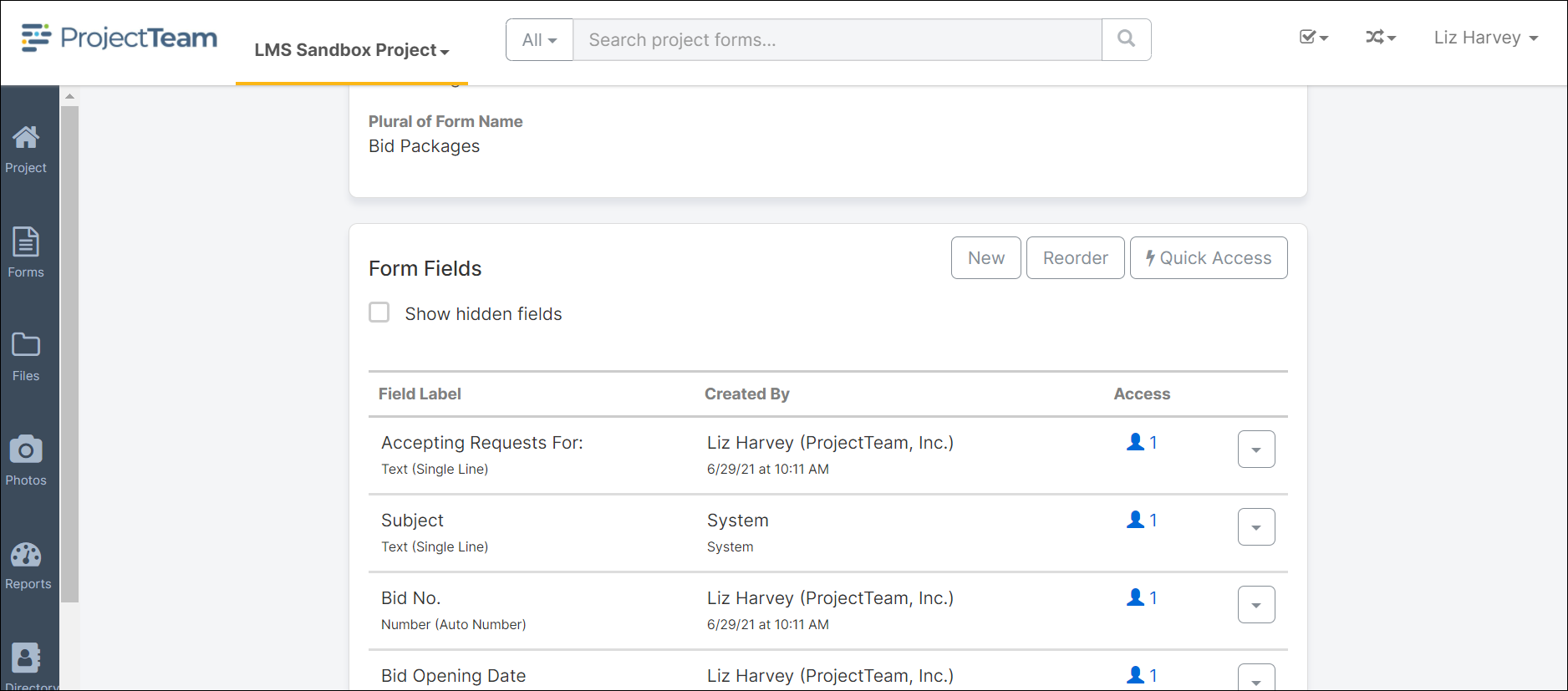
- Selecting the dropdown menu to the right on any field allows users to either Edit or Remove that field. Note: If the User chooses to Remove the field “This custom field will no longer be present when viewing current versions of the form. To view deleted custom fields and data, use “View as of…” on the form.
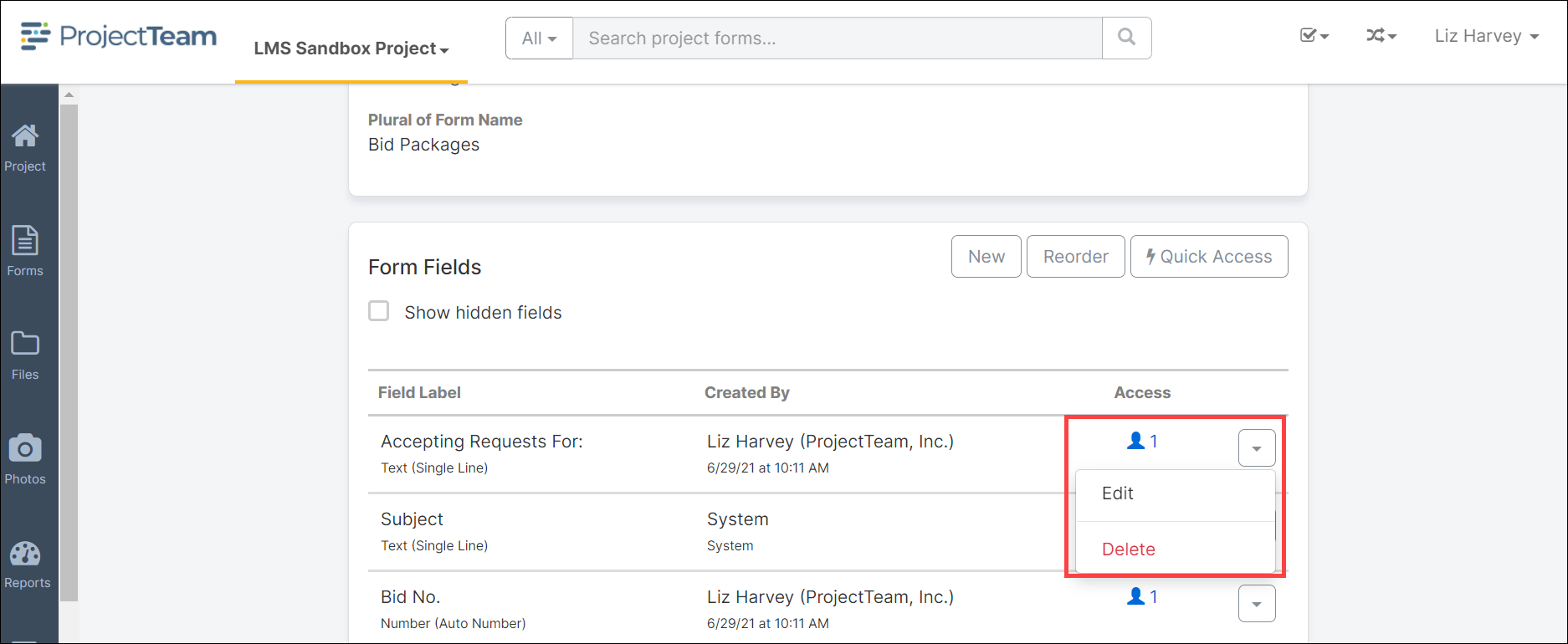
- Make revisions to the form and click the View Form Log to review the changes.