Download drawings from the log
Select multiple drawings from your log and download them into a zip folder.
There may be times on your project when you need to download drawings away from the system. When downloading drawings from ProjectTeam.com, they will be downloaded into a zip folder in the following format: "Drawing #_Subject_Rev #.pdf".
- Navigate to the appropriate project.
- Navigate to the Drawings form type.
- Click on the Drawing tab on the log.
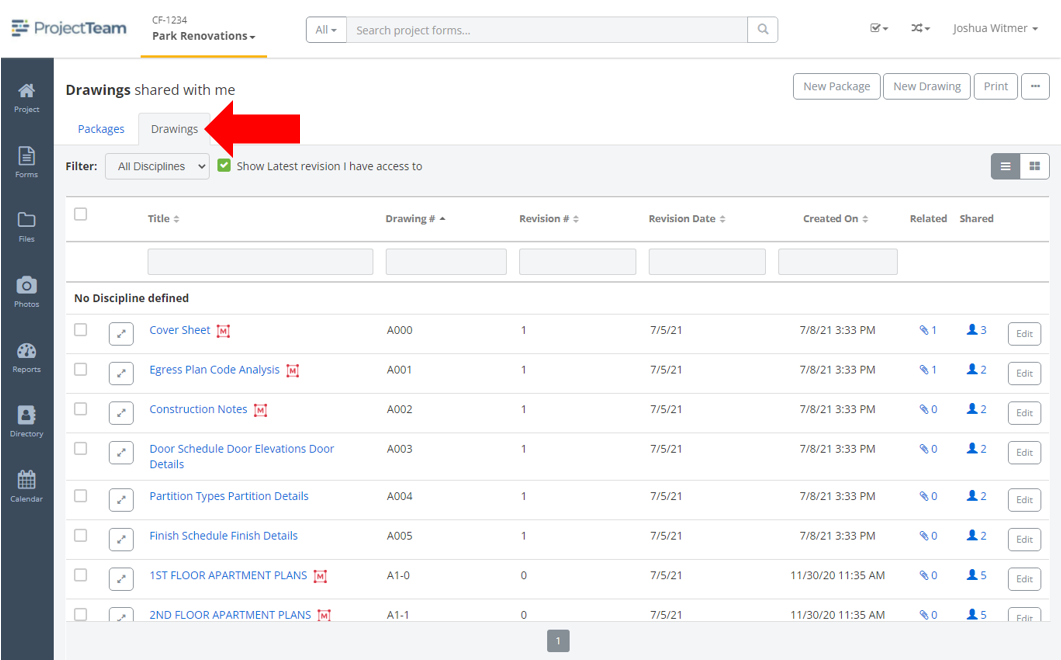
- Filter your log to only show the drawings you want to download.
- Click the Select All checkbox or choose individual check boxes next to each drawing.
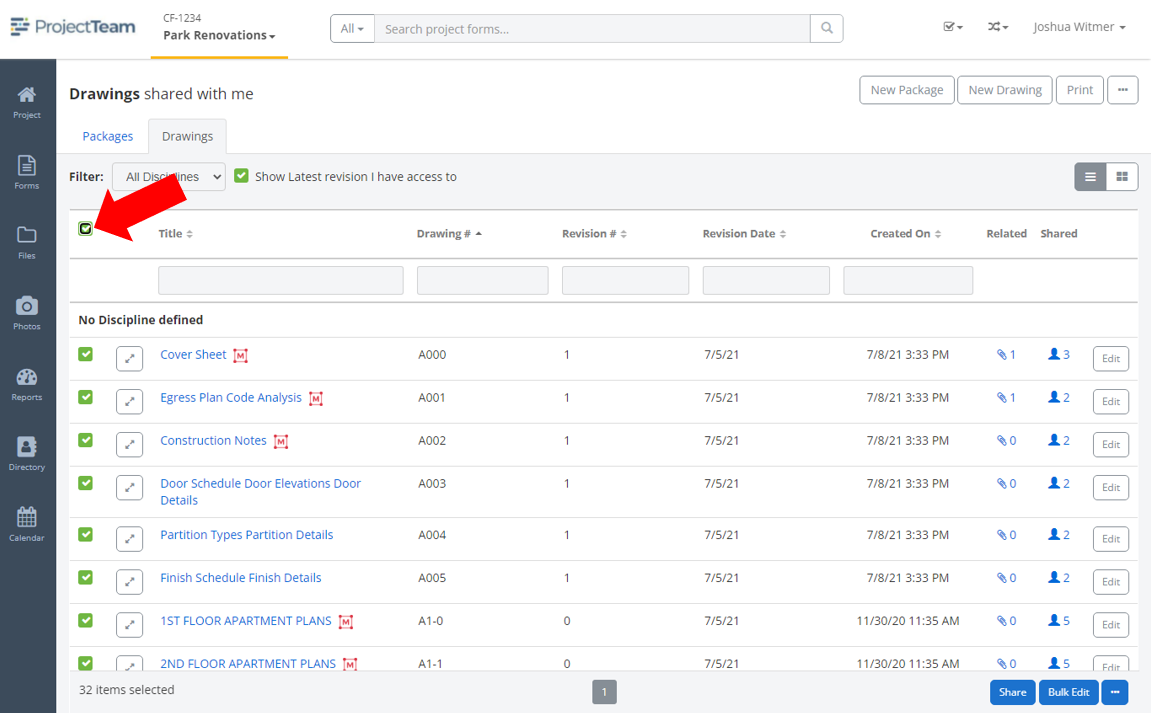
- In the footer options pop-up, click the ellipsis button and choose the Download option.
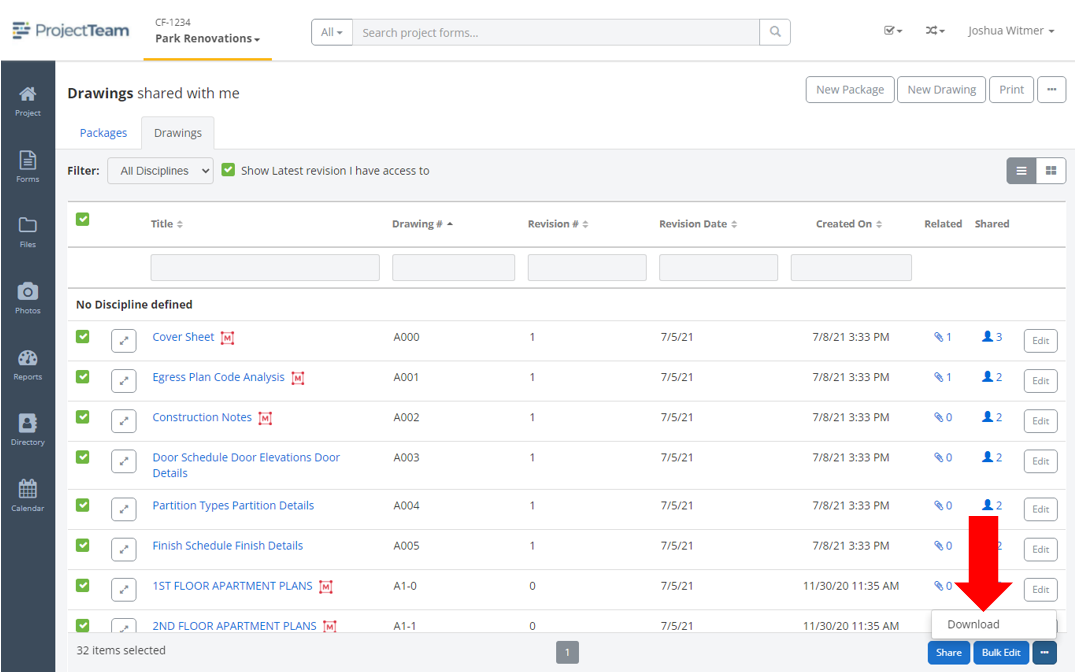
- The selected drawings will be downloaded into a zip folder.
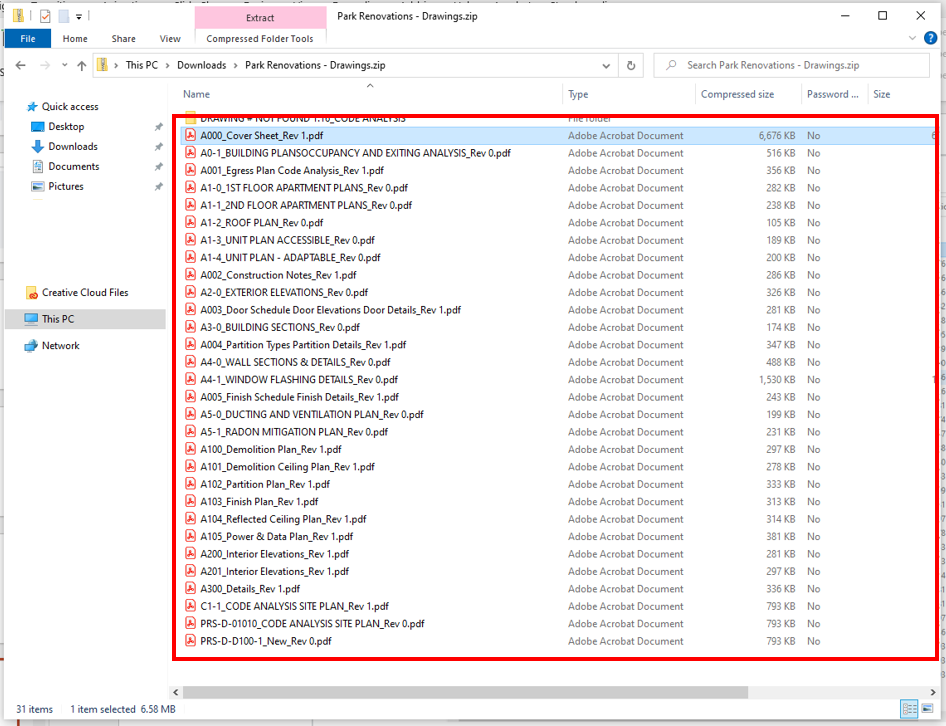
Note: Downloading drawings from the log will download the original file only. No markups will be included in the download.