Delete a Share Rule
Delete an existing Share Rule that has been set up on a project.
Delete a Share Rule
Note: Only Project Administrators can delete a Share Rule.
Deleting a Share Rule will remove the rule going forward but will not retroactively unshare documents on the project. All documents that have been shared based on the Share Rule will remain shared even after you delete the Share Rule.
- Navigate to a project's project homepage
- Click the Project Administration button (If you don't see the button, you are not a project administrator).
- In the list of administrative features, click the Share Groups option.
- In the URL address bar, change ShareGroups to ShareRules.
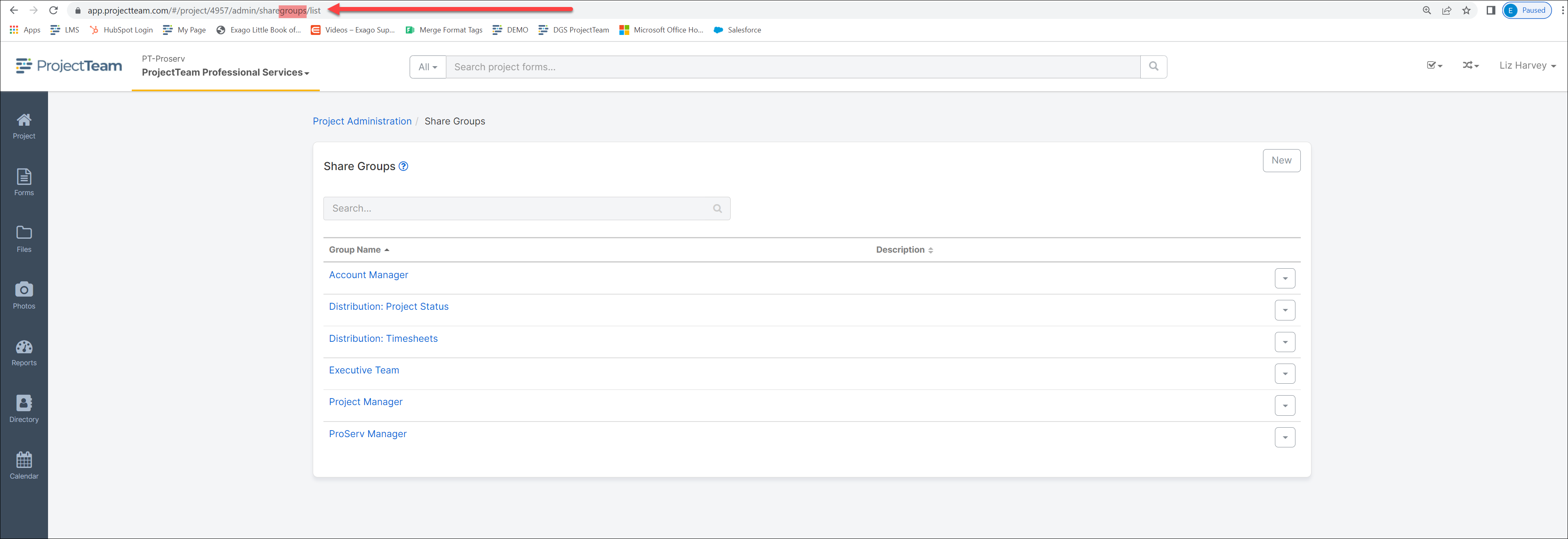
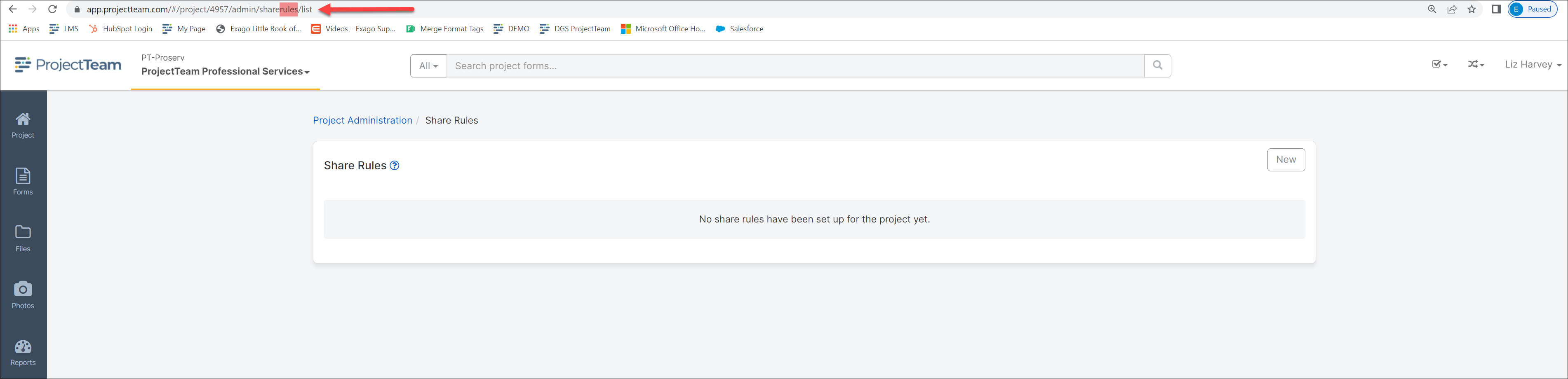
- In the list of existing Share Rules, click the dropdown button and choose the Delete option.
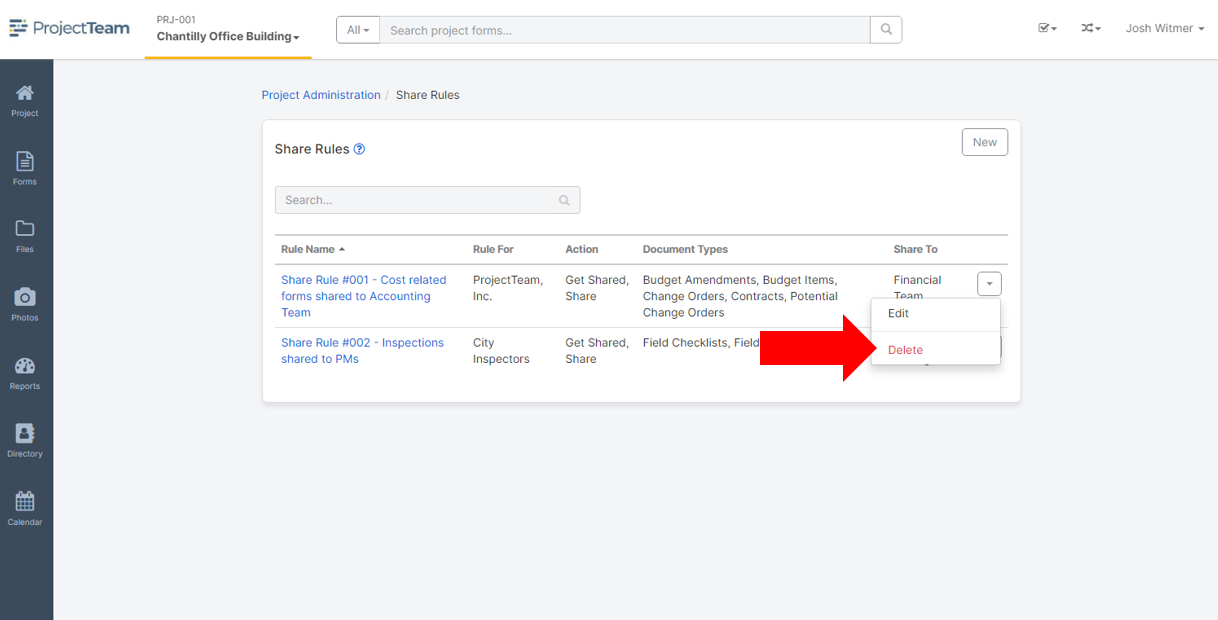
- In the confirmation window, click Yes to delete the Share Rule. The Share Rule is removed from the Share Rules list.