Add users to your company
Company Administrators can assign paid subscriptions to users within their company.
Overview
As a Company Administrator, you can add users to your company and manage their information and project access. Users added to your company take up one of your paid subscriptions.
To request additional users, email sales@projectteam.com.
Add users to your company
Note: Adding users to your company is restricted to Company Administrators only.
- Click your name in the top right corner of the page and click the MyCompany link in the dropdown menu.
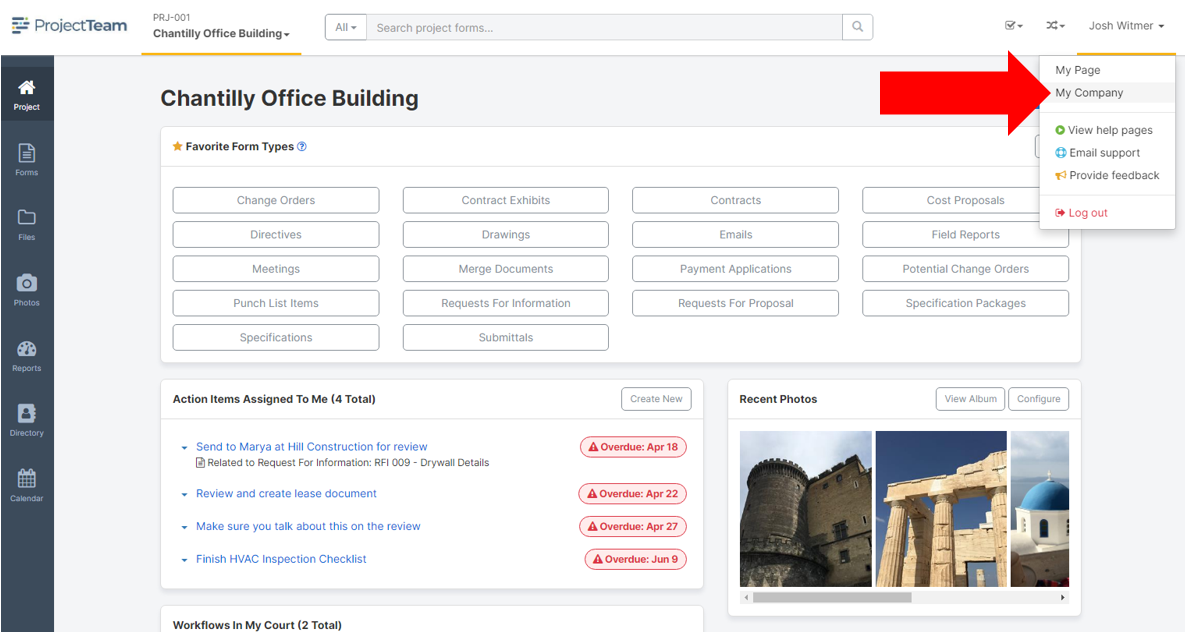
- By default, you are taken to the Company Details page. To access the Users area, click the Users button on the left side of the Company Details pane.
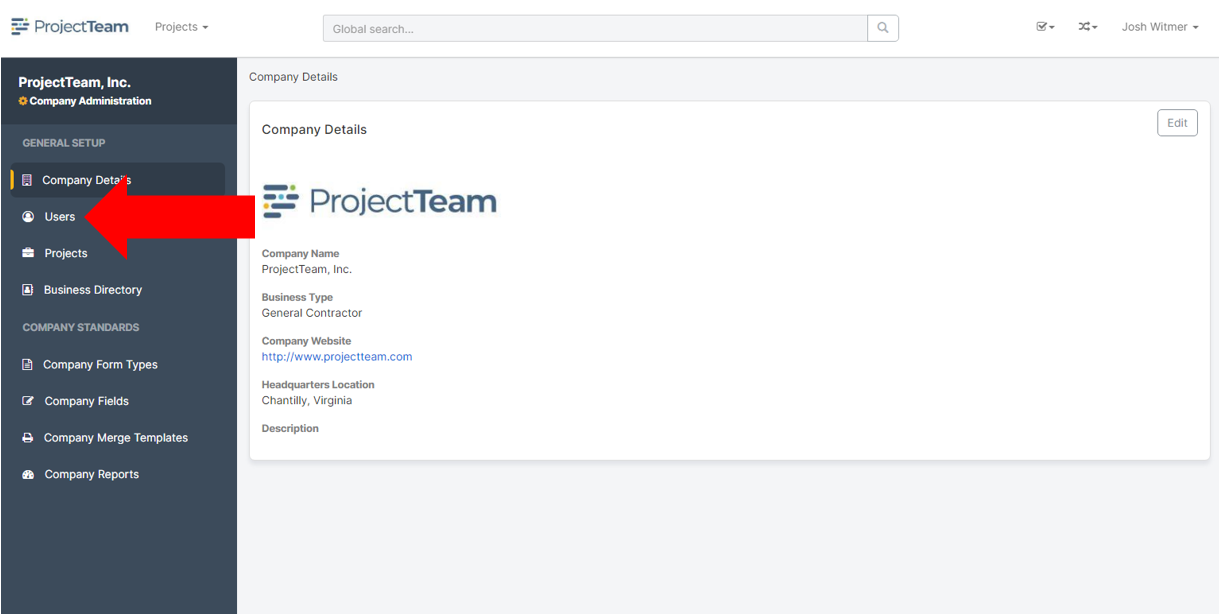
- The Users pane will open. Under the "Subscriptions" box, "Managed" tab, click the New button on the top right side.
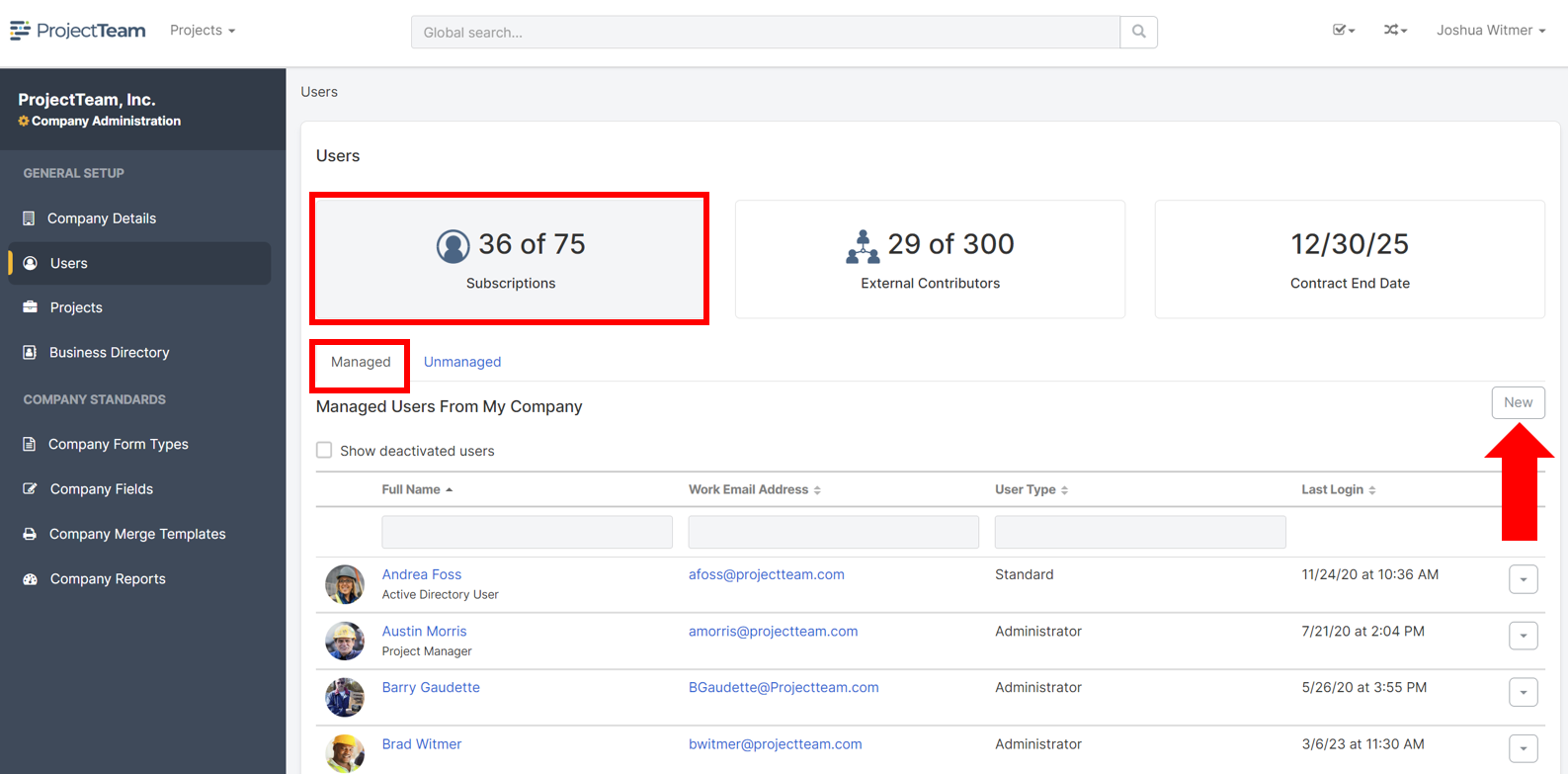
- A confirmation modal will appear making sure you want to add a user that will take up one of your subscriptions. Click the Yes button to continue to the next step.
- In the "New User" screen, add all of the appropriate information for the user. Make sure to complete the required fields:
- User Type (Choose between Standard or Administrator)
- First Name
- Last Name
- Work Email Address (this is what the new user will use to log in)
- Click the Save button to finish creating your new user.

Once you add your new user, that user will receive an email notification sent to the Work Email Address you defined. They will have 24 hours to click the button in the email and set up a password to access their account.
Tip: If the new user does not get to the email and finish creating their account within the 24-hour window they can go to the log-in page and click the Forgot Password" link instead.