Create a Submittal Item
Quickly create submittals in ProjectTeam.com.
NOTE: Before creating a submittal item or package, you must define specifications for the project. You can define specifications using the specification form.
Manually Create a Submittal Item
-
Navigate to the submittal log within a project.
-
Click the New Item button on top of the submittal log.
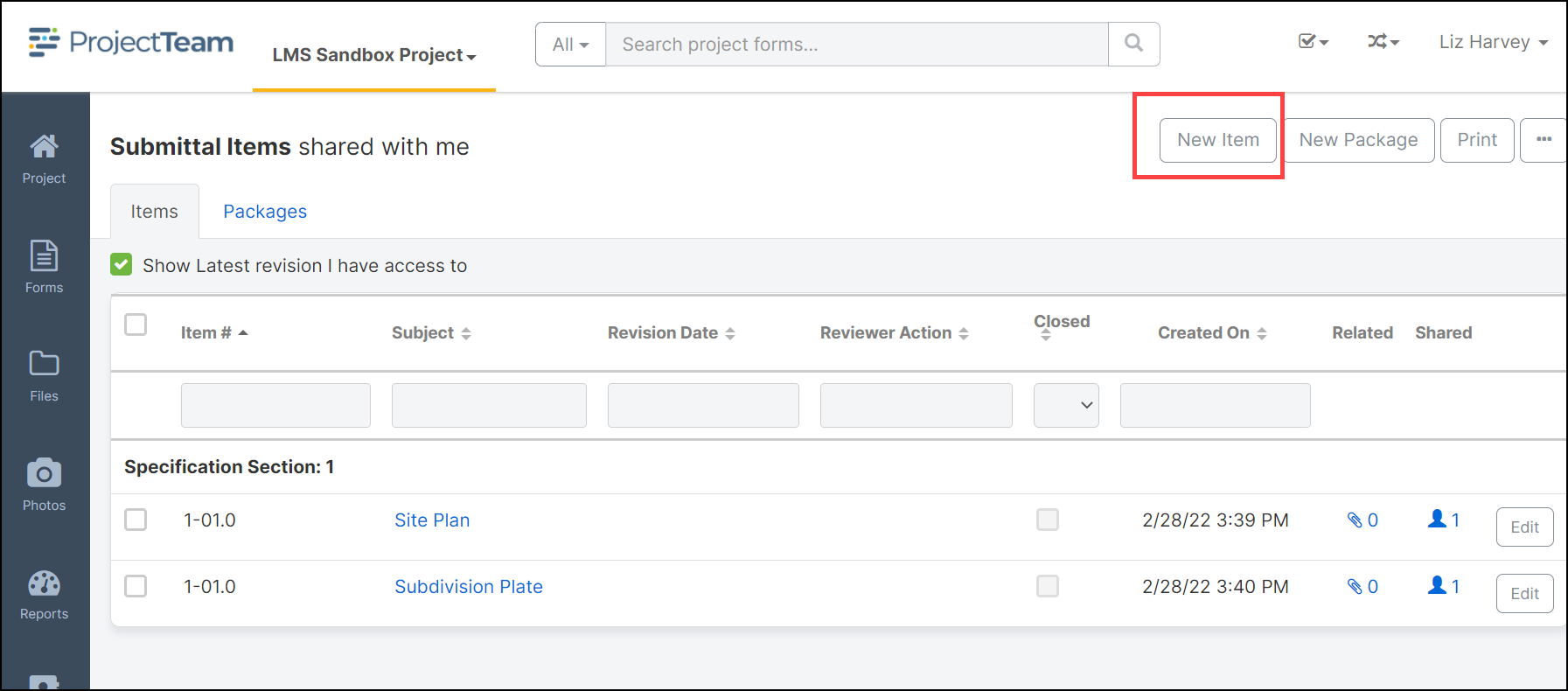
-
Fill in all required fields of the submittal item form. Typically, since you are creating a new submittal, you'll want to fill out the Subject, Specification Section, Number, Revision, Revision Date, Material Needed On Site, and Description fields.
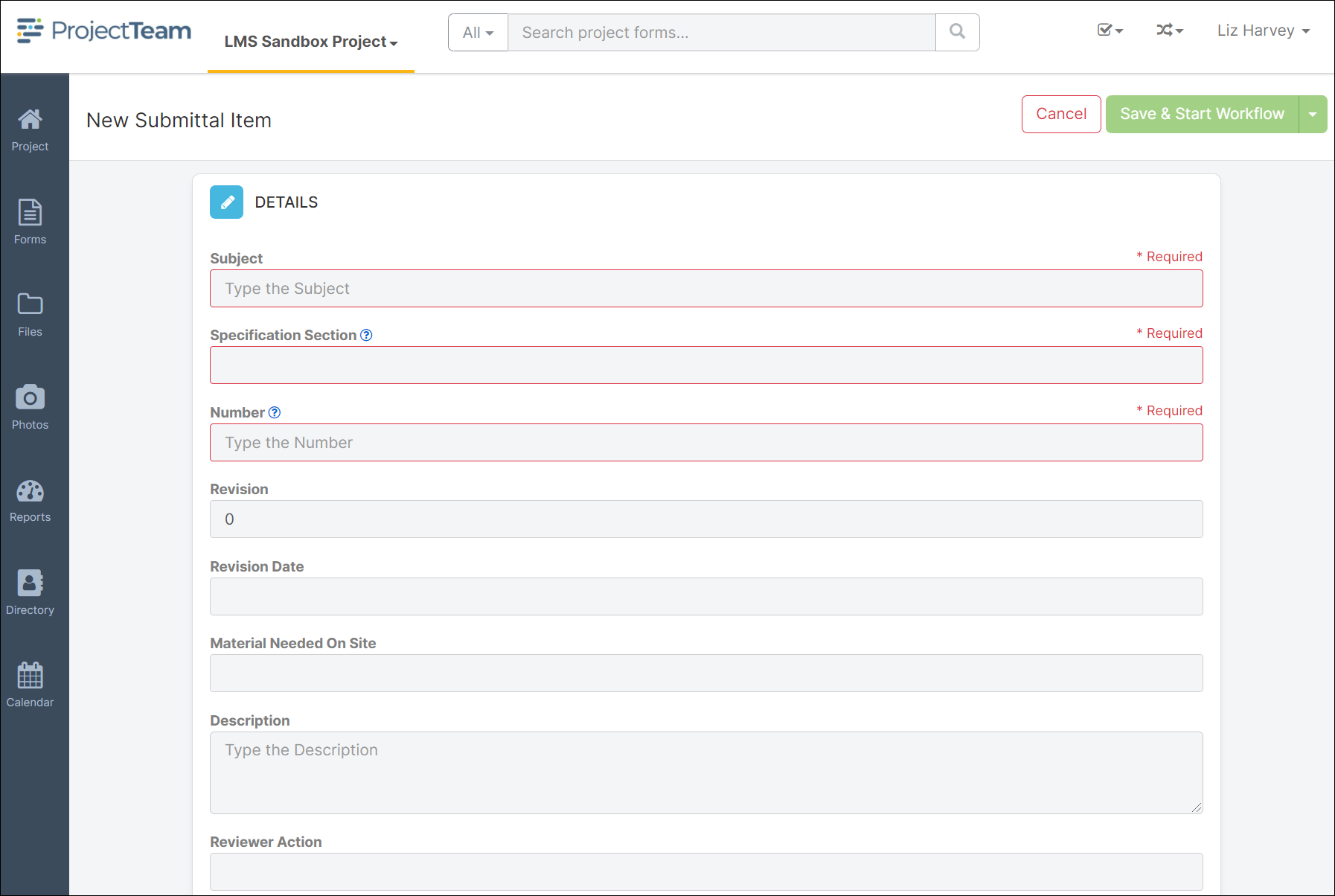
-
When you're ready to save the submittal item, click the Save button.
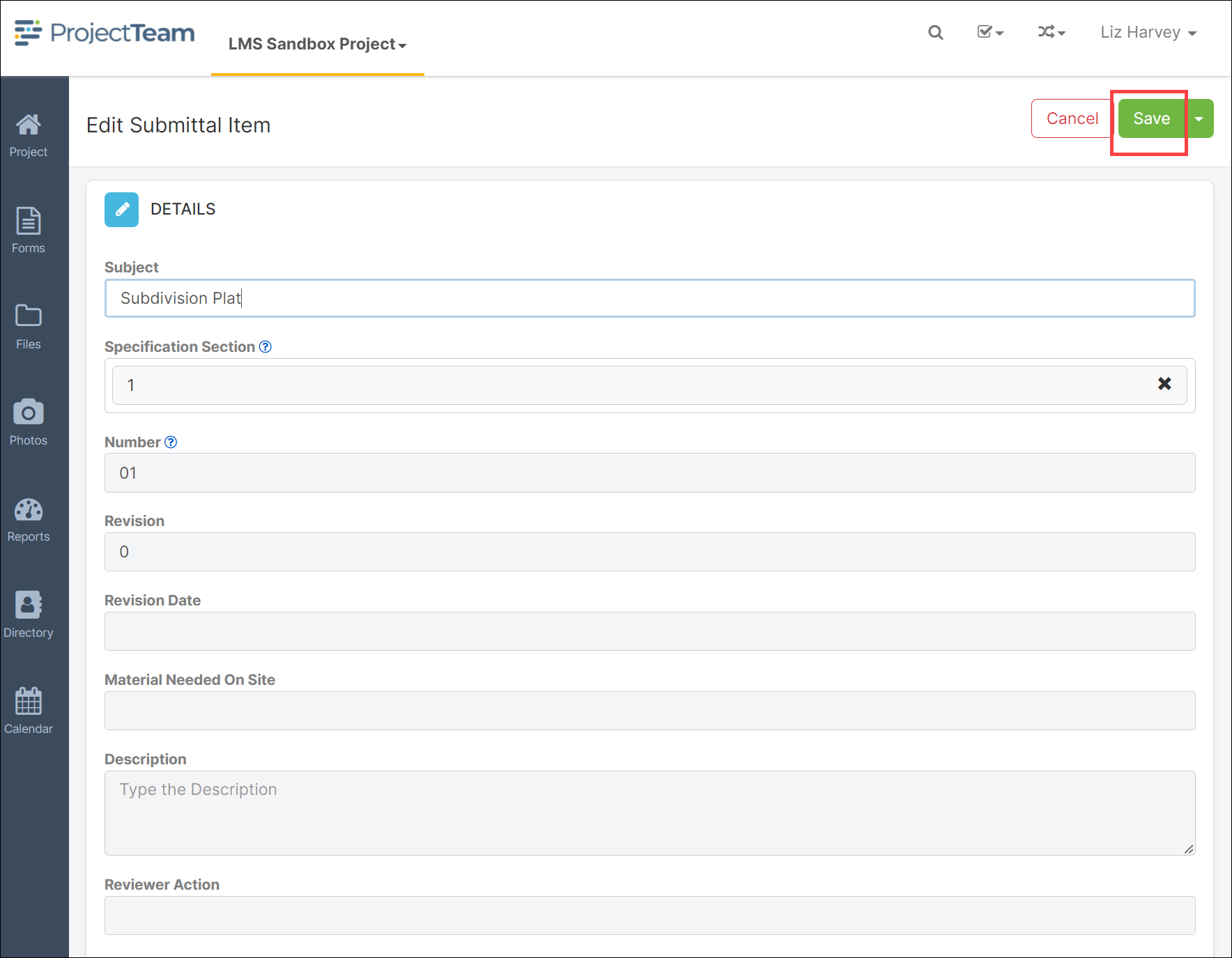
- Next, locate the Attachments panel to upload the submittal item.
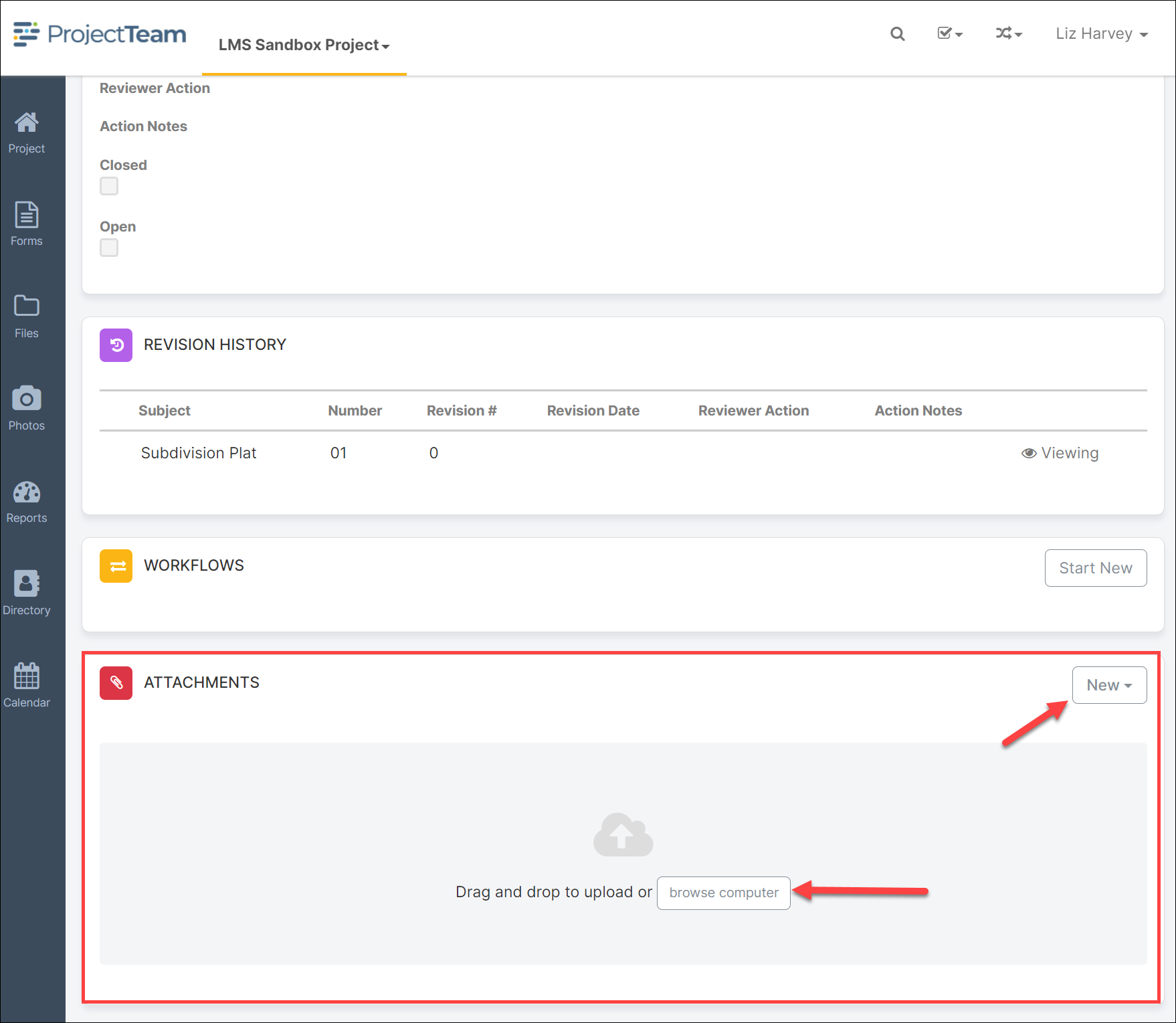
- Individual Submittal Items can be shared and workflowed but it is recommended that Submittal Items be grouped in a Submittal Package for workflow and distribution.
Create a Submittal Item Revision
If utilizing Submittal Packages, you should not revise a Submittal Item from the item itself. Revising the package will auto-create revisions of any open Submittal Items in that package eliminating the need to revise them individually while preserving the link to the revised Submittal Package.
- Navigate to the previous submittal item and click the subject to view the form.
- On the top of the form, click New Revision.
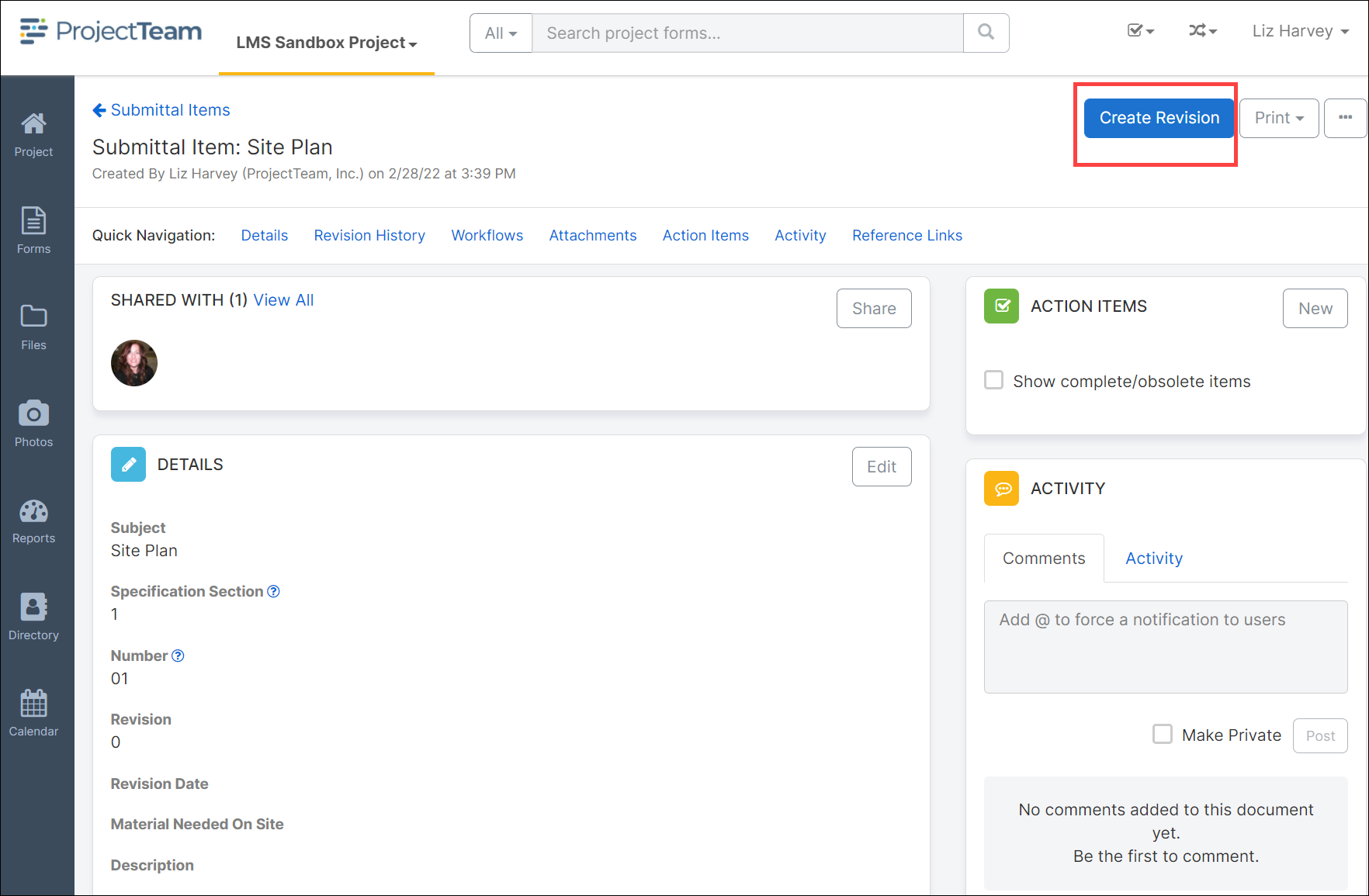
- A new revision form is created with the revision field incremented by one.
- Click the Save button.
- Navigate to the Attachments panel and upload the revised submittal.
