Create a Request for Information
Create, share, and collaborate on RFIs in ProjectTeam.com
Creating a New RFI
- Navigate to the RFI log within a project.
- Click the New button on top of the RFI log.
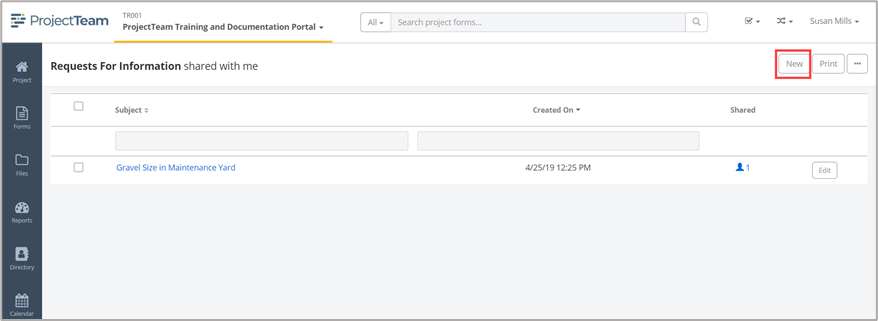
- Fill in the fields of the RFI form. Typically, since you are creating a new RFI, you will want to fill out the Subject and Question If you have access to additional custom fields, you may want to fill those out as well.
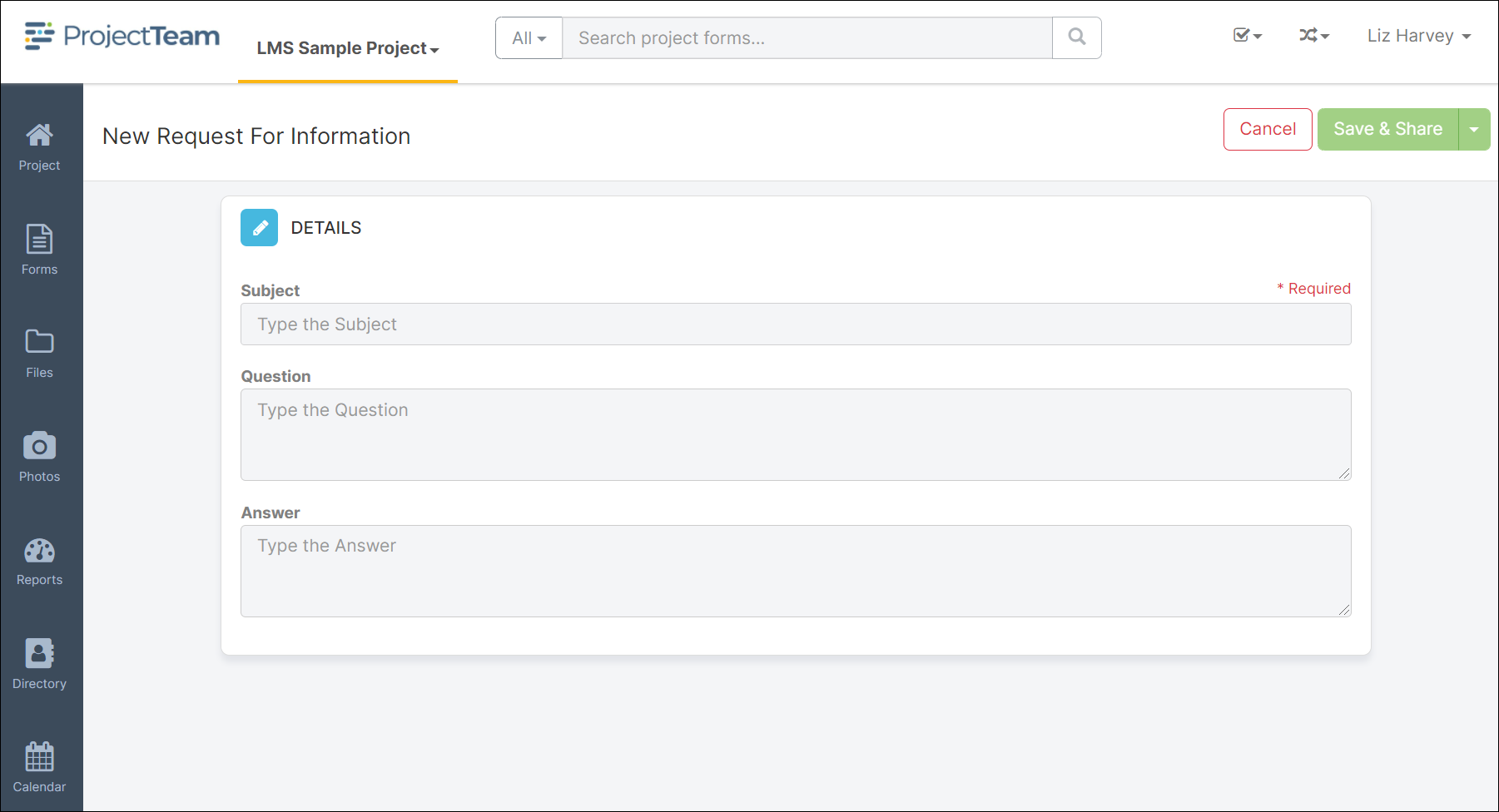
- When you are ready to save the RFI, click the Save & Share This will allow you to save the document and send it to other members of your project. If you have workflow created for the Request for Information you will also have a choice of Save and Start Workflow. This selection will save the form data and share the record with users in the first step of the workflow process.
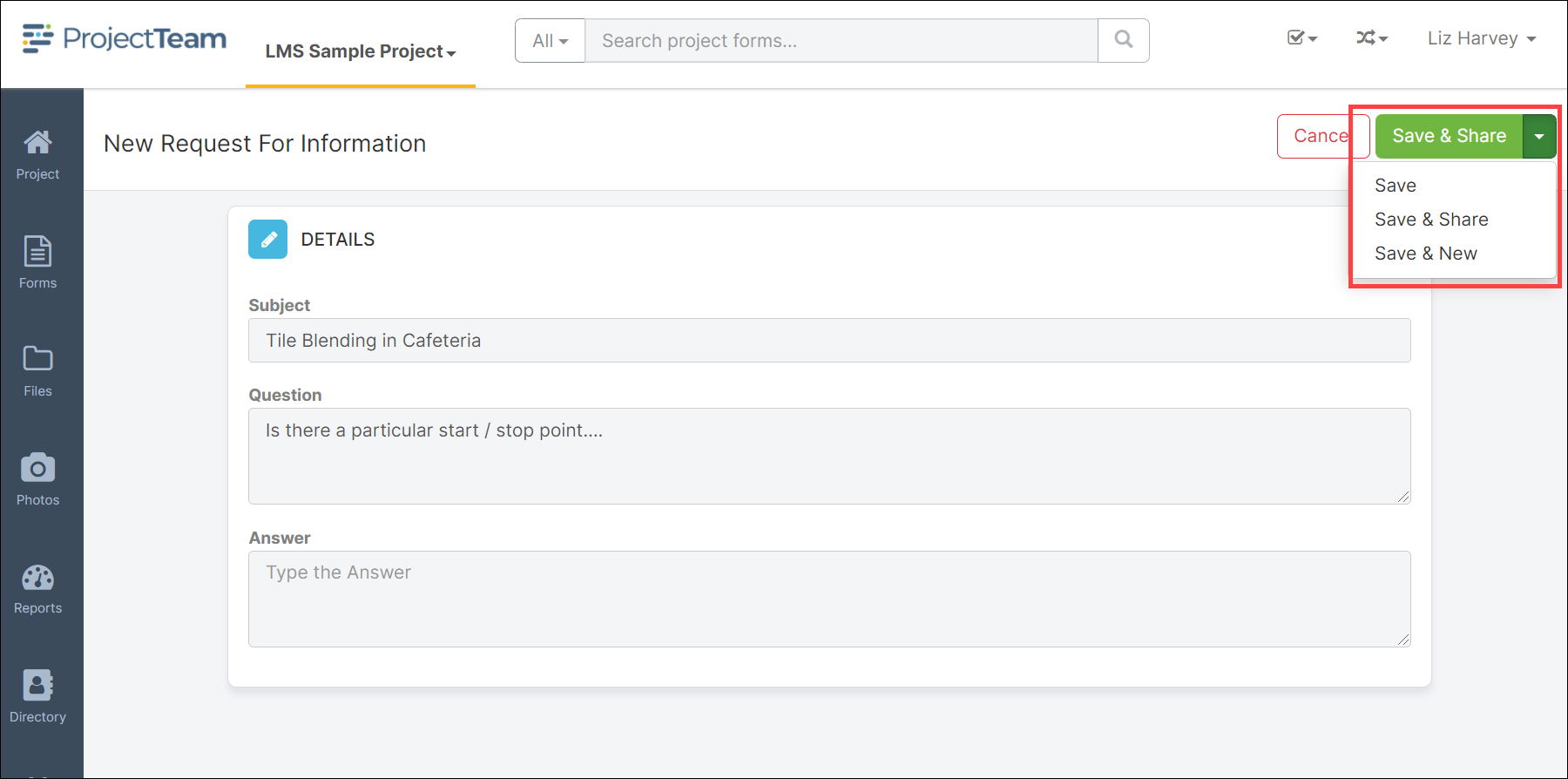
Collaborate
Forms in ProjectTeam.com include a "Comments" tab that allows you to collaborate with other uses who also have access to the form. Here is how to communicate on an RFI.
- Navigate to the RFI.
- Click on the Activity tab on the Quick Navigation panel.
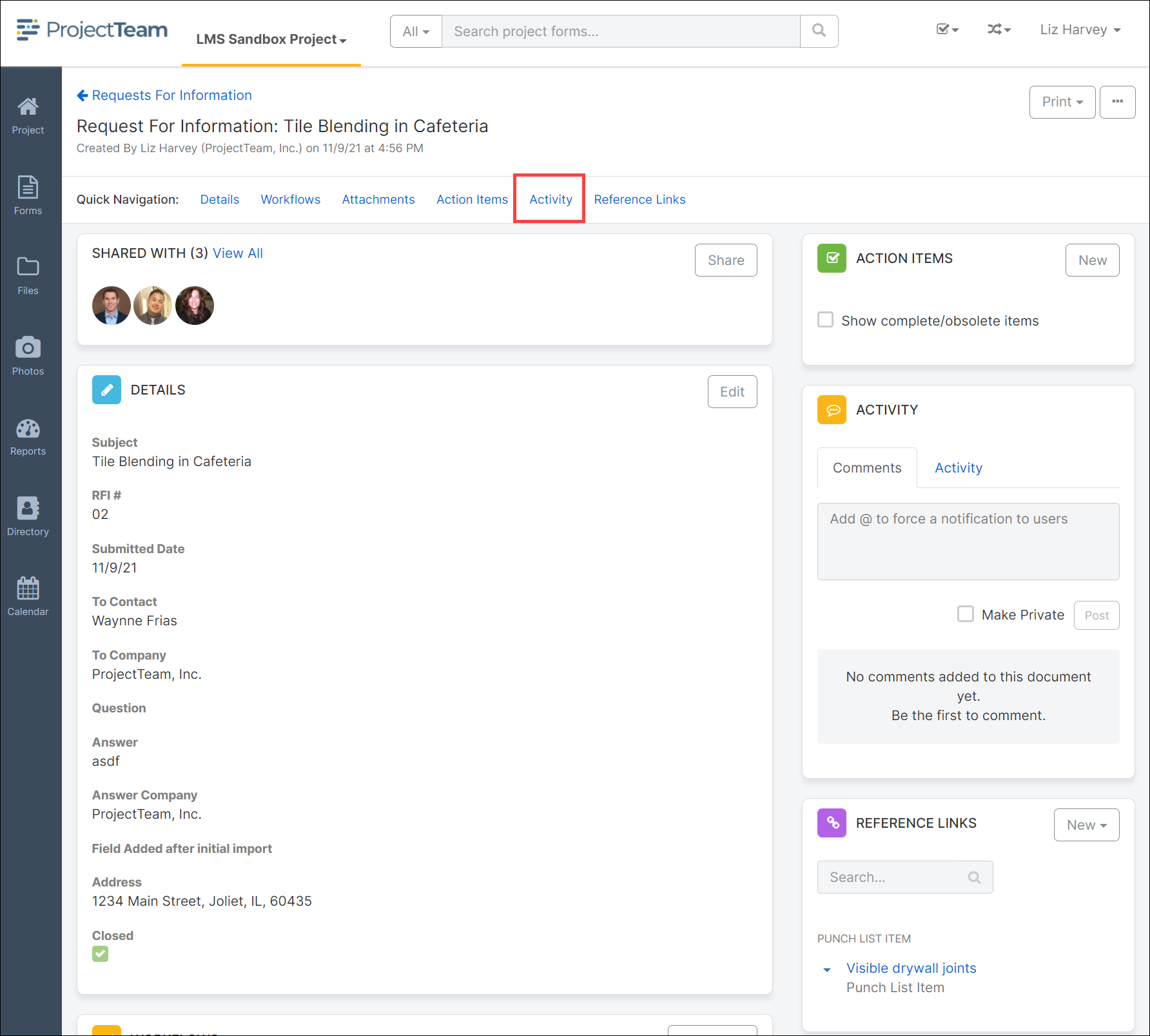
- In the Comments section of the Activity panel, type the "@" symbol to get a dropdown list of users that have access to the form and you can select any user from the list.
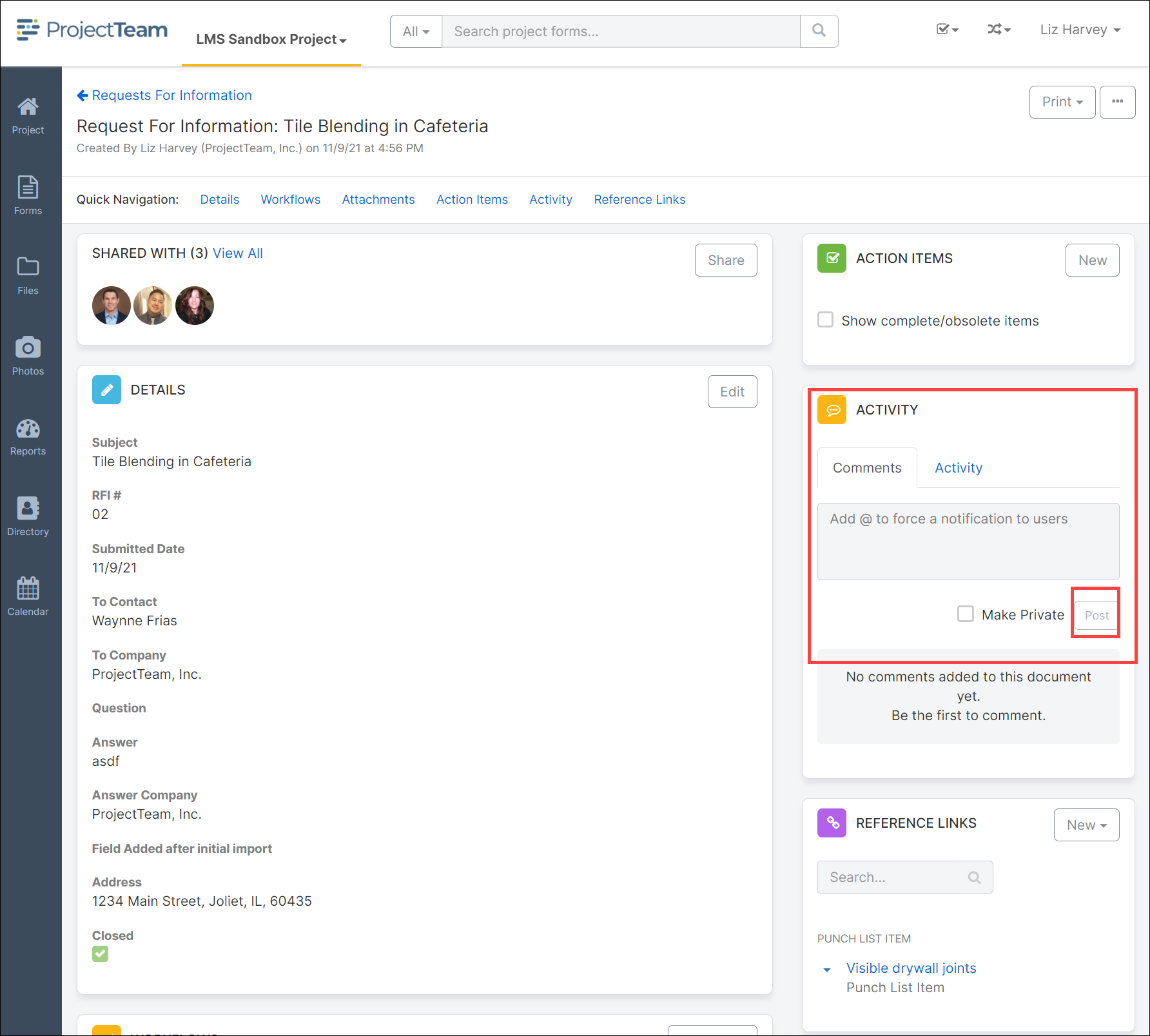
- Provide your comments and Post. The user will receive an email notification.