Create a Reference Link
The Reference Links Pane allows users to link multiple related form types together for ease in tracking documents that pertain to each other. Once created the link is a dual link for both form types.
Create a Reference Link to a New Record
Assumes you are in a project document.
- While in a form, such as an RFI, click the Reference LInk to quickly navigate to that pane.
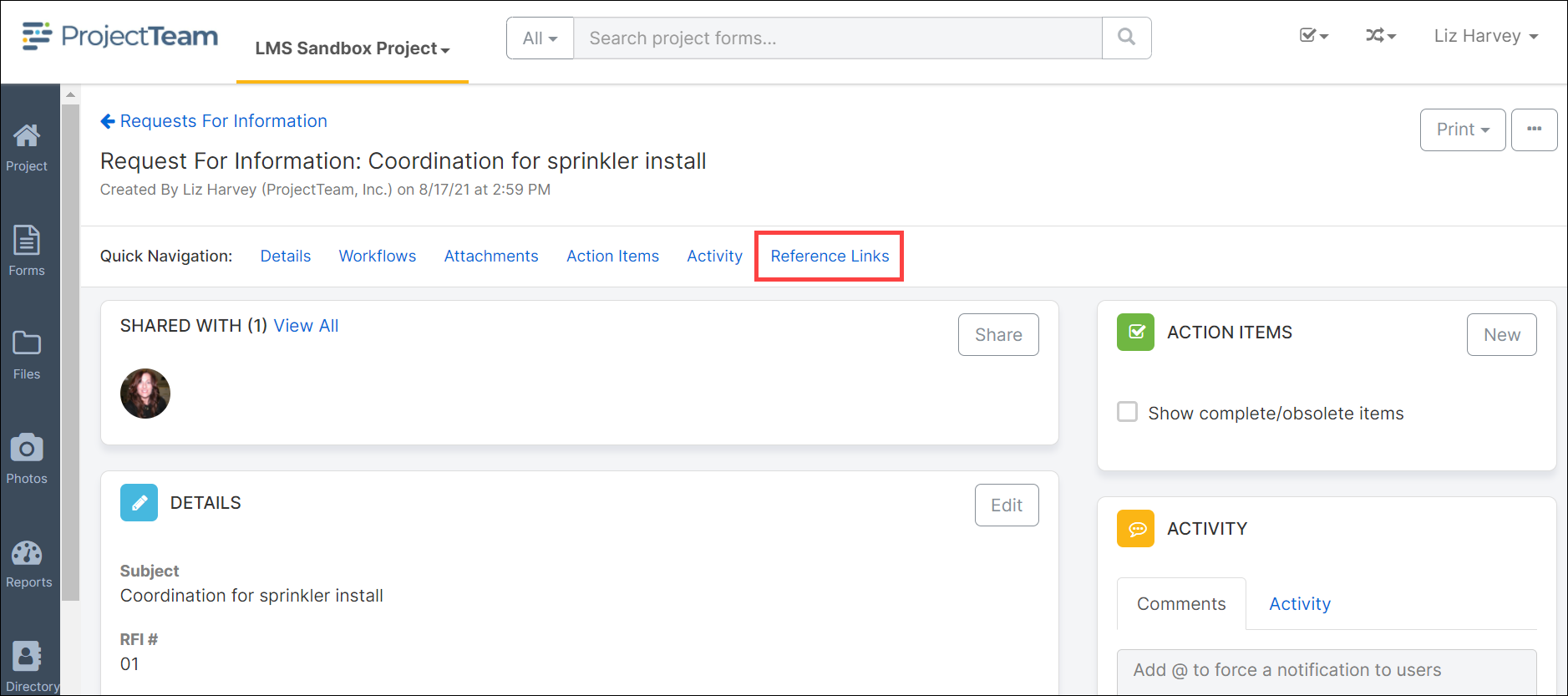
- In the Reference Links pane, click the New button and then click Create New.
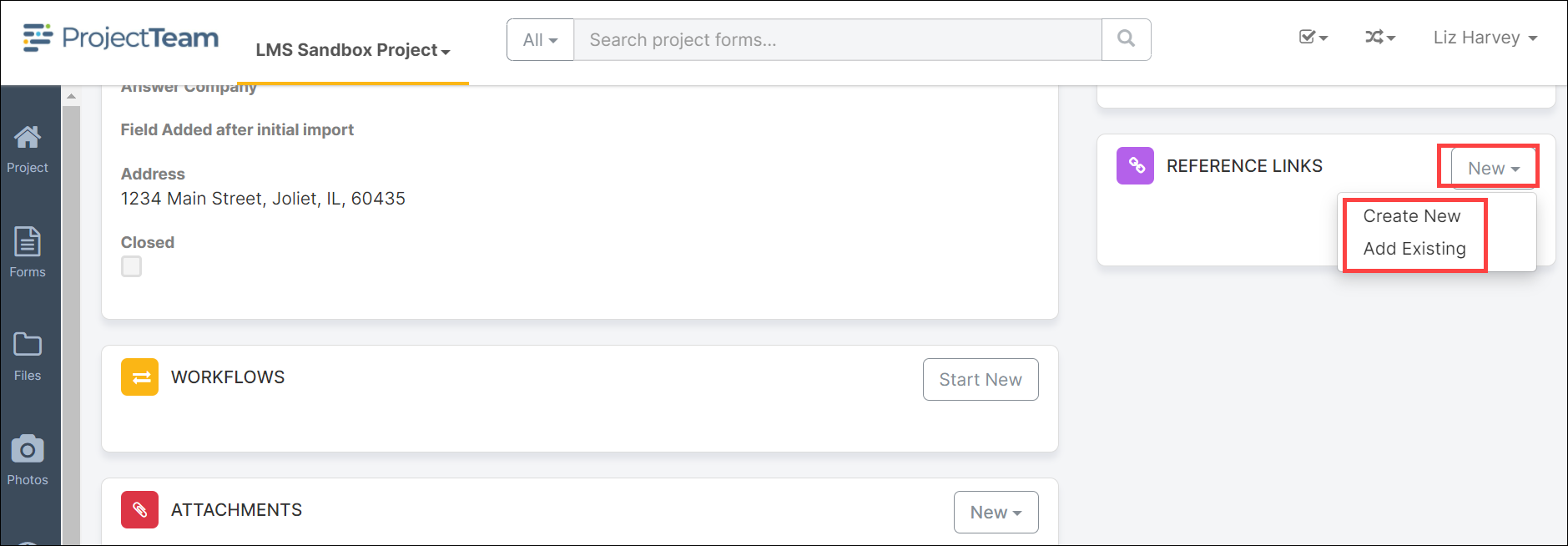
- The Create New Reference Link modal window opens. Use the search box to find a form type and click the radio button beside the document name. Once the document form type is selected, click the Next button located on the bottom right corner of the screen.
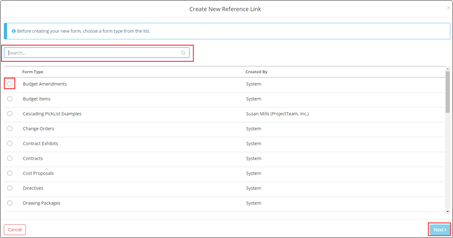
- The form selected in the previous step will open. Complete all *Required fields and any other fields necessary and click Save & Share to share the new document with other users or Save to simply save the record and not share with others.
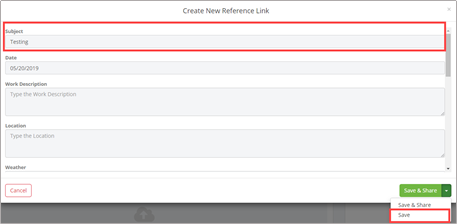
- The linked record will be displayed as a clickable link.
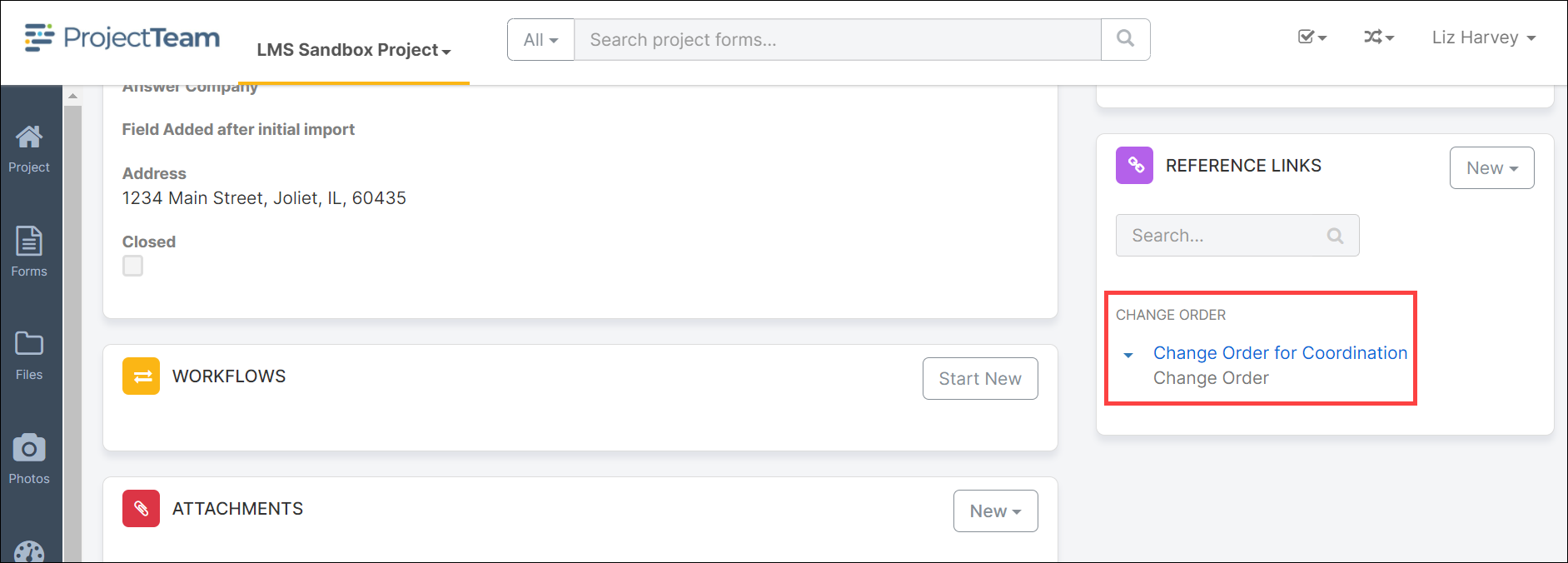
- To unlink a Reference Link, click the dropdown arrow beside the clickable link and click Unlink.
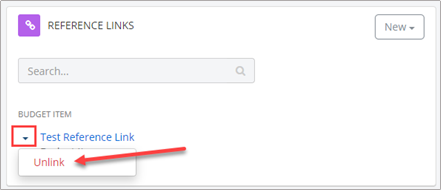
Create a Reference Link to an Existing Record
- To add an existing document as a reference link, click the New button and click Add Existing.
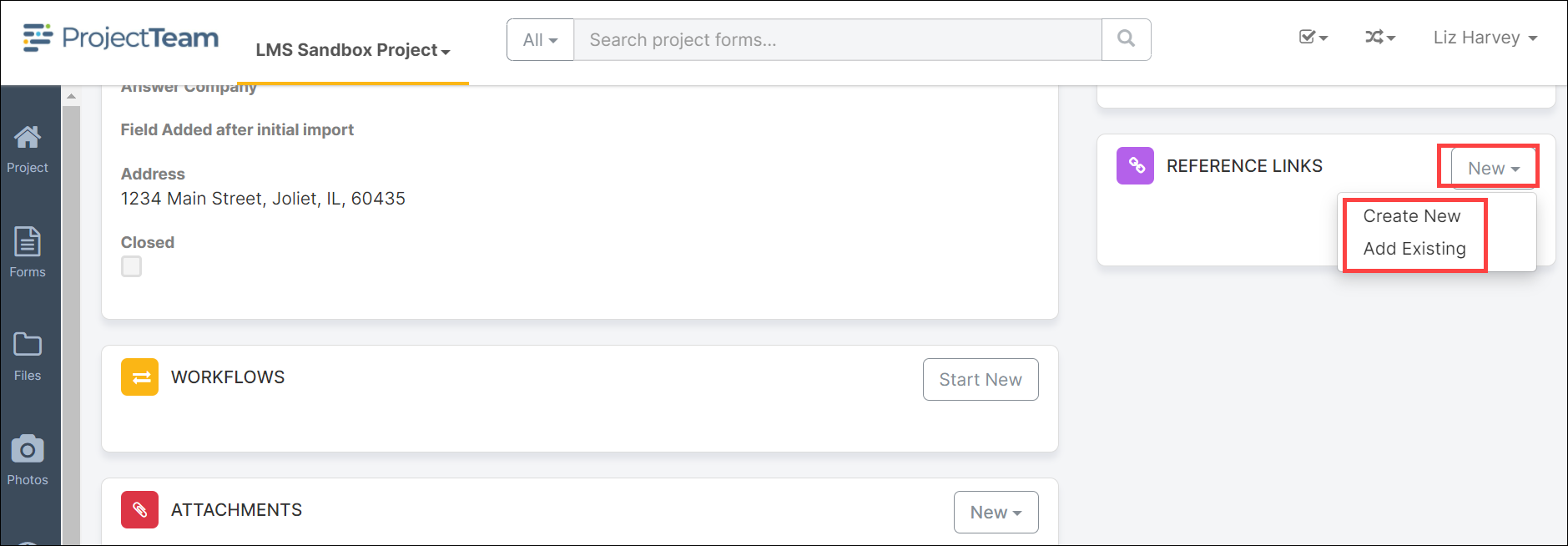
- The Add Reference Links modal window will open. Use the Search feature to quickly locate a form title or use the scroll bar to manually search for a title. Once found, click the checkbox beside the form title to select the document and the Add button on the bottom of the modal window.
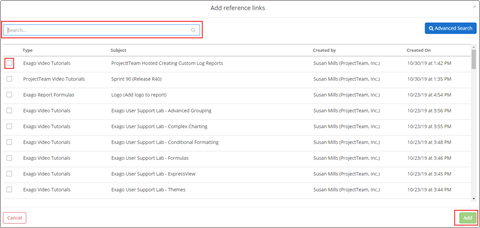
- To filter the search by a specific form type, click the Advanced Search button located on the top right corner of the modal window.
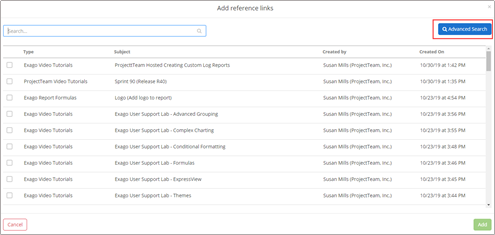
- The Advanced Search modal window will open. Click the dropdown to select a form type.
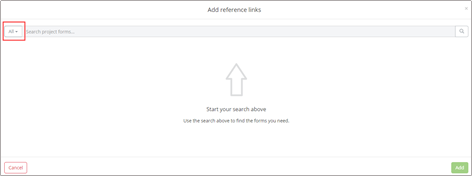
- Enter the search criteria in the search field and press the lookup icon (or press the enter key on the keyboard). Click the checkbox(es) to select the document(s) and click the Add button located on the bottom of the form.
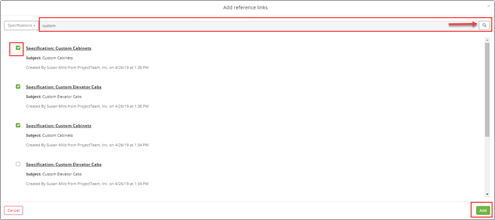
- The selected document(s) will be displayed as a clickable links. Each referenced document is listed under the form type to make it easy to quickly locate the referenced item.