Create a Drawing Revision
Drawings revisions are easily tracked in ProjectTeam.com
- With a drawing document open, click the Create Revision button located in the top right corner.
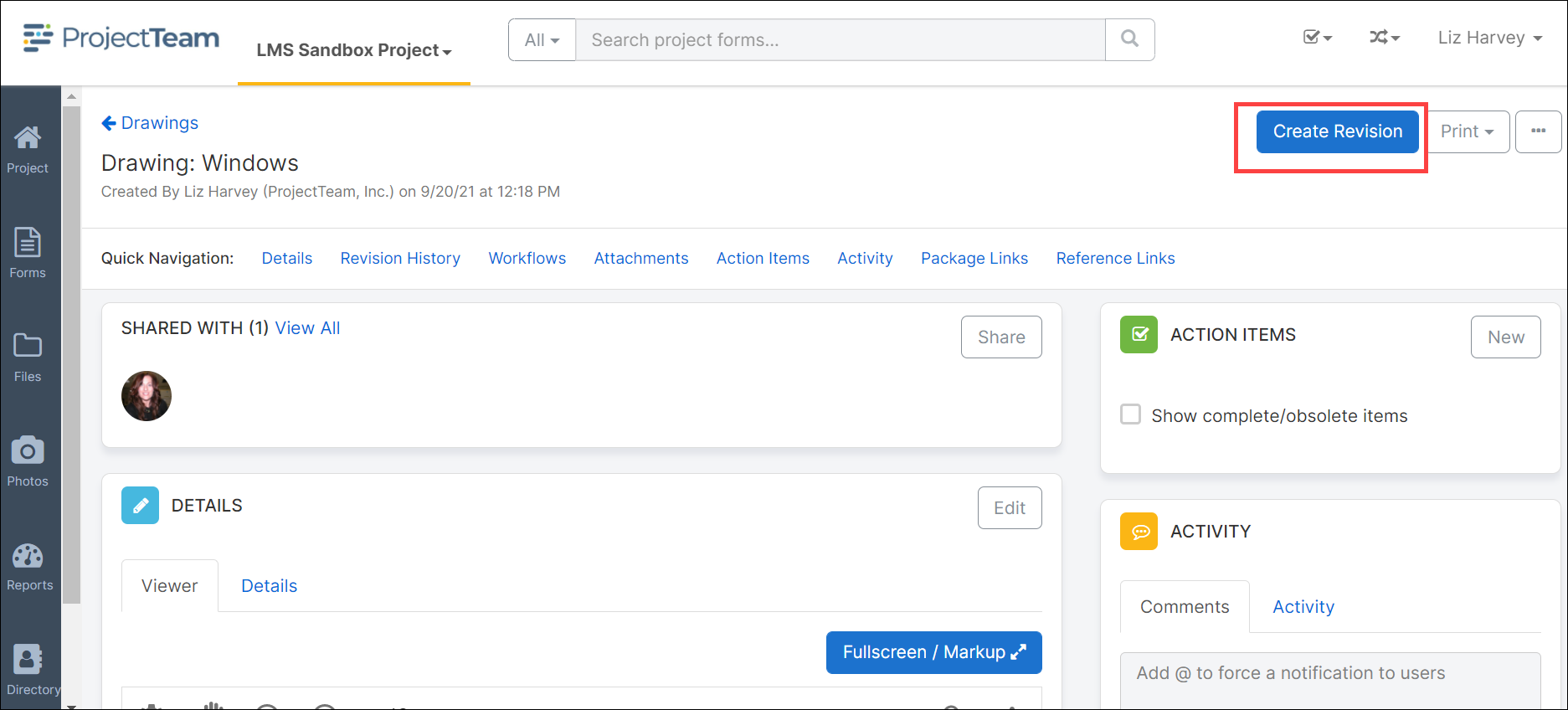
- A modal window will appear for you to Upload the new version of the drawing. Note, you can Skip this step for later.
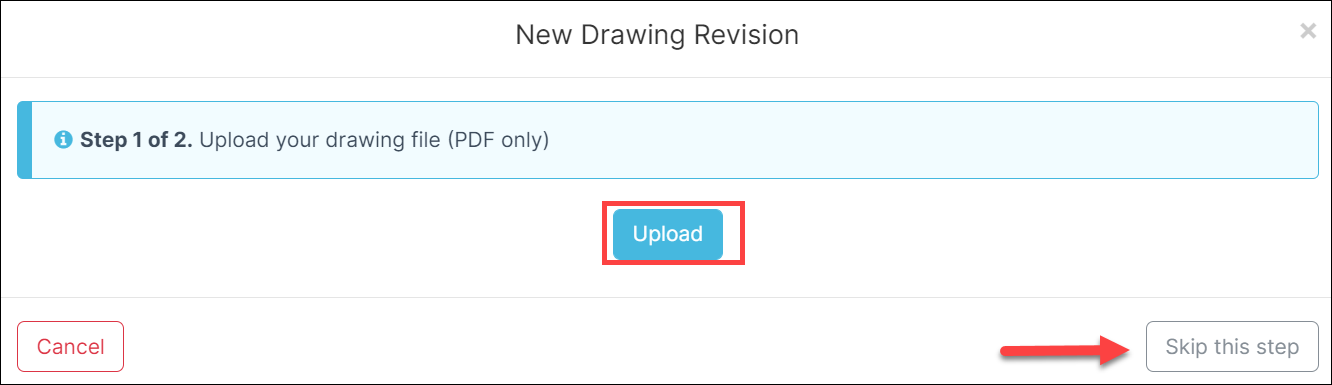
- Upload the drawing. When finished, click Next.
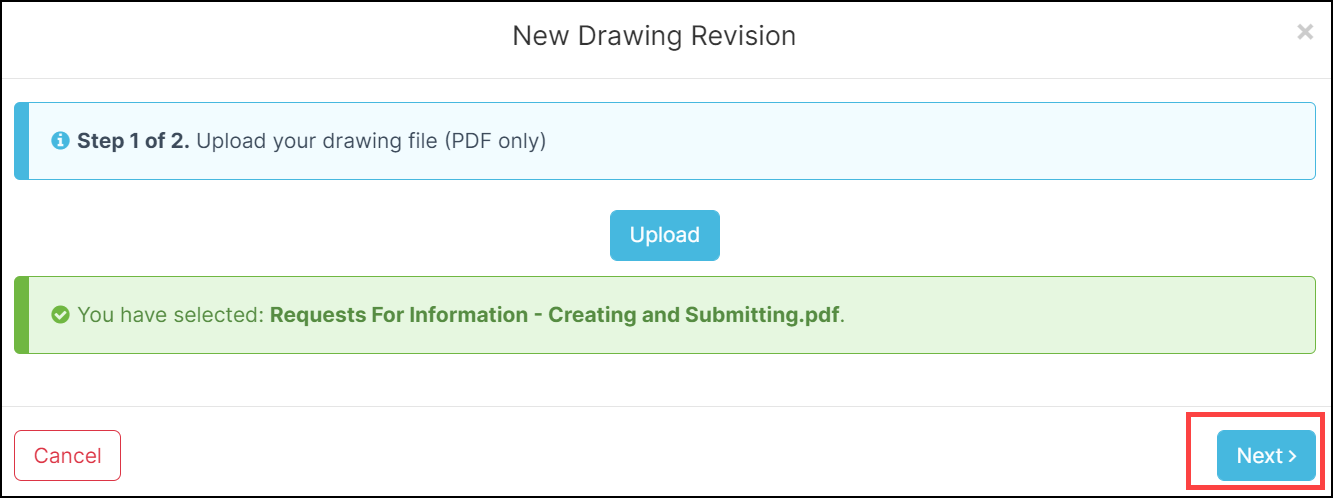
- A new drawing will open. All of the drawing information will auto-populate and the Revision Number field will increment to the next revision number. Update any of the fields if necessary.
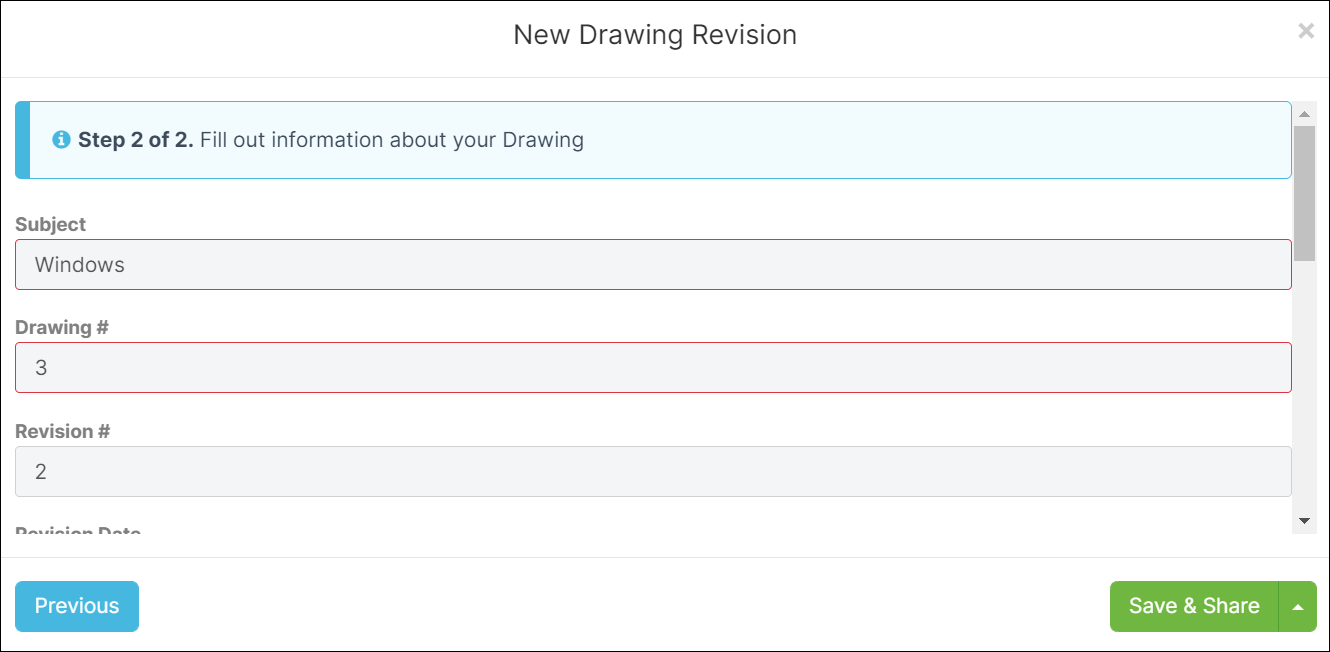
- Click the Save button located on the top right corner and select Save & Share to save and share with other team members or click the Save button to save without granting access to anyone.
NOTE: The revised documents are not automatically shared with users or share groups from the original drawing record. You must share each revision for appropriate users to have access to updated records.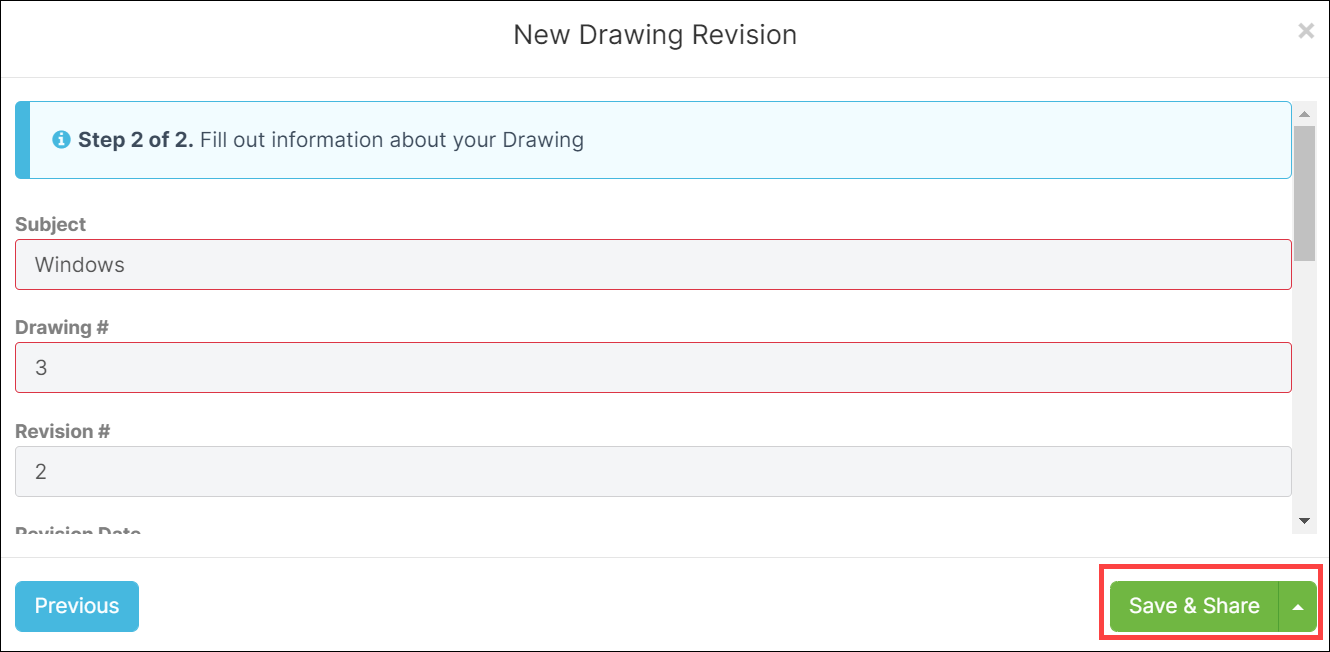
View Revision List
- To review the revision list for a specific drawing, open the drawing record and scroll to view the Revision History pane. Click the view link beside a revision to open the record.
