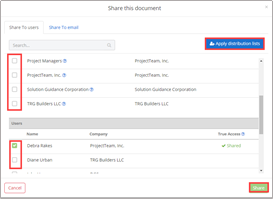Create a Cost Proposal
The Cost Proposals are used to submit pricing for Scopes of Work or materials to added or deducted to your contract. Cost Proposals can be generated in response to a Request for Proposal or created from the Cost Proposals form.
- Within the project click the Forms icon on the left navigation pane.
- Use the Search box to type the word cost to easily locate the Cost Proposals form.
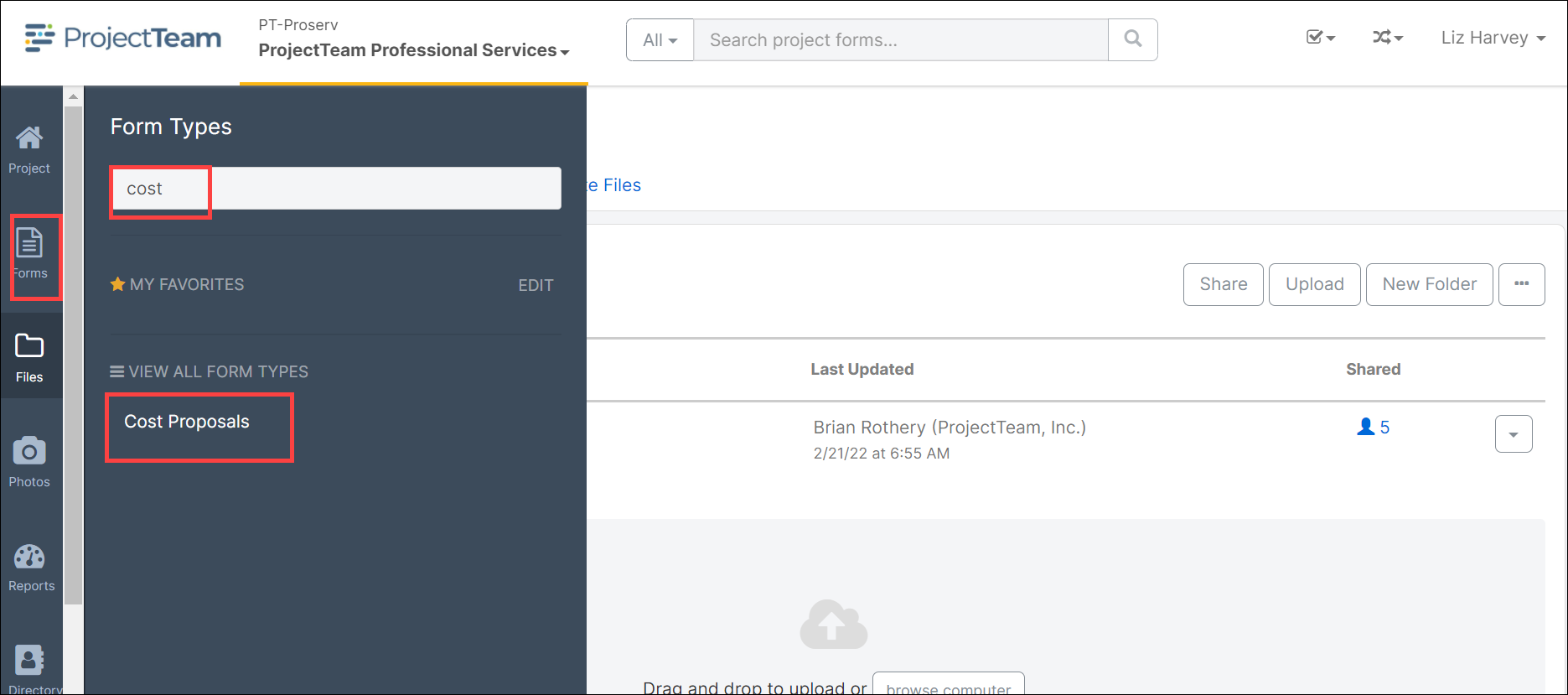
- The Cost Proposals shared with me log opens. Click either the New button at the top of the pane or the Create New Cost Proposal button at the bottom of the form.
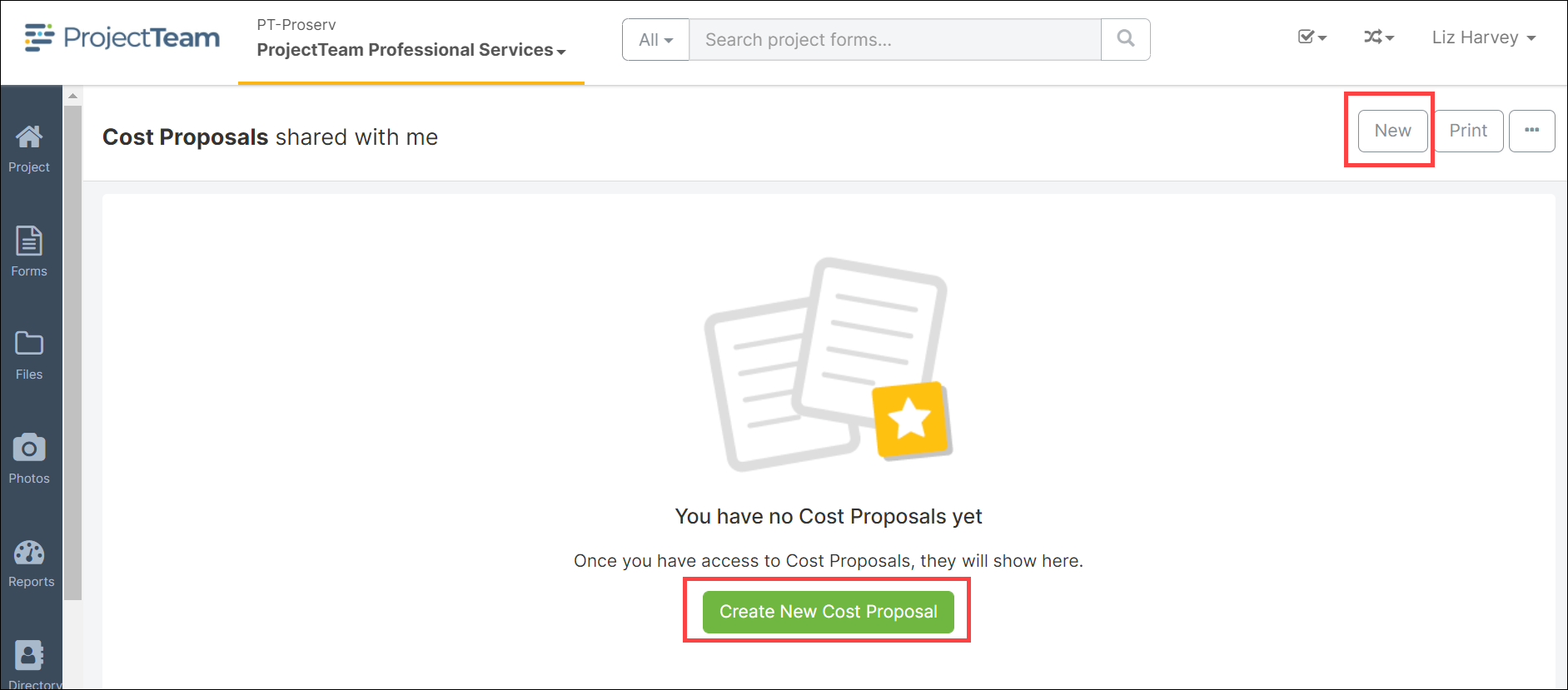
- The Cost Proposals form opens. Complete the required field Subject.
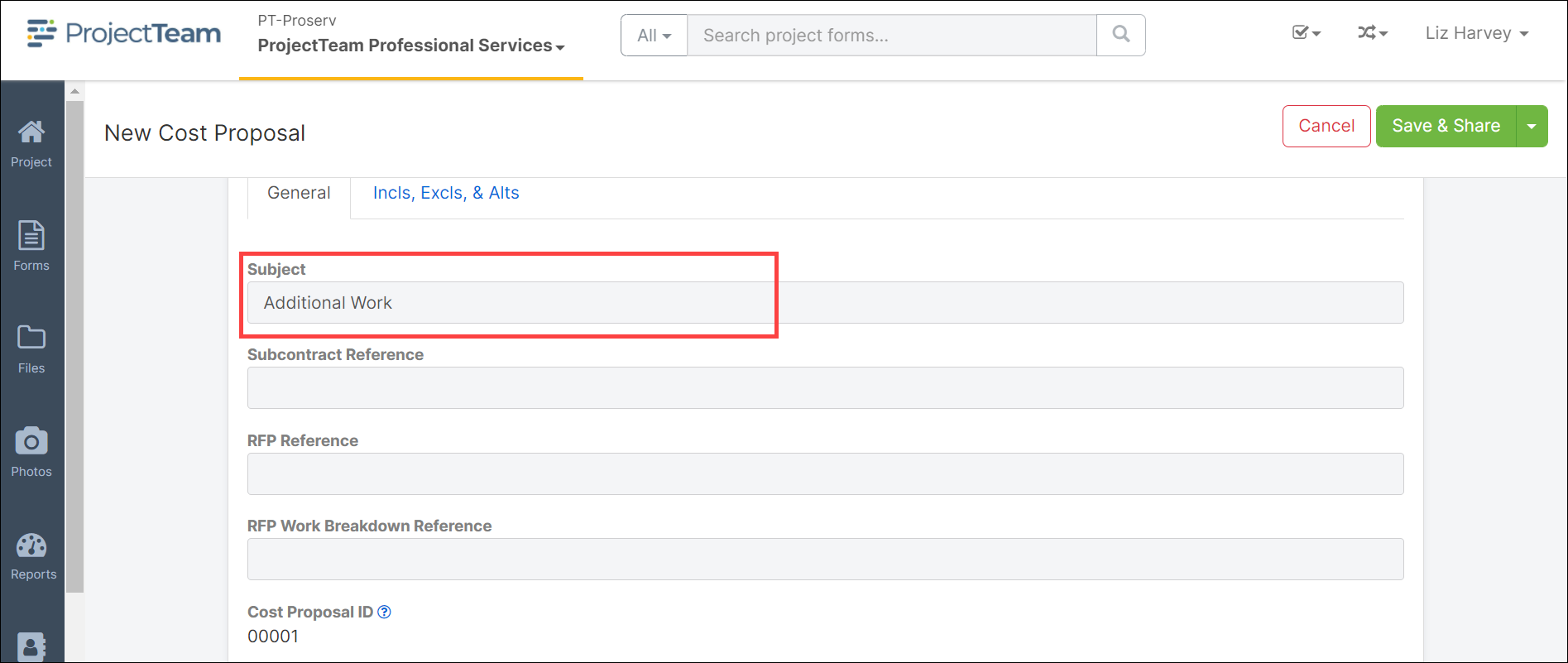
- To select the Subcontract Reference, click in the field and a list of Subcontracts contained in the project will populate, click on the Subcontract affected by this change.
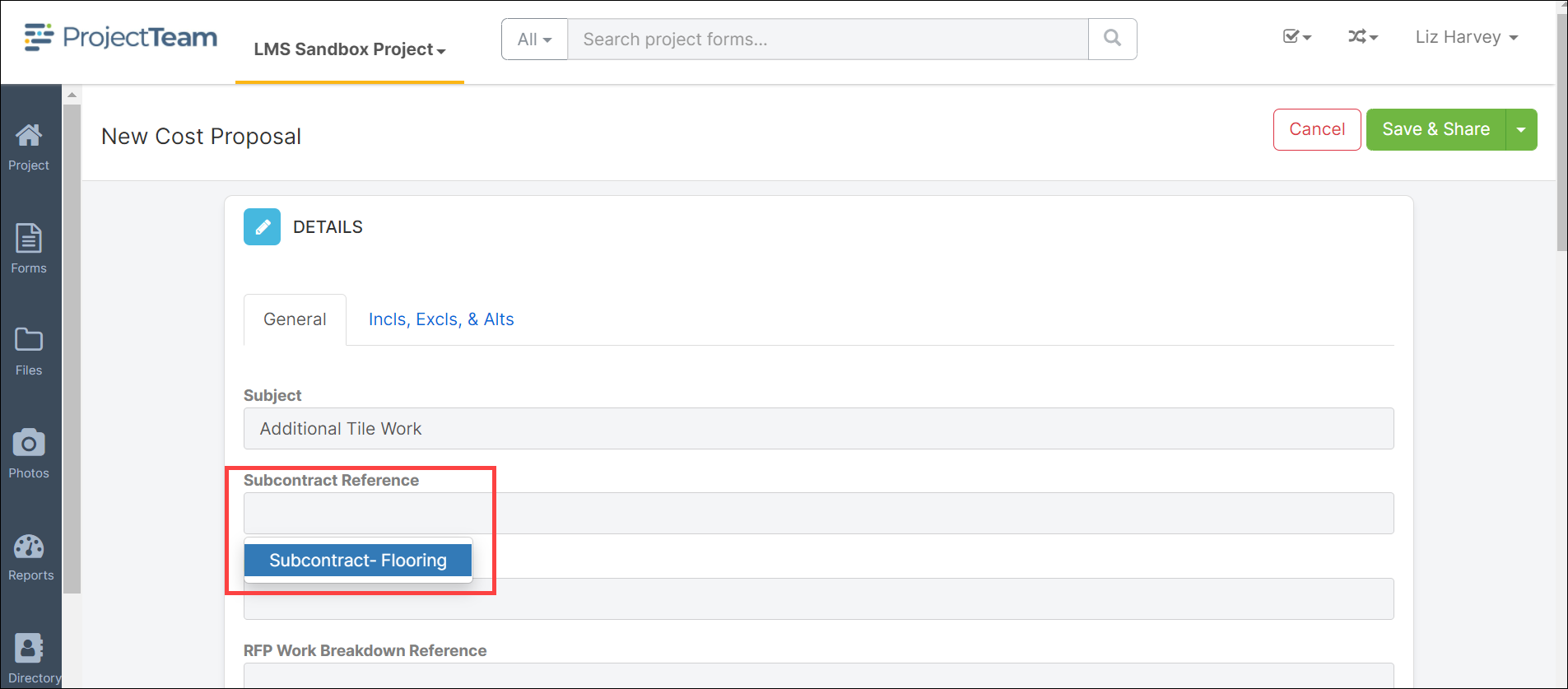
- Complete any remaining fields necessary to document the change in Scope of Work or materials to be added or deducted from the project including Proposal Amount and Requested Days. Click the Save button at the top of the screen to save the entry.
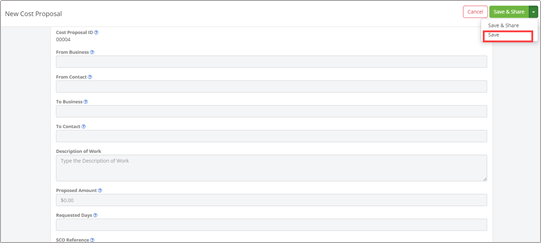
- Scroll to the bottom of the page to the Attachments pane to drag and drop any necessary attachments to the Cost Proposals record.
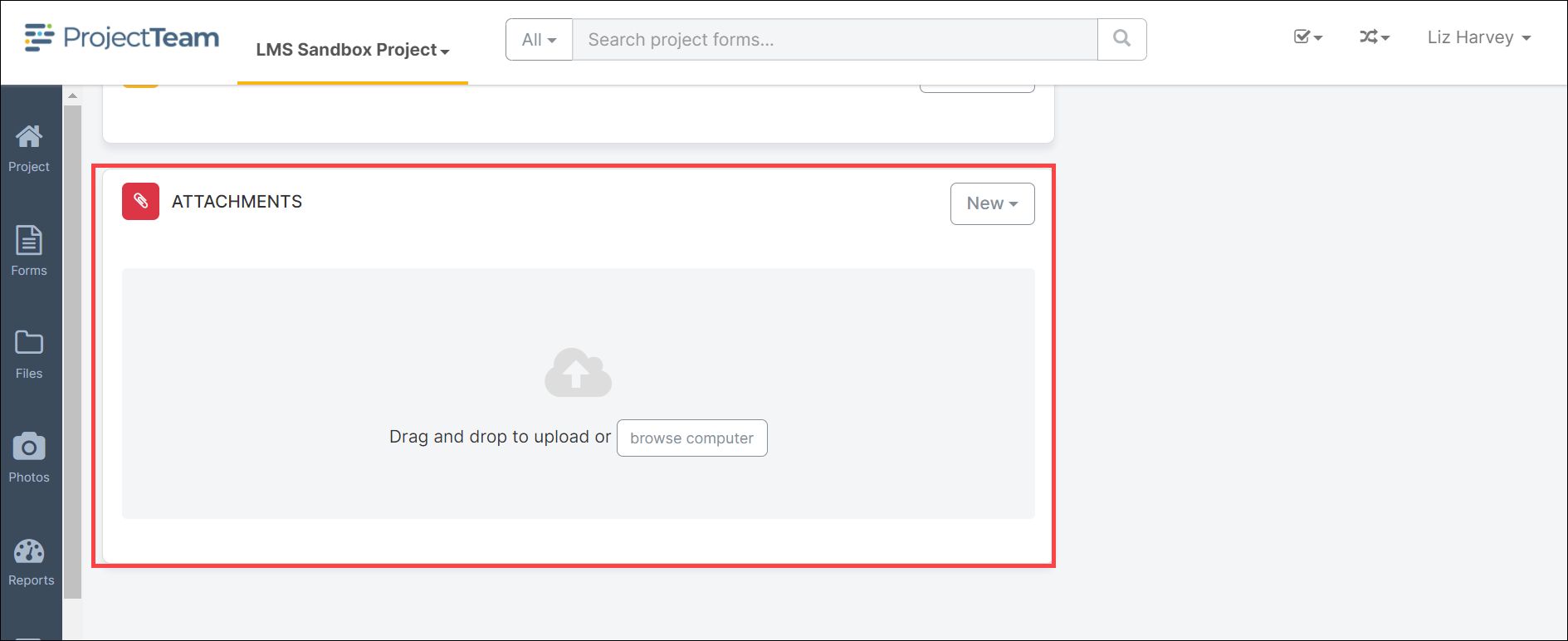
- Review the Cost Proposal record to ensure all items are completed and attachments are added. Upon completion of review click the Submit Cost Proposal button at the top of the page to submit the Cost Proposal.
Note: Prior to clicking the Submit Cost Proposal, review the information contained to ensure all information is correct and complete. Once a Cost Proposal has been submitted it cannot be unsubmitted or edited.
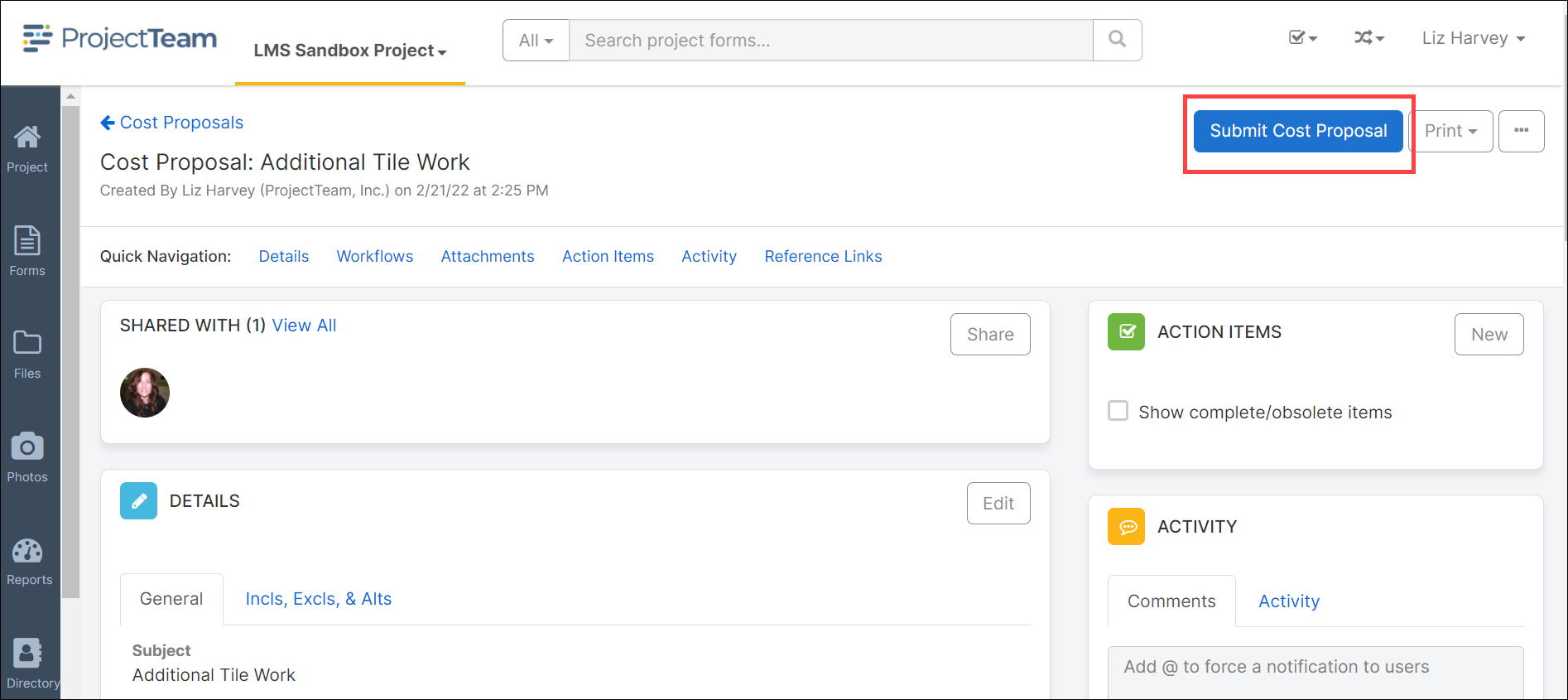
- A popup message will be displayed stating “Are you sure you want to submit this Cost Proposal? Once submitted, it will be eligible to be pulled into PCOs and Change Orders.
Submitted Cost Proposals will be automatically shared to the RFP Reviewers if an RFP Reference is specified. If no RFP is specified, make sure you manually share this Cost Proposal to the appropriate users.
There is no way to 'unsubmit'; the Cost Proposal. If changes need to be made after submitting, you will need to obsolete and create new.” If the record is complete select Yes, if changes need to be made, click No, Nevermind.
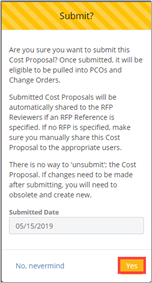
- If this Cost Proposal was not in response to a Request for Proposal, the user must click Share on the Shared With pane and share the Cost Proposal with the appropriate parties or individuals.
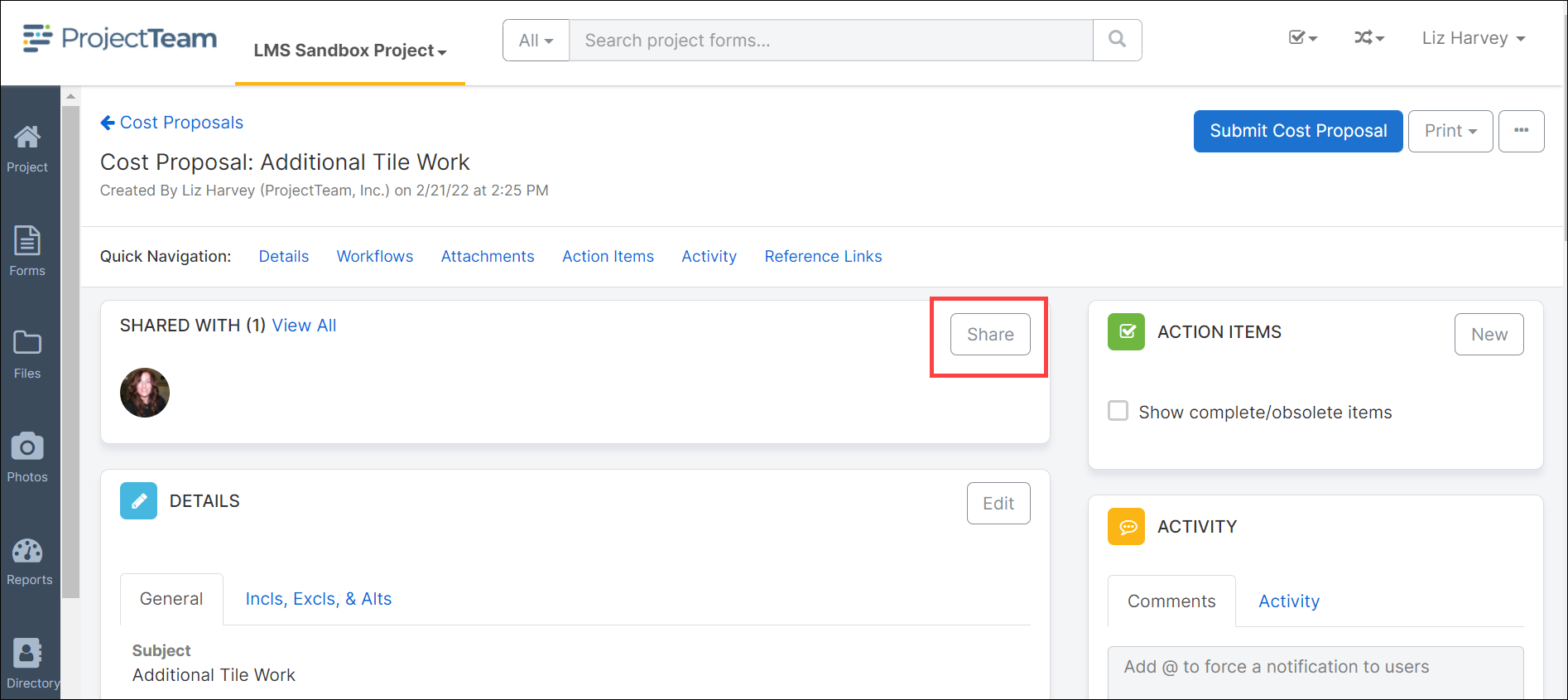
- The Share this document modal window will open. Select the radio button to the left of the Share Group or User to share the Cost Proposal with. The user can also use the Apply distribution lists if a distribution list has been created for sharing Cost Proposals. Click Share at the bottom of the modal window to share the record.