Adding Links to Collections
A collection field in ProjectTeam.com is a set of defined columns and user-entered rows that are represented in a table-like view. You can add links for attachments, other documents, or Action Items within your collection.
ProjectTeam.com allows you to add link types of Files, Action Items and Reference Links to any existing of newly created Collection within a form.
- Click the Project icon on the left navigation pane.
- Scroll down to the Project Administration pane under Document Setup and click the Customize Forms icon:
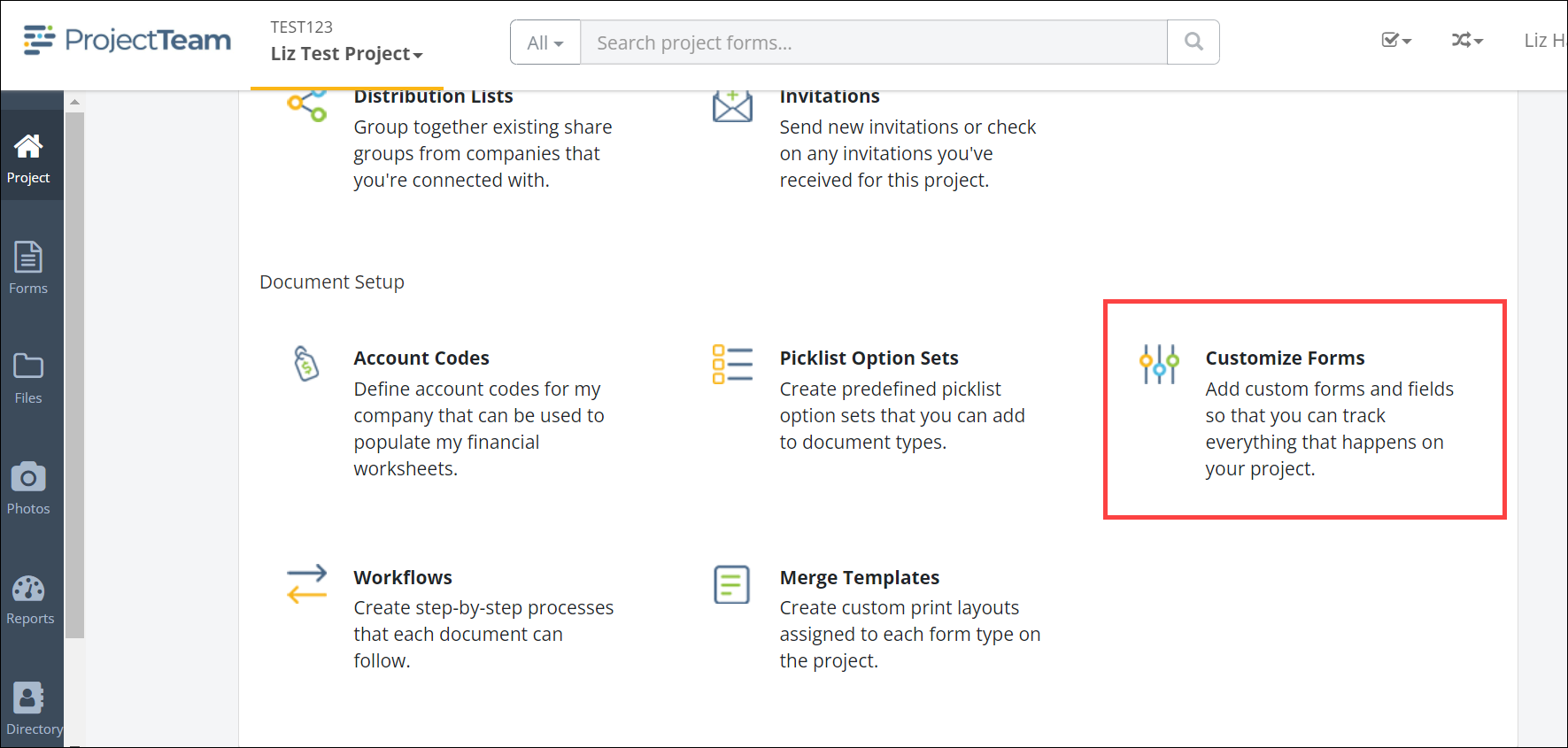
- Customize Form Fields can also be accessed using the ellipsis (…) button from any form log view and selecting Customize Form Fields from the menu.
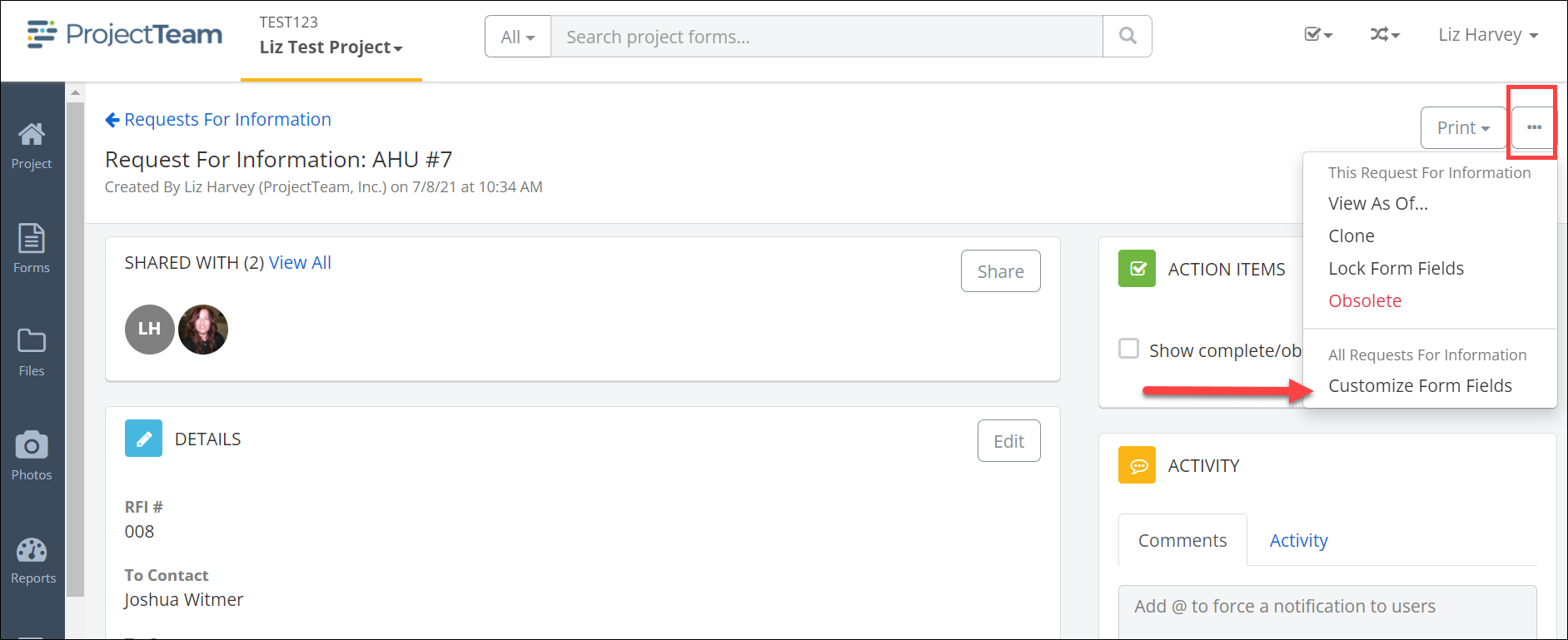
- The Customize Forms page will open. Select the Form Type that is to be updated with custom fields by clicking on the Form Type Name link or use the Search box to locate the Form Type Name.
- The Form Properties and Form Fields panes open for the chosen form. All existing fields for the form will be displayed. Click the New button on the Form Fields pane to add additional fields to the form.
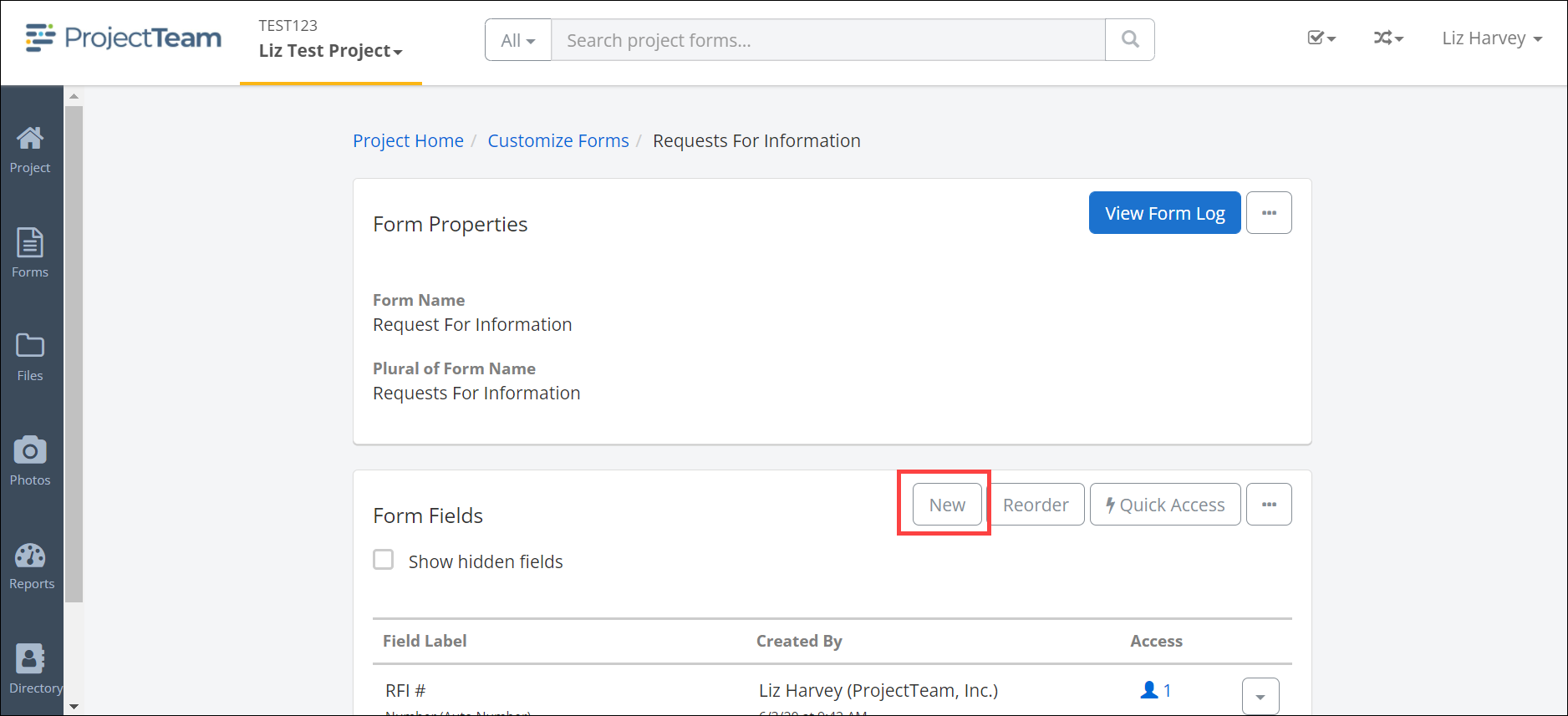
- Select the Collection radio button and click Next.
- Define the Field Properties of the new Collection. Type Field Label, Help Text, and select Include Row # check box if applicable.
- Select the check box under Include Related Item Types. Multiple Related Item Types can be added at once of individually. Click the Next.
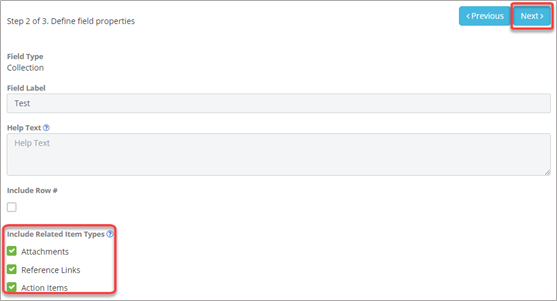
- If creating a new Collection click the New Column button and complete adding customized fields to a form process.
NOTE: Reference – Add Custom Fields to Existing Forms QRG
NOTE: Define access – Access for collections is defined for each column within initial setup.