Bulk Edit in Form Log
Select multiple records in your form log, choose fields to update, and update all at once.
Each form type within ProjectTeam.com comes with its own form log. This is a list view that shows all records of a certain type you have access to on a project.
In the log view, you will notice a checkbox next to each record. Clicking on the checkbox brings up a menu at the bottom of the screen with various options including "Bulk Edit".
Clicking on the Bulk Edit button brings you to a 2 step process outlined below:
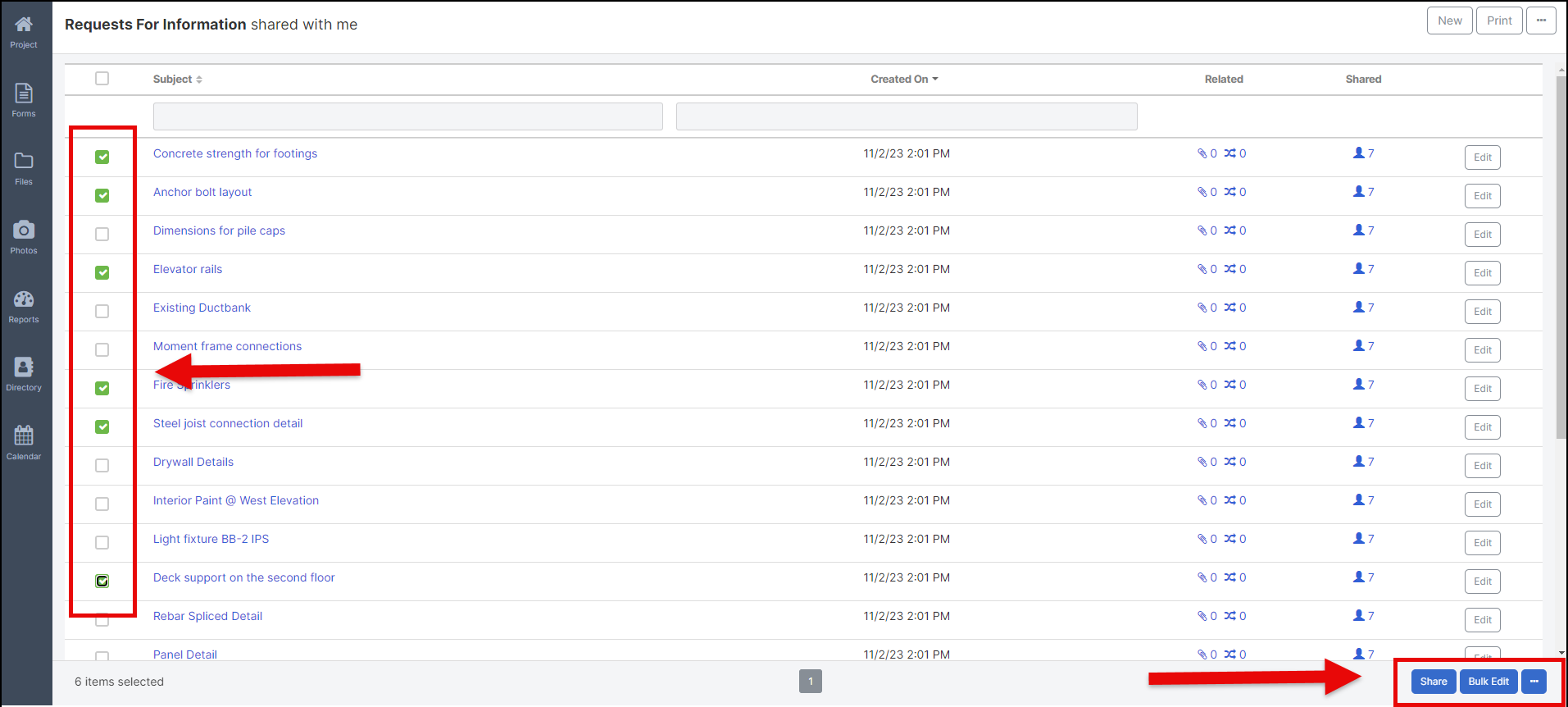
Step 1: Choose fields and add values
At this step, you will see a column of checkboxes and a column of fields. To "turn on" any field, you will need to select the checkbox next to that field.
Once you check the box next to a field, you will be able to add a new value to the field.
Note: Be careful not to select any checkboxes that you don't want to change. If you select a field but do not add a value, you will be removing any existing value in the field.
Step 2: Confirm Field Edits
Once you have selected the fields and added new values, you will have a chance to review your changes before committing. This screen shows a simple table detailing:
-
the field name that is about to change
-
the new value for the field
If everything looks correct, click the Confirm button to update the appropriate fields. If you notice anything that still needs to change, click the Cancel button to go back to Step 1.