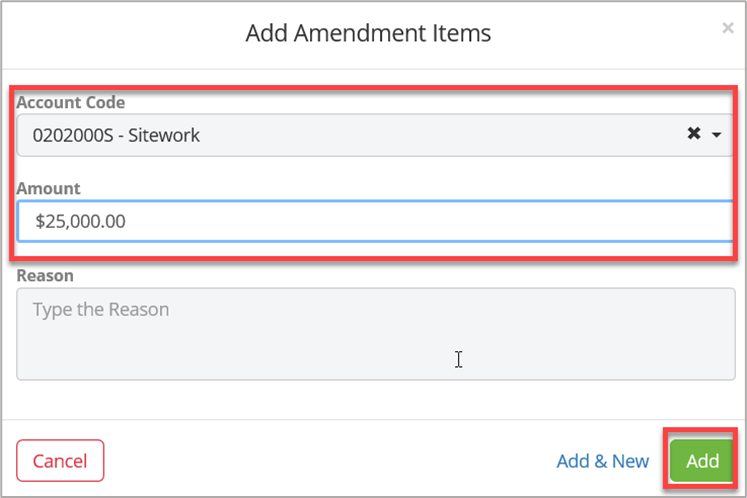Create a Budget Amendment
In ProjectTeam.com, you can easily track each individual Budget Item by setting the original budget amount and adding or subtracting through Budget Amendments.
The Budget Amendments tab shows two collections. The rows of each collection come from the Budget Amendments form type where the account code matches the code used on the Budget Item. When new Budget Amendments are created but not yet approved, they will appear in the "Pending Budget Amendments" collection. Once they get approved, they move to the "Approved Budget Amendments" collection.
- Navigate to the Budget Amendments log within a project.
- If this is the first budget amendment for the project, click the Create New Budget Amendment button located in the middle of the log or click the New button in the upper right corner.
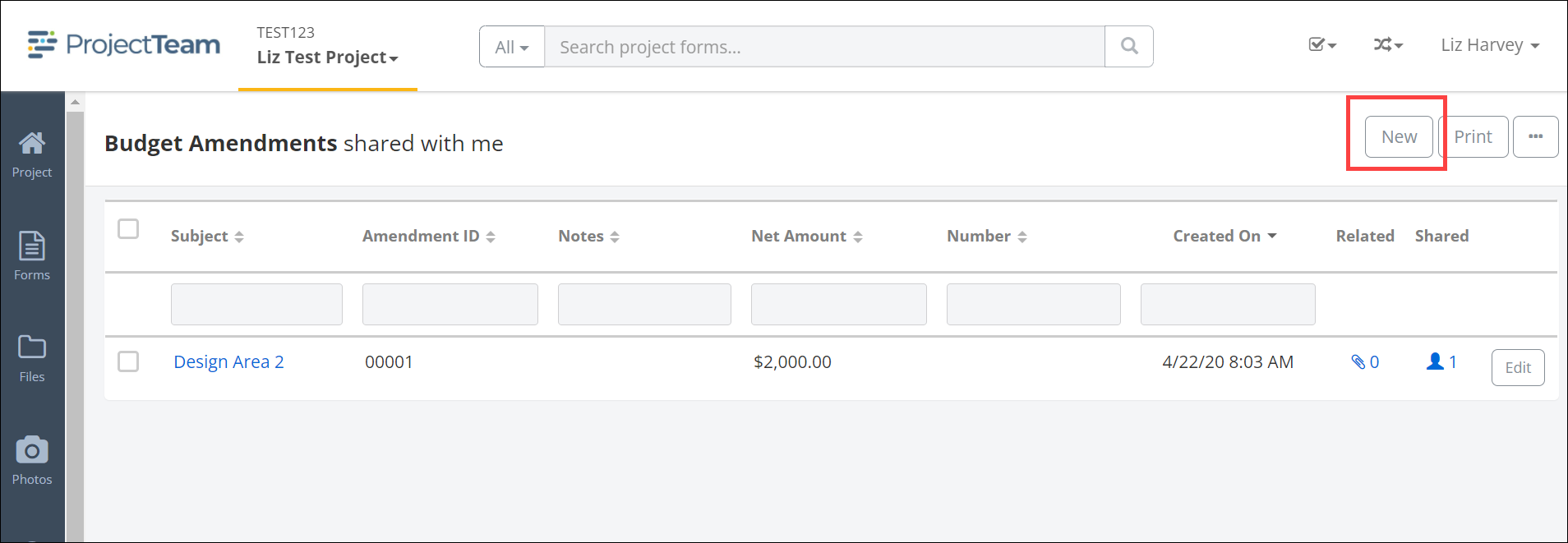
- Fill in the Subject and Notes section and click Create New to add the amendment amount.

- In the Amendment Items modal window, select the Account Code and enter the Amount. Finish by clicking the Add button.