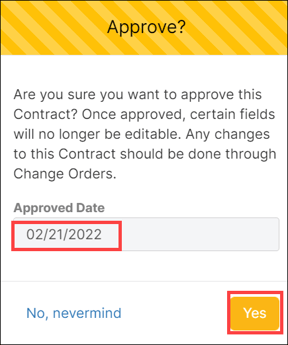Approve a Contract
Once you have recorded all the needed information and you do not want the contract to be changed anymore, you can approve it. To approve the Contract, click the Approve Contract button on top of the form in view mode.
Approving the Contract
Once a contract is ready to be approved, clicking the Approve Contract button will bring up a confirmation modal.
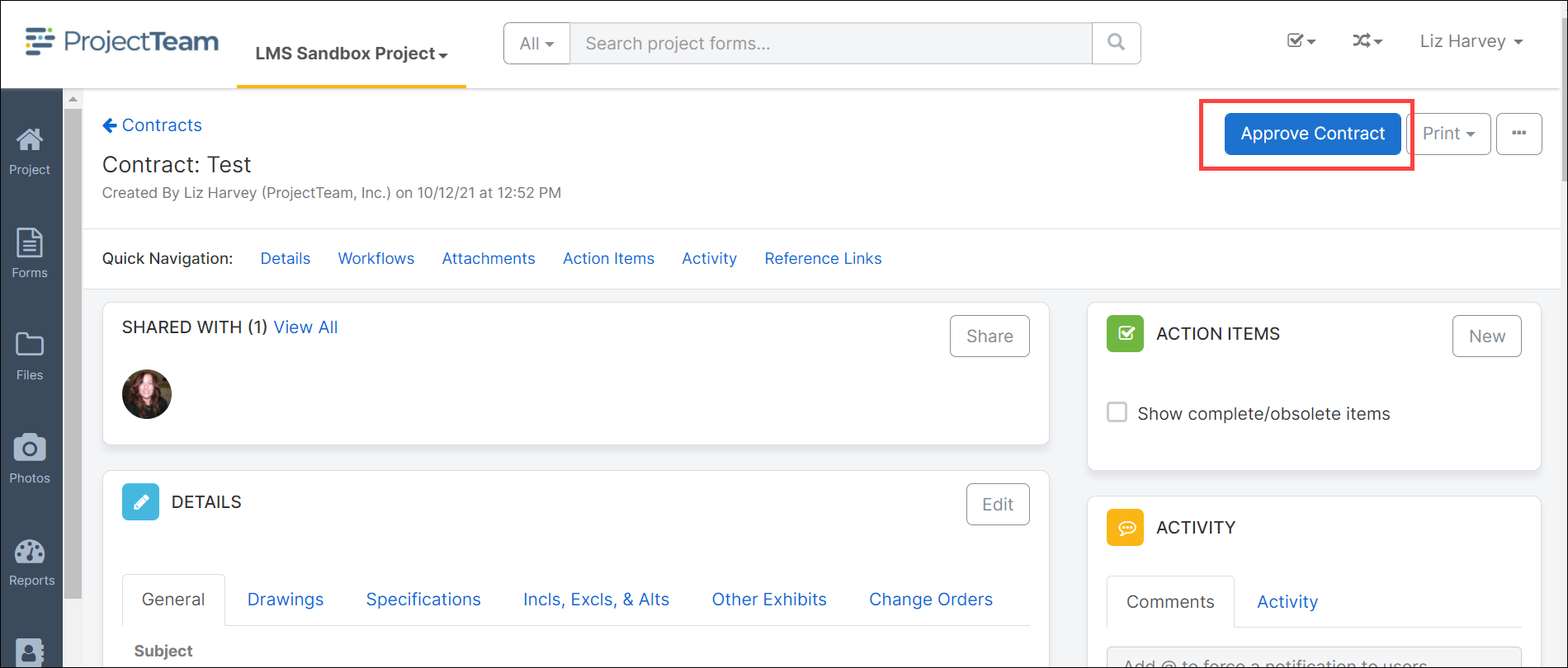
The confirmation modal notifies the user that after marking the form Final and saving, certain fields will be locked and the only way to make adjustments to the Contract would be through Change Orders.
The only locked field is:
-
Schedule of Values (collection)
In the confirmation modal, you are required to add an "Approved Date". Choose the date that the Contract was approved from the calendar picker field. Once complete, click "Yes" to approve and lock the Contract.